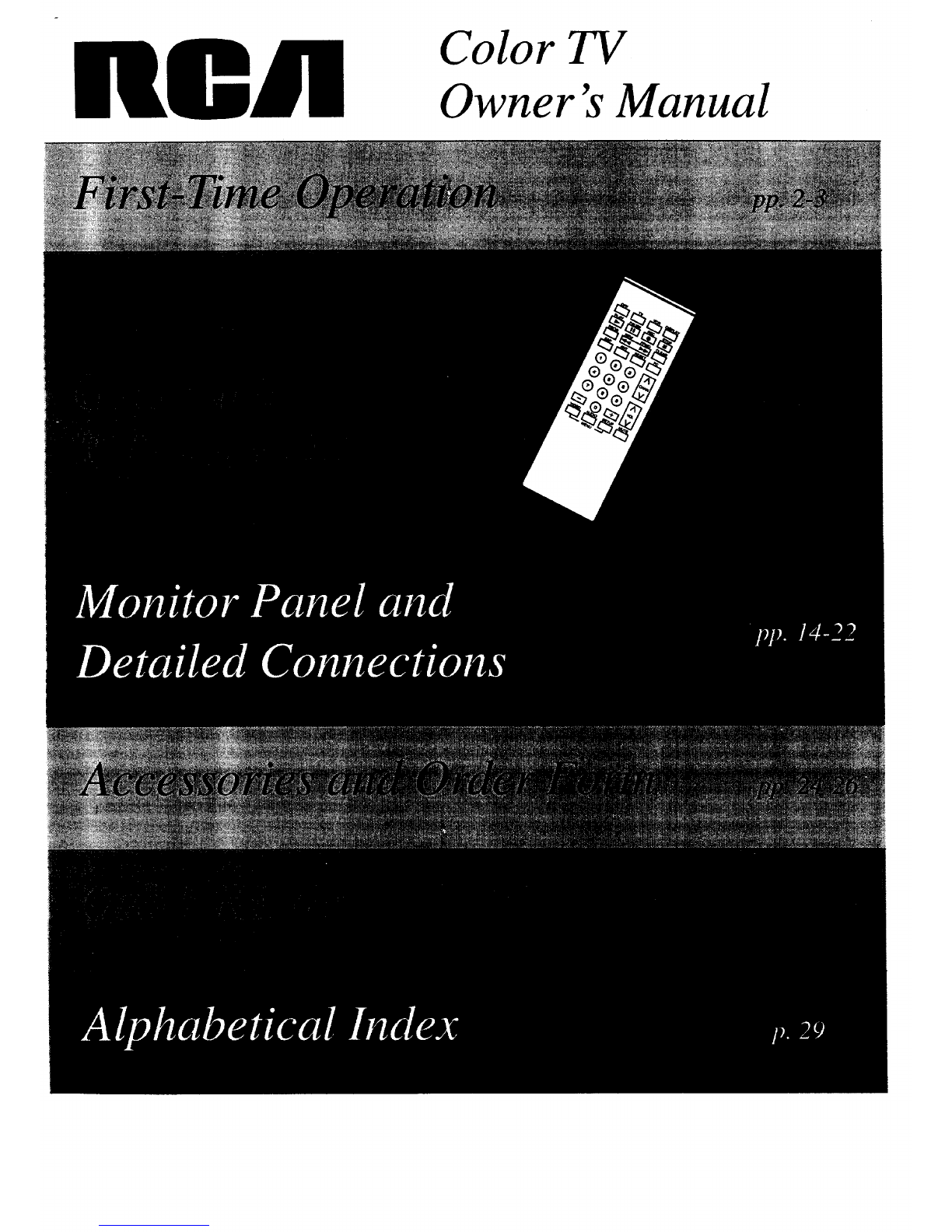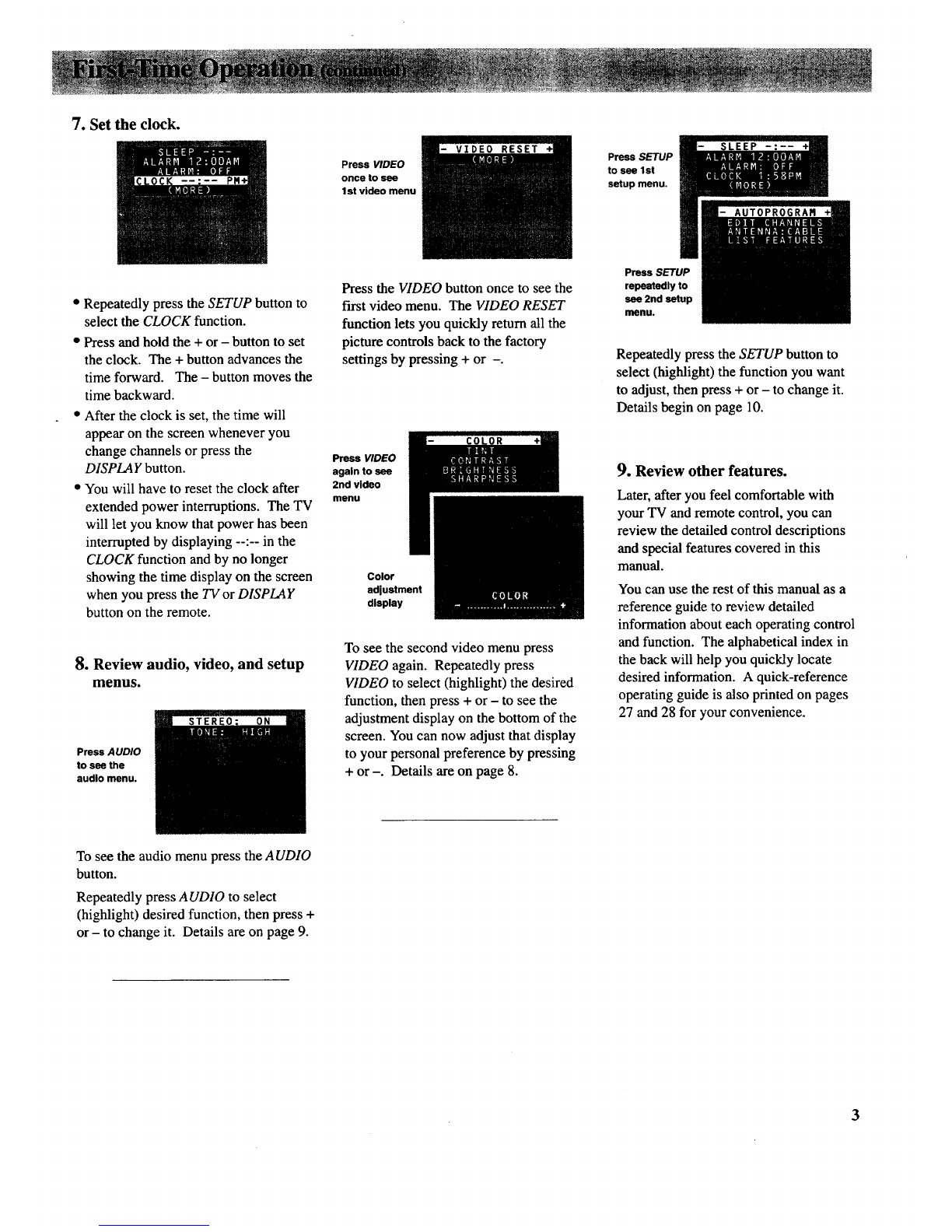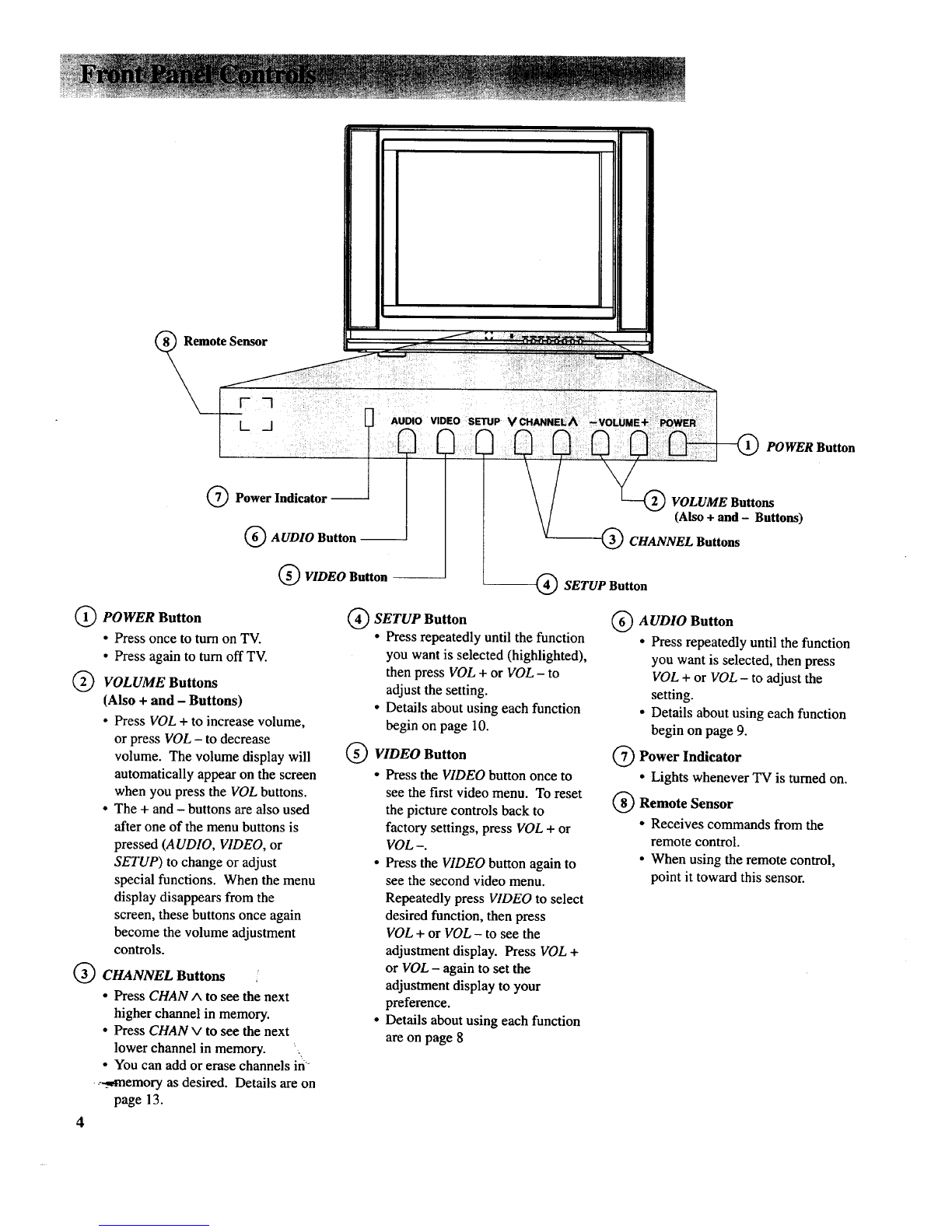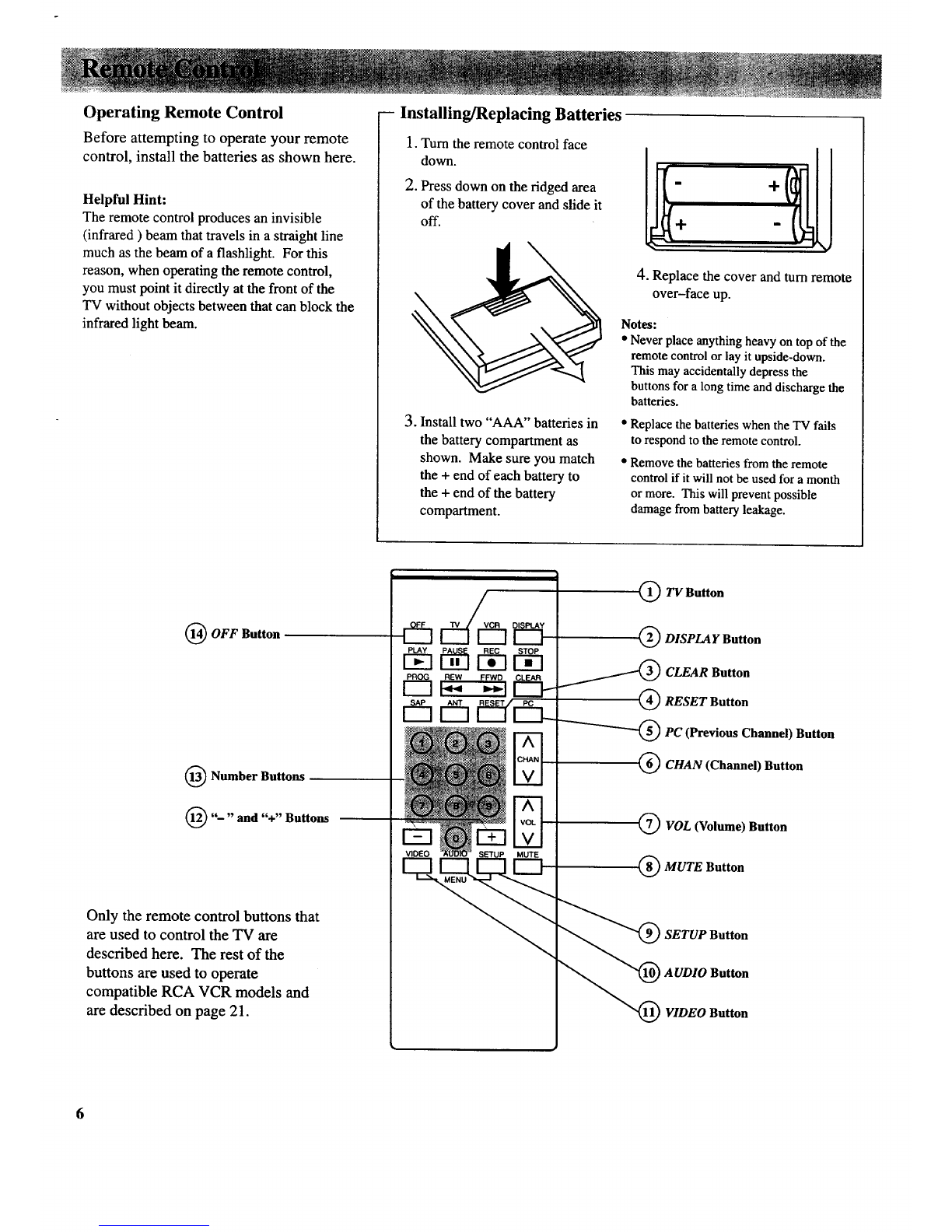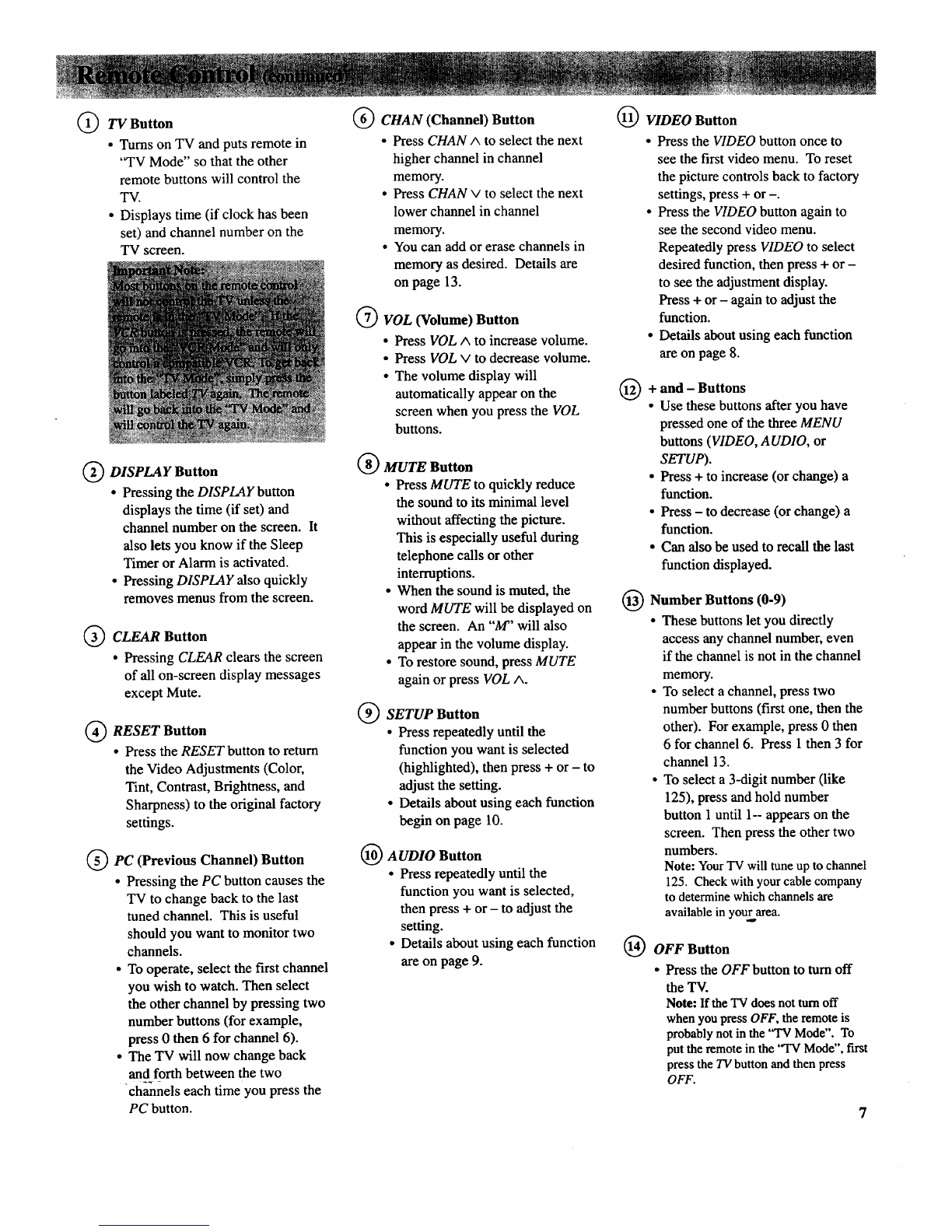@TV Button
• Turns on TV and puts remote in
'°TV Mode" so that the other
remote buttons will control the
TV.
• Displays time (if clock has been
set) and channel number on the
TV screen.
DISPLAY Button
•Pressing the DISPLAY button
displays the time (if set) and
channel number on the screen. It
also lets you know if the Sleep
Timer or Alarm is activated.
• Pressing DISPLAY also quickly
removes menus from the screen.
CLEAR Button
• Pressing CLEAR clears the screen
of all on-screen display messages
except Mute.
RESET Button
• Press the RESET button to return
the Video Adjustments (Color,
Tint, Contrast, Brightness, and
Sharpness) to the original factory
settings.
PC (Previous Channel) Button
•Pressing the PC button causes the
TV to change back to the last
tuned channel. This is useful
should you want to monitor two
channels.
•To operate, select the first channel
you wish to watch. Then select
the other channel by pressing two
number buttons (for example,
press 0 then 6 for channel 6).
•The TV will now change back
and forth between the two
--7"--
channels each time you press the
PC button.
CHAN (Channel) Button
• Press CHAN ^ to select the next
higher channel in channel
memory.
• Press CHAN v to select the next
lower channel in channel
memory.
•You can add or erase channels in
memory as desired. Details are
on page 13.
®VOL (Volume) Button
•Press VOLm to increase volume.
• Press VOL v to decrease volume.
• The volume display will
automatically appear on the
screen when you press the VOL
buttons.
®
®
MUTE Button
• Press MUTE to quickly reduce
the sound to its minimal level
without affecting the picture.
This is especially useful during
telephone calls or other
interruptions.
• When the sound is muted, the
word MUTE will be displayed on
the screen. An "M" will also
appear in the volume display.
• To restore sound, press MUTE
again or press VOL ^.
®
SETUP Button
•Press repeatedly until the
function you want is selected
(highlighted), then press + or - to
adjust the setting.
• Details about using each function
begin on page 10.
AUDIO Button
•Press repeatedly until the
function you want is selected,
then press + or - to adjust the
setting.
• Details about using each function
are on page 9.
VIDEO Button
•Press the VIDEO button once to
see the first video menu. To reset
the picture controls back to factory
settings, press + or -.
• Press the VIDEO button again to
see the second video menu.
Repeatedly press VIDEO to select
desired function, then press + or -
to see the adjustment display.
Press + or - again to adjust the
function.
• Details about using each function
are on page 8.
@+ and - Buttons
• Use these buttons after you have
pressed one of the three MENU
buttons (VIDEO, AUDIO, or
SETUP).
• Press + to increase (or change) a
function.
• Press - to decrease (or change) a
function.
• Can also be used to recall the last
function displayed.
@
®
Number Buttons (0-9)
•These buttons let you directly
access any channel number, even
if the channel is not in the channel
memory.
•To select a channel, press two
number buttons (first one, then the
other). For example, press 0 then
6 for channel 6. Press 1 then 3 for
channel 13.
•To select a 3-digit number (like
125), press and hold number
button 1 until 1-- appears on the
screen. Then press the other two
numbers.
Note: YourTV will tune up to channel
125. Check withyour cable company
to determine which channelsare
available inyourarea.
OFF Button
• Press the OFF button to turnoff
the TV.
Note: Ifthe TVdoesnotturnoff
whenyoupressOFF,the remoteis
probablynotinthe 'q'V Mode". To
putthe remote inthe "TV Mode", fast
press the TVbutton and then press
OFF.