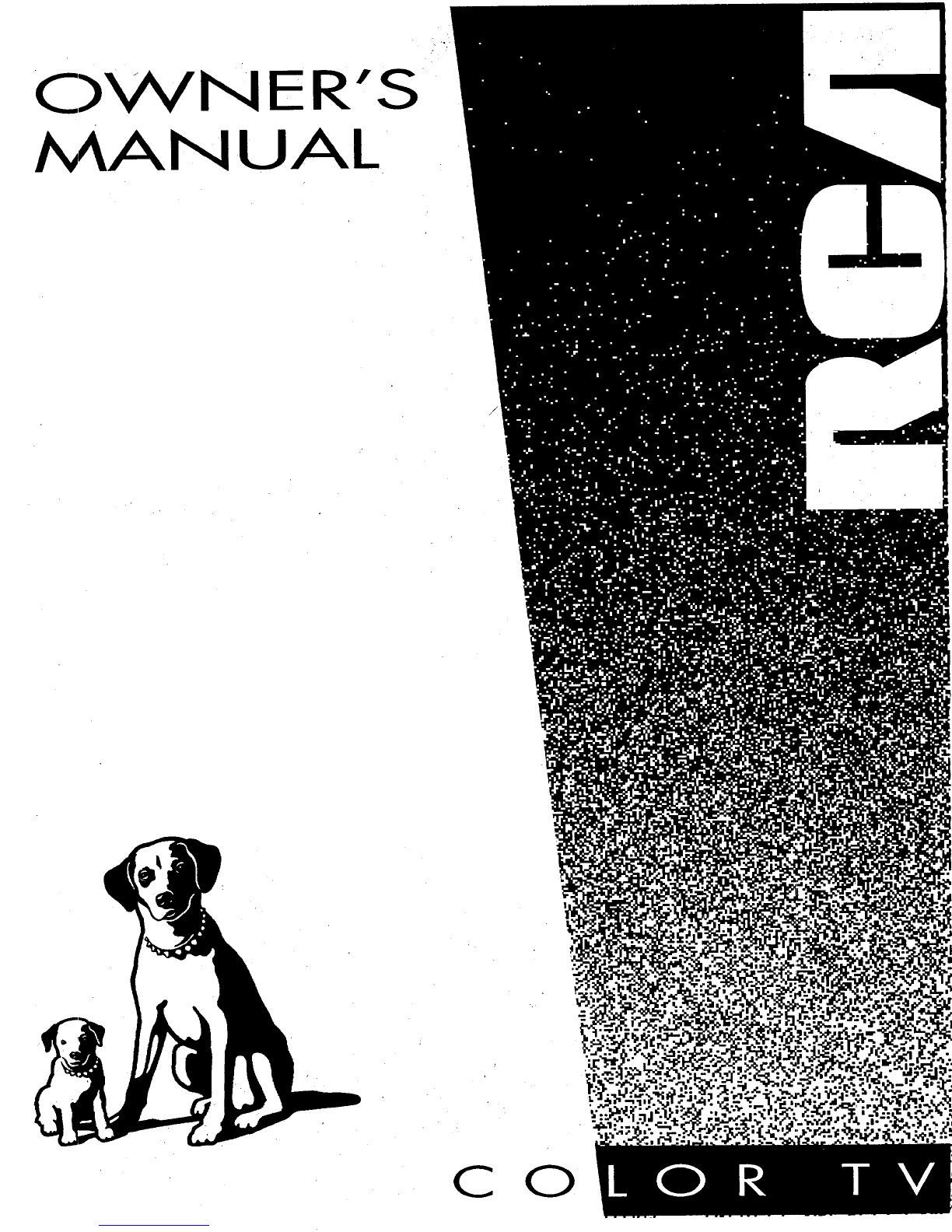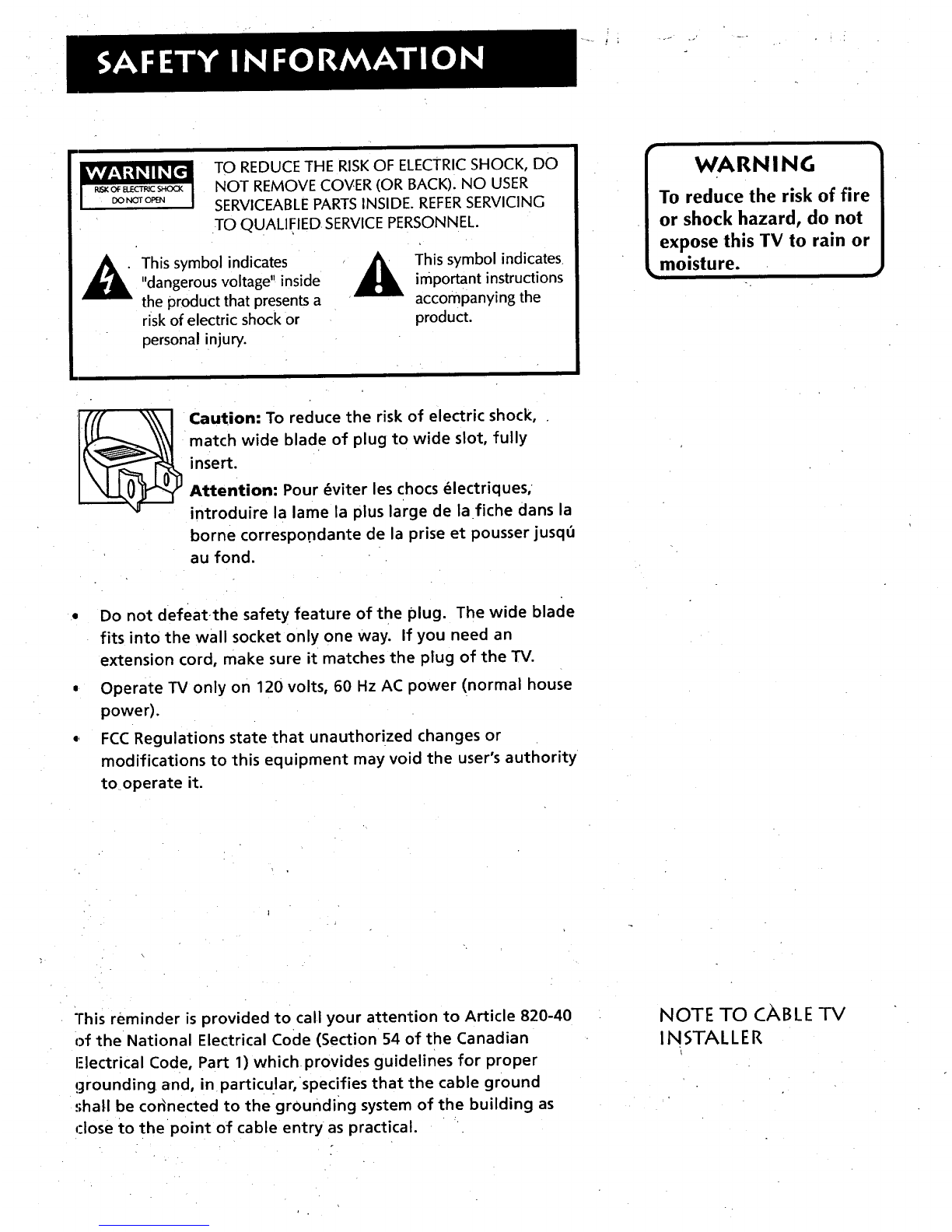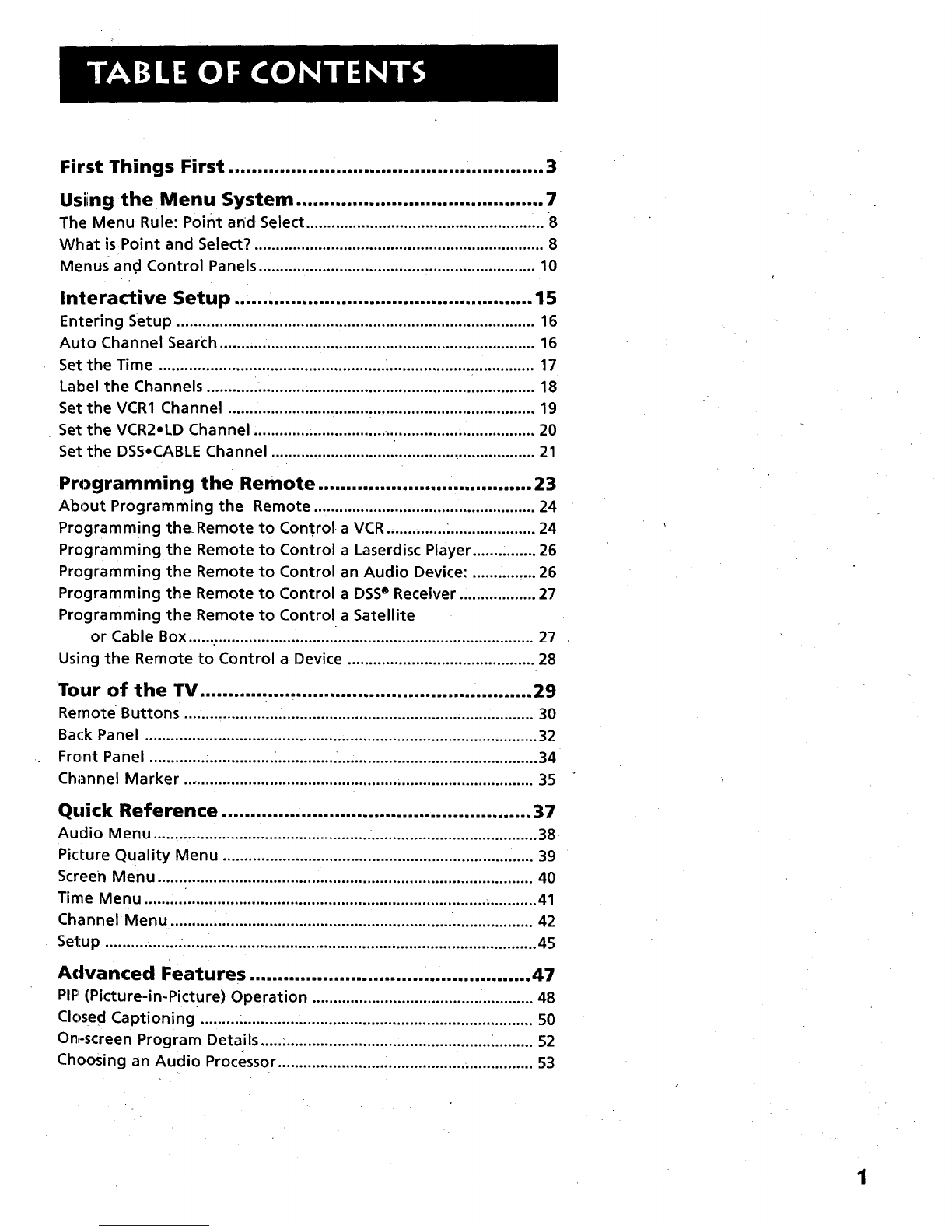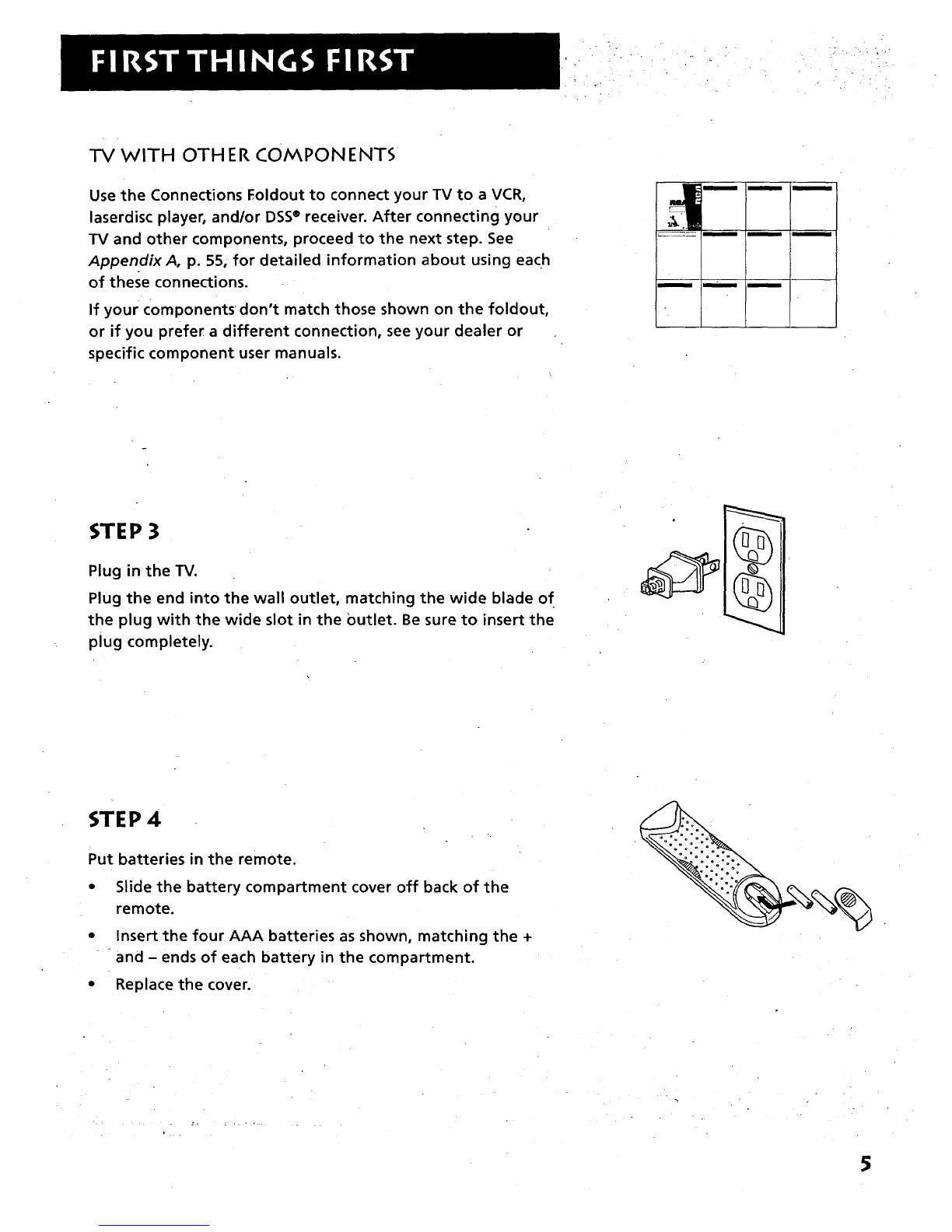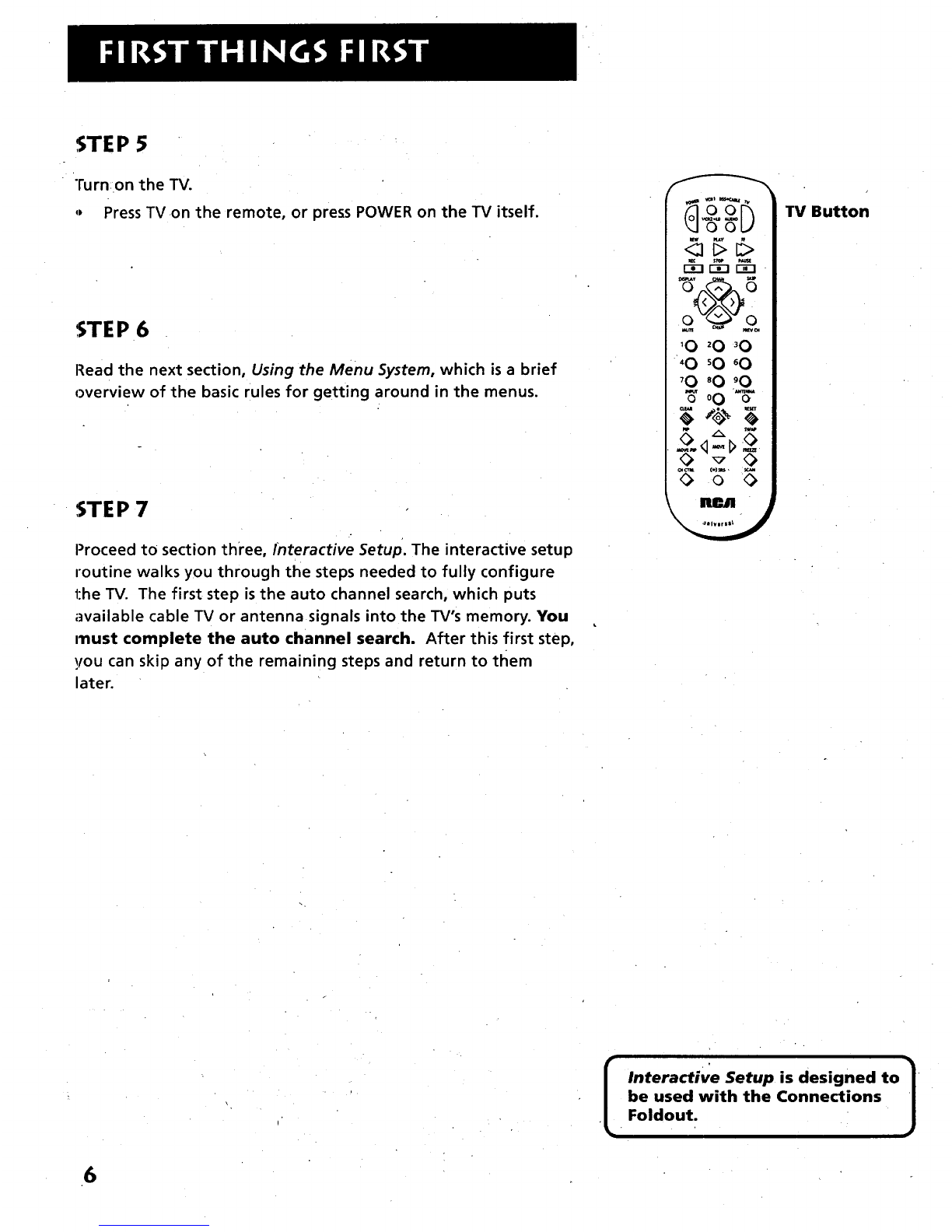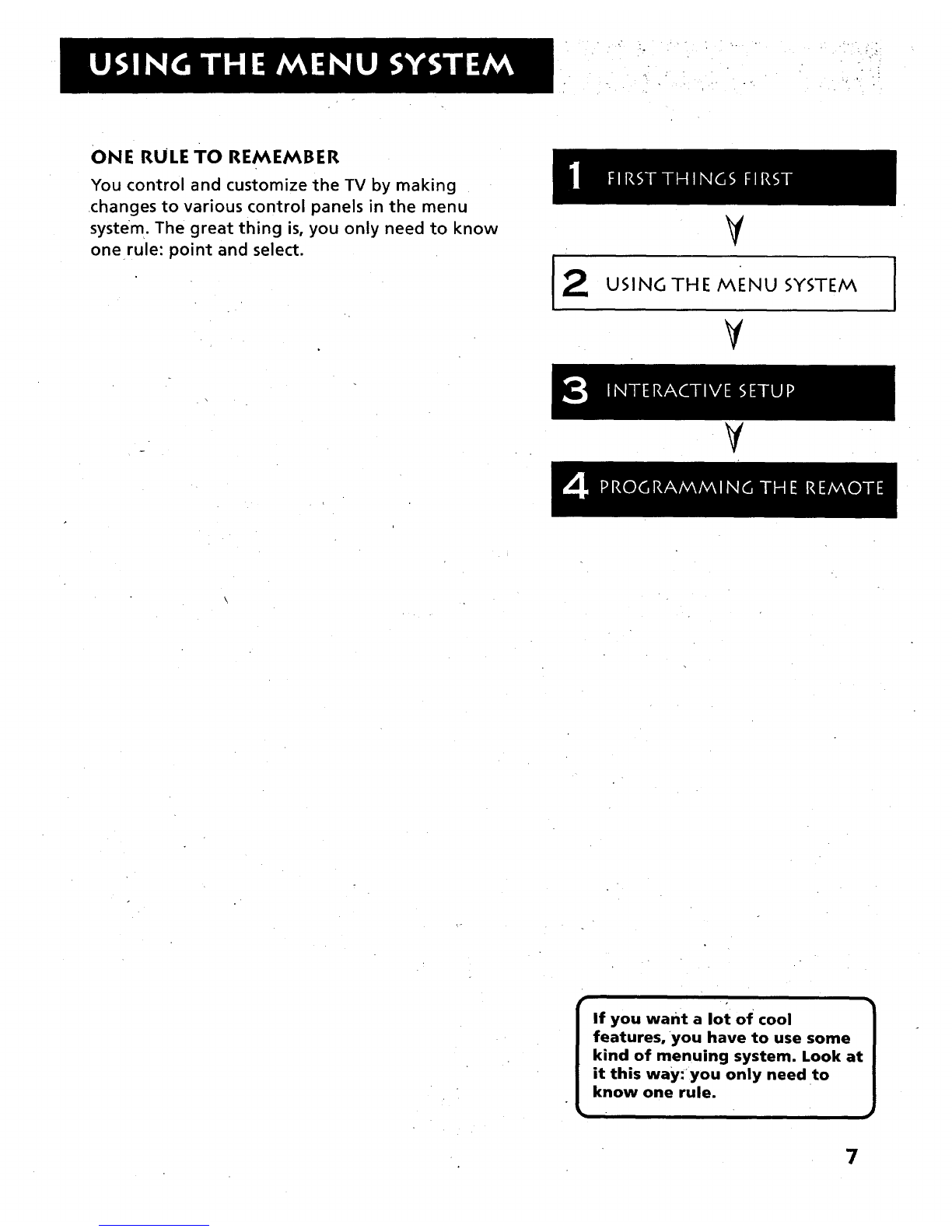First Things First .................. ,....................... .............. 3
Using the Menu System ............................................ 7
The Menu Rule: Point and Select ........................................................ 8
What is Point and Select? .................................................................... 8
Menus and Control Panels ................................................................. 10
Interactive Setup.. ,. ................... ,., .15
Entering Setup .................................................................................... 16
Auto Channel Search .......,.................................................................. 16
Set the Time ..................................................... _.................................. 17
Label the Channels ........... i........... ....................................................... 18
Set the VCRI Channel ........................................................................ 19
Set the VCR2oLD Channel ............. _................. ................. .................. 20
Set the DSS,CABLE Channel .............................................................. 21
Programming the Remote ...................................... 23
About Programming the Remote .................................................... 24
Programming theRemote to Control a VCR .............. :.................... 24
Programming the Remote to Control a Laserdisc Player ............... 26
Programming the Remote to Control an Audio Device: ............... 26
Programming the Remote to Control a DSS®Receiver .................. 27
Programming the Remote to Control a Satellite
or Cable Box ................................................................................. 27
Using the Remote to Control a Device ............................................ 28
Tour of the TV ................................................ ........... 29
Rernote Buttons ...................... ............................................................ 30
Back Panel ............................................................................................ 32
Front Panel ............. ................ _............. ................................................ 34
Channel Marker .................... .............................. ................................ 35
Quick Reference ....................................................... 37
Audio Menu ................................................... ....................................... 38
Picture Quality Menu ......................................................................... 39
Screen Menu ................................................ ........................................ 40
Time Menu ................................................................................ _........... 41
Channel Menu. ................................................................. ................... 42
Setup .......... ....... .................................................................................... 45
Advanced Features ............................... ................... 47
PIP (Picture-in-Picture) Operation ....................................... _............ 48
Closed Captioning ......... ..................................................................... 50
On,-screen Program Details .....i.......................... :..................... _......... 52
Choosing an Audio Processor ............................................ ................ 53