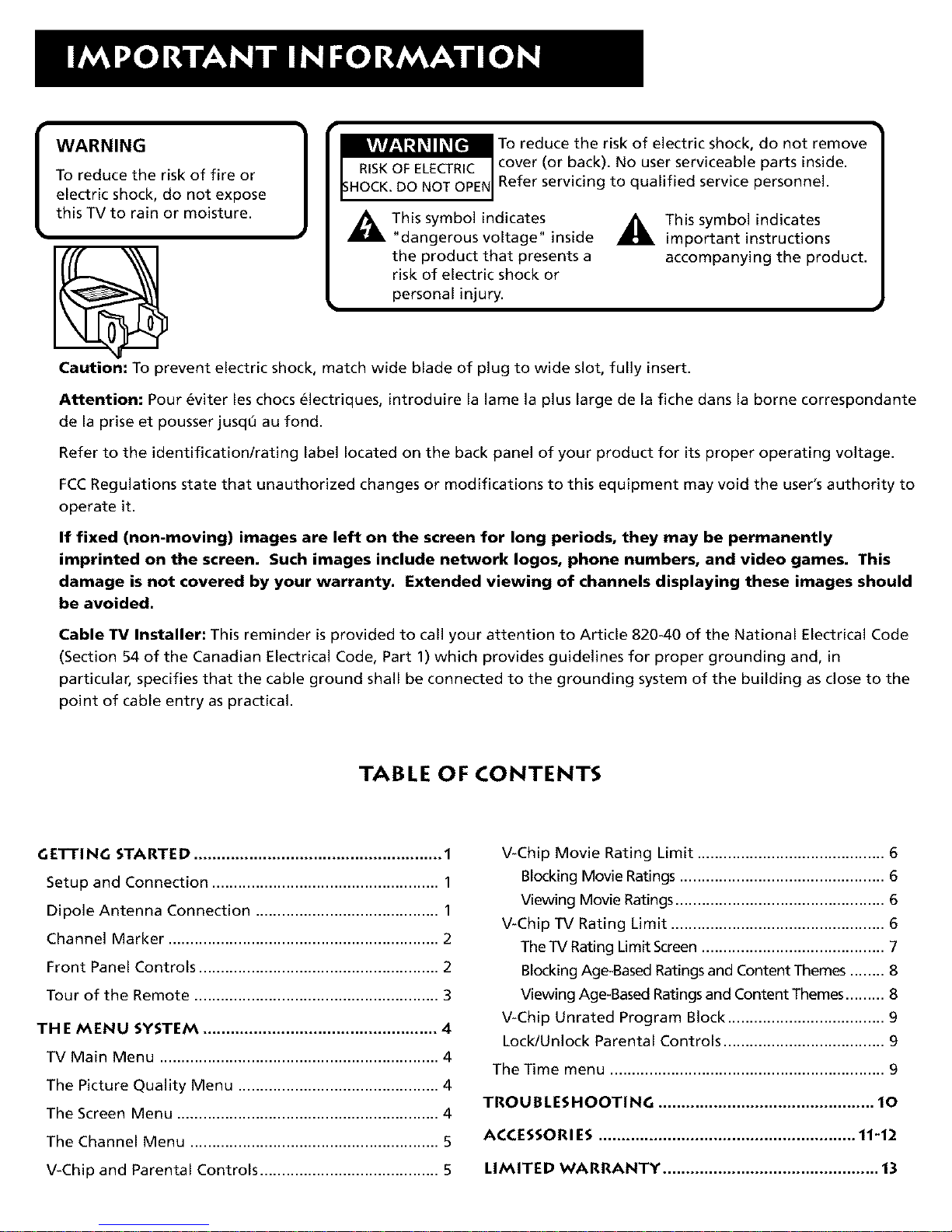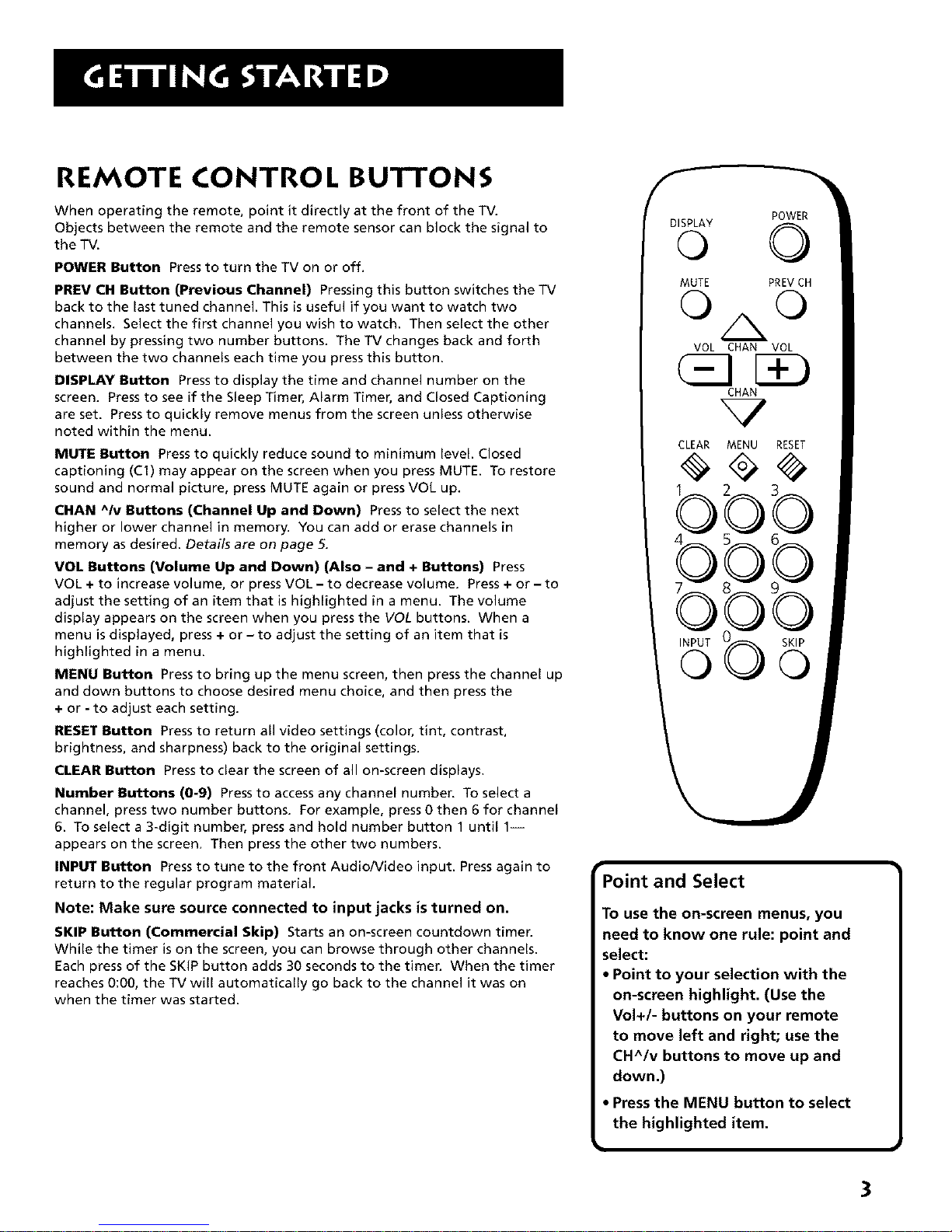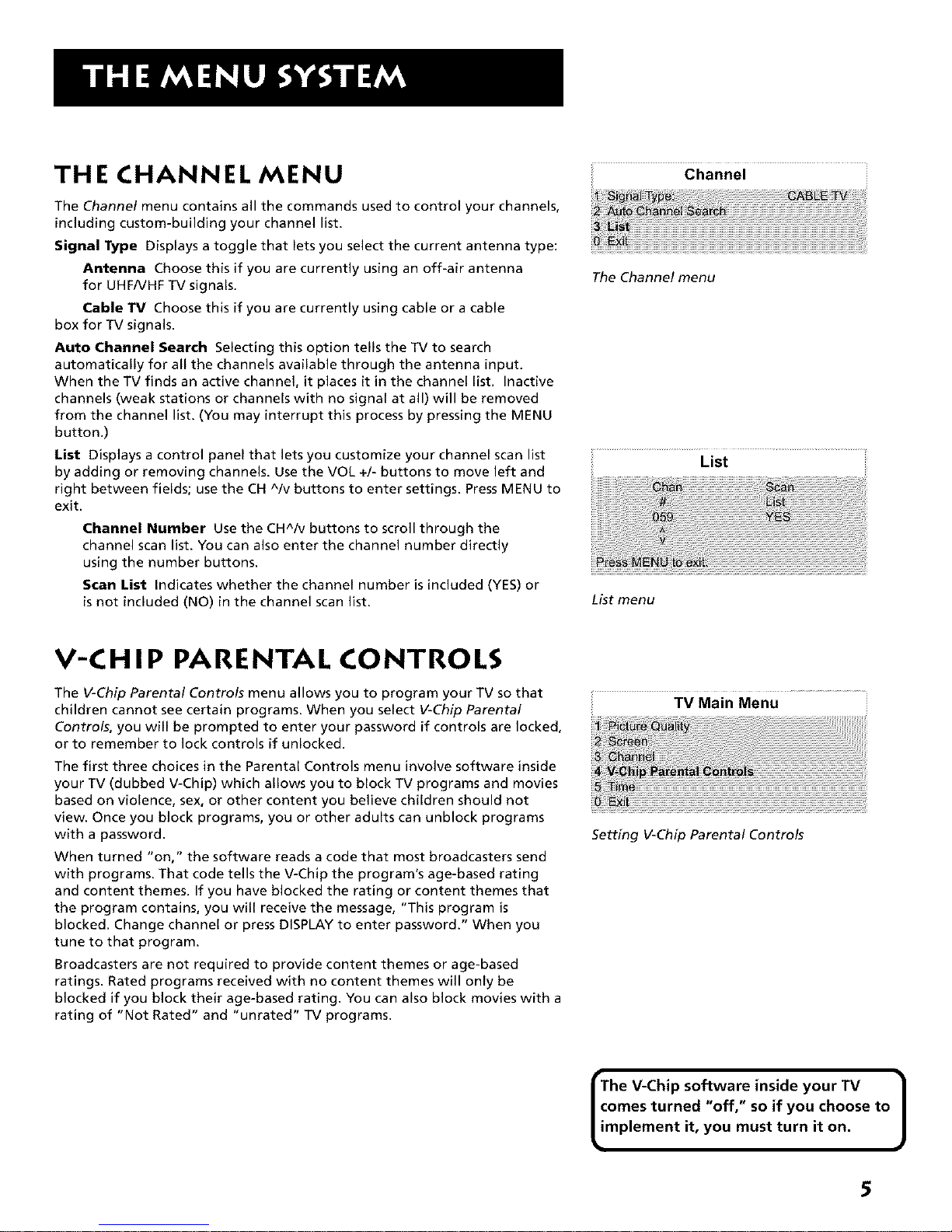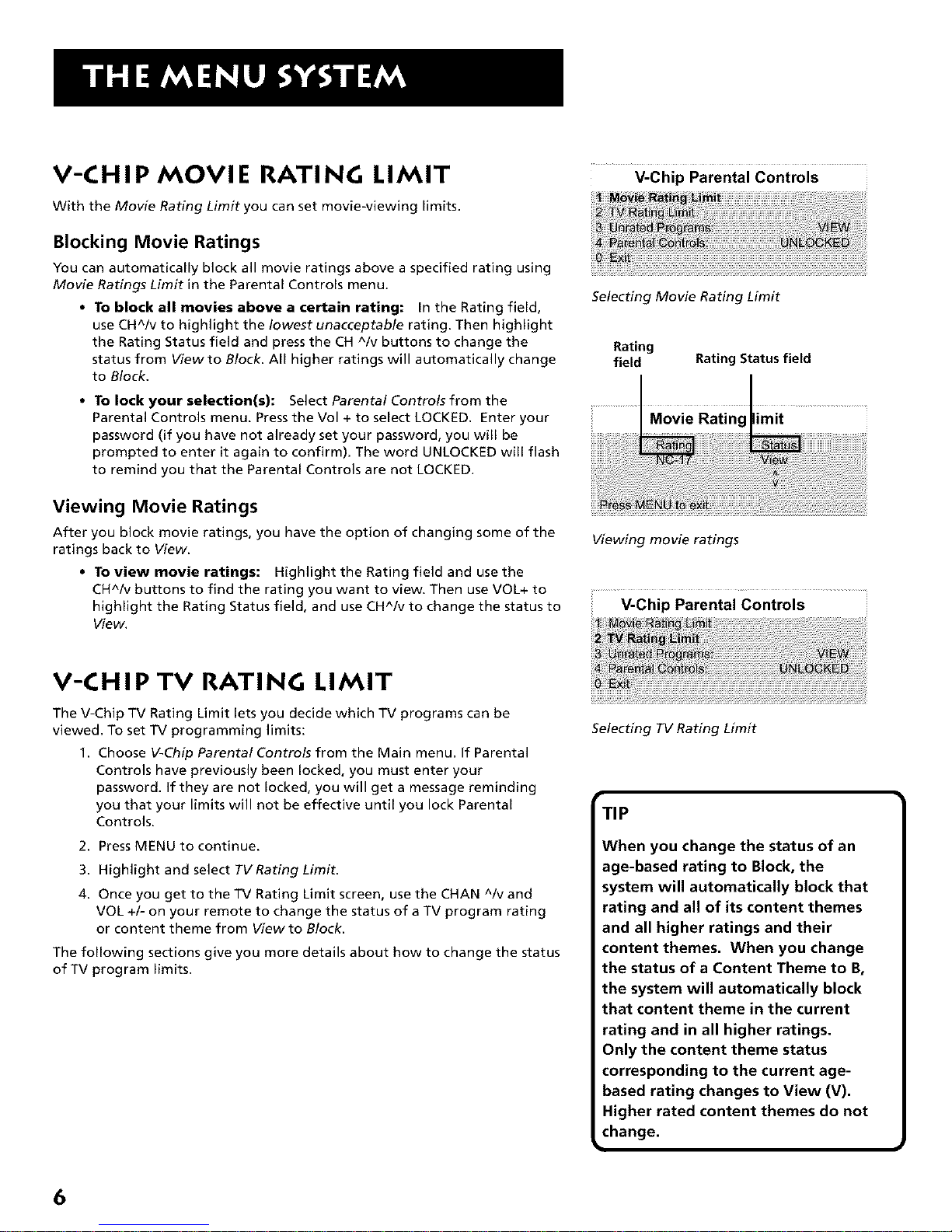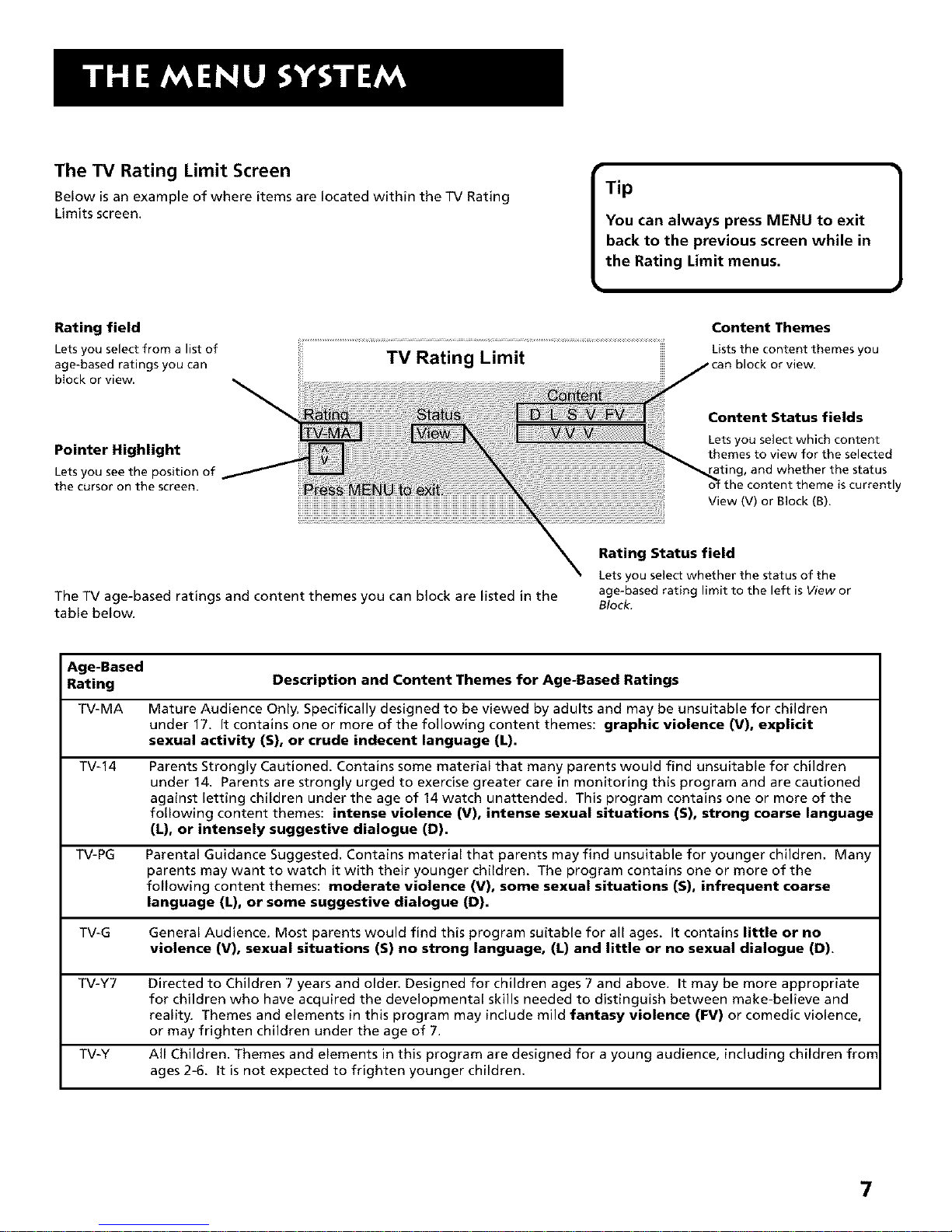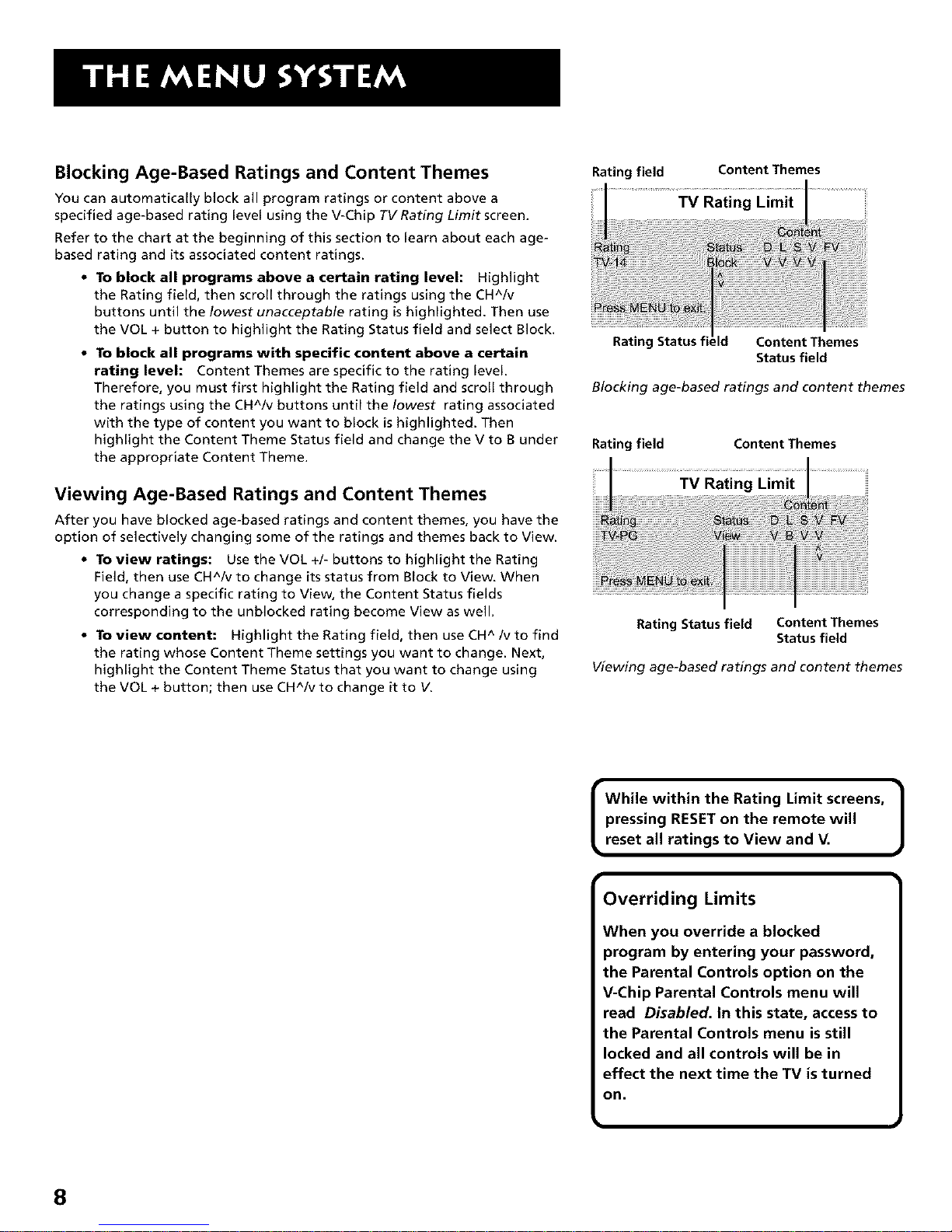REMOTE CONTROL BUTTONS
When operating the remote, point it directly at the front of the TV.
Objects between the remote and the remote sensor can block the signal to
the TV.
POWER Button Press to turn the TV on or off.
PREV CH Button (Previous Channel) Pressing this button switches the TV
back to the last tuned channel. This is useful if you want to watch two
channels. Select the first channel you wish to watch. Then select the other
channel by pressing two number buttons. The TV changes back and forth
between the two channels each time you press this button.
DISPLAY Button Press to display the time and channel number on the
screen, Pressto see if the Sleep Timer, Alarm Timer, and Closed Captioning
are set. Pressto quickly remove menus from the screen unless otherwise
noted within the menu.
MUTE Button Press to quickly reduce sound to minimum level. Closed
captioning (Cl) may appear on the screen when you press MUTE. To restore
sound and normal picture, press MUTE again or press VOL up.
CHAN ^Iv Buttons (Channel Up and Down) Press to select the next
higher or lower channel in memory, You can add or erase channels in
memory as desired. Details are on page 5.
VOL Buttons (Volume Up and Down) (Also -and + Buttons) Press
VOL + to increase volume, or press VOL -to decrease volume, Press+or - to
adjust the setting of an item that ishighlighted in a menu. The volume
display appears on the screen when you press the VOL buttons. When a
menu is displayed, press + or -to adjust the setting of an item that is
highlighted in a menu.
MENU Button Press to bring up the menu screen, then press the channel up
and down buttons to choose desired menu choice, and then press the
+or -to adjust each setting.
RESET Button Press to return all video settings (color, tint, contrast,
brightness, and sharpness) back to the original settings.
CLEAR Button Press to clear the screen of all on-screen displays.
Number Buttons (0-9) Press to access any channel number. To select a
channel, press two number buttons, For example, press 0then 6 for channel
6. To select a3-digit number, press and hold number button 1 until 1-
appears on the screen, Then press the other two numbers.
INPUT Button Press to tune to the front Audio/Video input. Press again to
return to the regular program material.
Note: Make sure source connected to input jacks isturned on.
SKIP Button (Commercial Skip) Starts an on-screen countdown timer.
While the timer ison the screen, you can browse through other channels.
Each press of the SKIP button adds 30 seconds to the timer, When the timer
reaches 0:00, the TV will automatically go back to the channel it was on
when the timer was started.
POWER
MUTE PREV CH
© ©
VOL CHAN VOL
CHAN
%7
CLEAR MENU RESET
INPUT _ SKIP
© ©
Point and Select
To use the on-screen menus, you
need to know one rule: point and
select:
• Point to your selection with the
on-screen highlight. (Use the
Vol+/- buttons on your remote
to move left and right; use the
CH^/v buttons to move up and
down.)
•Pressthe MENU button to select
the highlighted item.
3