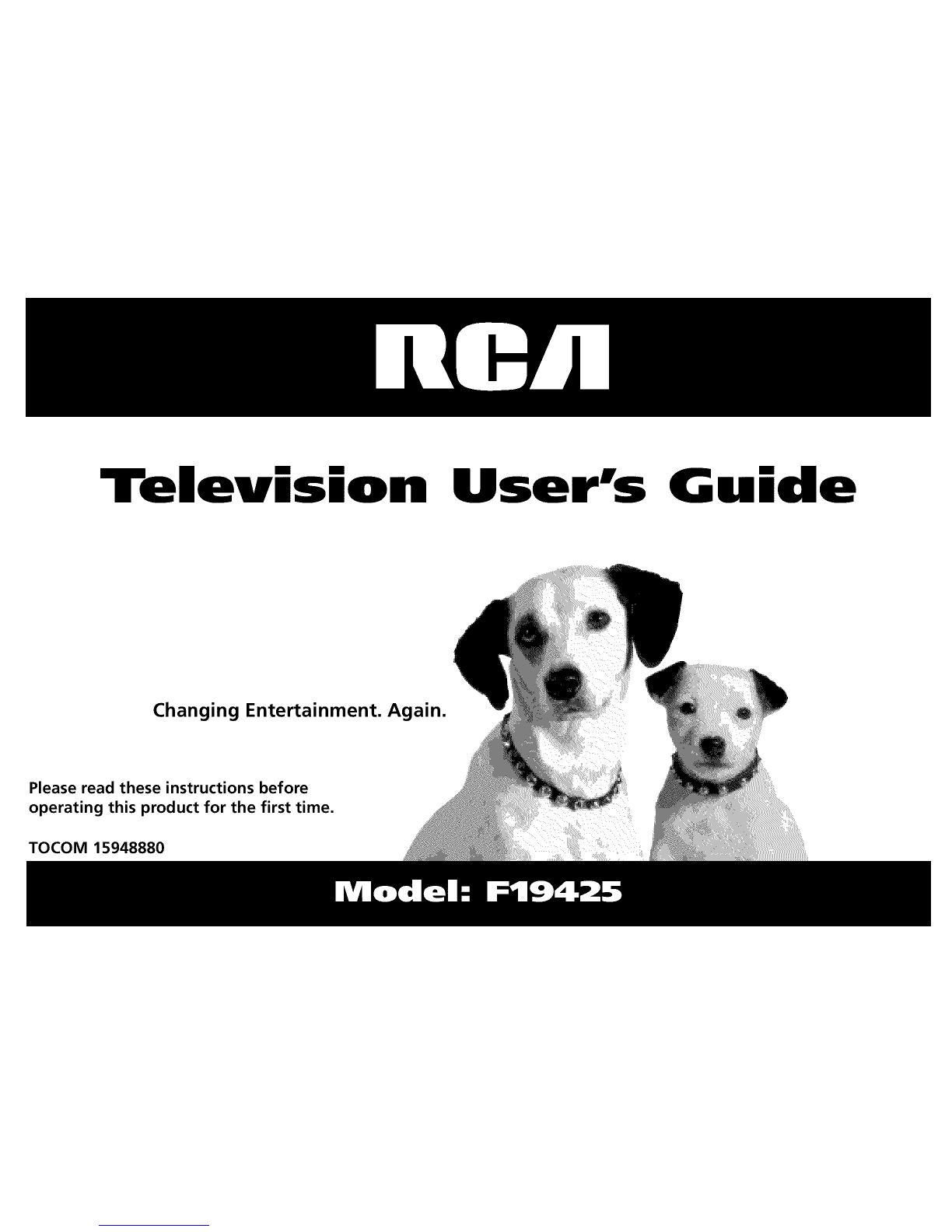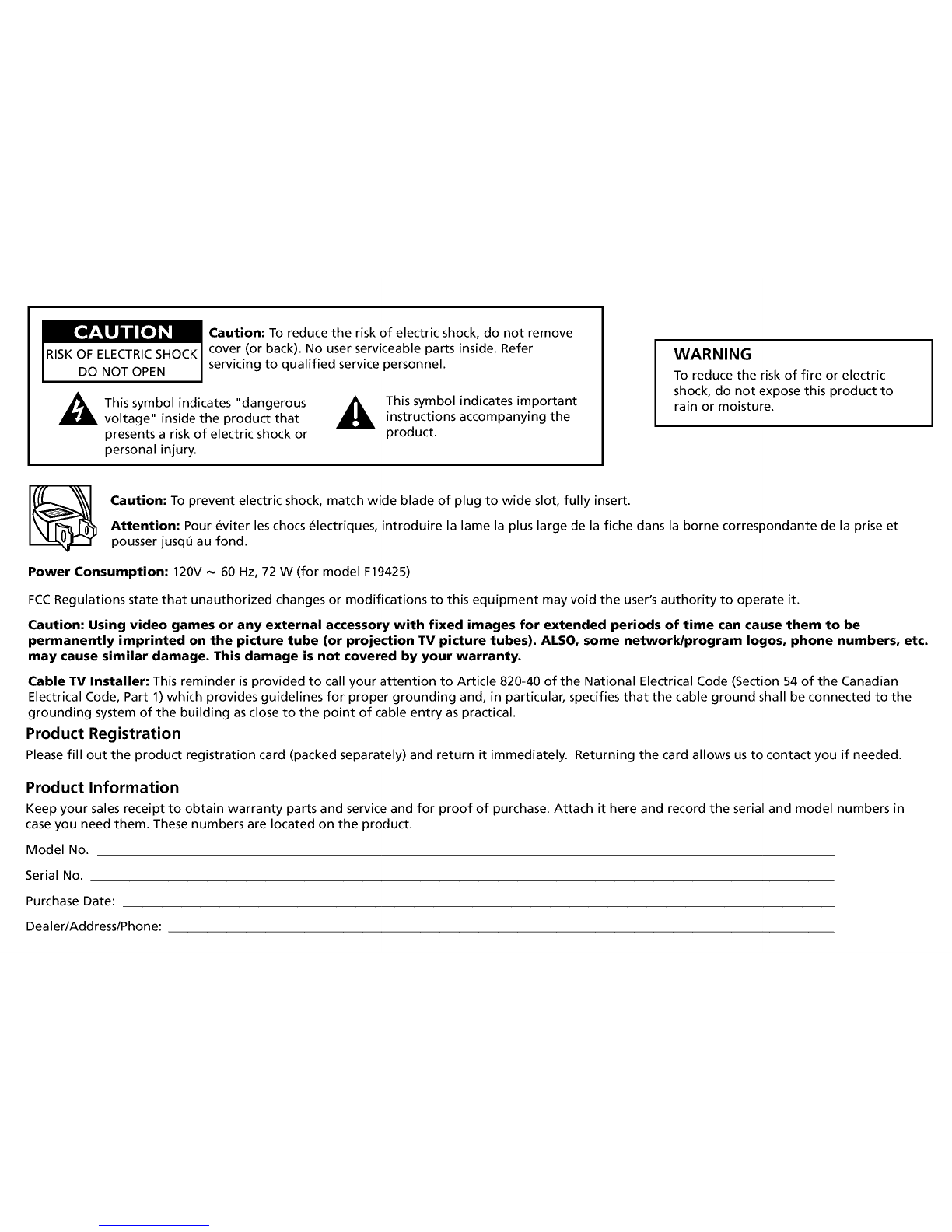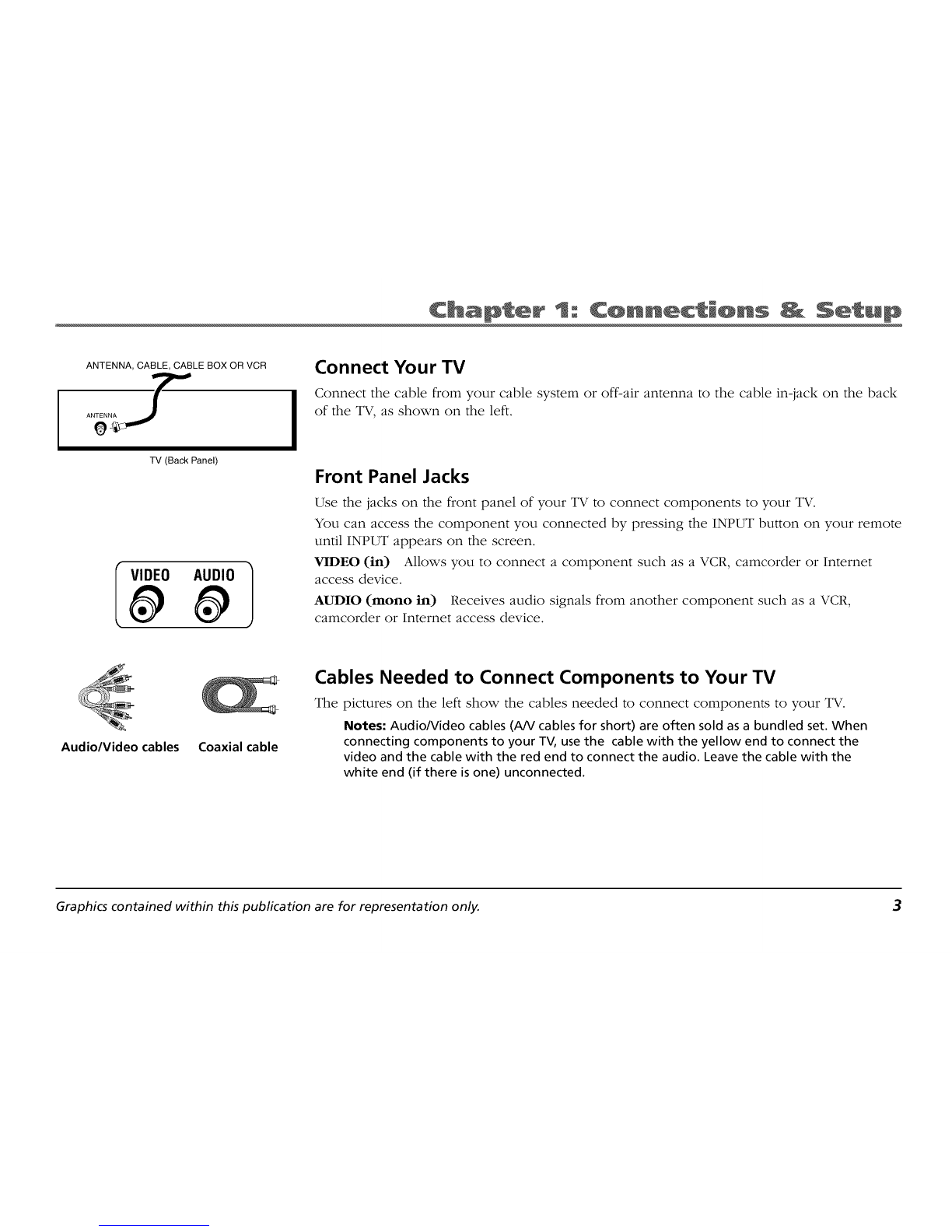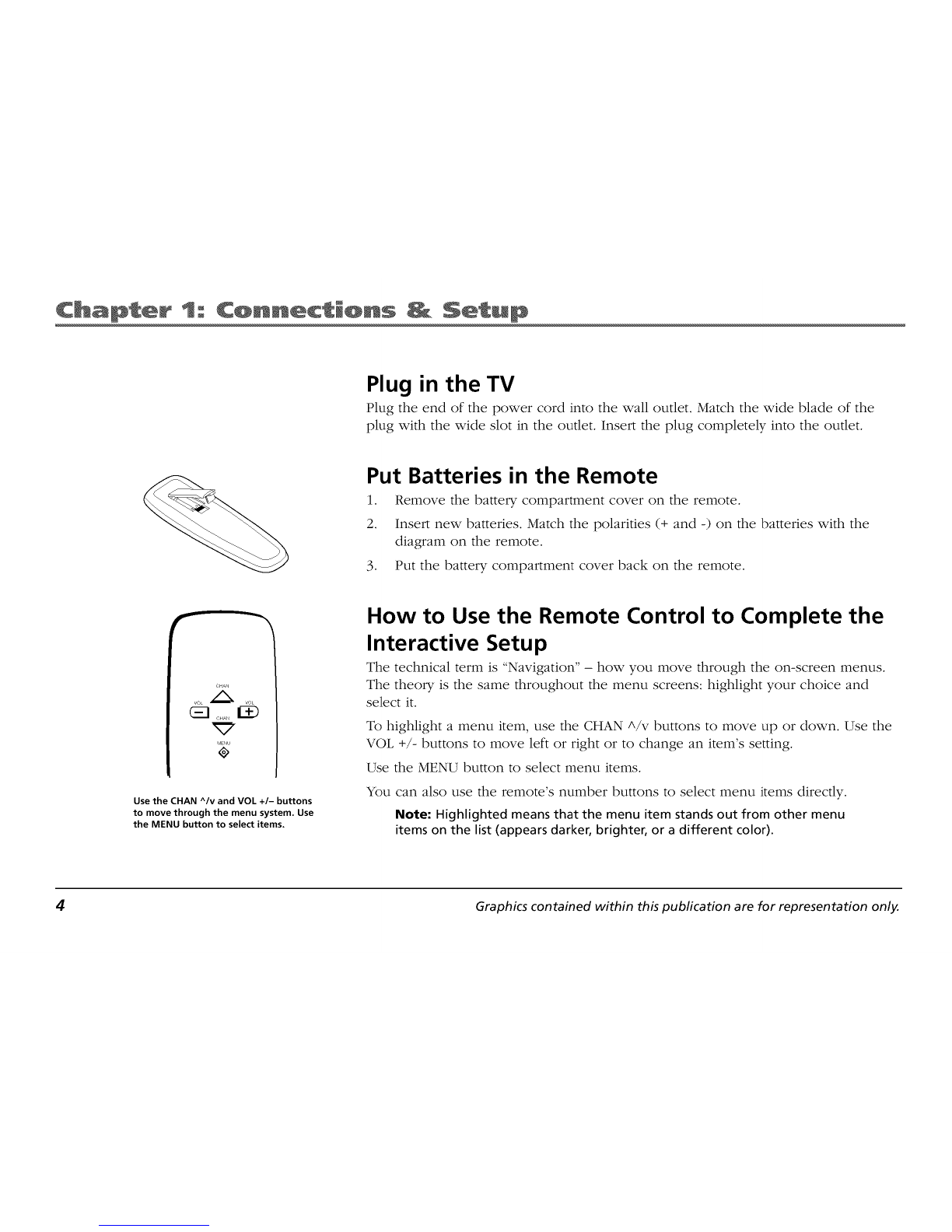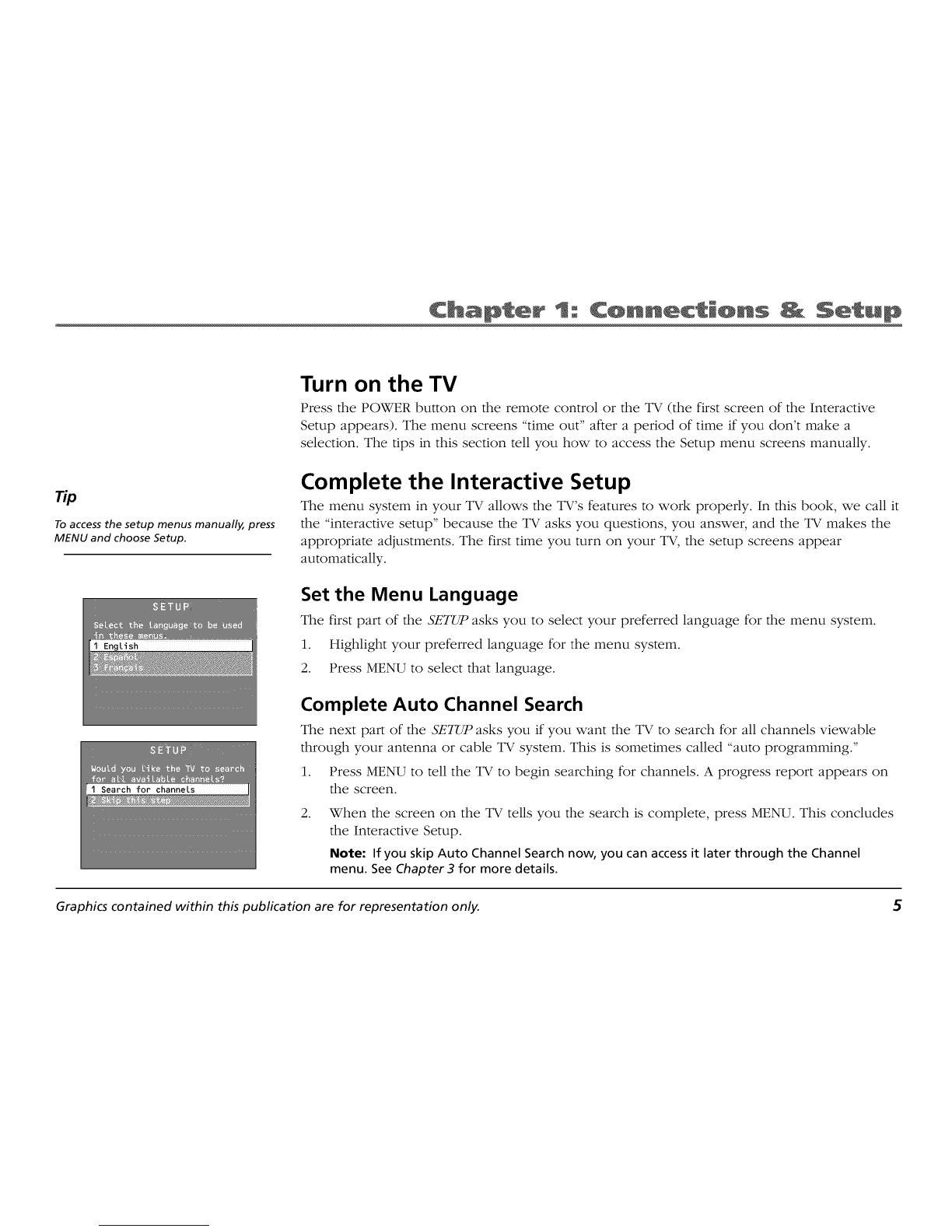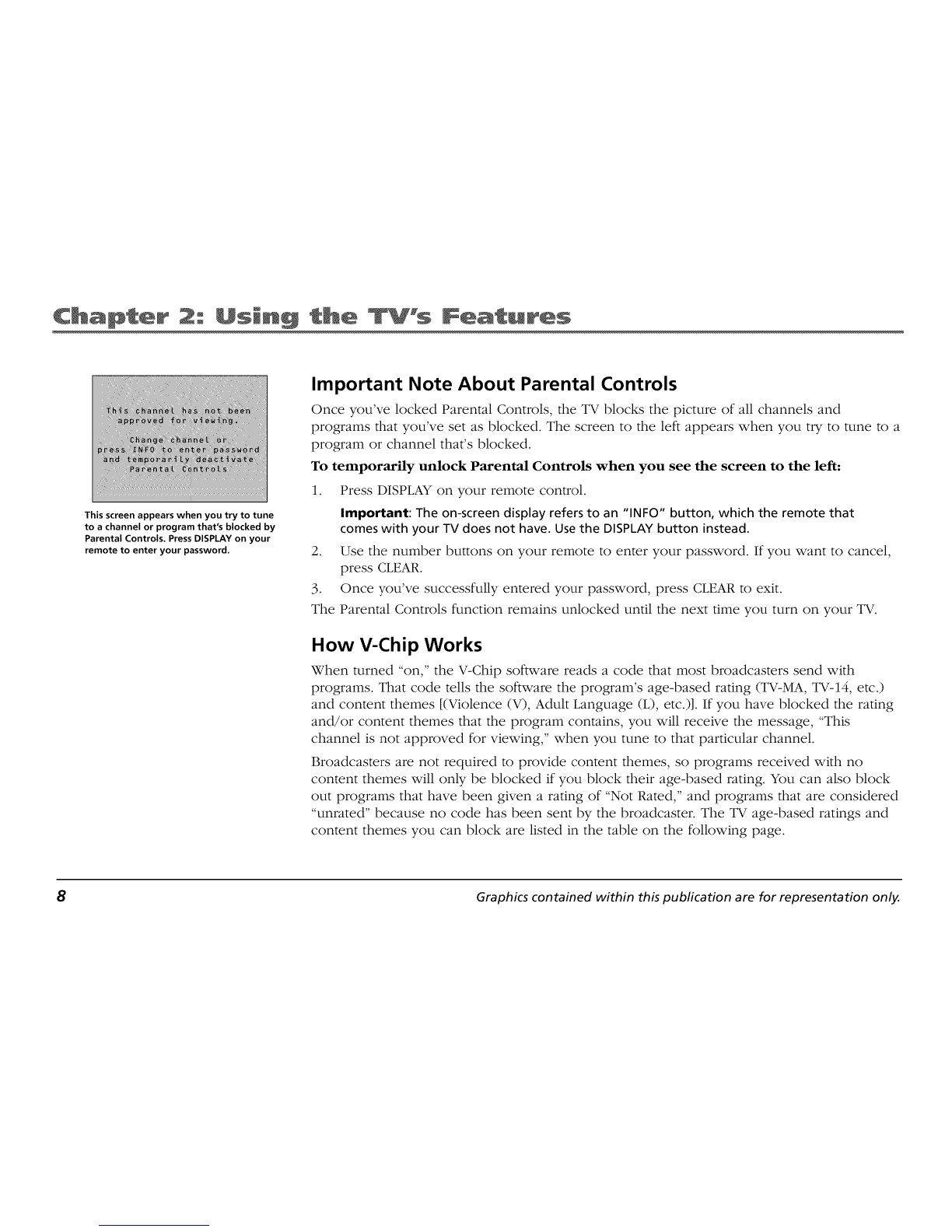bJe @f C@n ents
Chapter 1" Connections & Setup
Things to Consider Before You Connect .................... 2
Connect Your TV .......................................................... 3
Plug in the TV ............................................................... 4
Put Batteries in the Remote ........................................ 4
How to Use the Remote Control to Complete the
Interactive Setup ...................................................... 4
Turn on the TV ............................................................. 5
Complete the Interactive Setup .................................. 5
The Buttons on the Remote Control .......................... 6
Chapter 2: Using the TV's Features
Channel Banner ........................................................... 7
Parental Controls and V-Chip ...................................... 7
How V-Chip Works ................................................ 8
V-Chip TV Rating Limit ........................................ 10
Blocking Specific Content Themes ..................... 12
Viewing Specific Content Themes ...................... 13
V-Chip Movie Rating Limit .................................. 14
V-Chip Unrated Program Block .......................... 15
Channel Block ...................................................... 16
Front Panel Block ................................................ 16
Lock/Unlock Parental Controls ........................... 17
Important Note About Parental Controls .......... 17
Chapter 3: Using the TV's Menu System
How to Use Your TV's Menu System ........................ 18
Menus .................................................................. 18
Picture Quality Menu ................................................ 18
Screen Menu .............................................................. 19
Using Closed Captioning ..................................... 20
Closed-Caption Modes ........................................ 20
Channel Menu ............................................................ 20
Time Menu ................................................................. 21
Chapter 4: Other Information
Troubleshooting ......................................................... 22
TV Problems ......................................................... 22
The Remote Control Doesn't Work .................... 23
Problems with V-Chip/Parental Controls ............ 23
The Front of Your TV - Front Panel .......................... 24
Care and Cleaning ..................................................... 24
Limited Warranty ....................................................... 25
Accessory Information .............................................. 28
How To Order ............................................................. 28