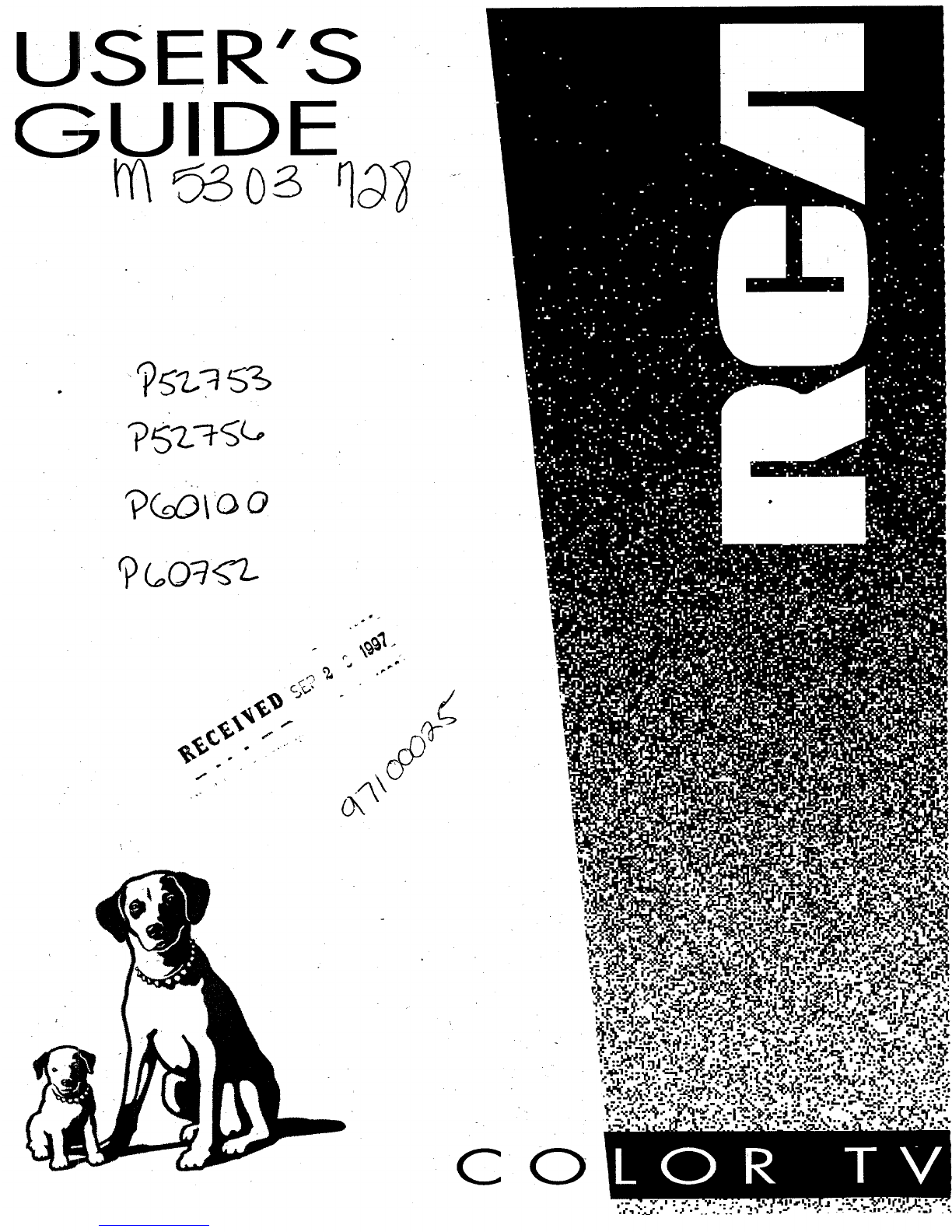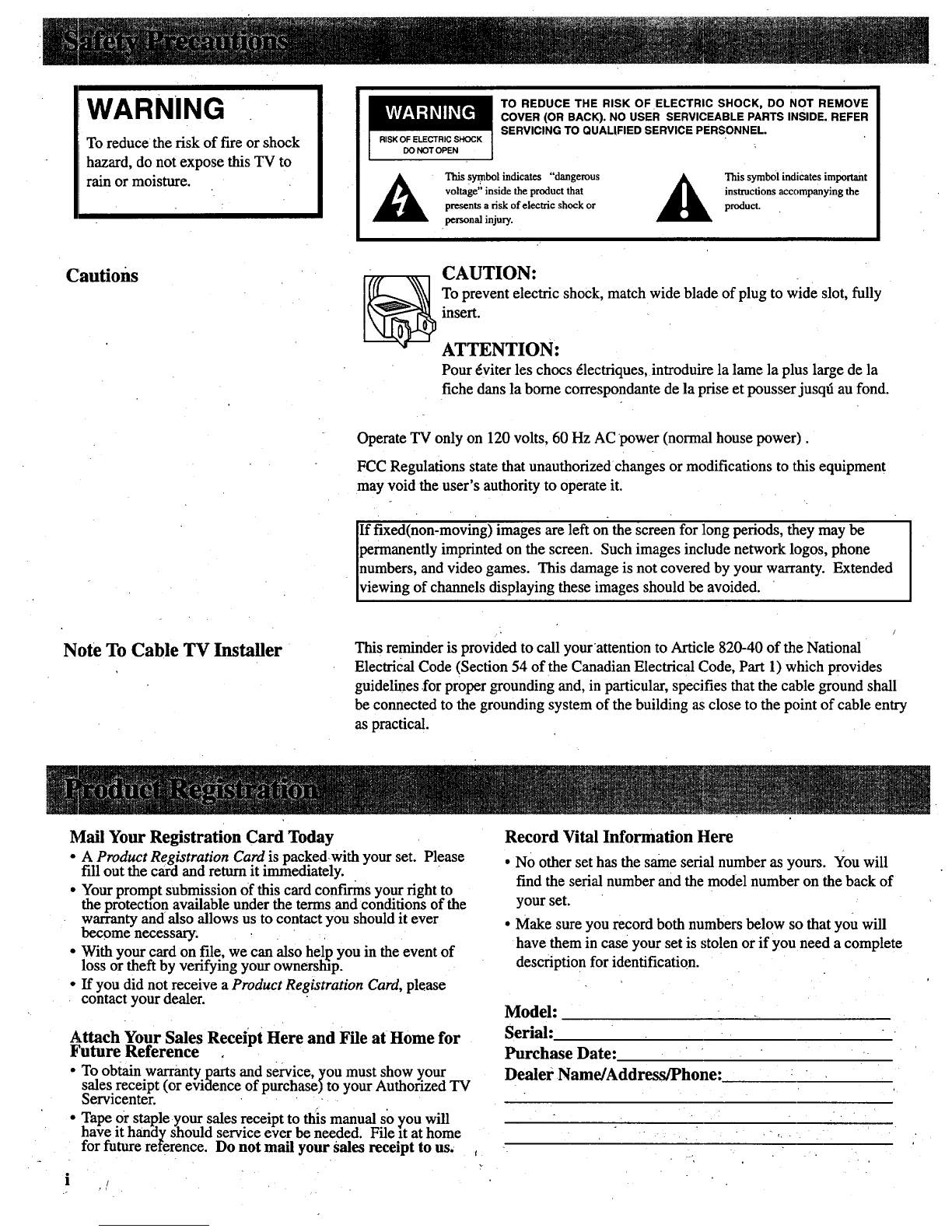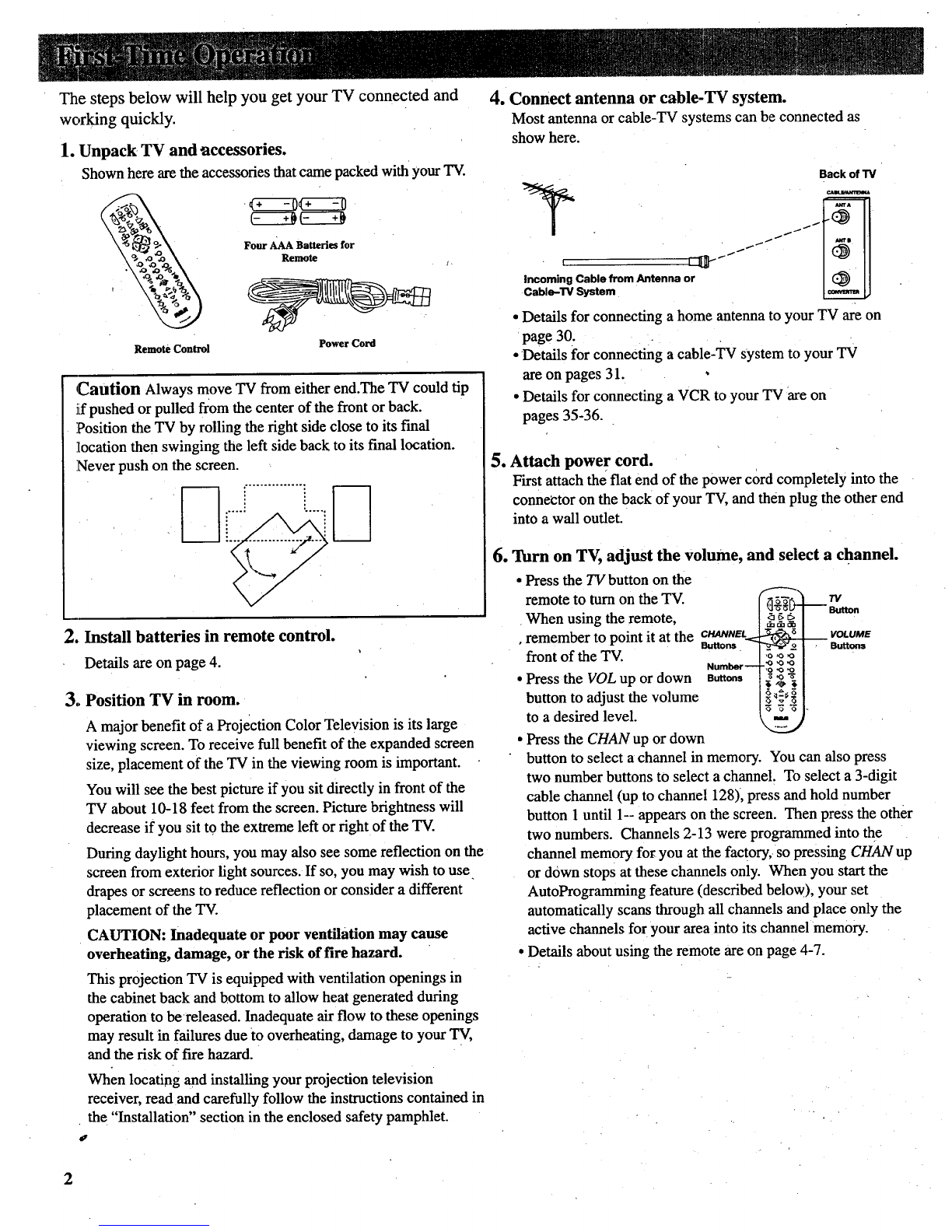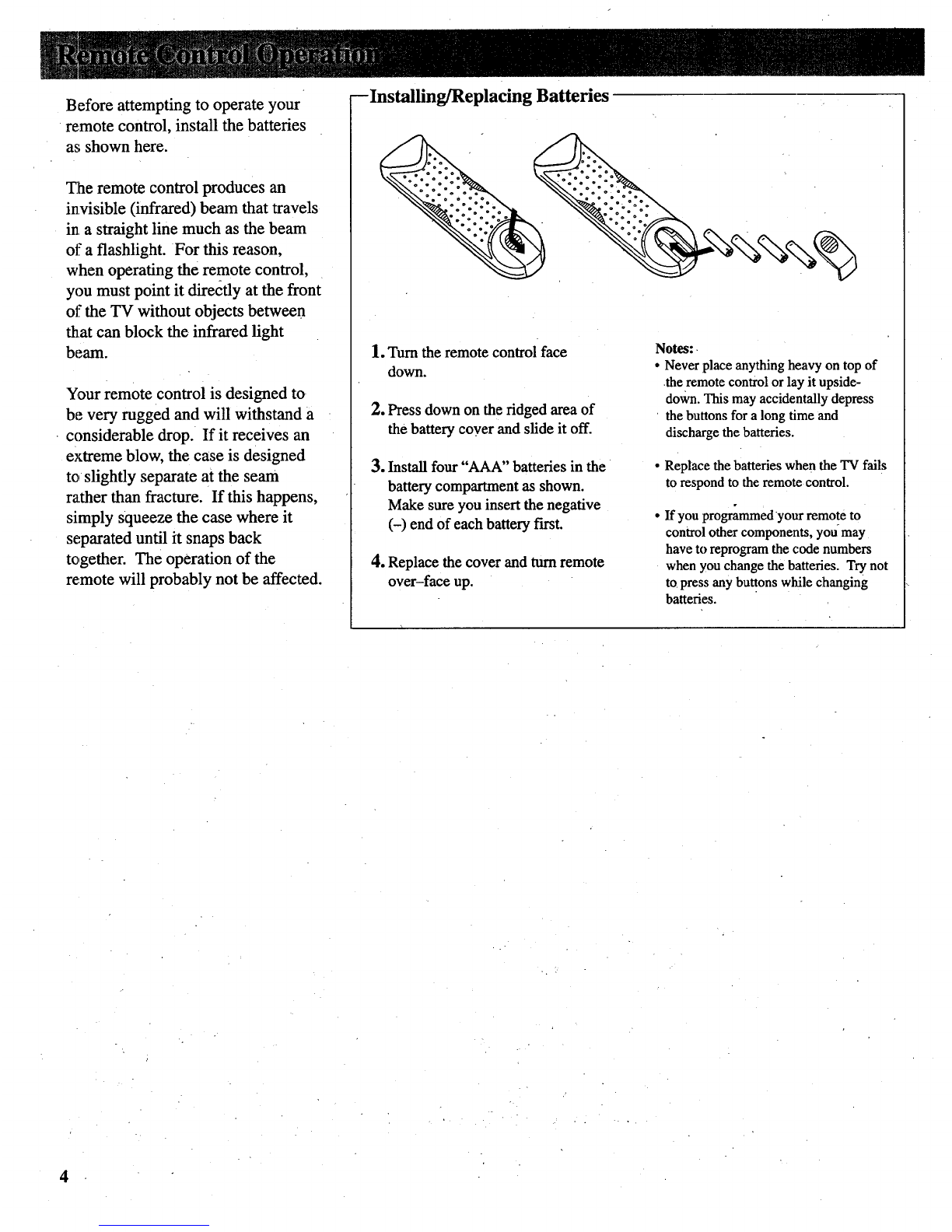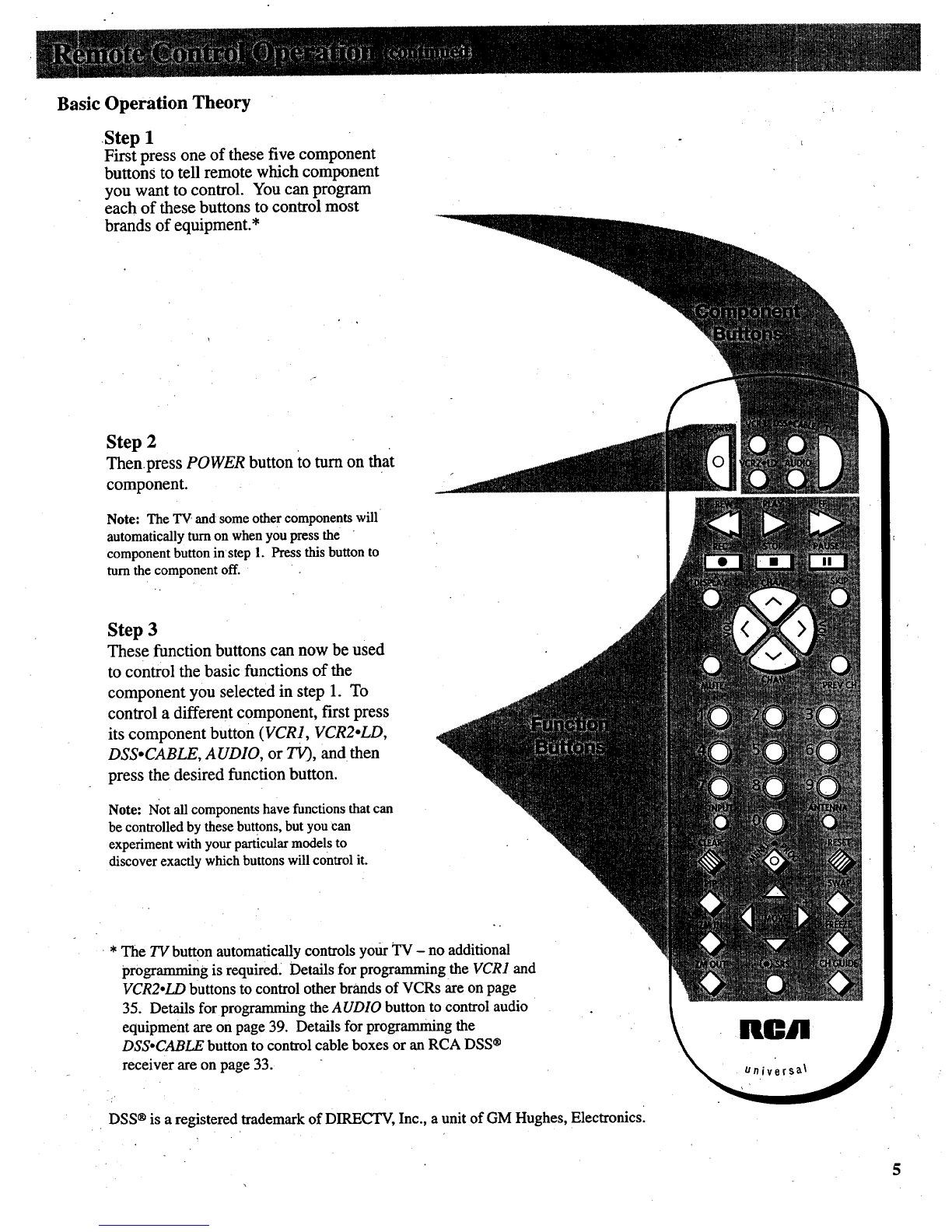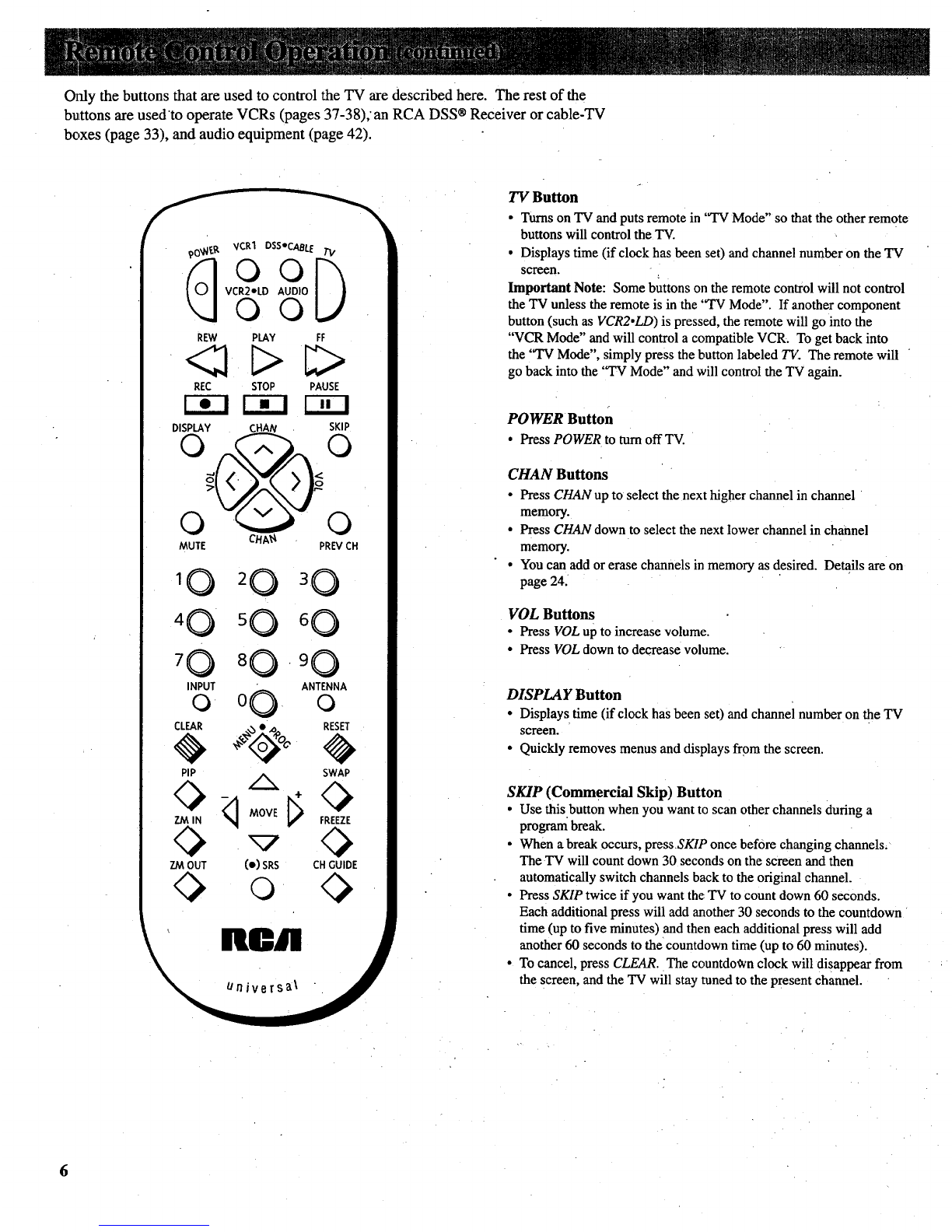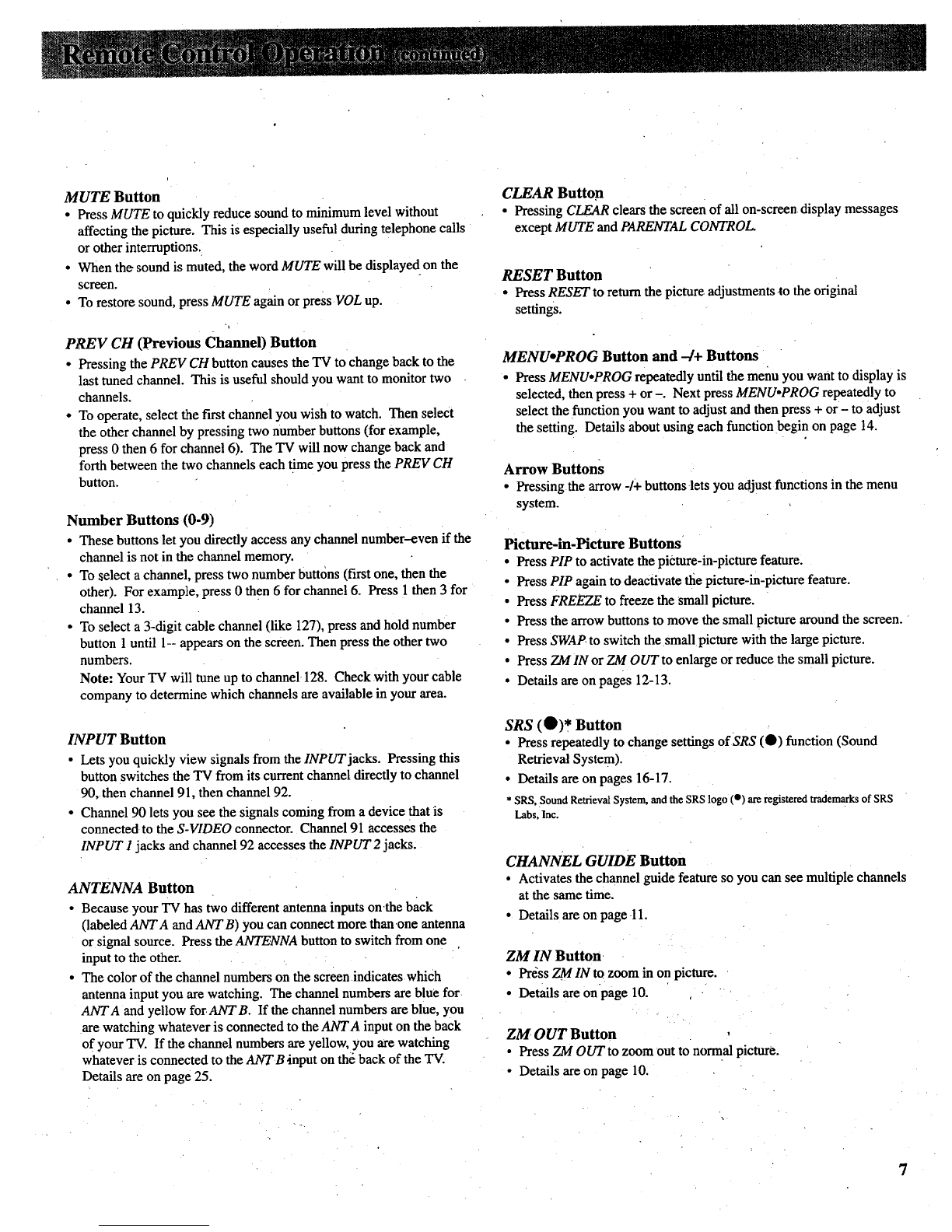MUTE Button
•Press MUTE to quickly reduce sound to minimum level without
affecting the picture. This is especially useful during telephone calls
or other interruptions.
•When the sound is muted, the word MUTE will be displaye d on the
screen.
• To restore sound, press MUTE again or press VOL up.
PREV CH (Previous Channel) Button
• Pressing the PREV CH button causes the TV to change back to the
last tuned channel. This is useful should you want to monitor two
channels.
• To operate, select the f'Lrstchannel you wish to watch. Then select
the other channel by pressing two number buttons (for example,
press 0then 6 for channel 6). The TV will now change back and
forth between the two channels each time you press the PREV CH
button.
Number Buttons (0-9)
• These buttons let you directly access any channel number-even if the
channel is not in the channel memory.
• To select a channel, press two number buttons (t'n'st one, then the
other). For example, press 0 then 6 for channel 6. Press 1 then 3 for
channel 13.
•To select a 3-digit cable channel (like 127), press and hold number
button 1until 1-- appears on the screen. Then press the other two
numbers.
Note: Your TV will tune up to channel 128. Check with your cable
company to determine which channels are available in your area.
INPUT Button
• Lets you quickly view signals from the INPUT jacks. Pressing this
button switches the TV from its current channel directly to channel
90, then channel 91, then channel 92.
•Channel 90 lets you see the signals coming from a device that is
connected to the S-VIDEO connector. Channel 91 accesses the
INPUT 1jacks and channel 92 accesses the INPUT 2 jacks.
ANTENNA Button
• Because your TV has two different antenna inputs onthe back
(labeled ANTA and ANTB) you can connect more than one antenna
or signal source. Press the ANTENNA button to switch from one
input to the other.
• The color of the channel numbers on the screen indicates which
antenna input you are watching. The channel numbers are blue for
ANTA and yellow forANTB. If the channel numbers are blue, you
are watching whatever is connected to the ANTA input on the back
of your TV. If the channel numbers are yellow, you are watching
whatever is connected to the ANT B input on the back of the TV.
Details are on page 25.
CLEAR Button
•Pressing CLEAR clears the screen of all on-screen display messages
except MUTE and PARENTAL CONTROL.
RESET Button
•Press RESET to return the picture adjustments to the original
settings.
MENUoPROG Button and -4+ Buttons
• Press MENU, PROG repeatedly until the menu you want to display is
selected, then press + or-. Next press MENU,PROG repeatedly to
select the function you want to adjust and then press + or - to adjust
the setting. Details about using each function begin on page 14.
Arrow Buttons
•Pressing the arrow -/+ buttons lets you adjust functions in the menu
system.
Picture-in-Picture Buttons
• Press PIP to activate the picture-in-picture feature.
• Press PIP again to deactivate the picture-in-picture feature.
• Press FREEZE to freeze the small picture.
• Press the arrow buttons to move the small picture around the screen.
• Press SWAP to switch the small picture with the large picture.
• Press ZM IN or ZM OUT to enlarge or reduce the small picture.
• Details are on pages 12-13.
SRS (O)* Button
•Press repeatedly to change settings of SRS (0) function (Sound
Retrieval System).
•Details are on pages 16-17.
* SRS, Sound Retrieval System, and the SRS logo (o) are registered trademarks of SRS
Labs, Inc.
CHANNEL GUIDE Button
• Activates the channel guide feature so you can see multiple channels
at the same time.
• Details are on page 11.
ZM IN Button
. Press ZMIN to zoom in onpicture.
• Details are onpage 10
ZM OUT Button
• Press ZM OUTto zoom out to normal picture.
•Details are on page 10.
7