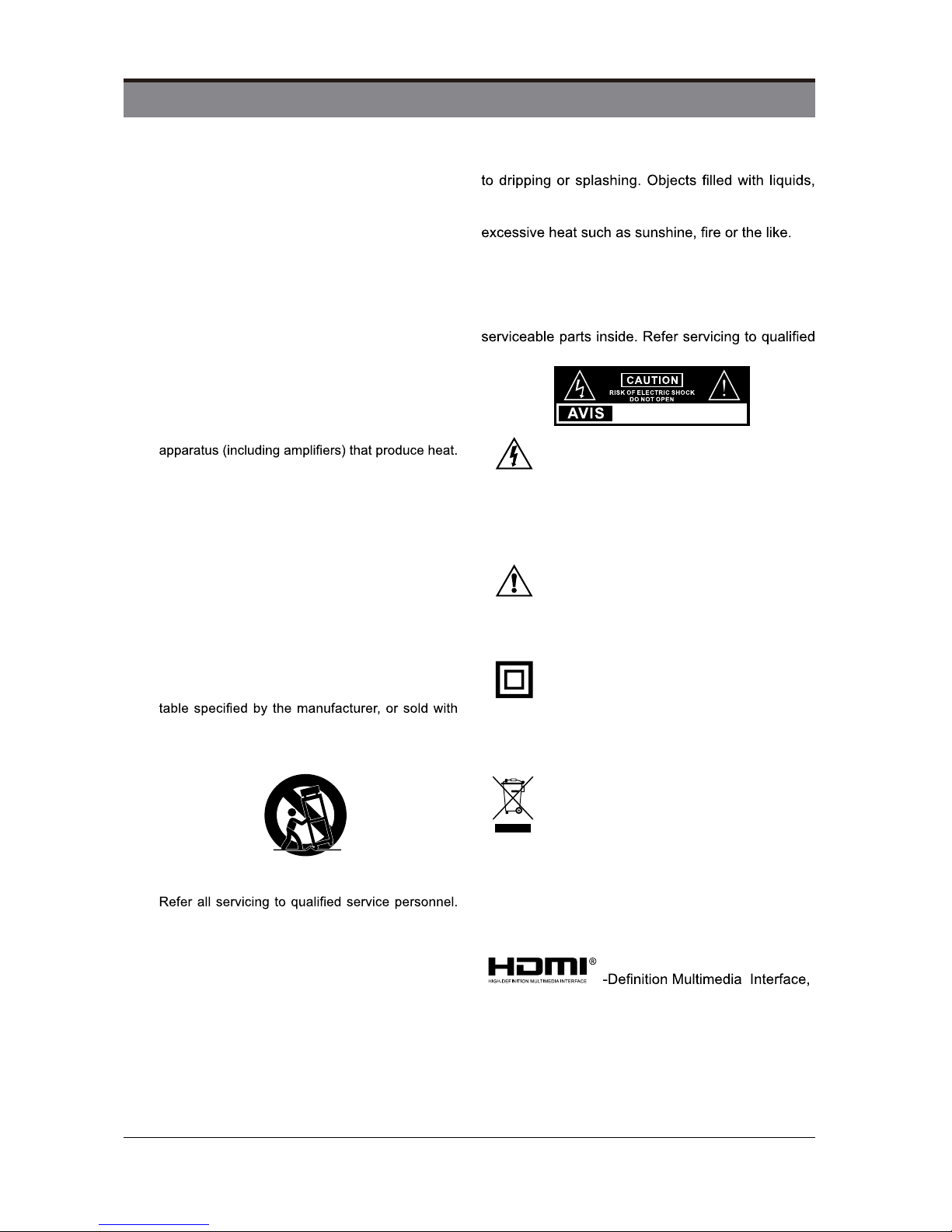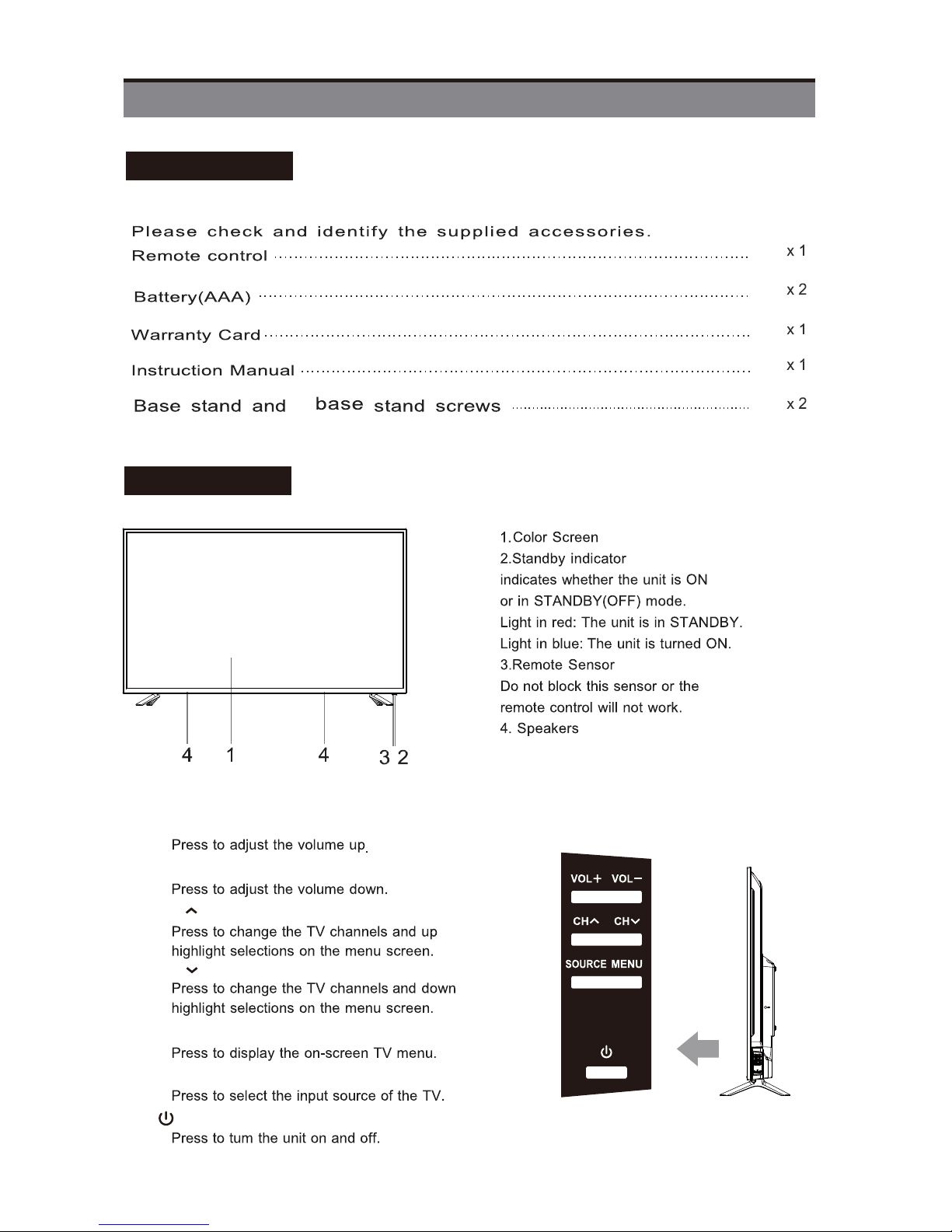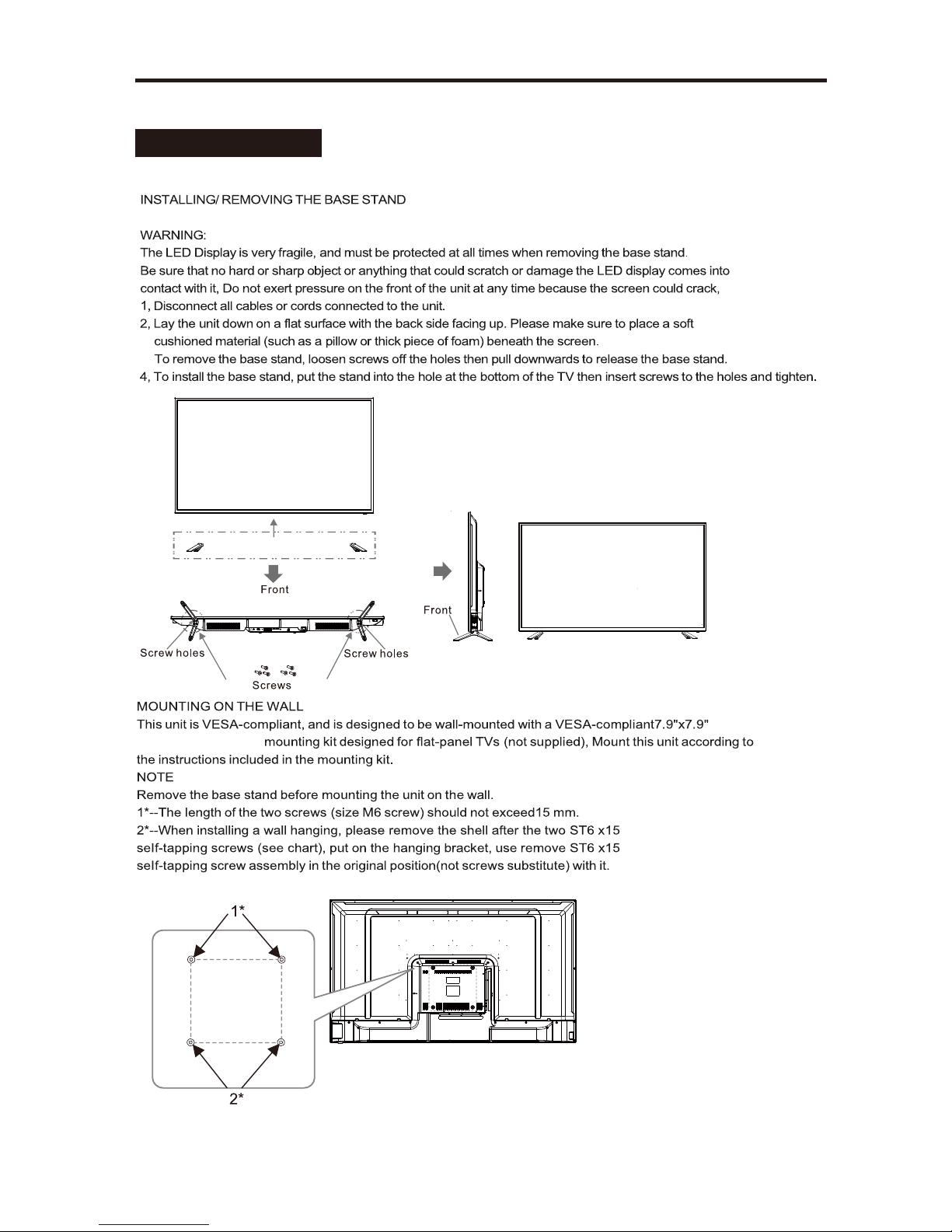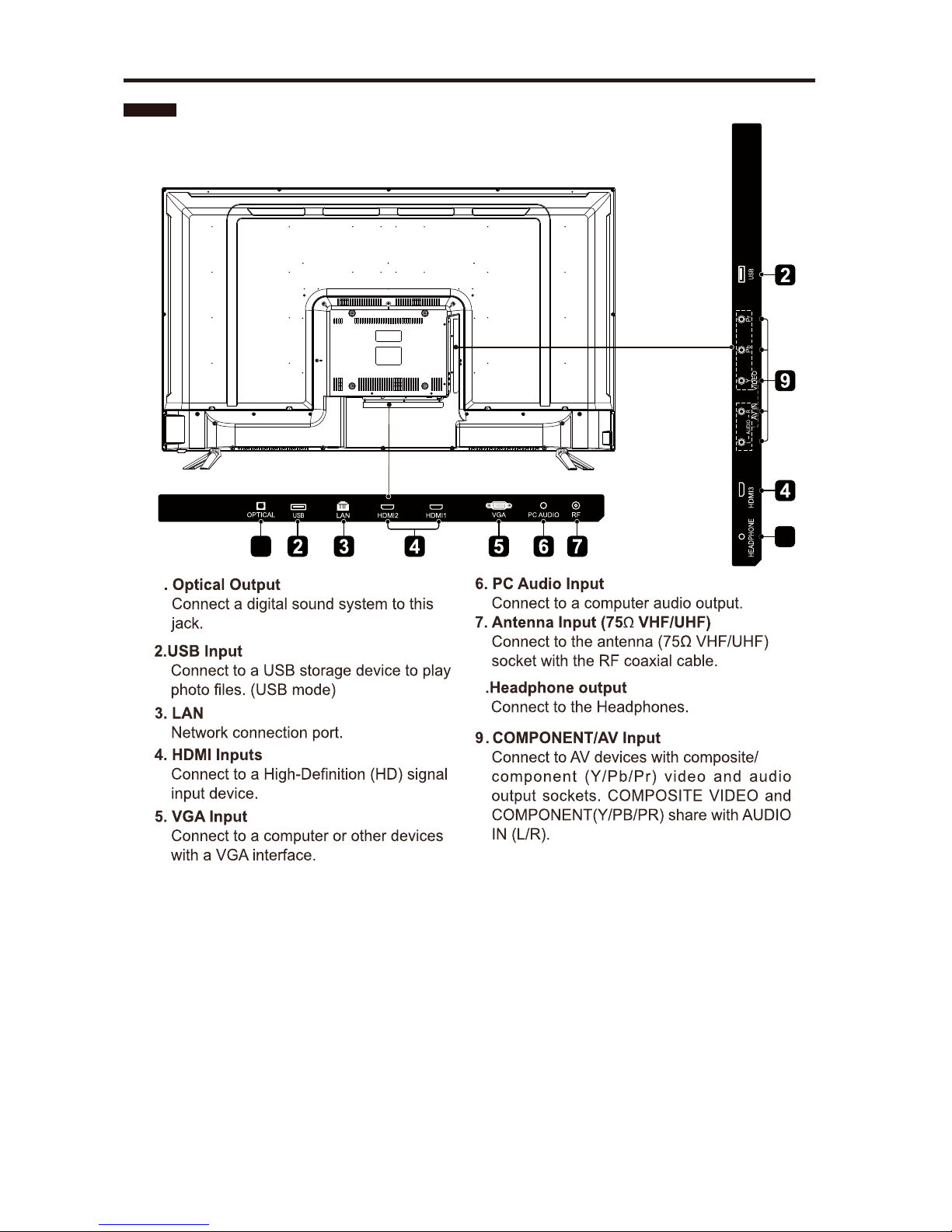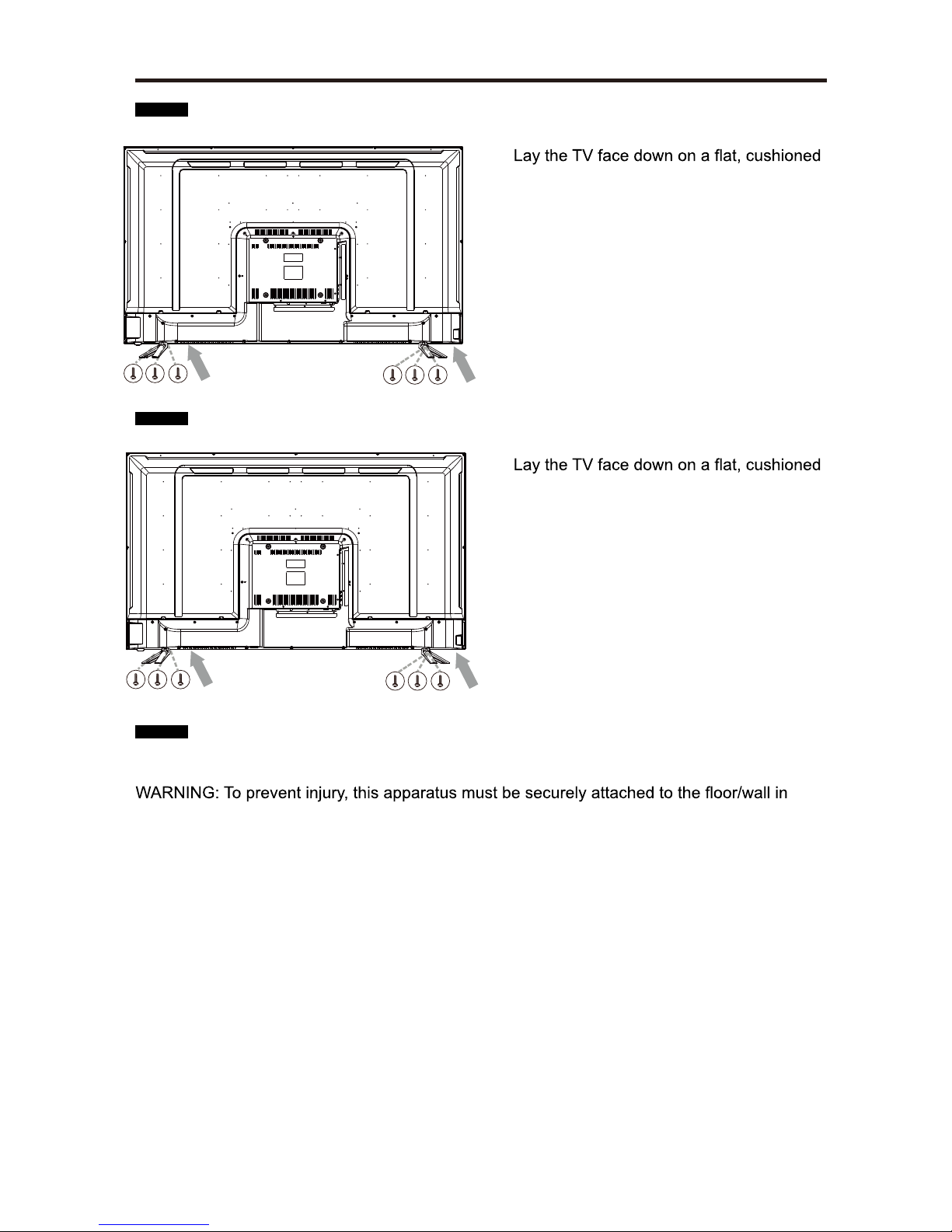• Read these instructions – All the safety and
operating instructions should be read before this
product is operated.
• Keep these instructions– The safety and
operating instructions should be retained for future
reference.
• Heed all warnings– All warnings on the
appliance and in the operating instructions should
be adhered to.
• Follow all instructions– All operating and use
instructions should be followed.
• Do not use this apparatus near water – The
appliance should not be used near water or
moisture – for example, in a wet basement or near
a swimming pool, and the like.
• Clean only with dry cloth.
• Do notblock any ventilation openings. Install in
accordance with the manufacturer’s instructions.
• Do notinstall near any heat sources such
as radiators, heat registers, stoves, or other
• Do not defeat the safety purpose of the polarized
or grounding-type plug. A polarized plug has two
blades with one wider than the other. A grounding-
type plug has two blades and a third grounding
prong. The wide blade or the third prong are
provided for your safety. If the provided plug does
not fit into your outlet, consult an electrician for
replacement of the obsolete outlet.
• Protect the power cord from being walked on
or pinched particularly at plugs, convenience
receptacles, and the point where they exit from
the apparatus.
• Only use attachments/accessories specified by
the manufacturer.
• Use only with the cart, stand, tripod, bracket, or
the apparatus. When a cart is used, use caution
when moving the cart/apparatus combination to
avoid injury from tip-over.
• Unplug this apparatus during lightning storms or
when unused for long periods of time.
•
Servicing is required when the apparatus has
been damaged in any way, such as the power-
supply cord or plug is damaged, liquid has been
spilled or objects have fallen into the apparatus,
the apparatus has been exposed to rain or
moisture, does not operate normally, or has been
dropped.
• Please keep the unit in a well-ventilated
environment.
WARNING:To reduce the risk of fire or electric
shock, do not expose this apparatus to rain or
moisture. The apparatus should not be exposed
such as vases should not be placed on apparatus.
WARNING:The batteries shall not be exposed to
WARNING:The main plug is used as disconnect
device, the disconnect device shall remain readily
operable.
WARNING: To reduce the risk of electric shock, do
not remove cover (or back) as there are no user-
personnel.
This lightning flash with arrowhead
symbol within an equilateral triangle
is intended t o alert t he u s er t o
the presence of non-insulated “dangerous voltage”
within the product’s enclosure that may be of
sufficient magnitude to constitute a risk of electric
shock.
The exclamation point within an
equilateral triangle is intended to
alert the user to the presence of
important operating and maintenance instructions in
the literature accompanying the appliance.
This equipment is a Class II or double
insulated electrical appliance. I t
has been designed in such a way
that it does not require a safety connection to
electrical earth.
This product contains electrical or
electronic materials. The presence of
these materials may,if not disposed of
properly, have potential adverse effects
on the environment and human health.
Presence of this label on the product means it
should not be disposed of as unsorted waste and
must be collectedseparately. As a consumer, you
are responsible for ensuring that this product is
disposed of properly.
The terms HDMI and HDMI High
and the HDMI Logo are
trademarks or registered trademarks of HDMI
Licensing Administrator, Inc in the United
States and other countries.
RISQUE DE CHOC ELECTRIQUE NE
PAS OUVRIR
Licensing and Patent Information
This WESTINGHOUSE product may be covered by one or more U.S. and foreign patents and patent applica tions.
IMPORTANT SAFETYINSTRUCTIONS
2