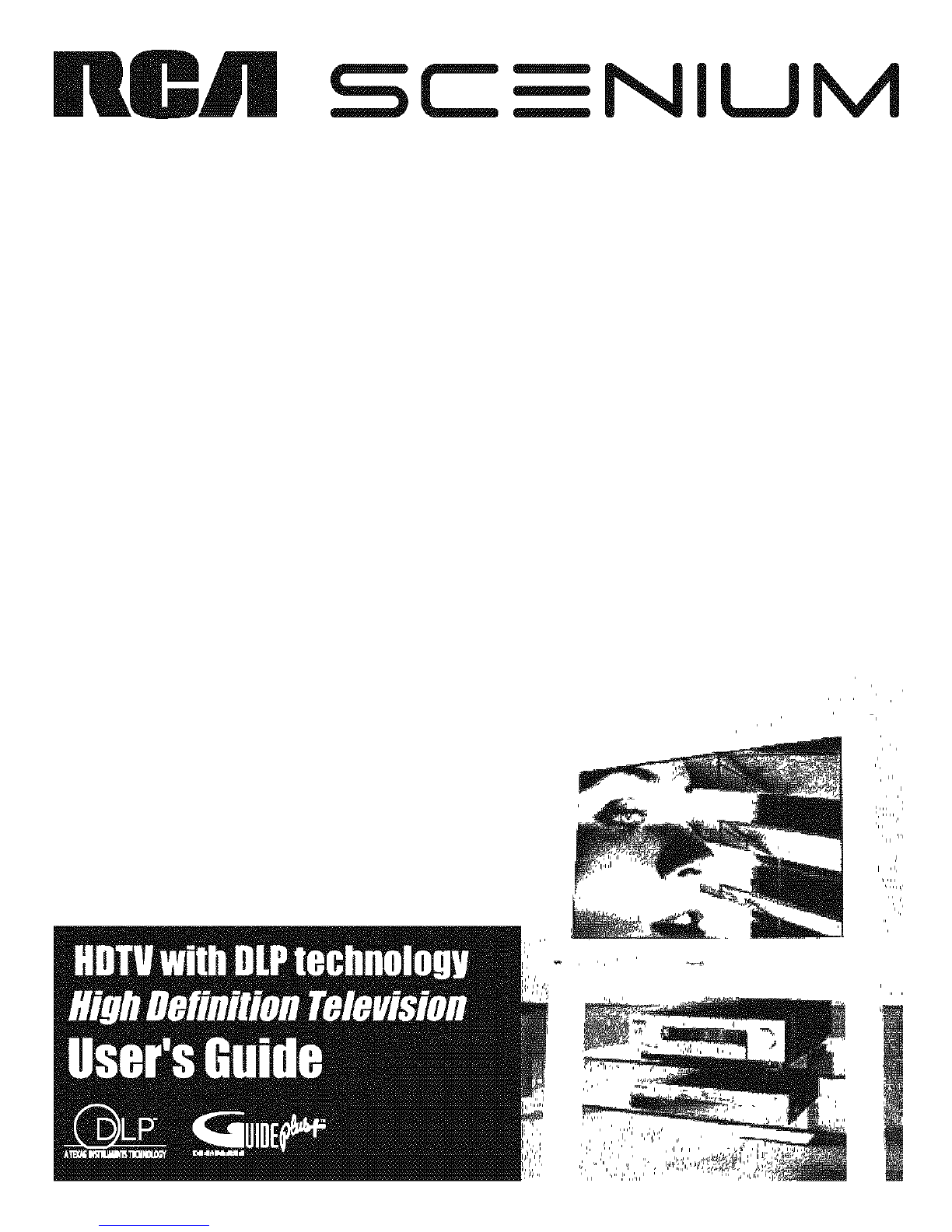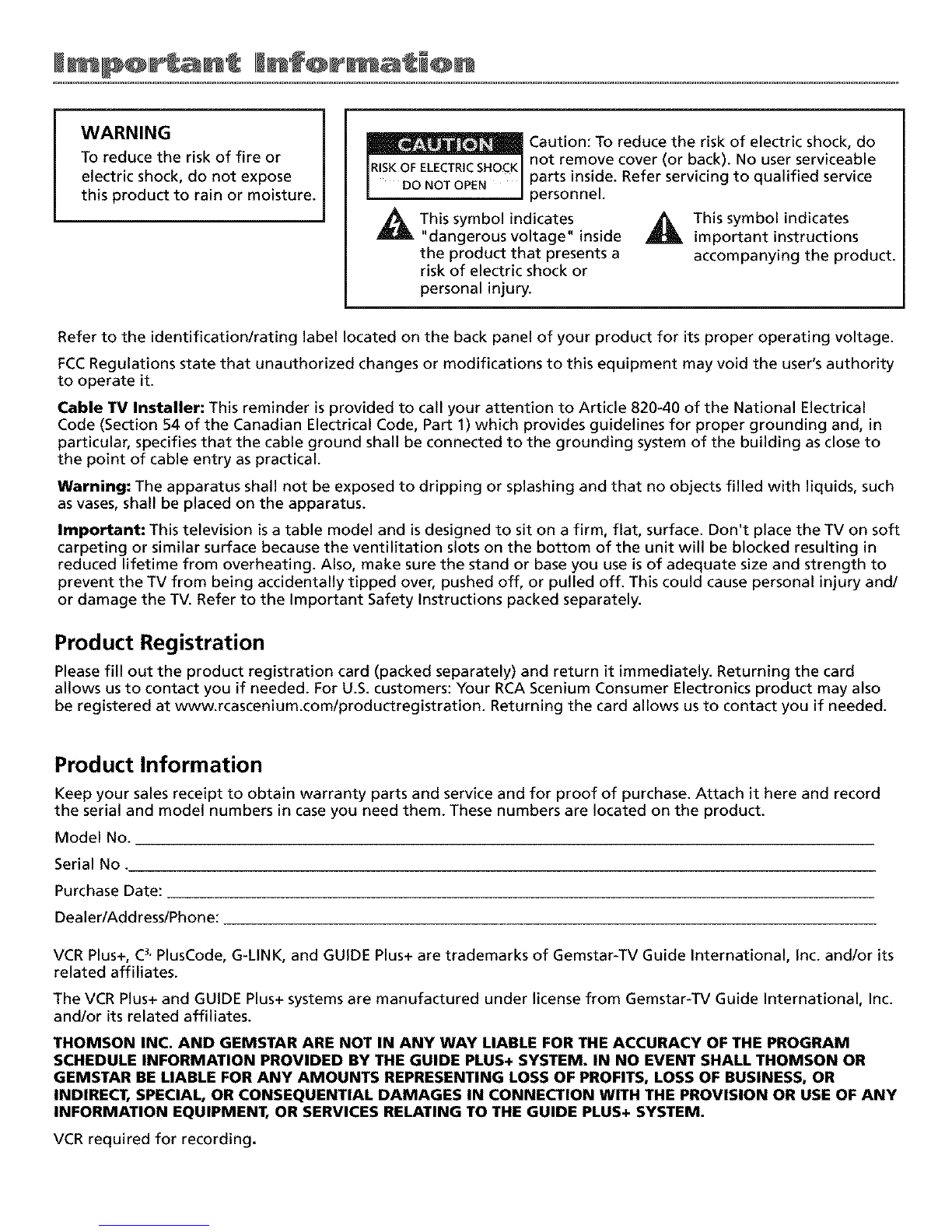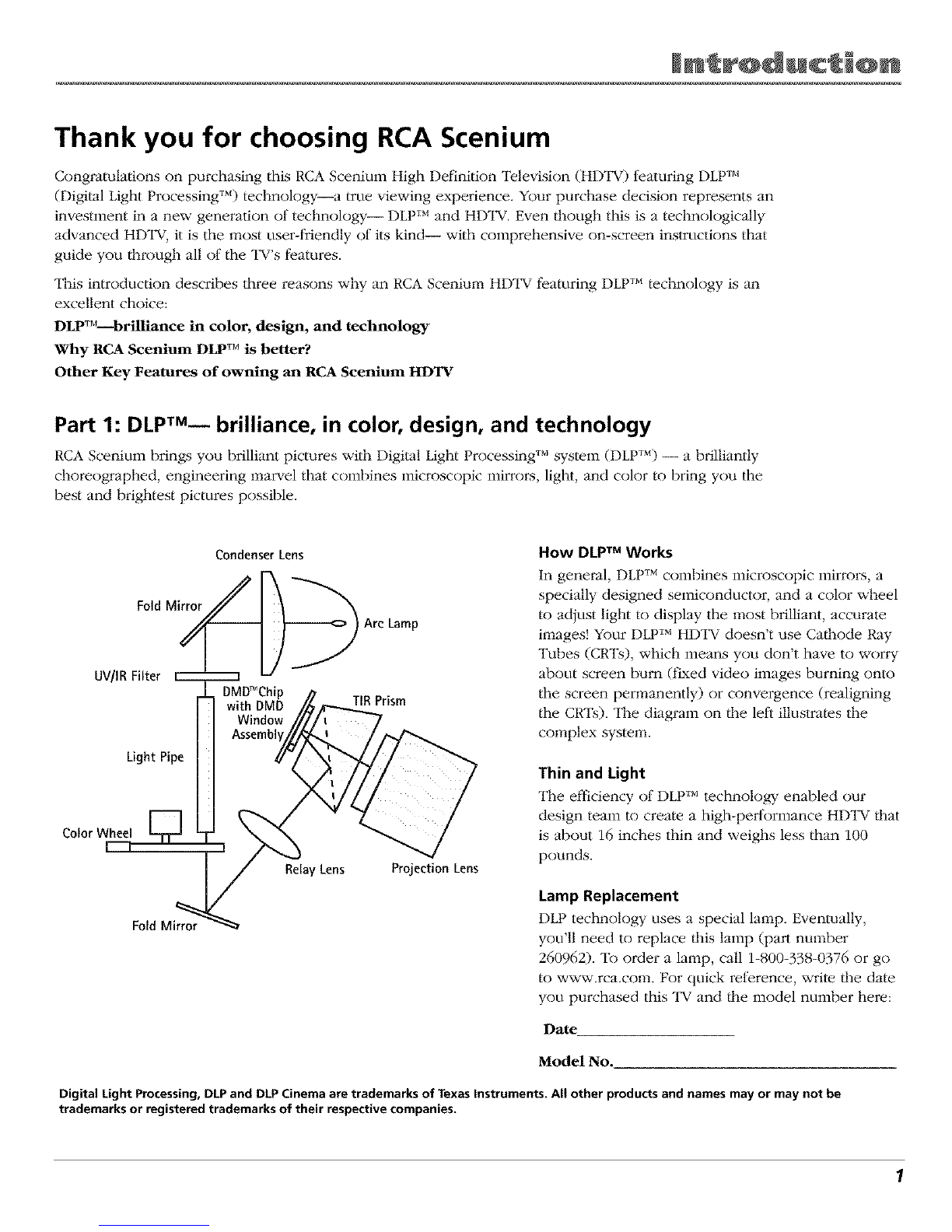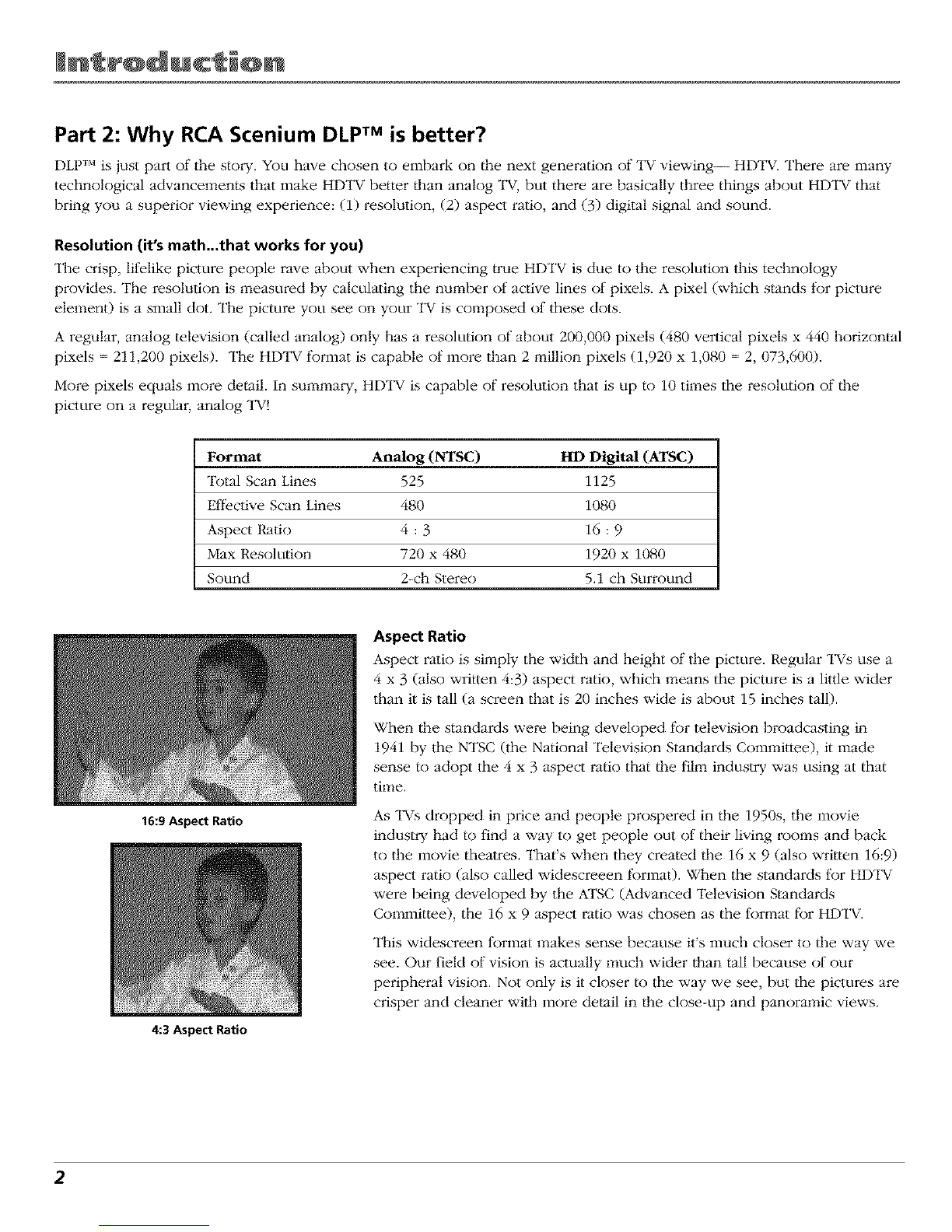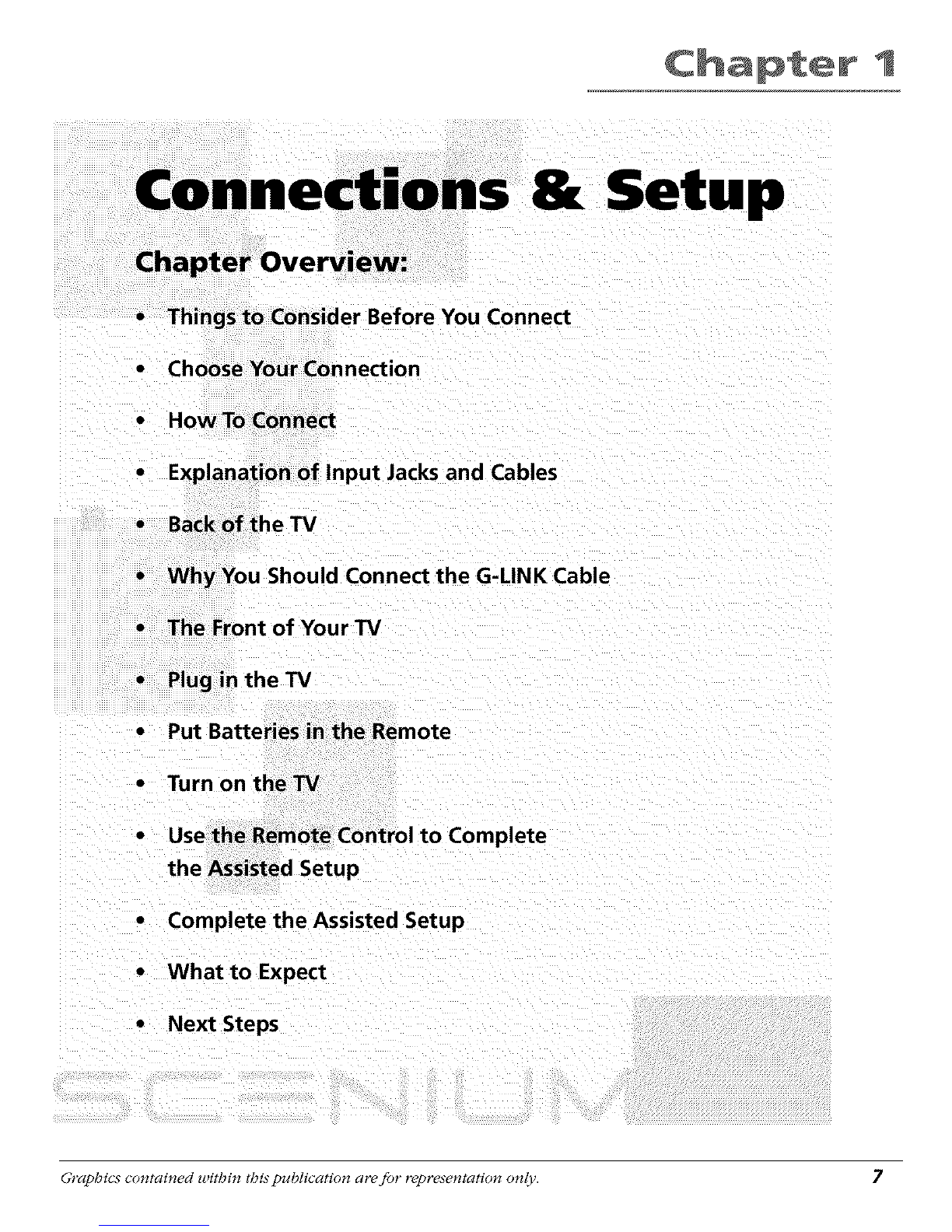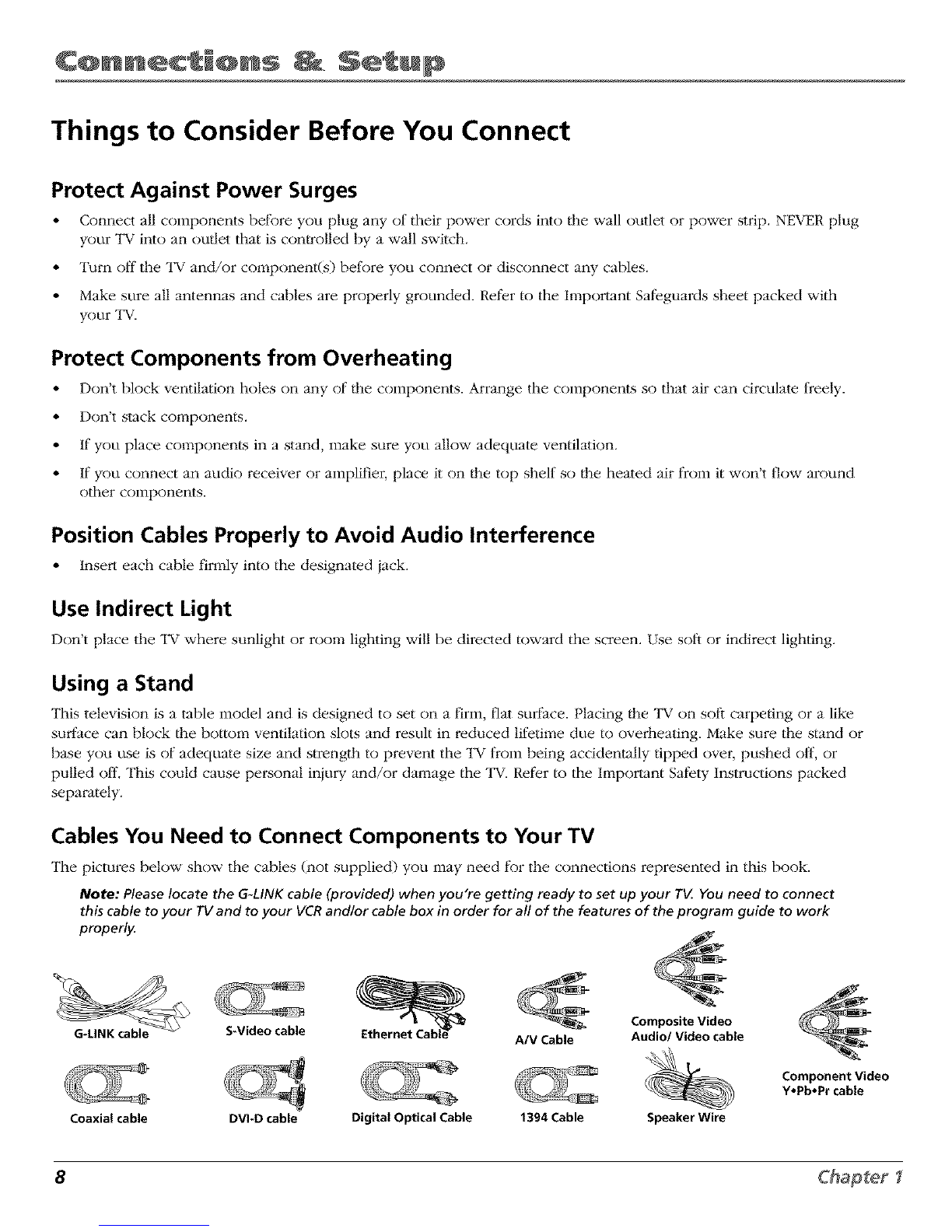TalblM @f Con't n'ts
Chapter 4: Using the TV's Menu System
Menus, On-screen Help, and Control Panels ...............................................................................
Picture Quality Menu ....................................................................................................................
Picture Settings .......................................................................................................................
Picture Presets .........................................................................................................................
Auto Color ...............................................................................................................................
Color Warmth .........................................................................................................................
Noise Reduction ......................................................................................................................
Advanced Settings ..................................................................................................................
Reset Controls .........................................................................................................................
Audio Menu ...................................................................................................................................
Equalizer Presets .....................................................................................................................
Audio Processor ......................................................................................................................
Sound Logic .............................................................................................................................
Audio Language .....................................................................................................................
SAP (Second Audio Program) .................................................................................................
Balance ....................................................................................................................................
Fixed/Variable Out ..................................................................................................................
Digital Audio Out ...................................................................................................................
62
64
64
64
65
65
65
65
56
66
67
67
68
68
68
68
69
69
Time Menu ..................................................................................................................................... 70
Connections Menu ......................................................................................................................... 70
Antenna lnfo ........................................................................................................................... 70
Channel Search ....................................................................................................................... 71
Software Upgrade .................................................................................................................. 71
Signal Source ........................................................................................................................... 71
Signal Type .............................................................................................................................. 71
Auto Tuning ............................................................................................................................ 72
1394 Setup .............................................................................................................................. 72
Special Features ...................................................................................................................... 72
Ethernet Setup ........................................................................................................................ 72
Preferences Menu .......................................................................................................................... 73
Closed Captioning .................................................................................................................. 73
Screen Format ......................................................................................................................... 74
Record Output ........................................................................................................................ 75
Color Scheme .......................................................................................................................... 75
Translucency ............................................................................................................................ 76
Menu Language ...................................................................................................................... 76
Button Lighting ...................................................................................................................... 76
Digital Channel lnfo ............................................................................................................... 76
Lamp Power ............................................................................................................................ 76
Chapter 5: Reference
Troubleshooting ............................................................................................................................. 78
HDTV Specifications ...................................................................................................................... 82
Accessory Information .................................................................................................................. 84
Limited Warranty ........................................................................................................................... 87
Care and Cleaning ......................................................................................................................... 88
FCCInformation ............................................................................................................................. 89
Index ............................................................................................................................................... 90
6