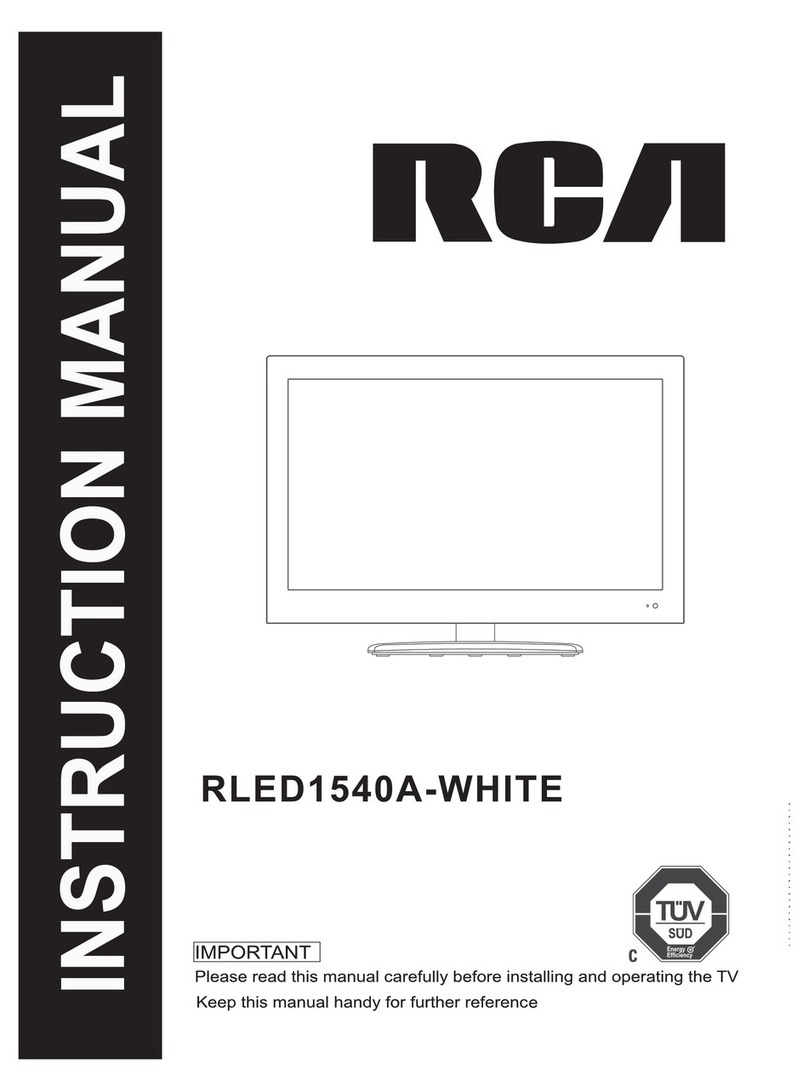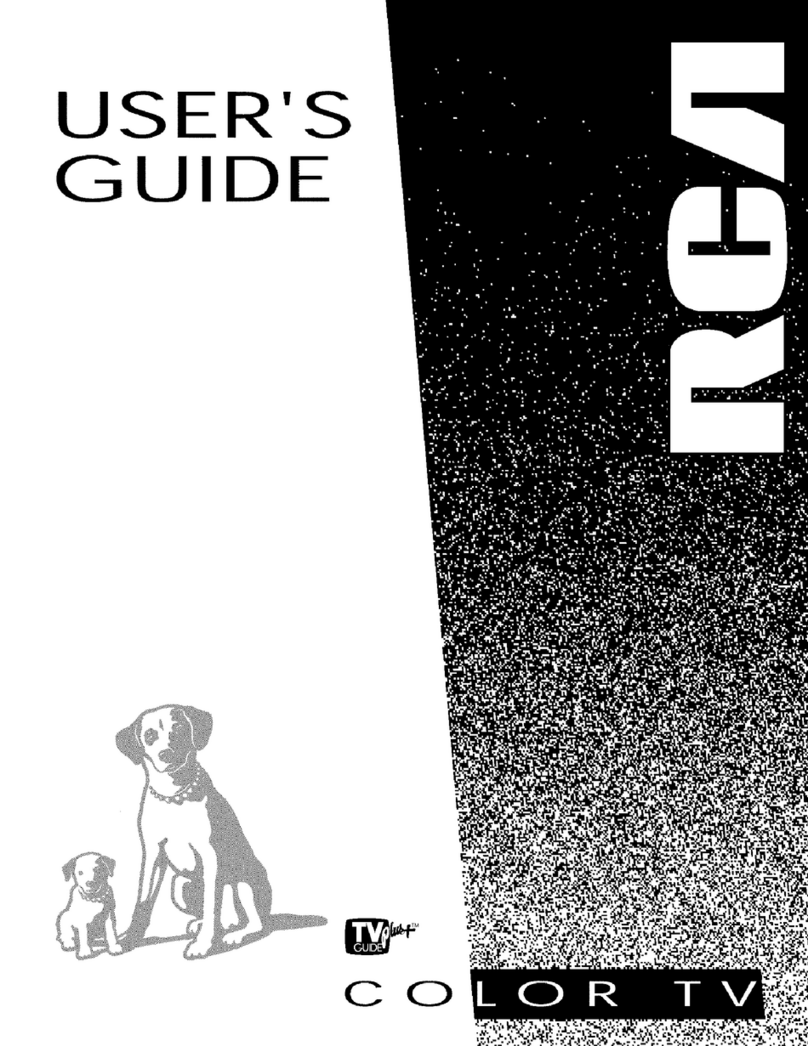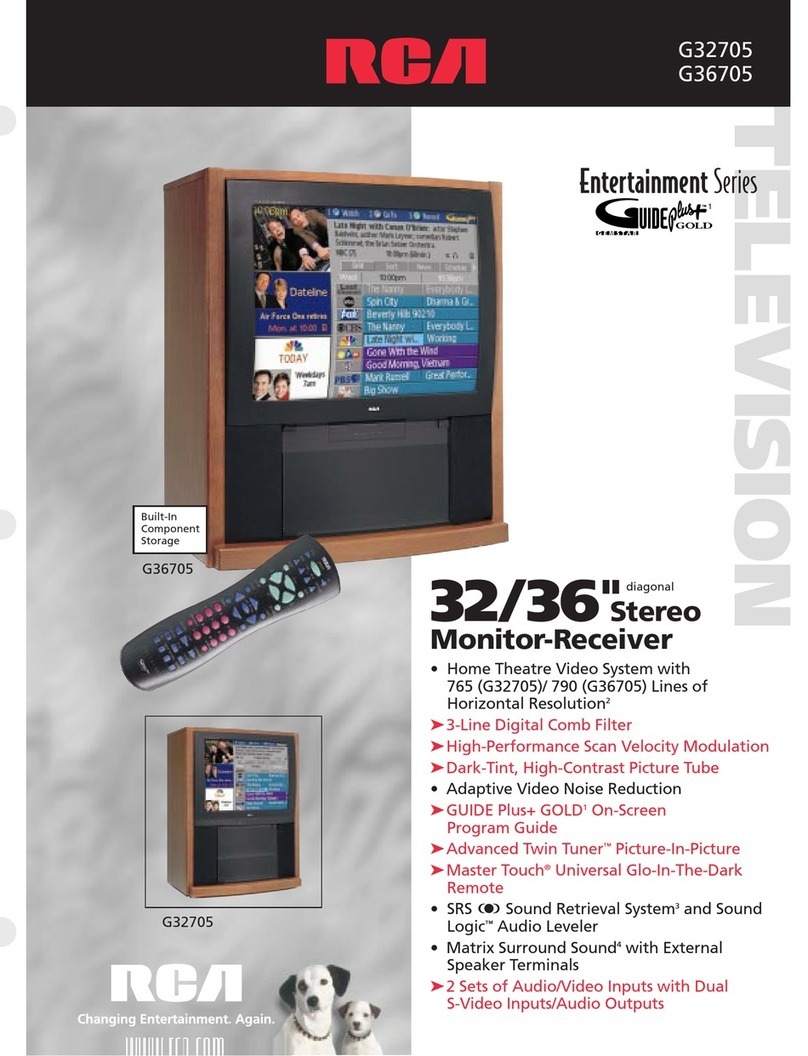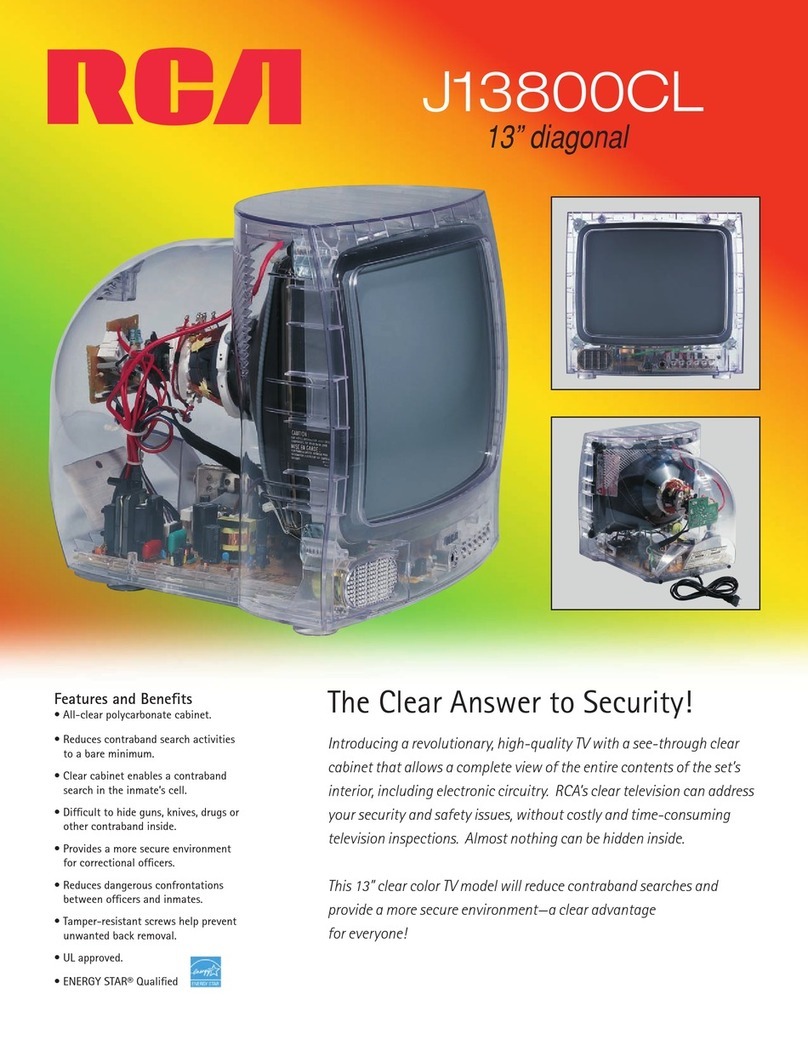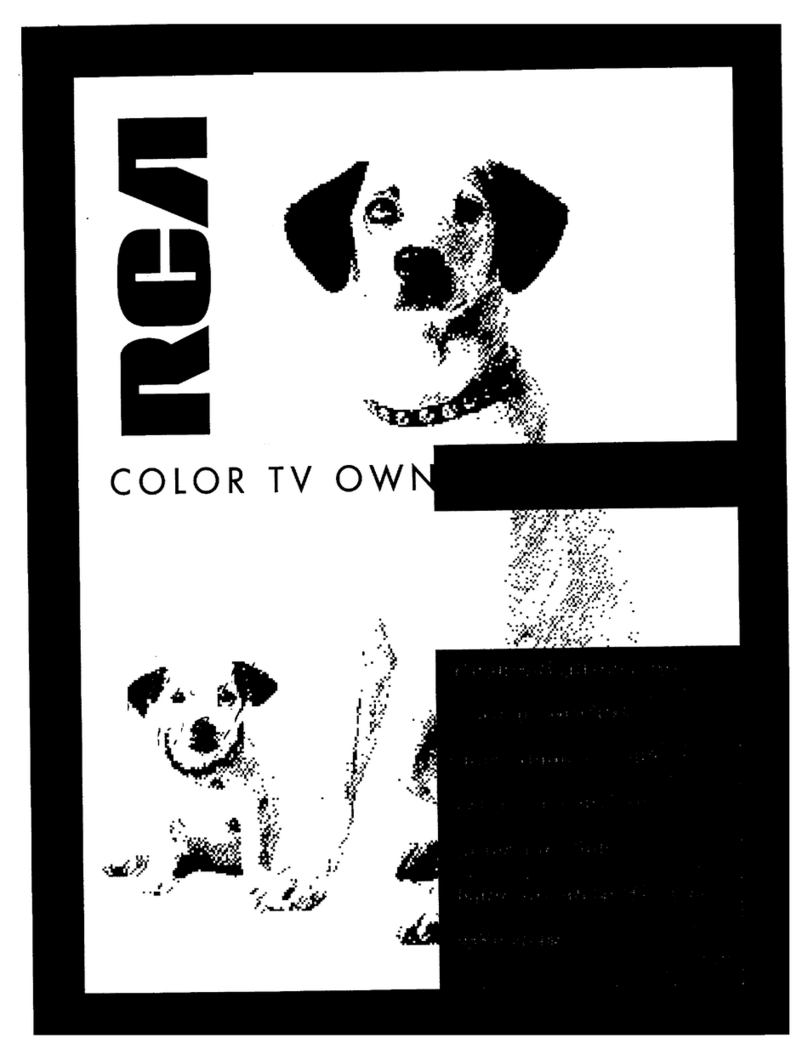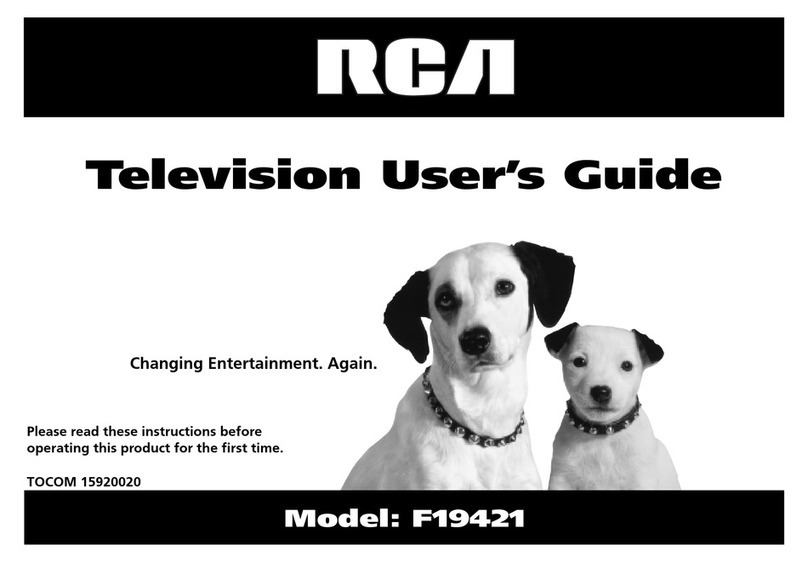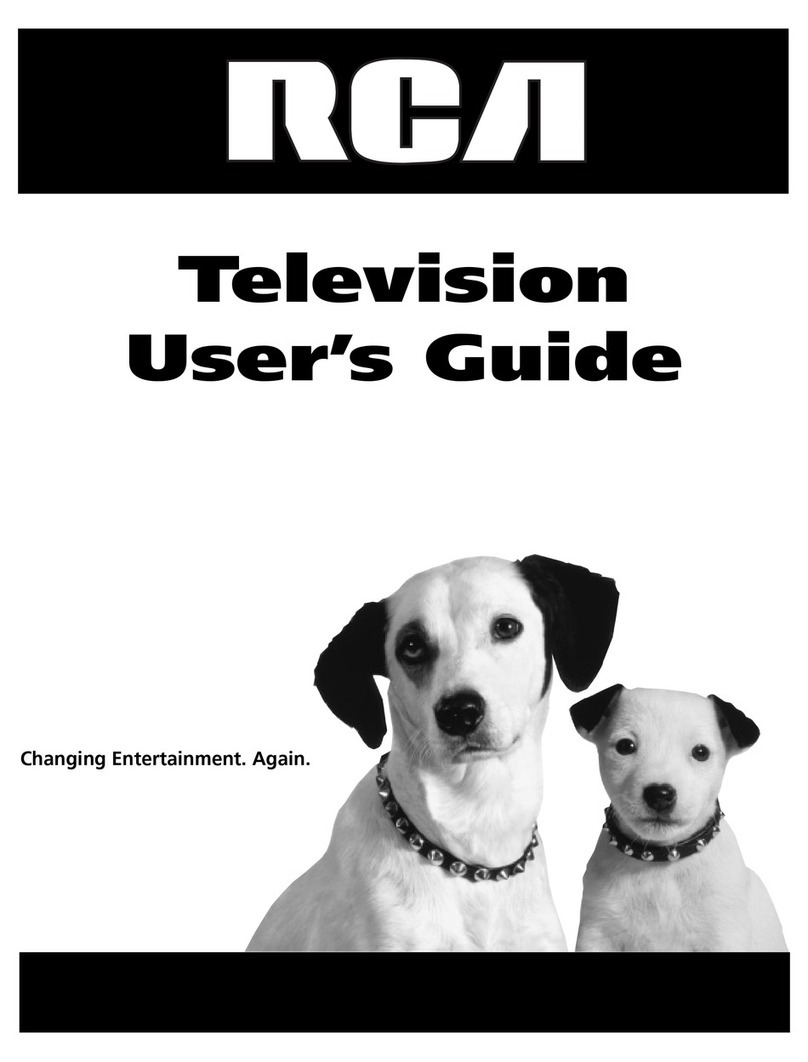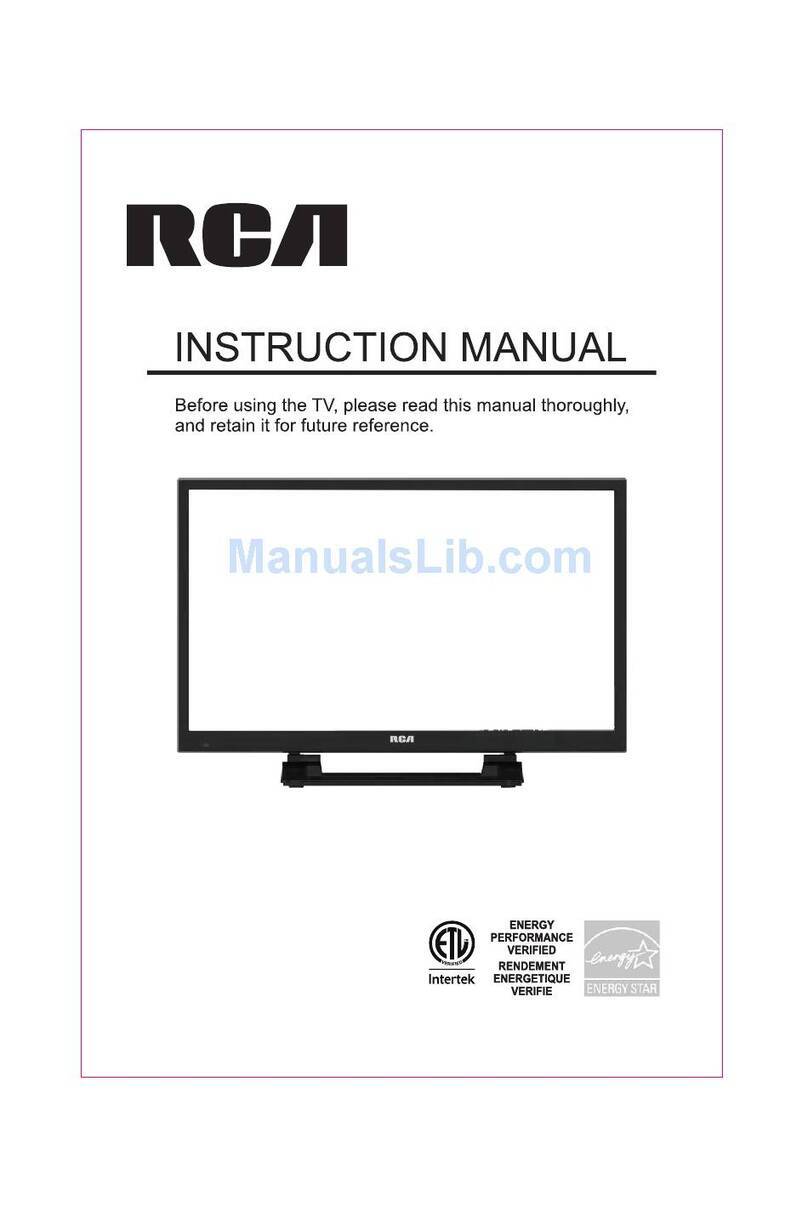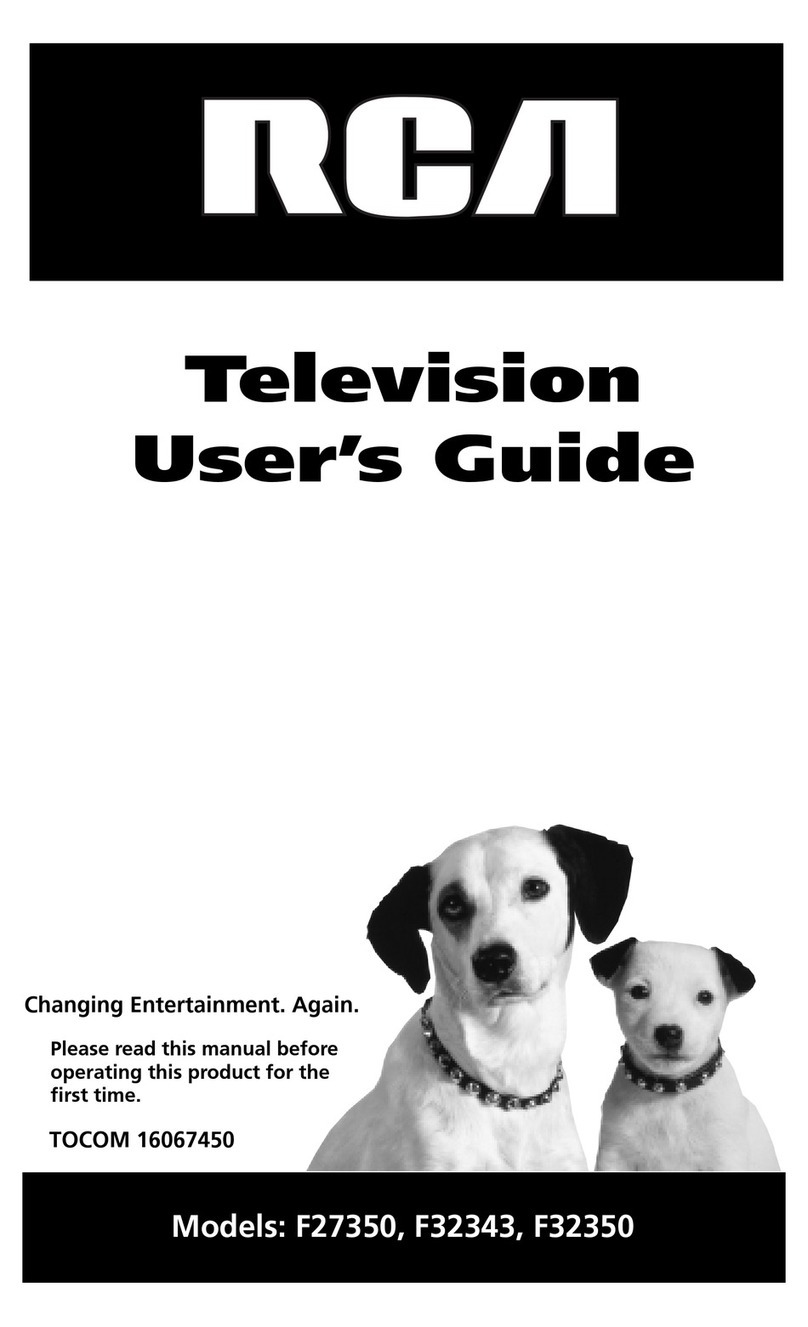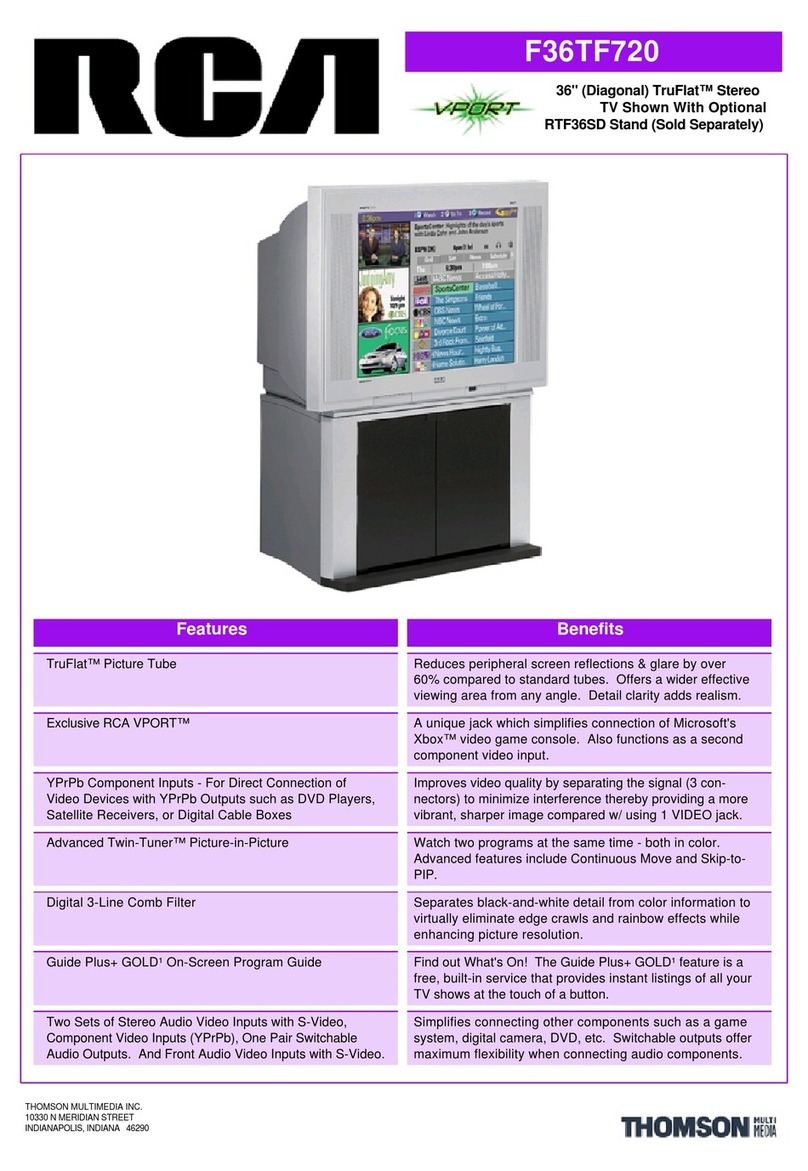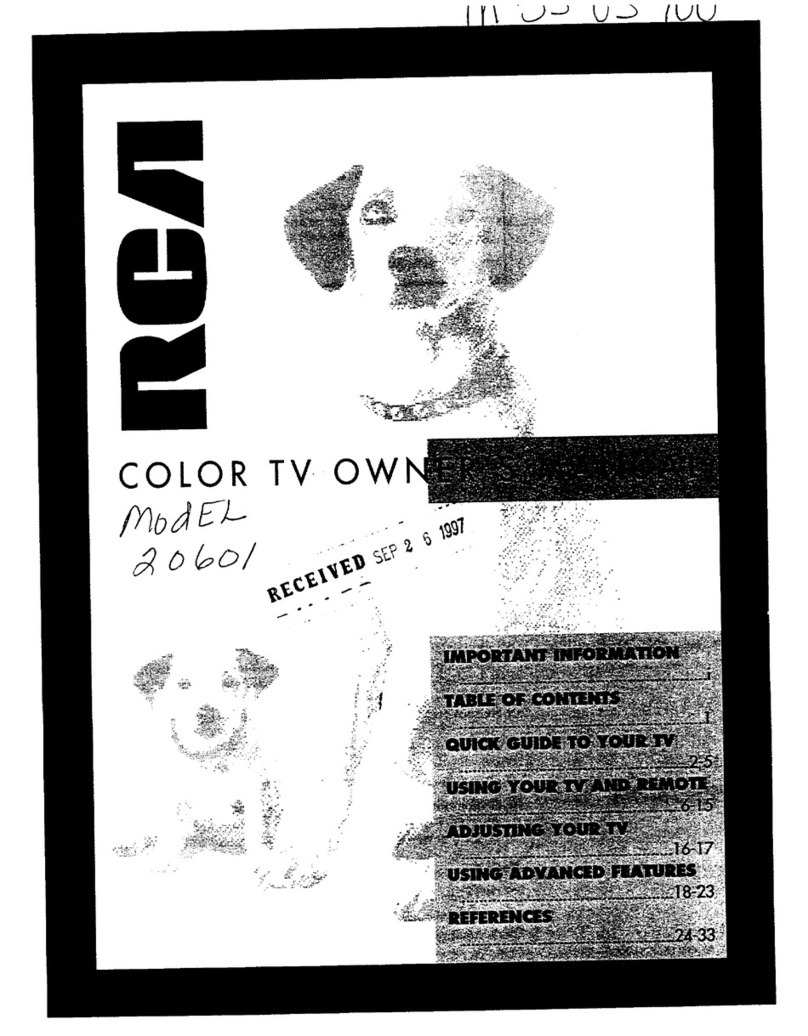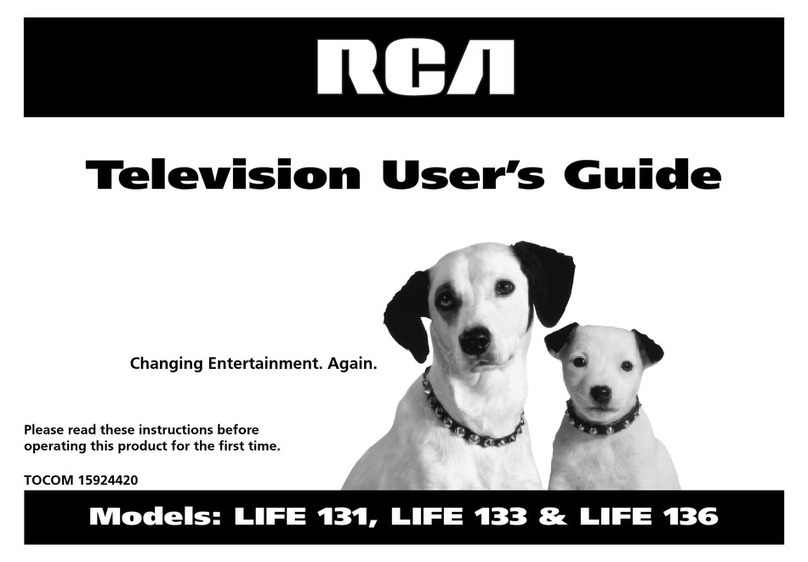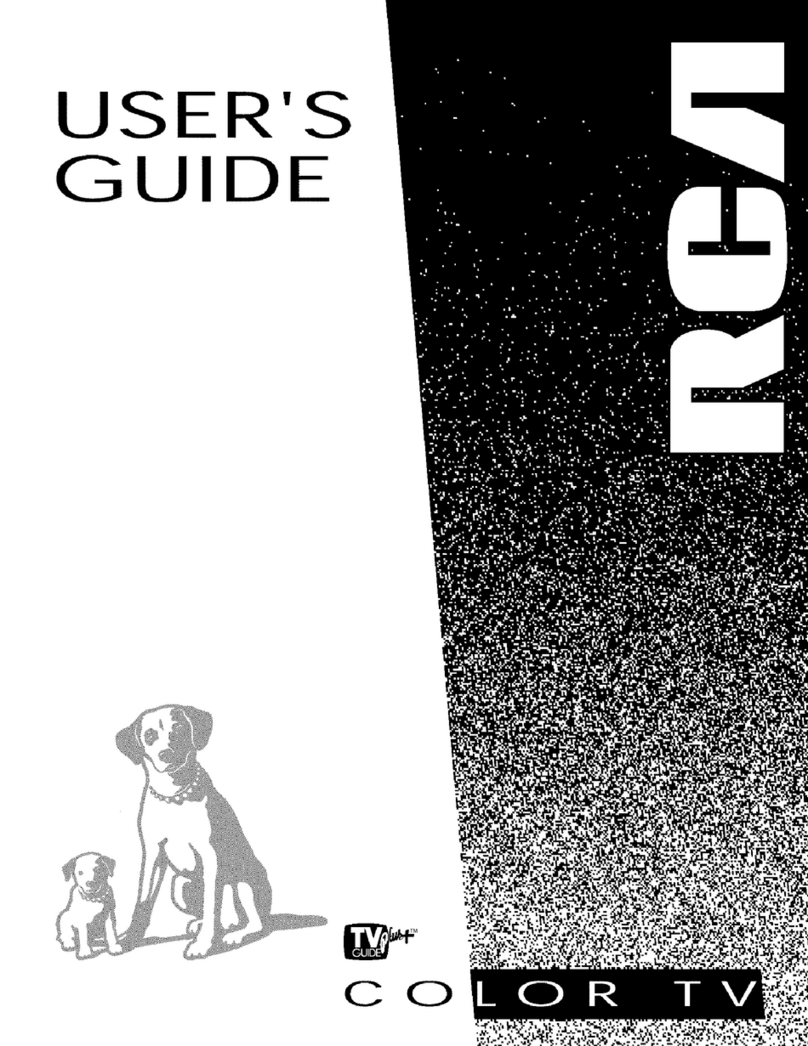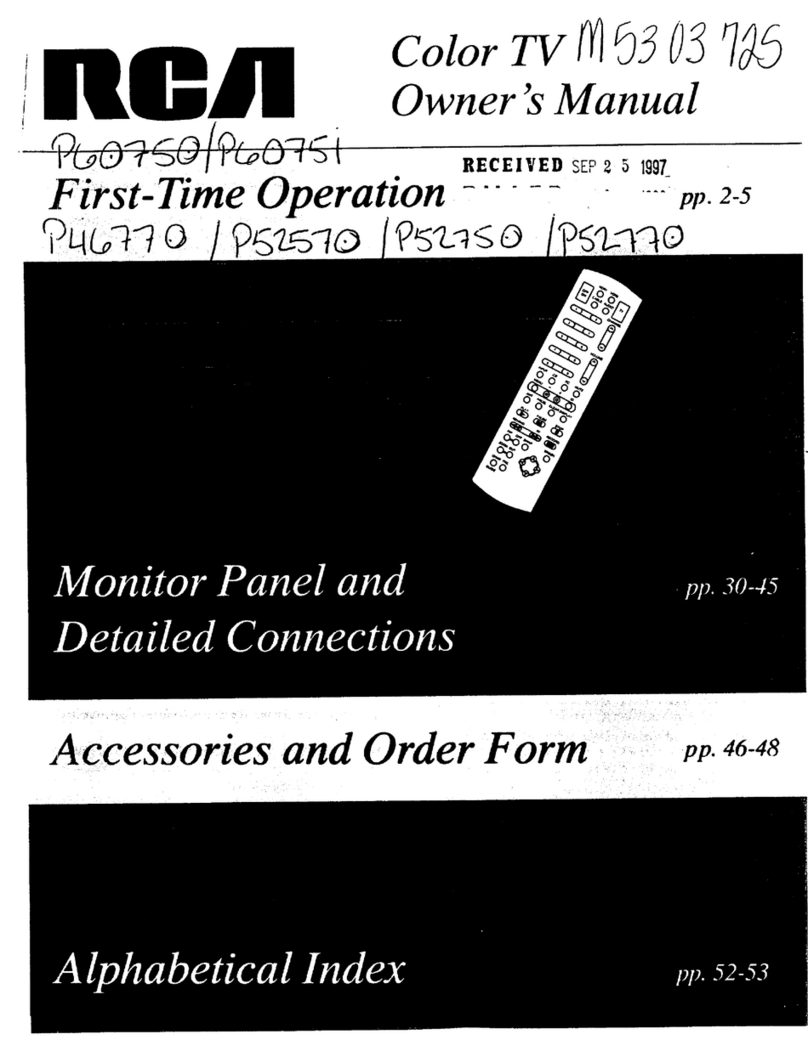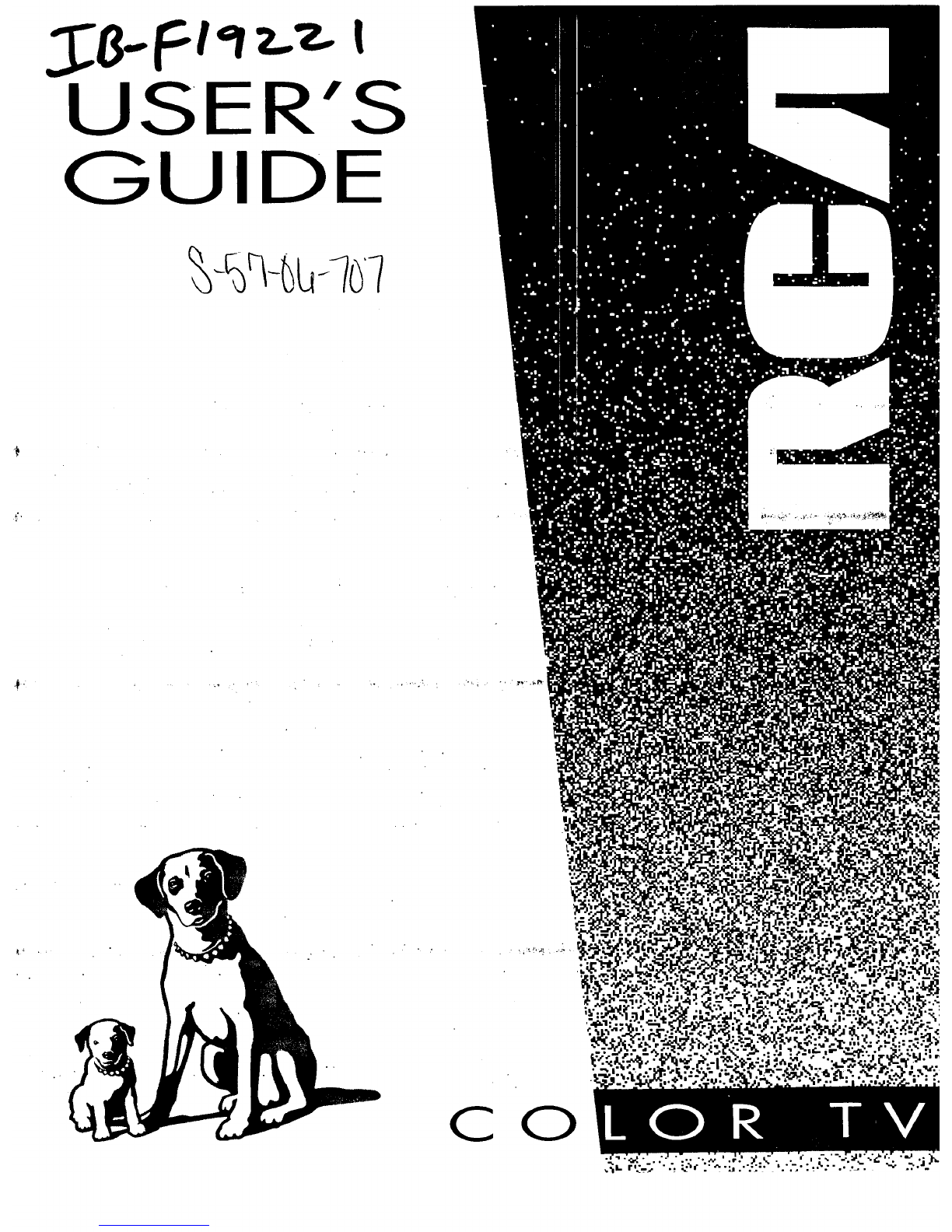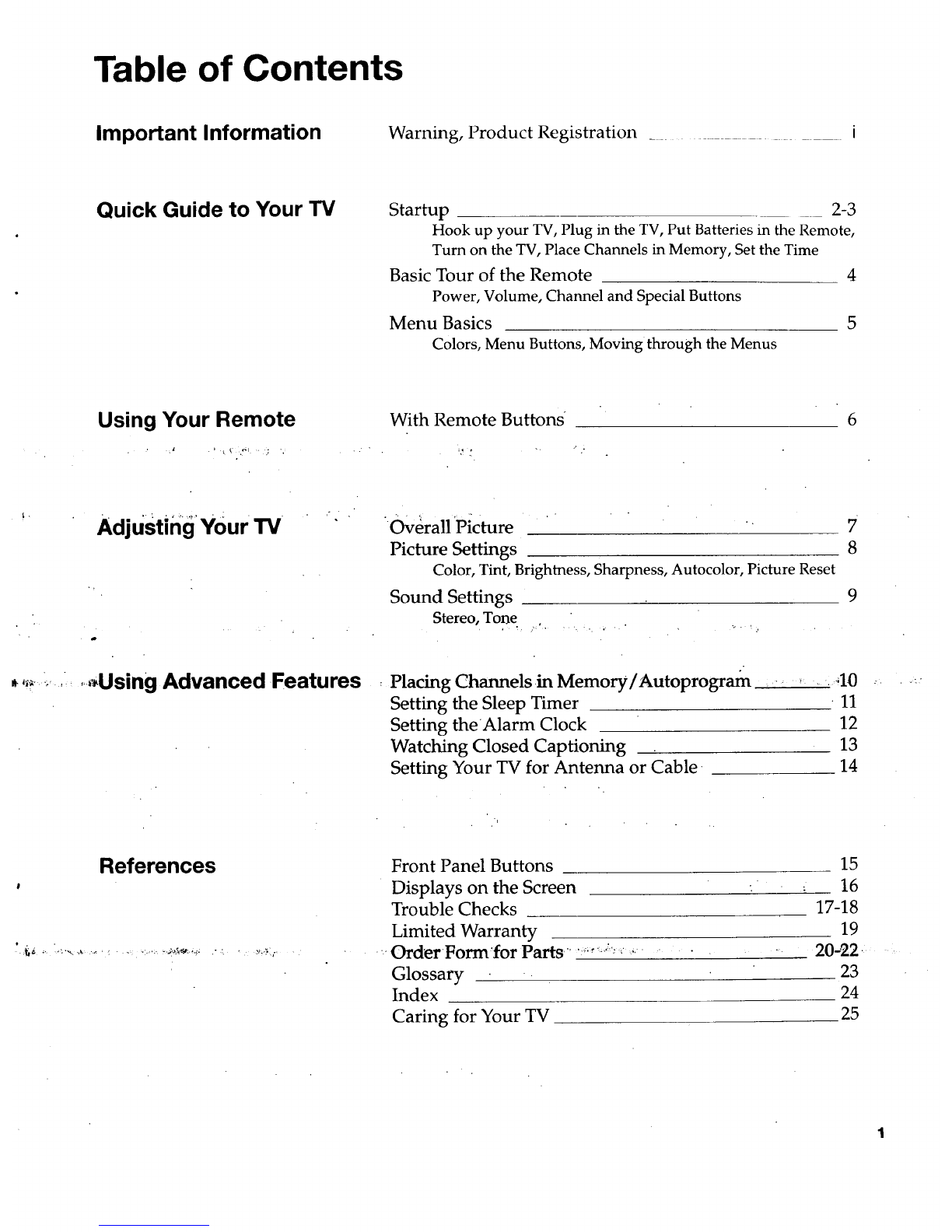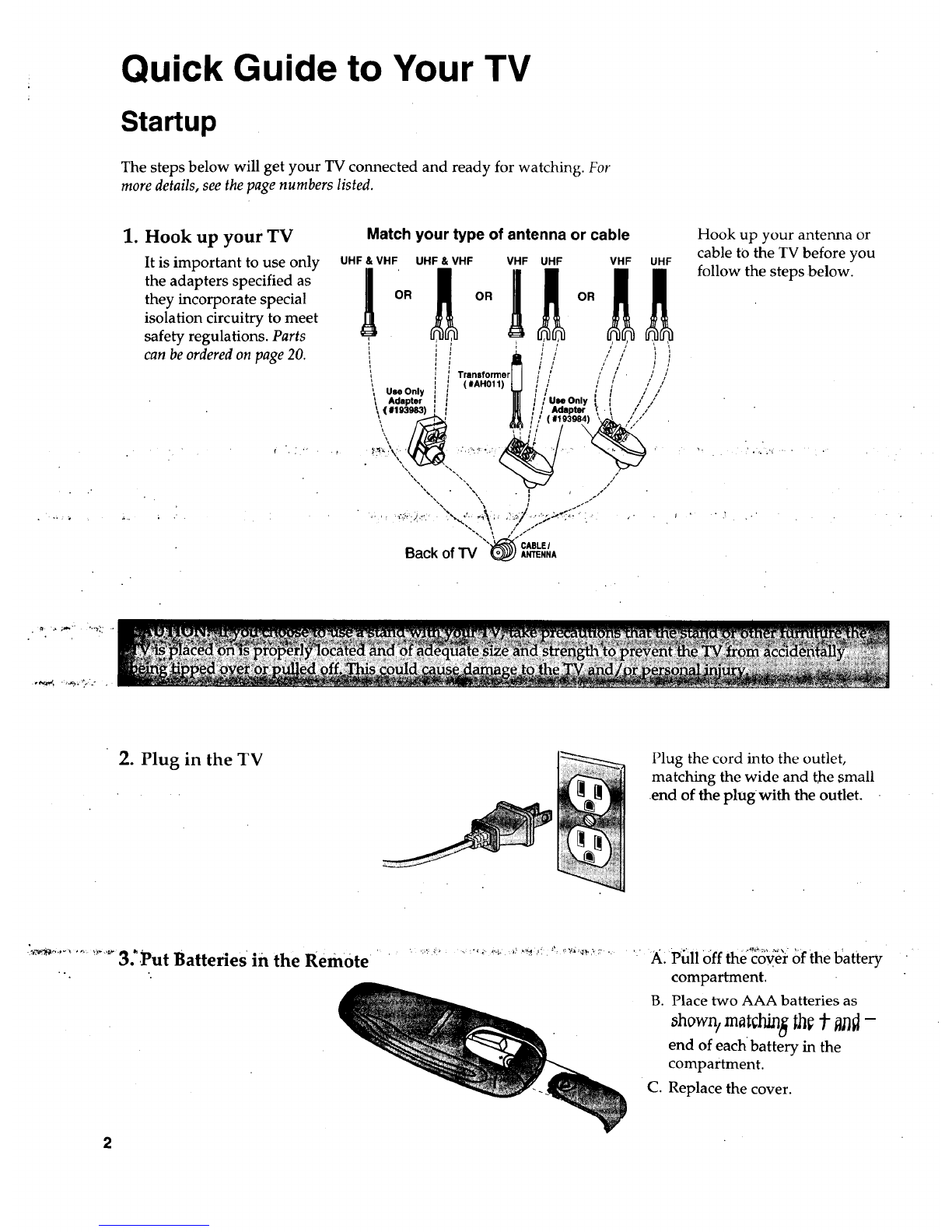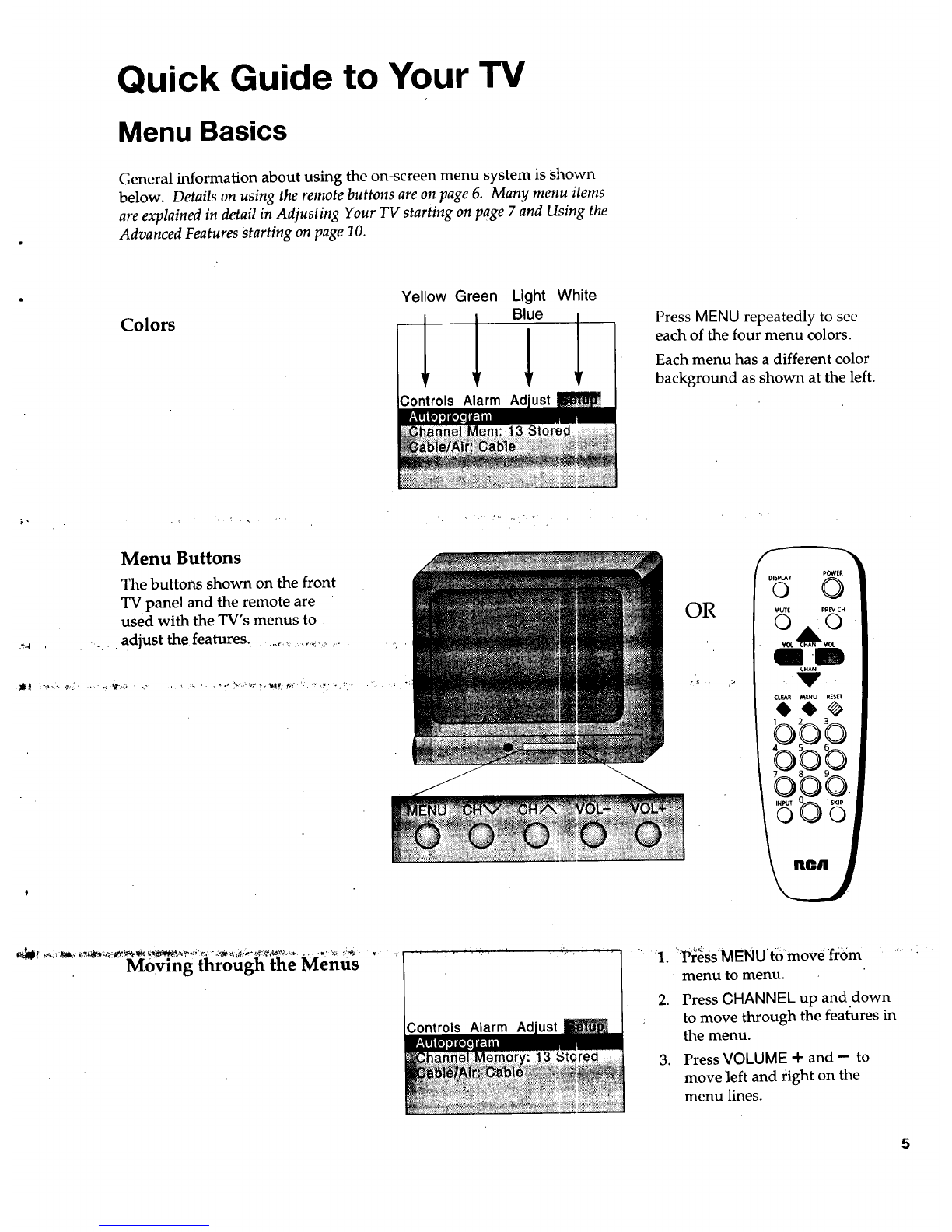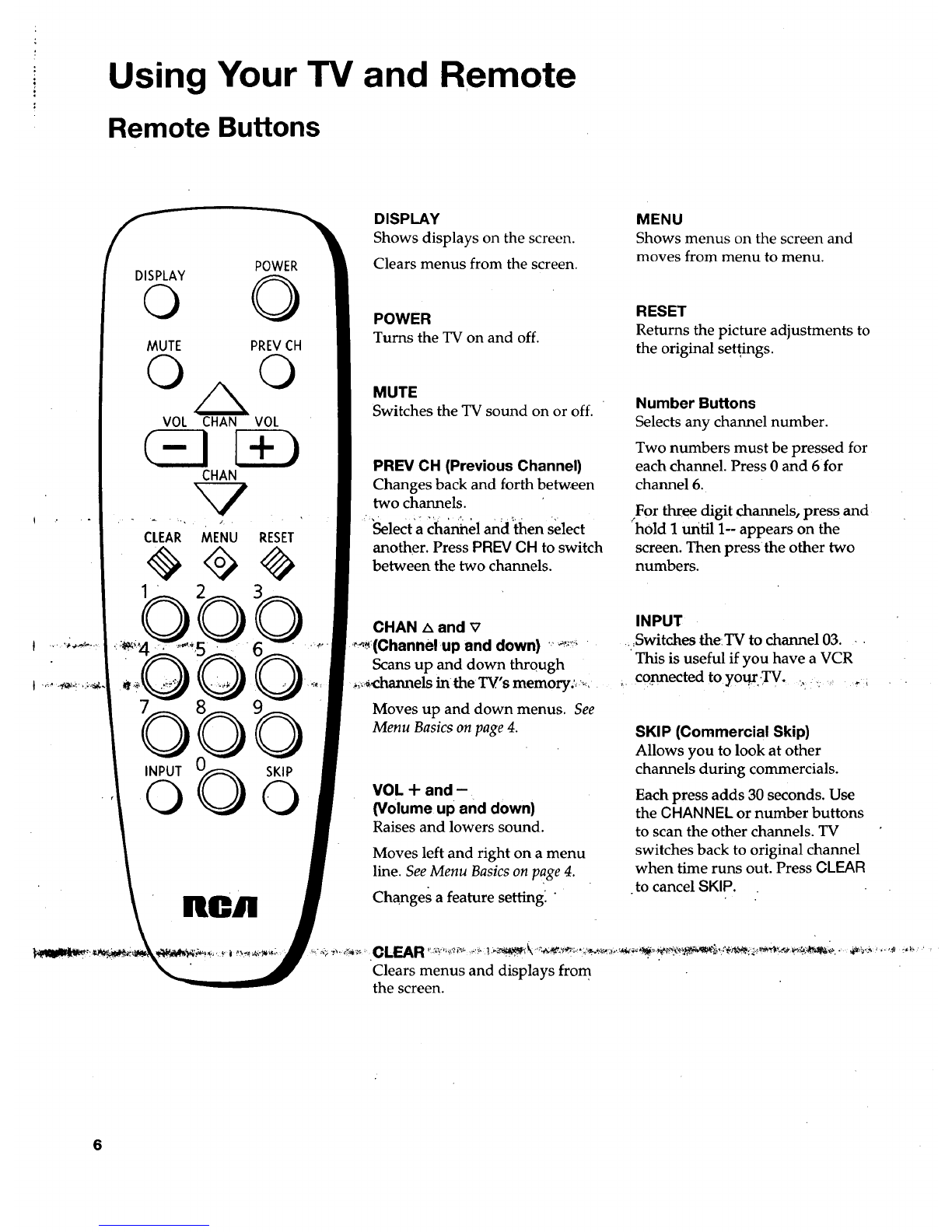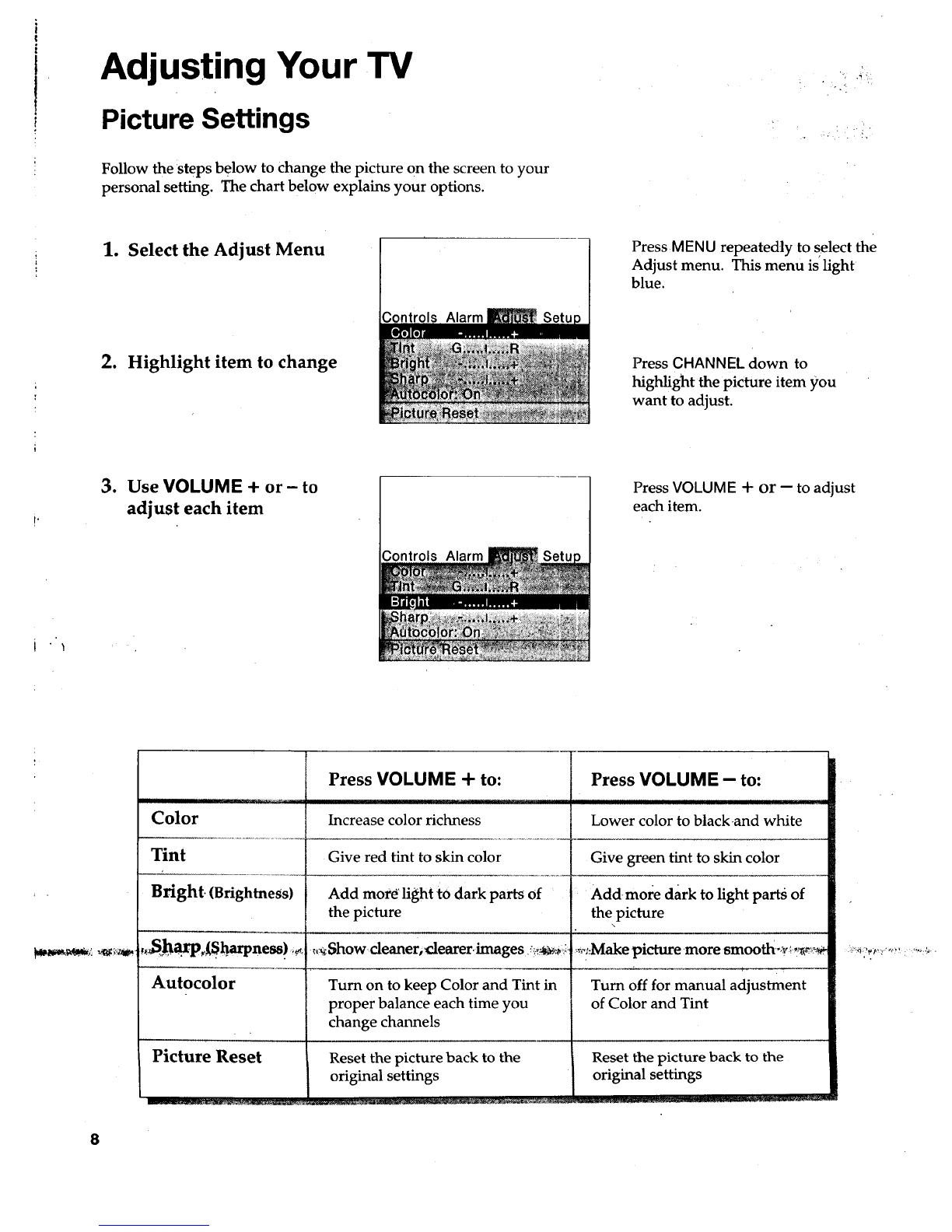'Information ....
Important " ,, ..
WARNING
To reduce the risk of fire or
shock hazard, do not expose
this TV to rain or moisture.
RI_K OF ELECTRIC SHOCK
DO NOT OPEN
TO REDUCE THE RISK OF ELECTRIC SHOCK, DO
NOT REMOVE COVER (OR BACK). NO USER
SERVICEABLE PARTS INSIDE. REFER SERVICING
TO QUALIFIED SERVICE PERSONNEL.
This symbol indicates
"dangerous voltage" inside
the product that presents a
risk of electric shock or
personal injury.
This symbol indicates
important instructions
accompanying the
product.
Cautions CAUTION:
To prevent electric shock, match wide blade of plug to wide
slot, fully insert.
ATTENTION:
Pour 4viter les chocs _lectriques, introduire la lame la plus
large de la fiche dans la borne correspondante de la prise et
q',,_::_.,._r,Z_,_.v_. _-_,,__,o,_.. ; . .... " "_"pousserjusqt_au fond.
,_..._,*_." .... _.._,. .... _;:',-__:_.:44_'t"_'_ only0n 120 Volts, 60 HzAC power (normal house power).
FCC Regulations state that unauthorized changes or modifications to this
equipment may void the user's authority to operate it.
c-;._'_'_i_";_NdteToCable TVInstaller"' This reminder is provided to call your attention to Article 820-40'of the
National Electrical Code (Section 54 of the Canadian Electrical Code,
__4_._:. _Part 1)4vhich provides guidelines for proper grounding and, in particular,
specifies that the cable ground shall be connected to the grounding system
of the building as close to the point of cable entry as practical.
•,.. .
Product
Registration
Please fill out the product registration card and return it immediately.
Returning thiscard allows us to contact you if needed.
Keep your sales receipt to obtain warranty parts and service and for proof
of purchase. Attach it here and record the serial and model numbers in
case you ever need them. The numbers are located on the back of the TV.
Model No.
Serial No.
Purchase Date:
Dealer/Address/Phone: