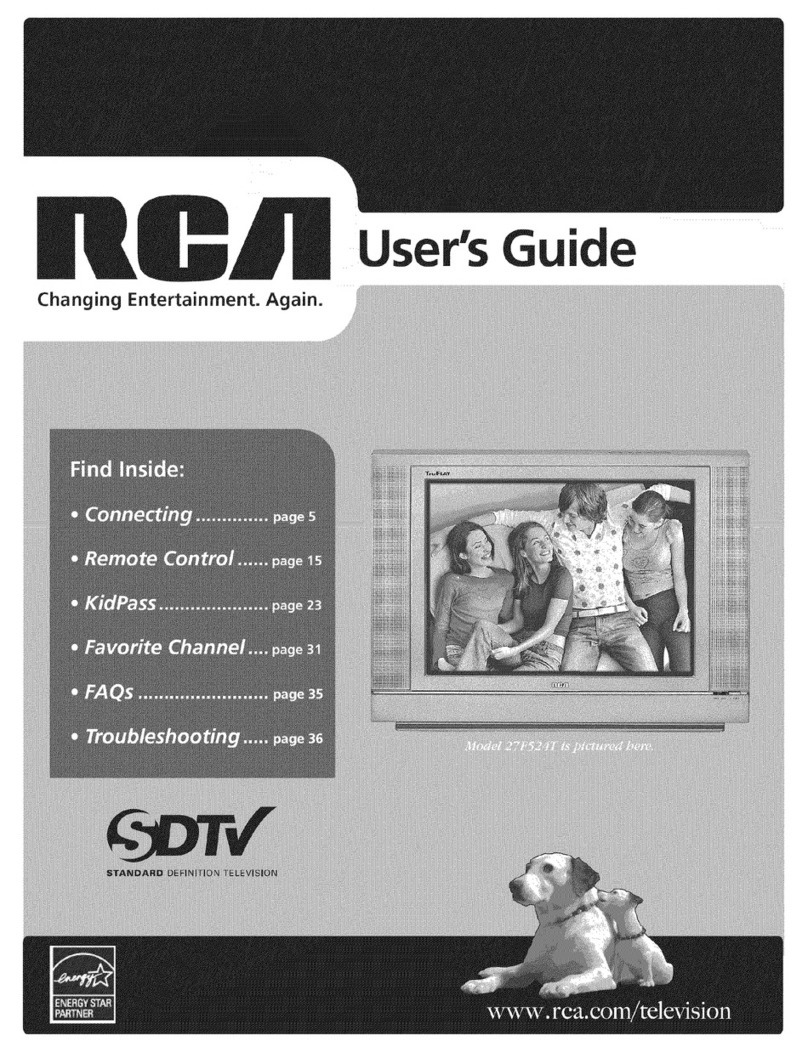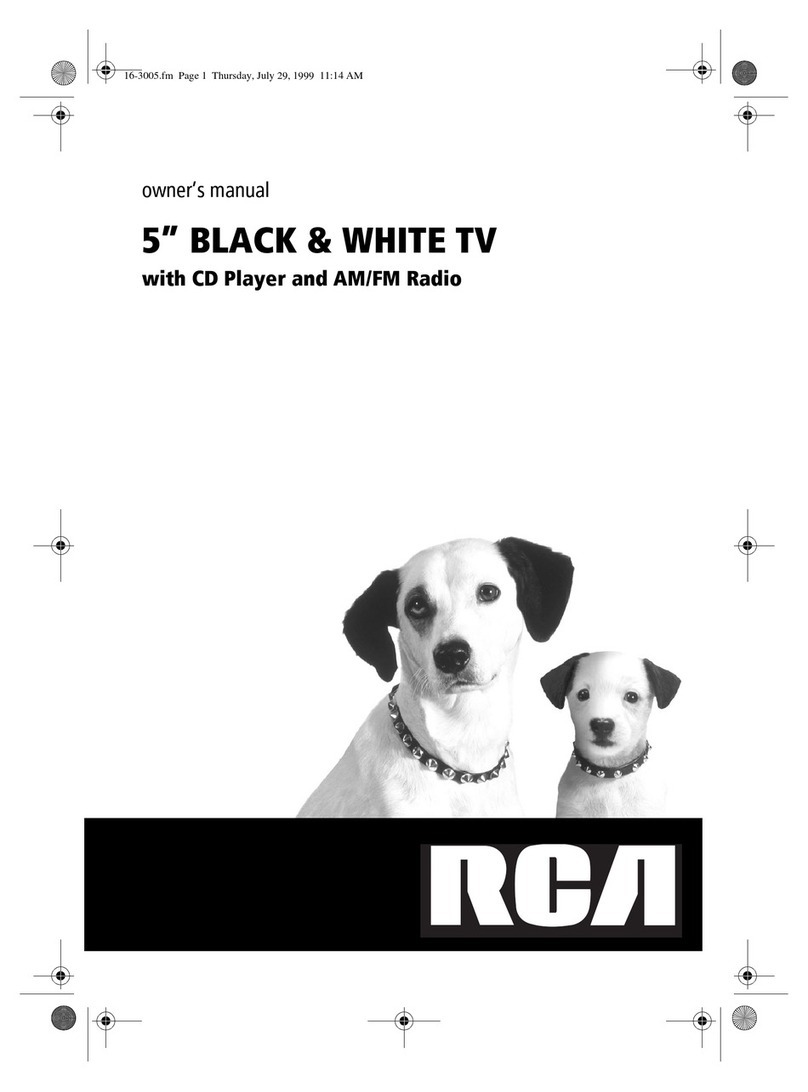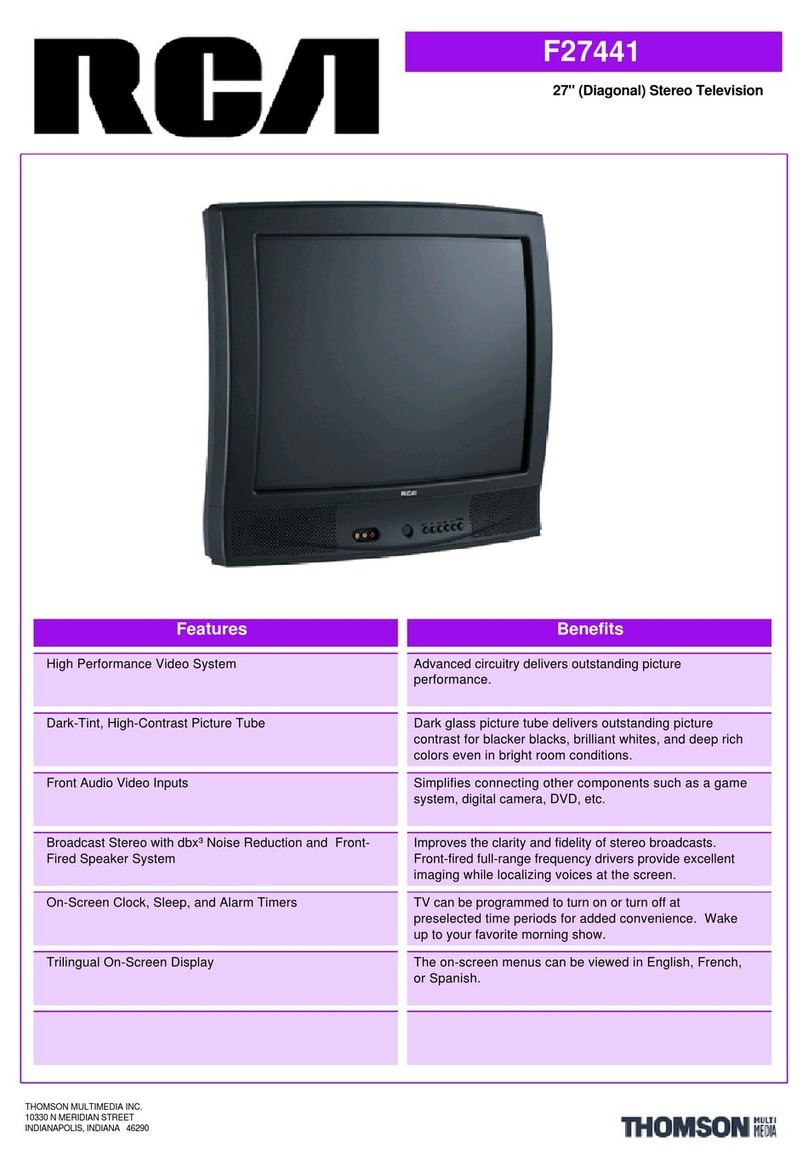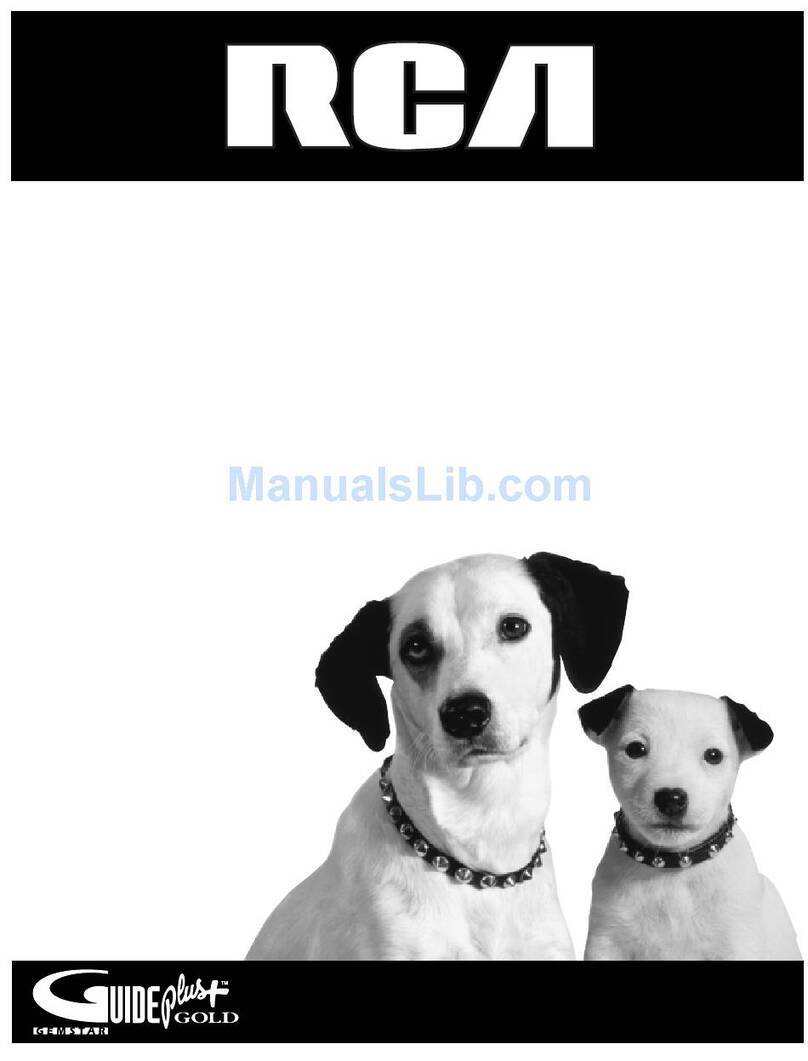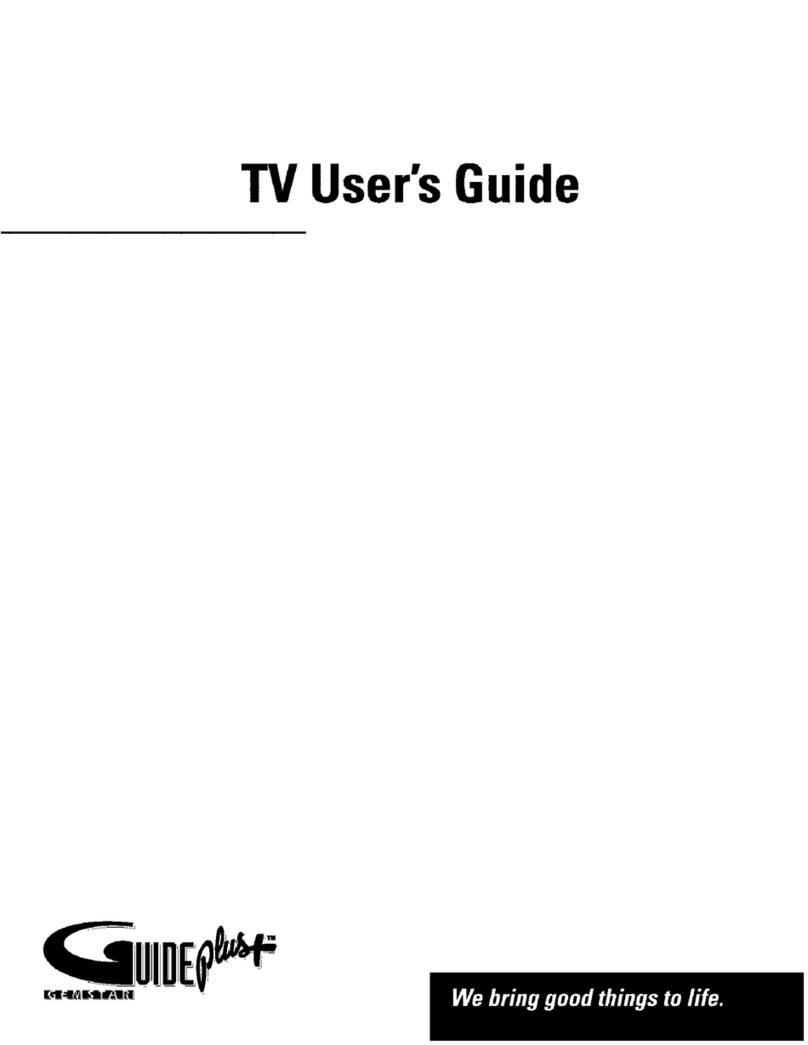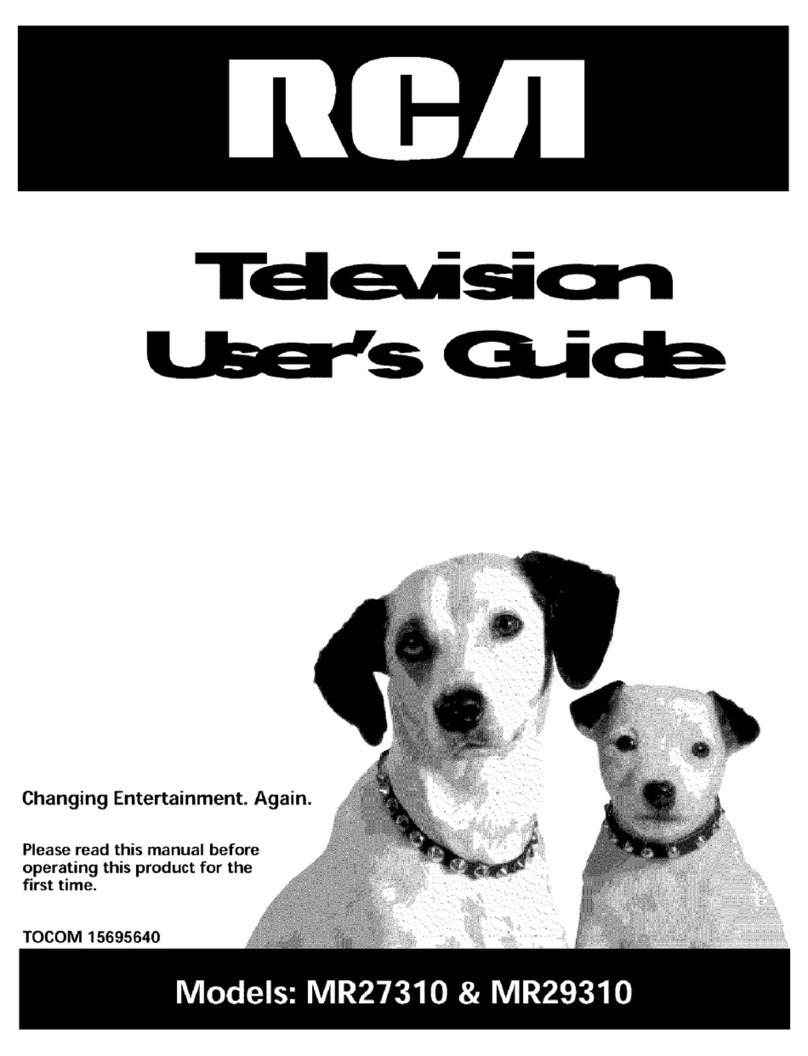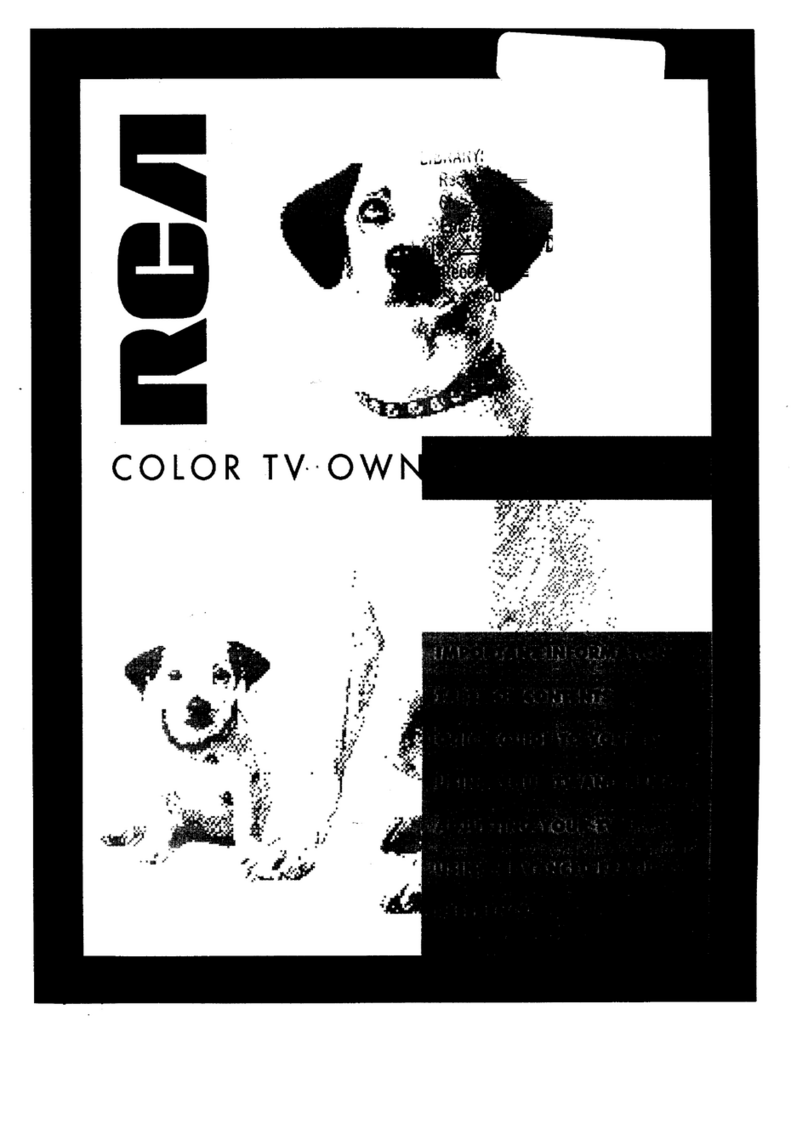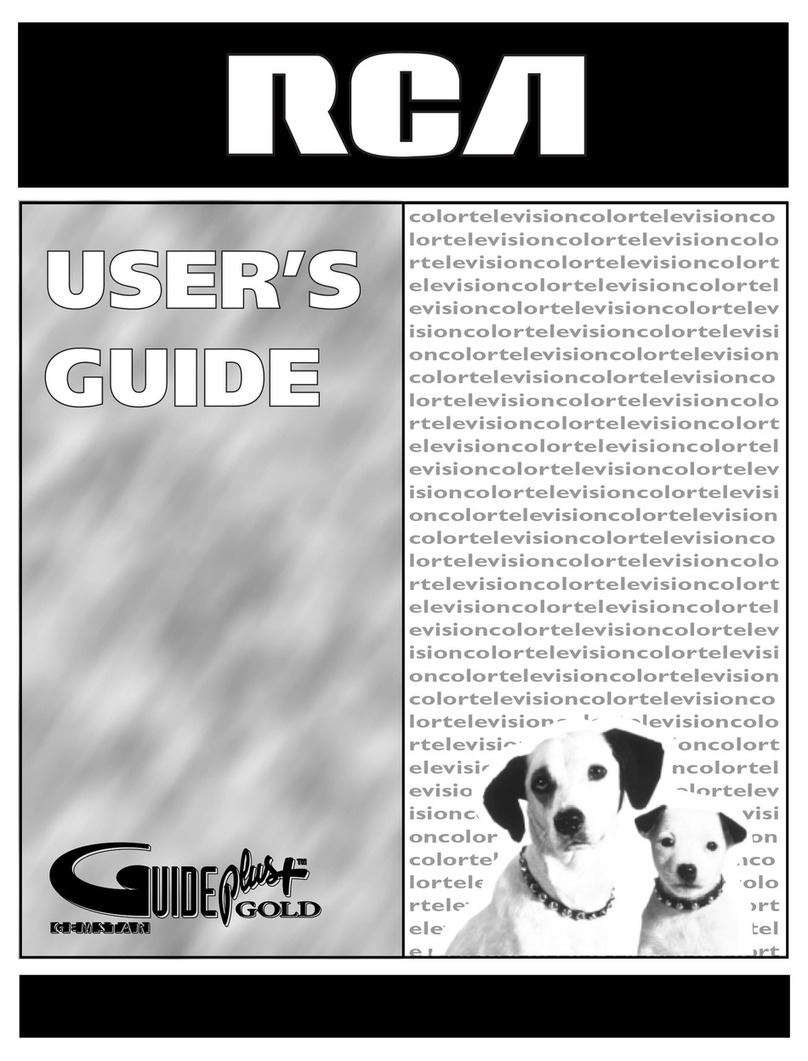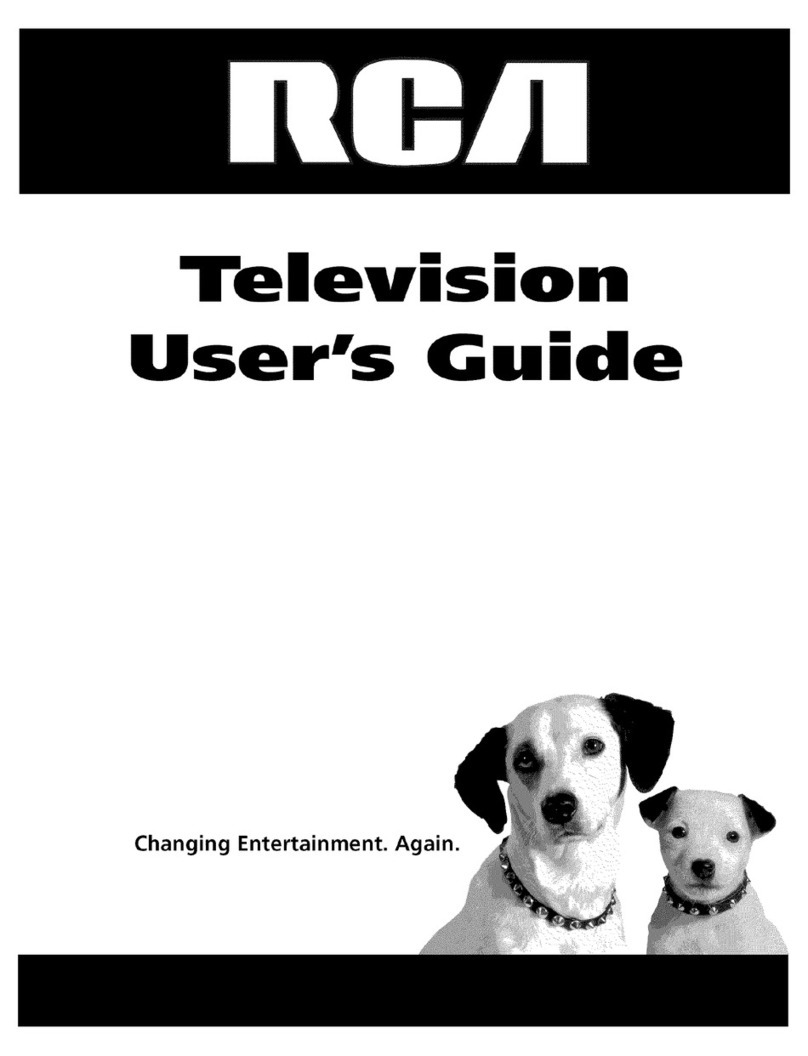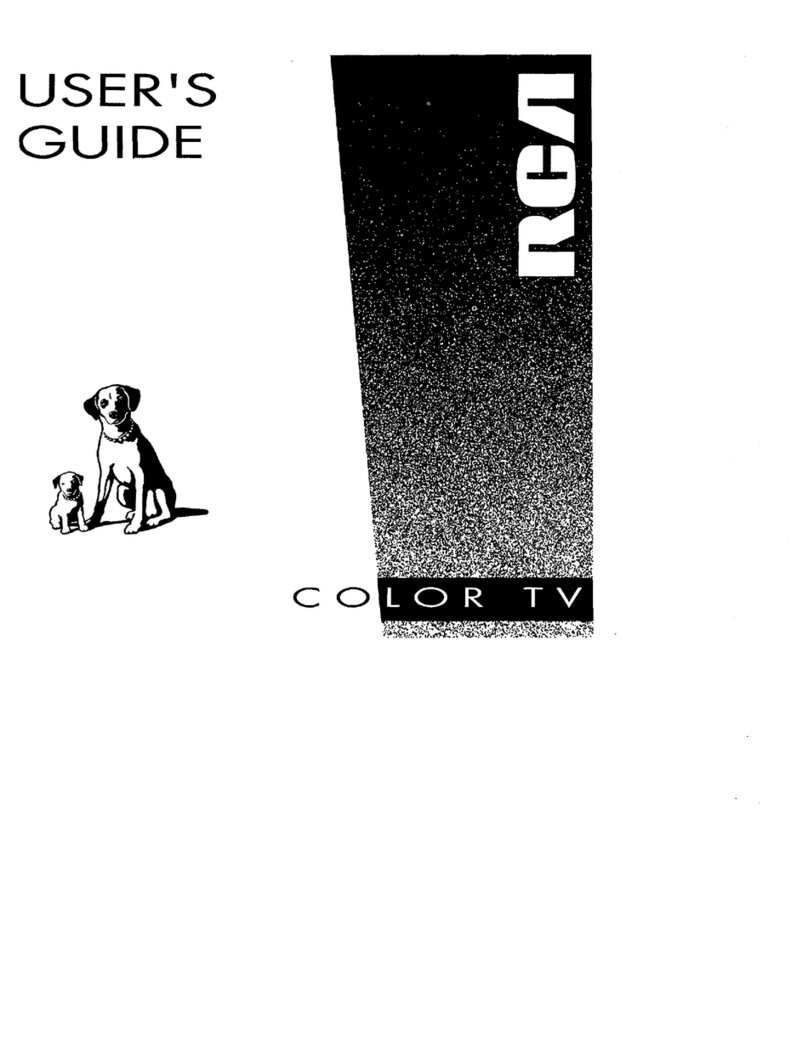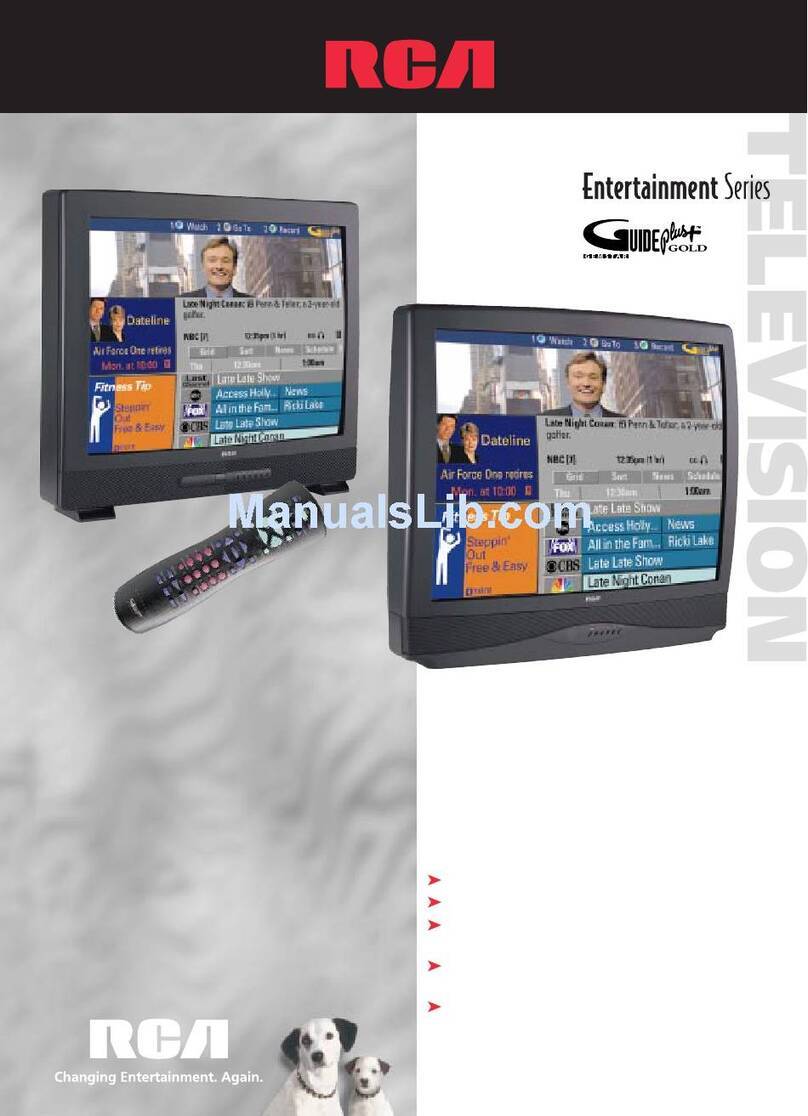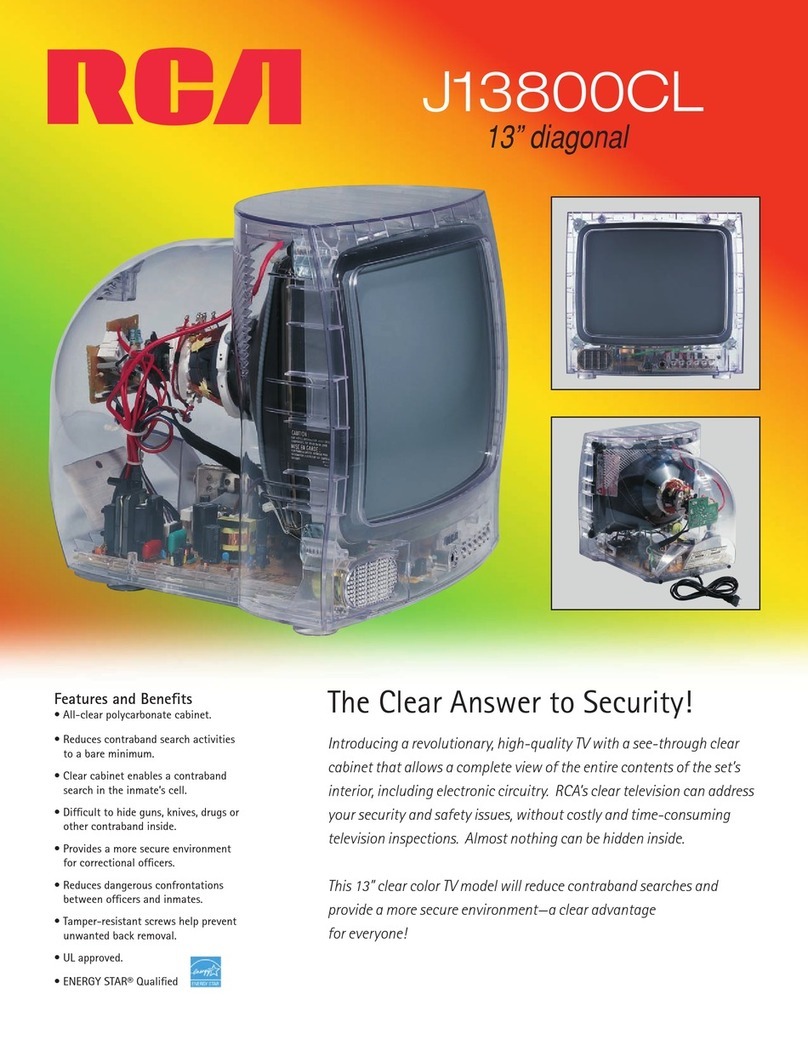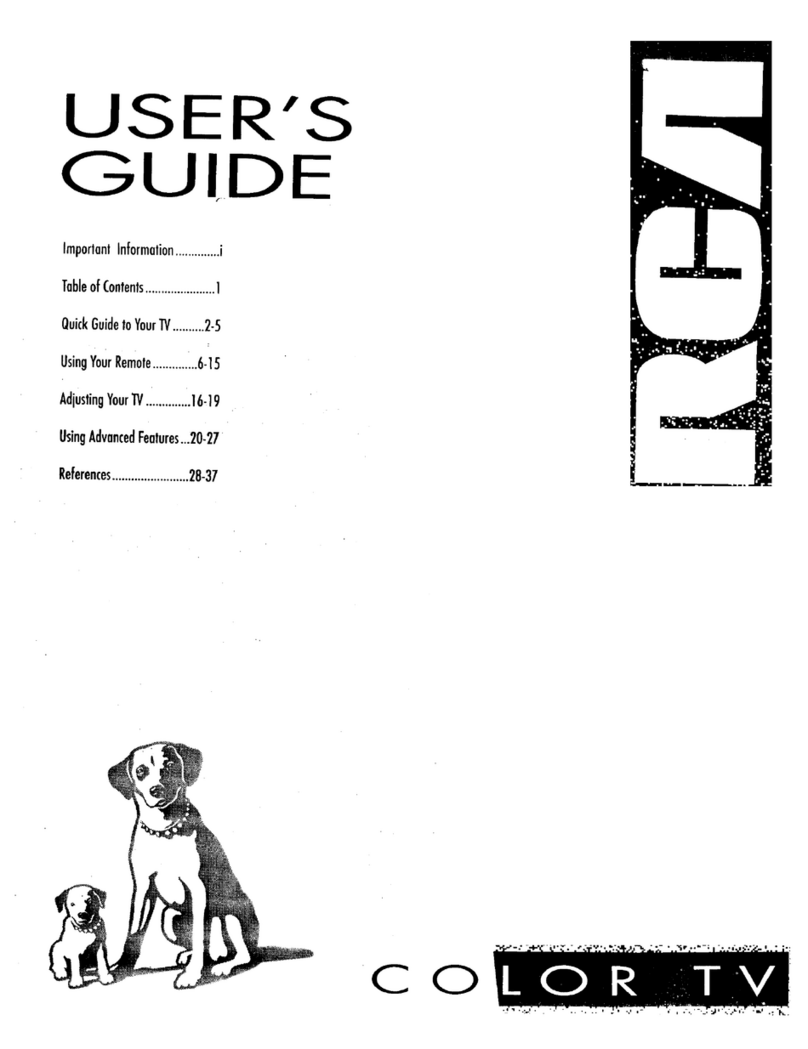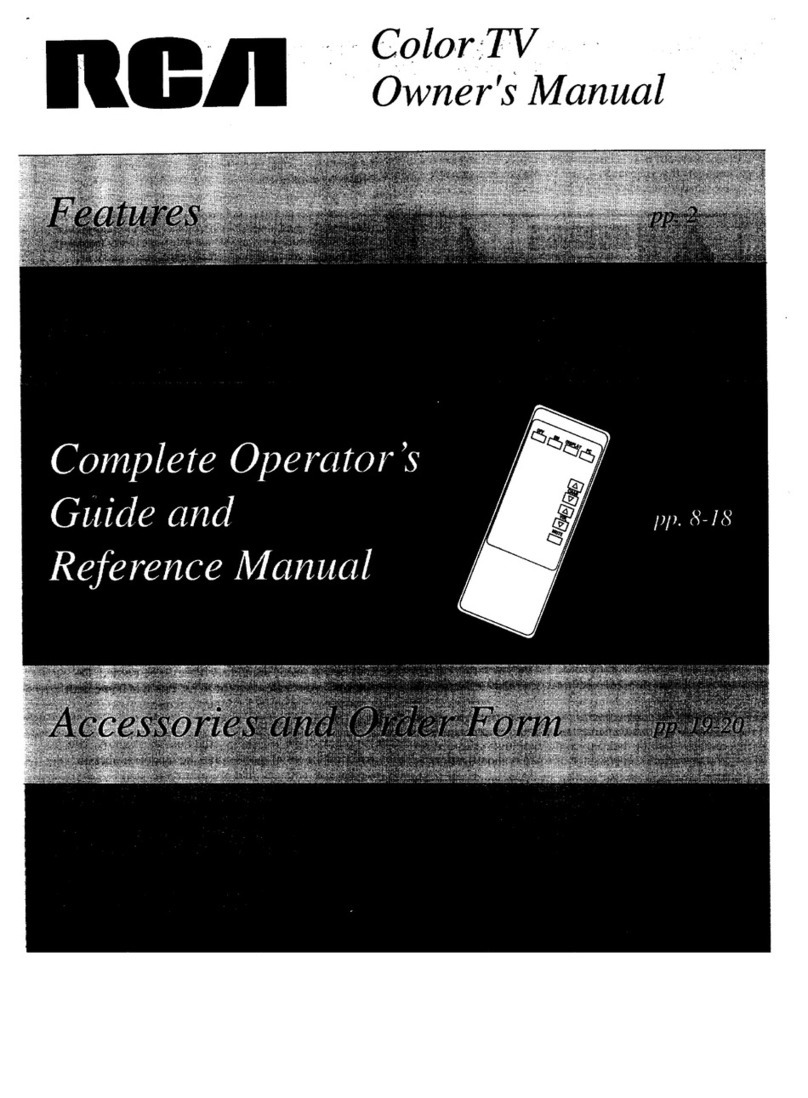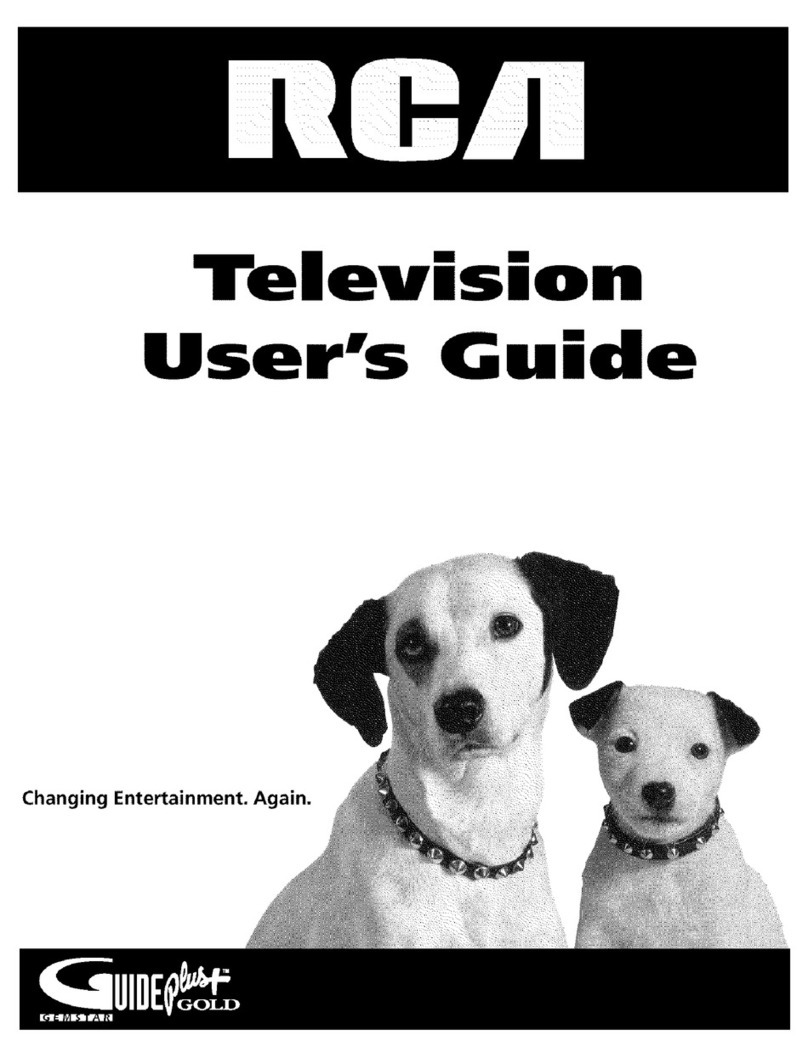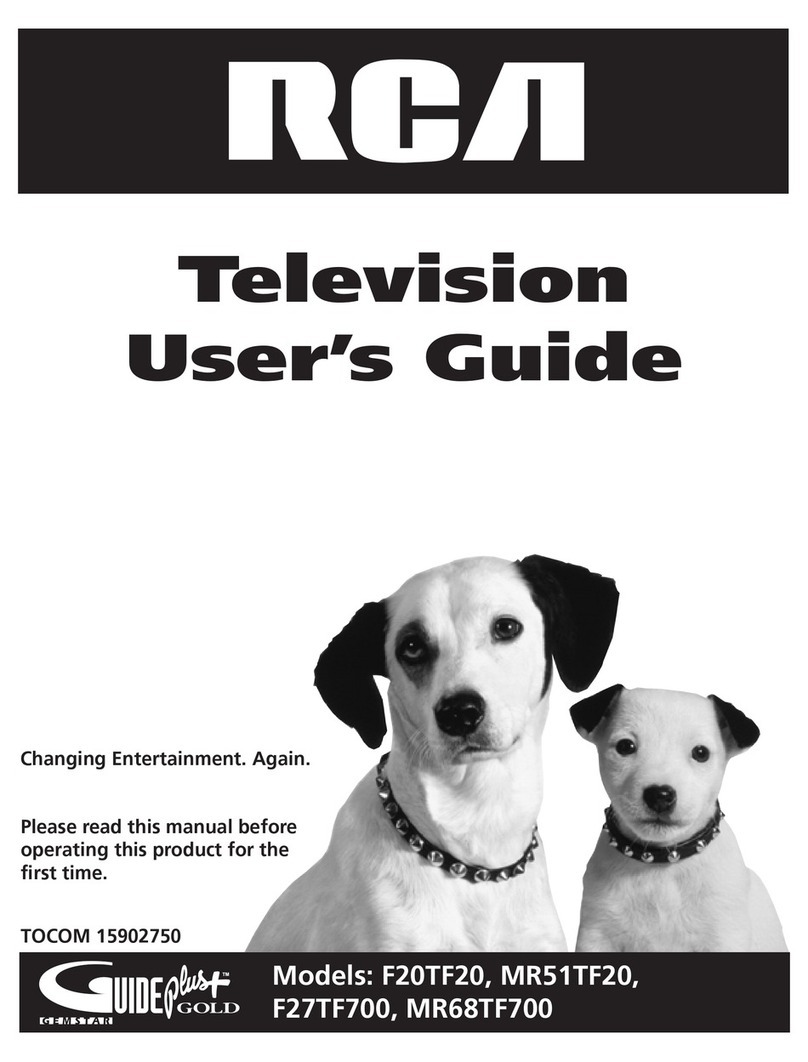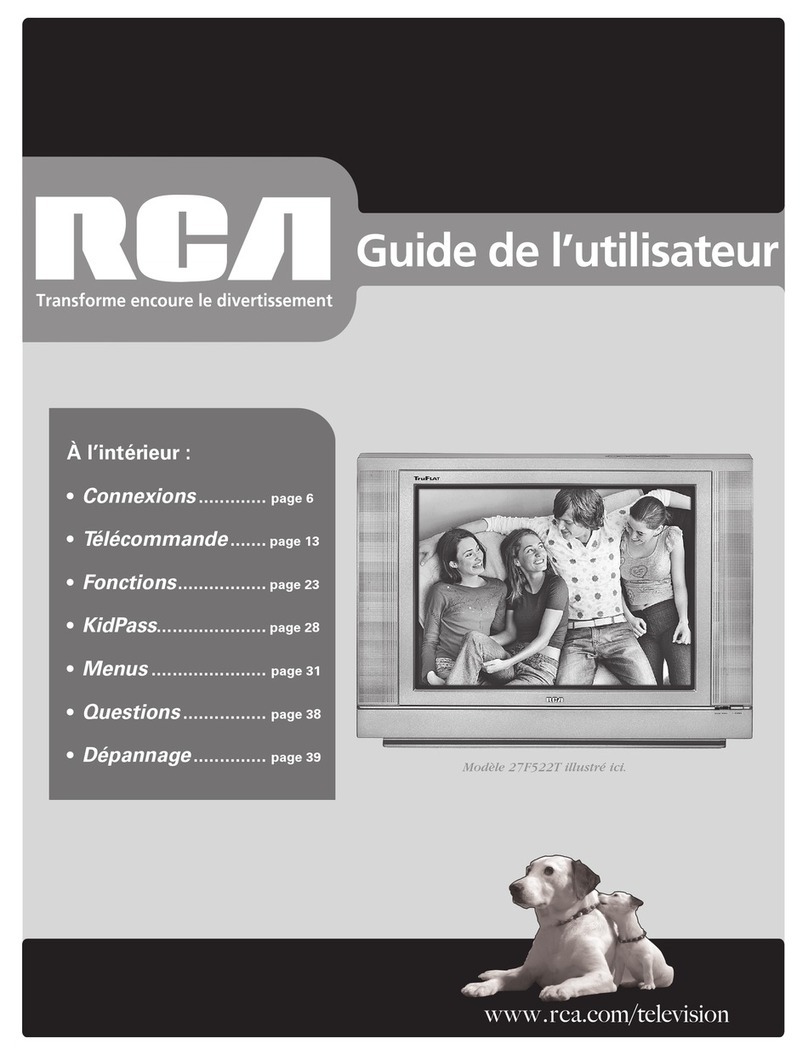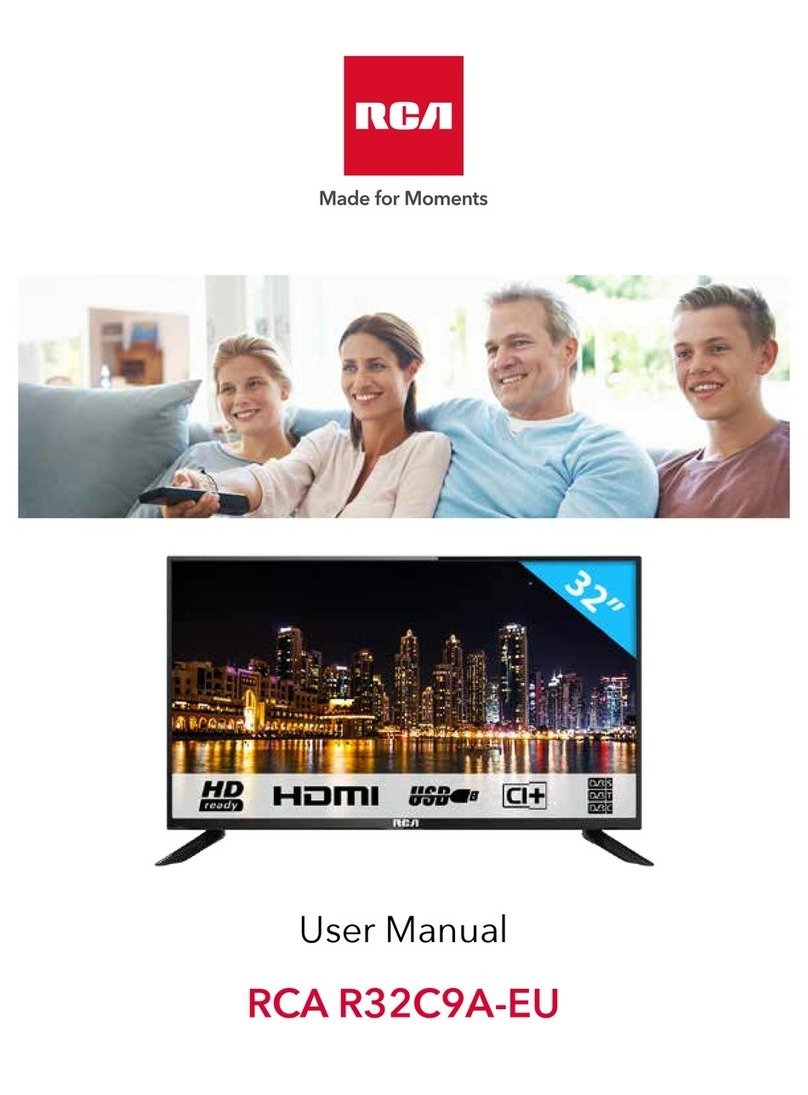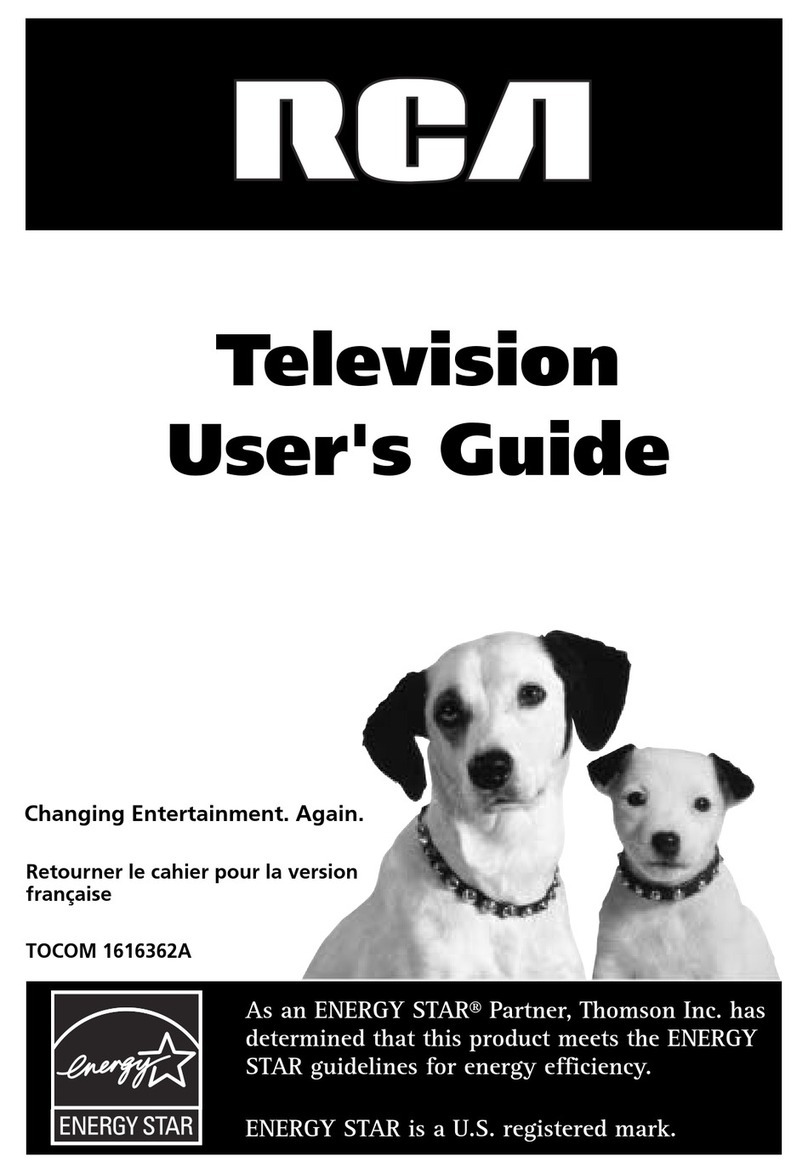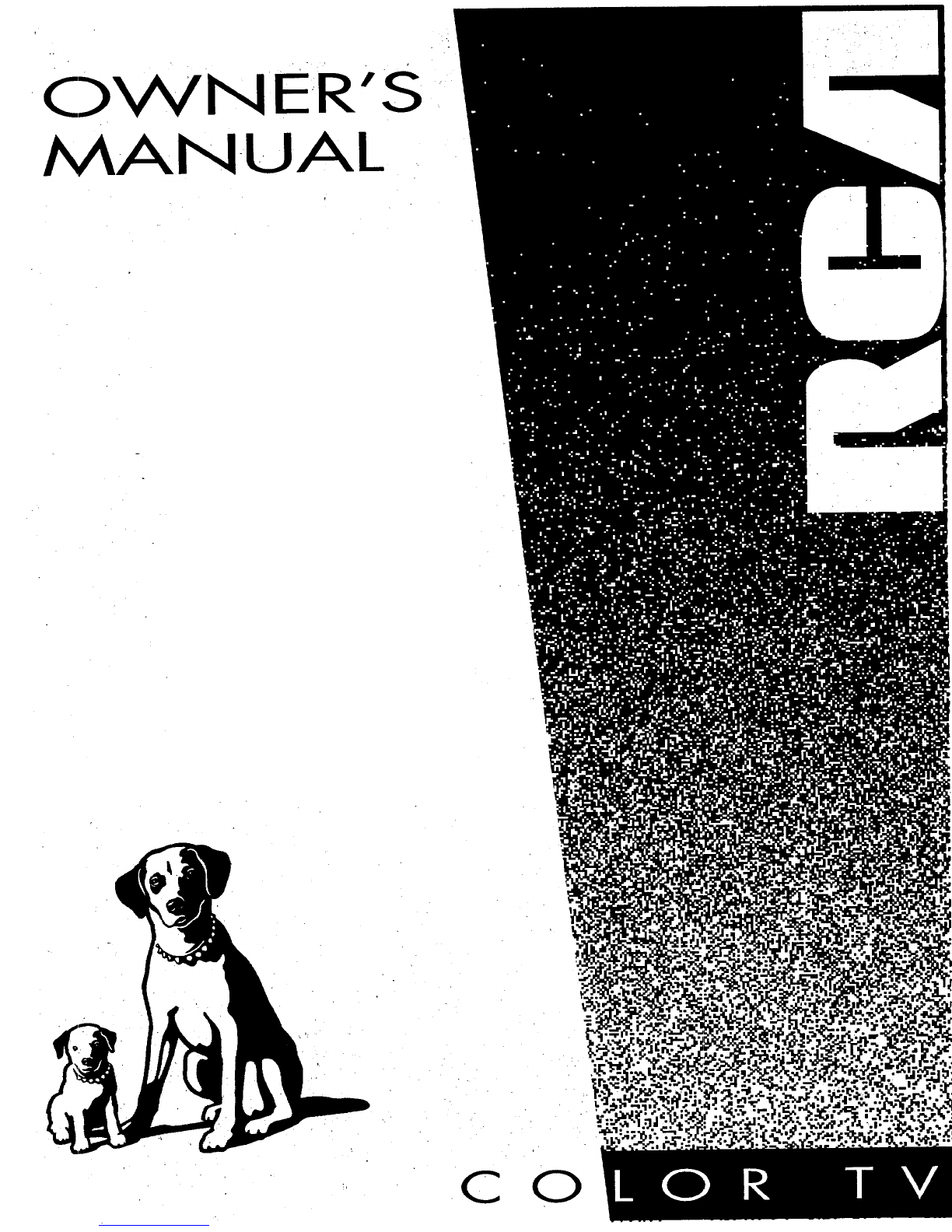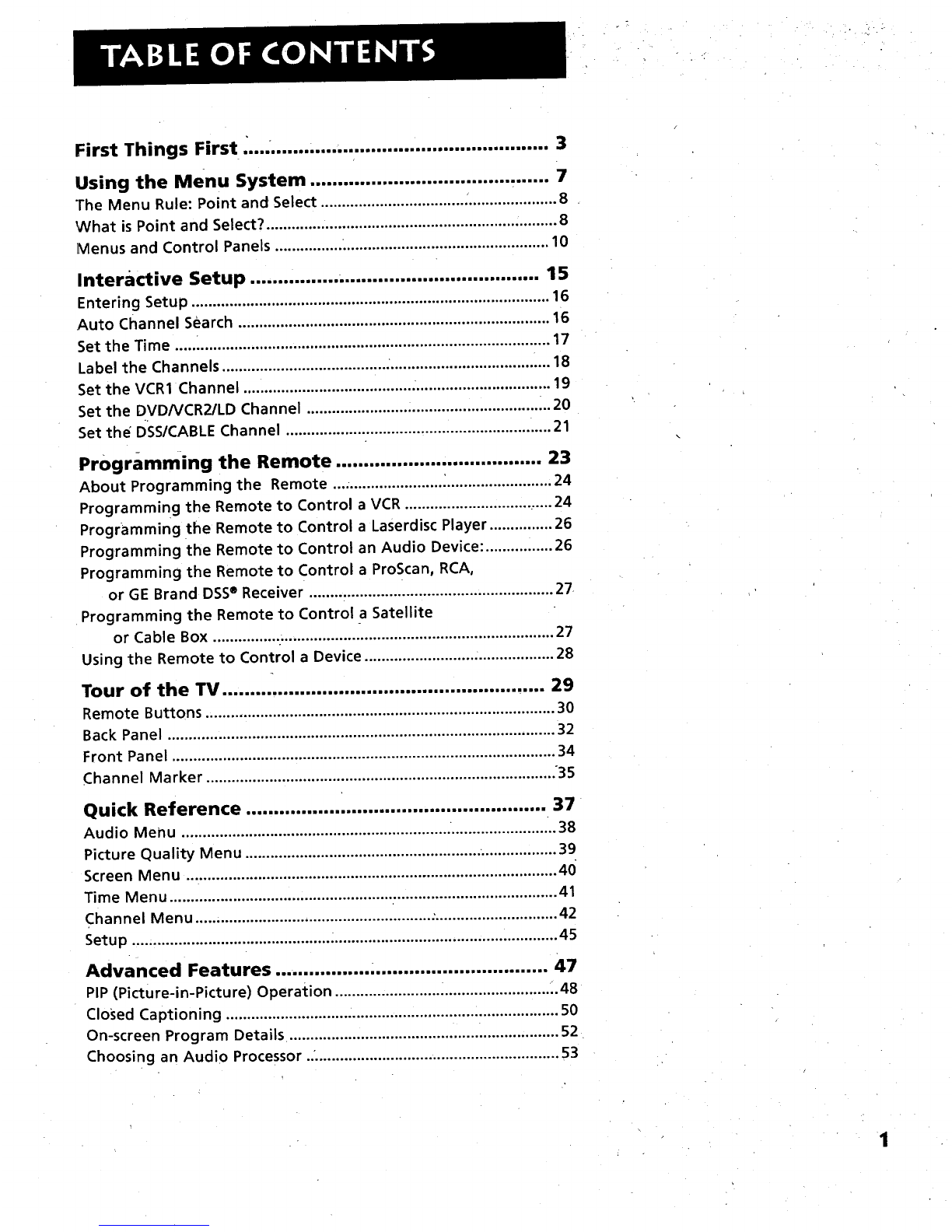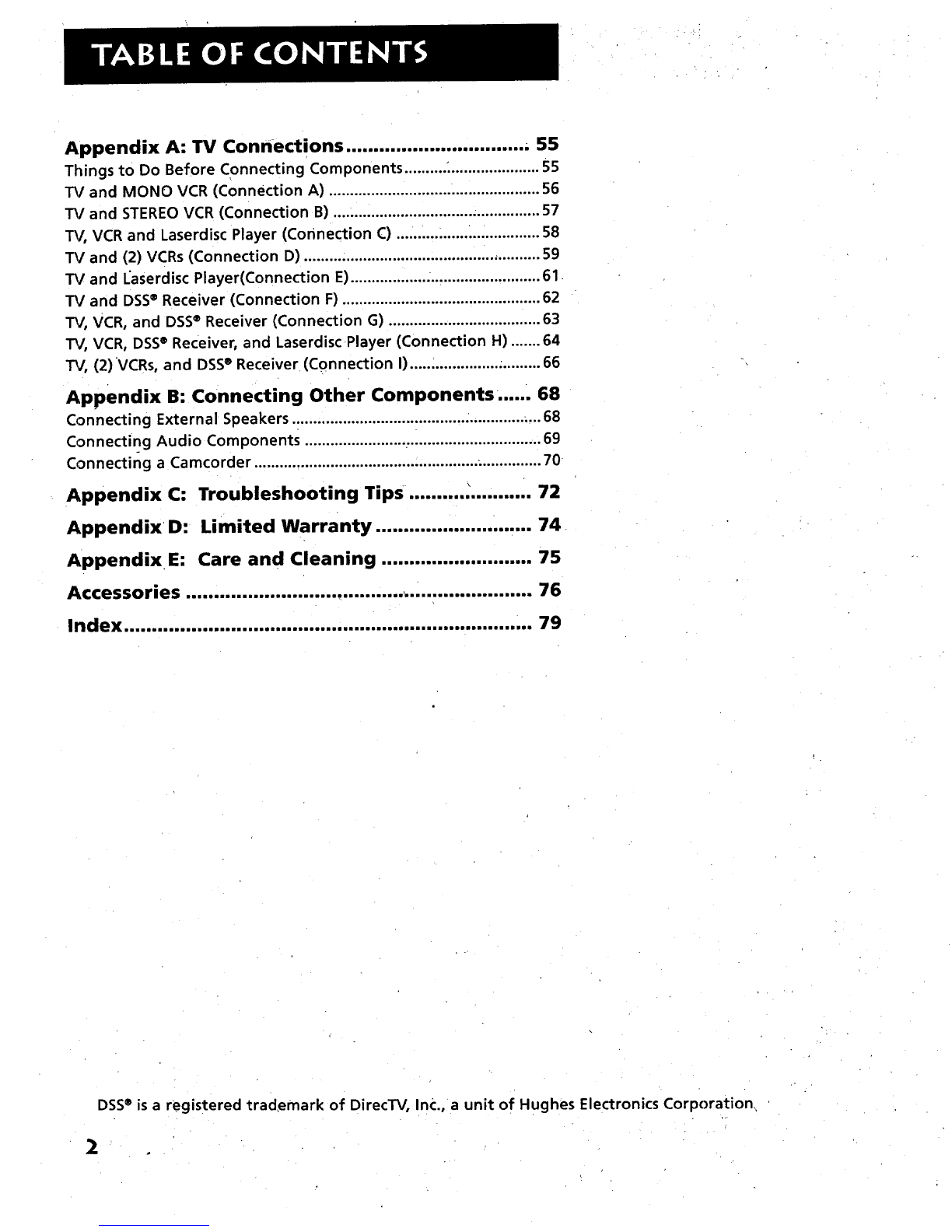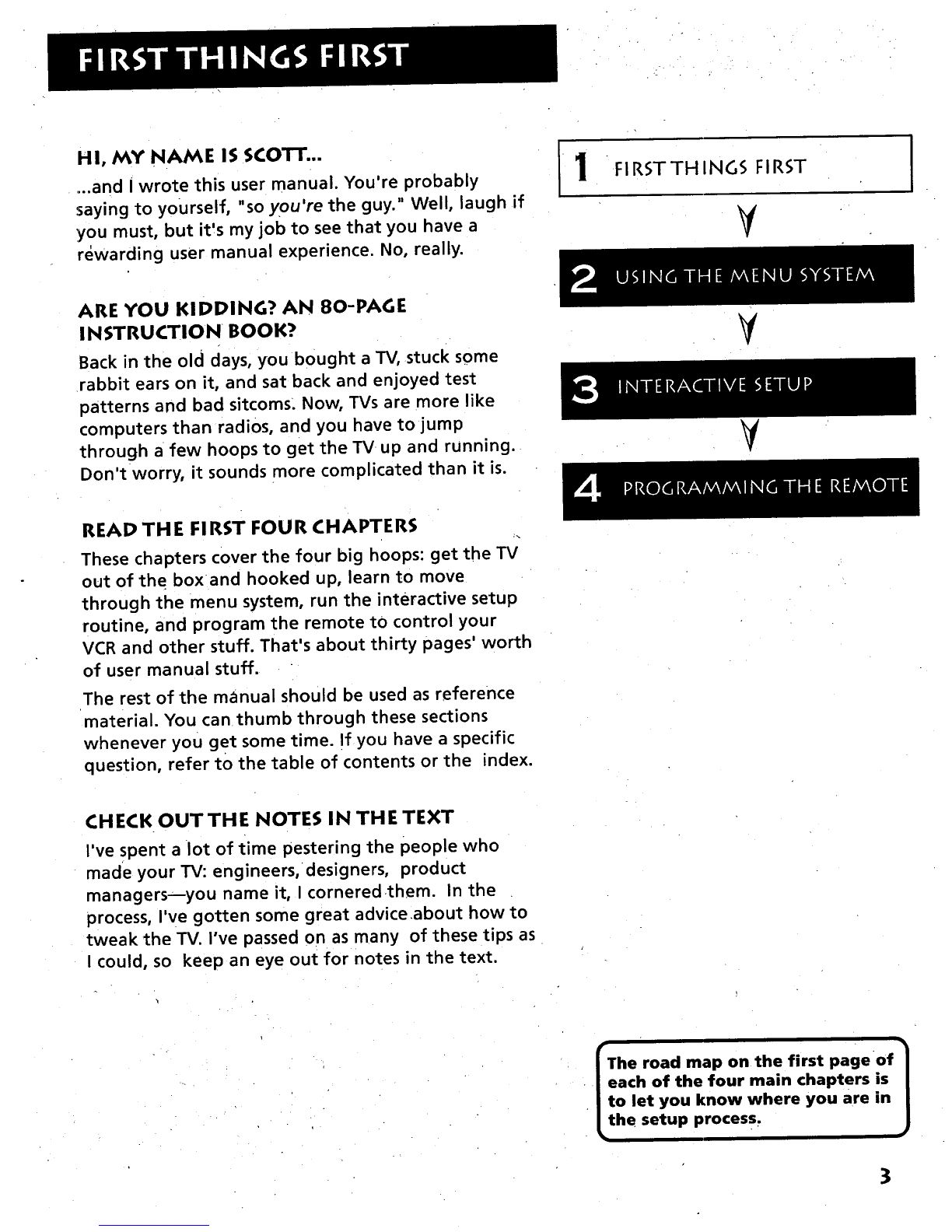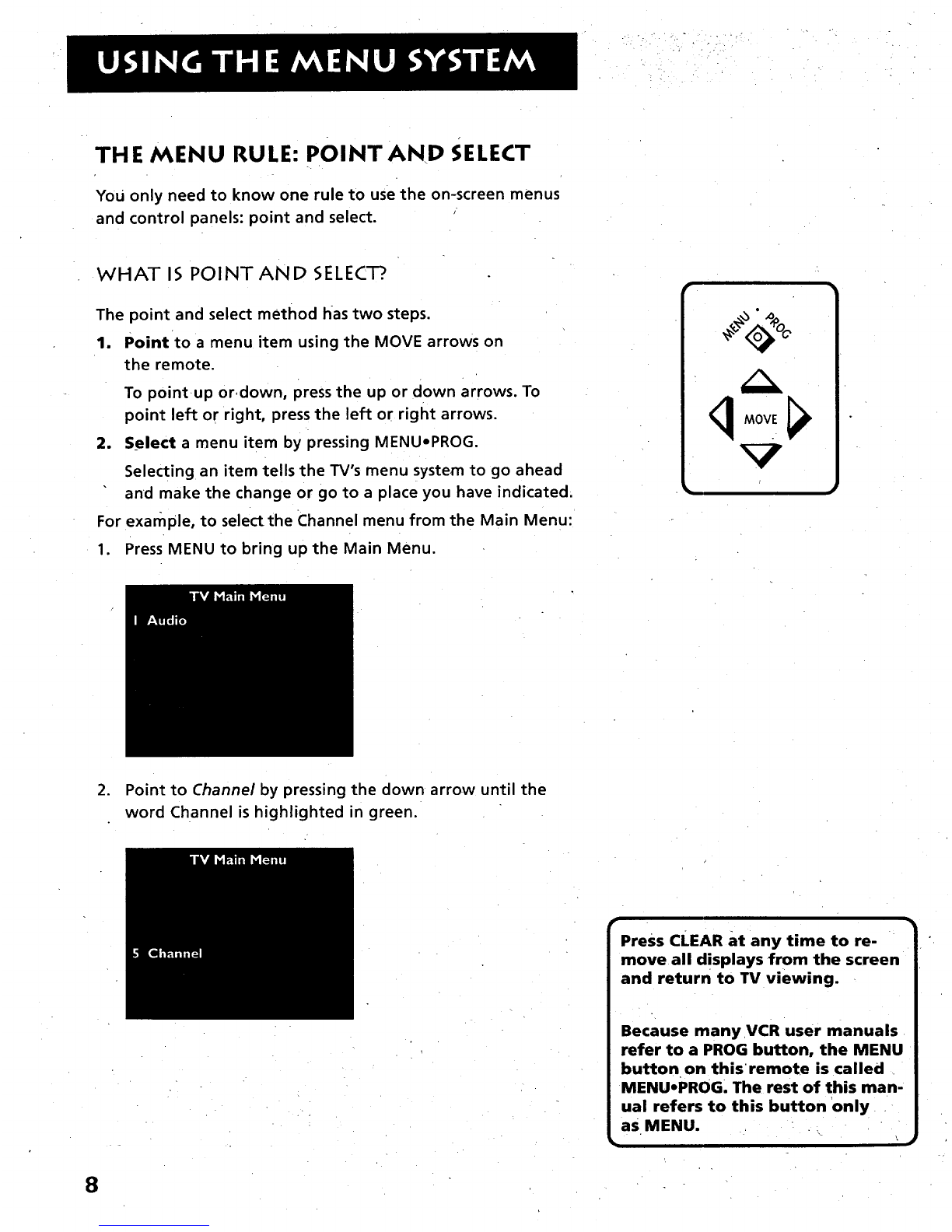First Things First ....................................................... 3
Using the Menu System ........................................... 7
"the Menu Rule: Point and Select ........................................................ 8
What is Point and Select? ..................................................................... 8
]Menus and Control Panels ................................................................. 10
Interactive Setup .................................................... 15
Entering Setup ..................................................................................... 16
Auto Channel Search .......................................................................... 16
Set the Time ......................................................................................... 17
Label the Channels .............................................................................. 18
Set the VCR1 Channel ........................................ ................................. 19
Set the DVDNCR2/LD Channel .......................................................... 20
Set the DSS/CABLE Channel ............................................................... 21
Programming the Remote ..................................... 23
About Programming the Remote .................................................... 24
Programming the Remote to Control a VCR ................................... 24
Programming the Remote to Control a Laserdisc Player ............... 26
Programming the Remote to Control an Audio Device: ................ 26
Programming the Remote to Control a ProScan, RCA0
or GE Brand DSS®Receiver .......................................................... 27
Programming the Remote to Control a Satellite
or Cable Box ................................................................................. 27
Using the Remote to Control a Device .......................... ................... 28
Tour of the TV .......................................................... 29
Remote Buttons ................................................................................... 30
Back Panel ............................................................................................ 32
Front Panel ........................................................................................... 34
Channel Marker ................................................................................... 35
Quick Reference ...................................................... 37
Audio Menu ................................................................ ....................... ..38
Picture Quality Menu ........................................................ ;................. 39
Screen Menu ........................................................................................ 40
Time Menu ............................................................................................ 41
Channel Menu ........................................................ .,............................. 42
Setup ..................................................................................................... 45
Advanced Features ................. ................................ 47
PIP (Picture-in-Picture) Operation ..................................................... 48
Closed Captioning ............................................................................... 50
On-screen Program Details ................................................................ 52
Choosing an Audio Processor ............................................................ 53