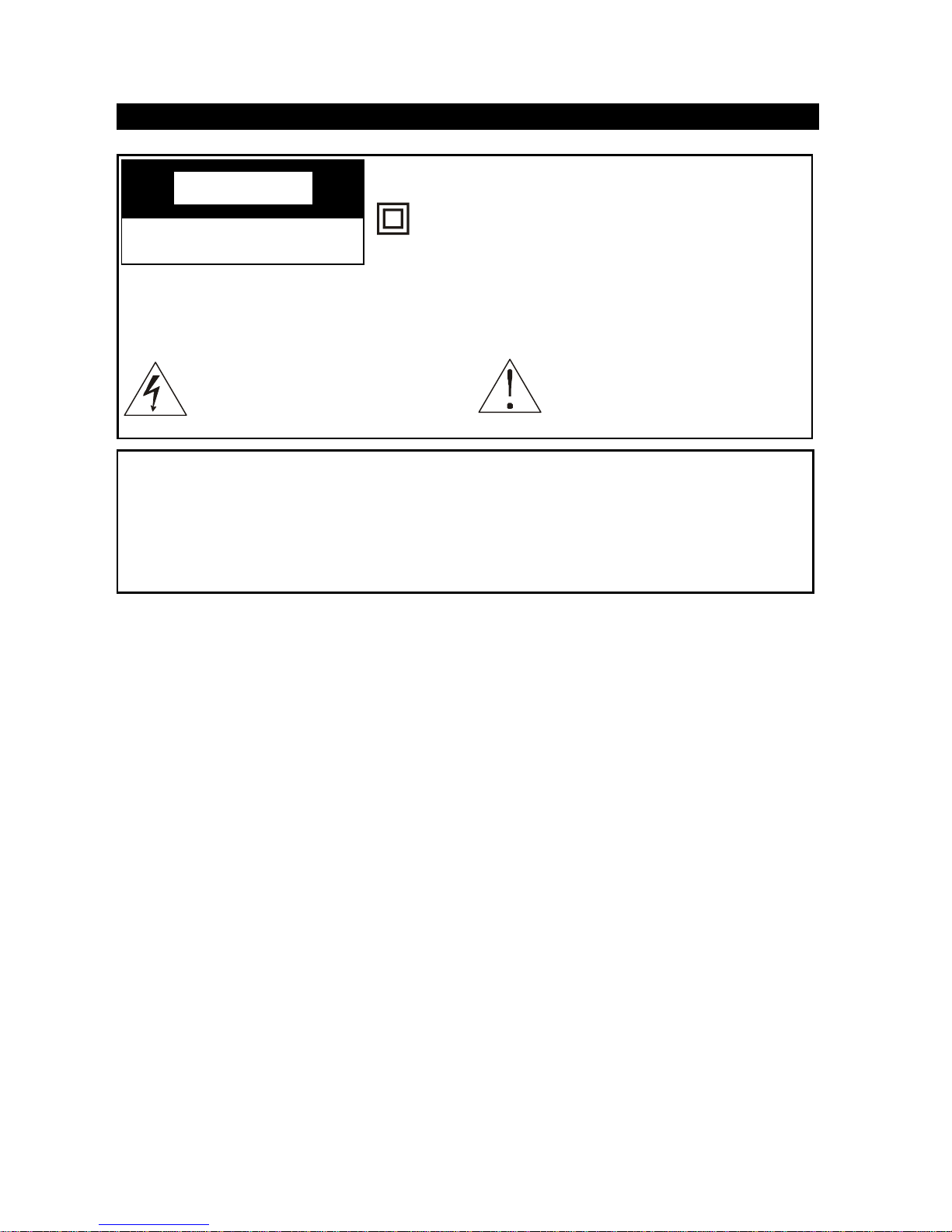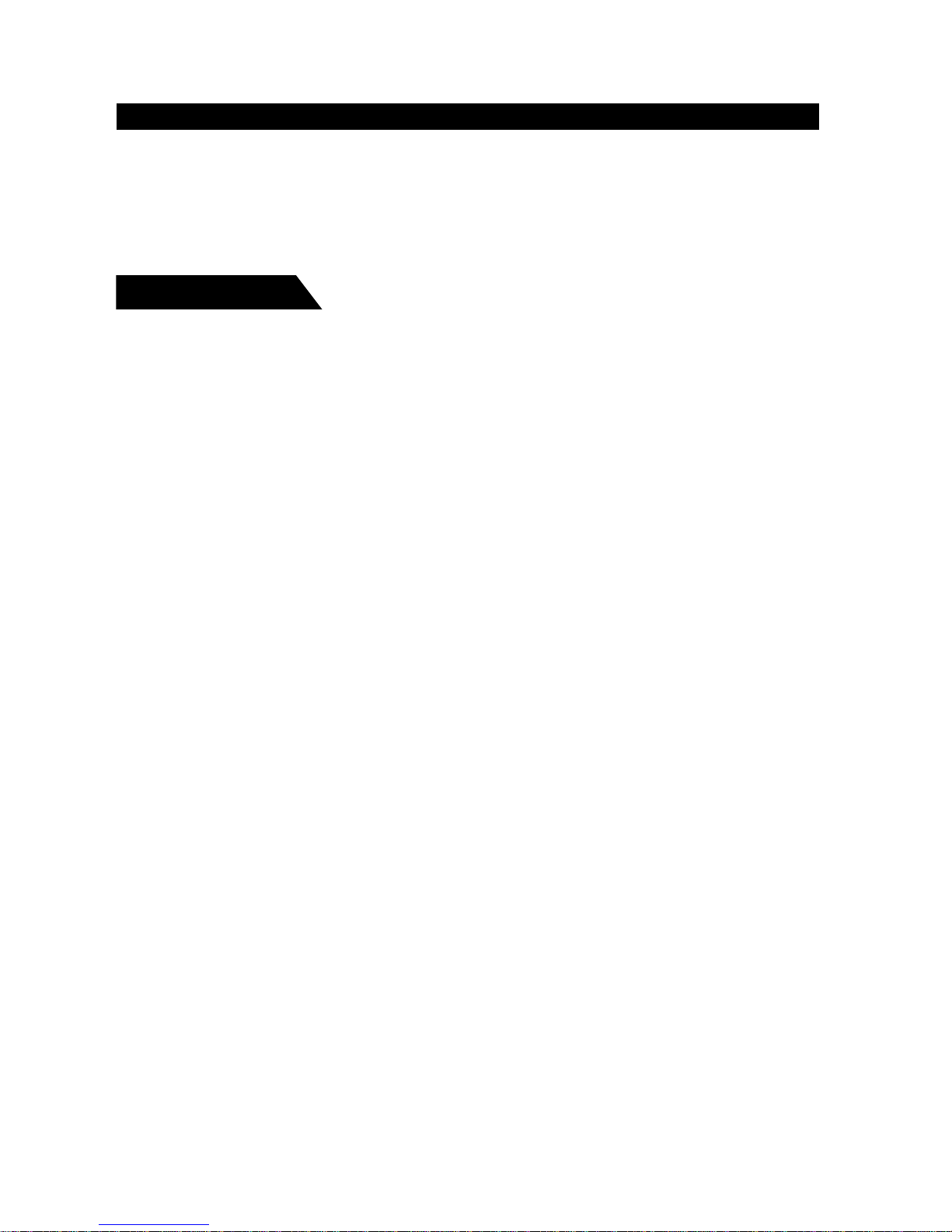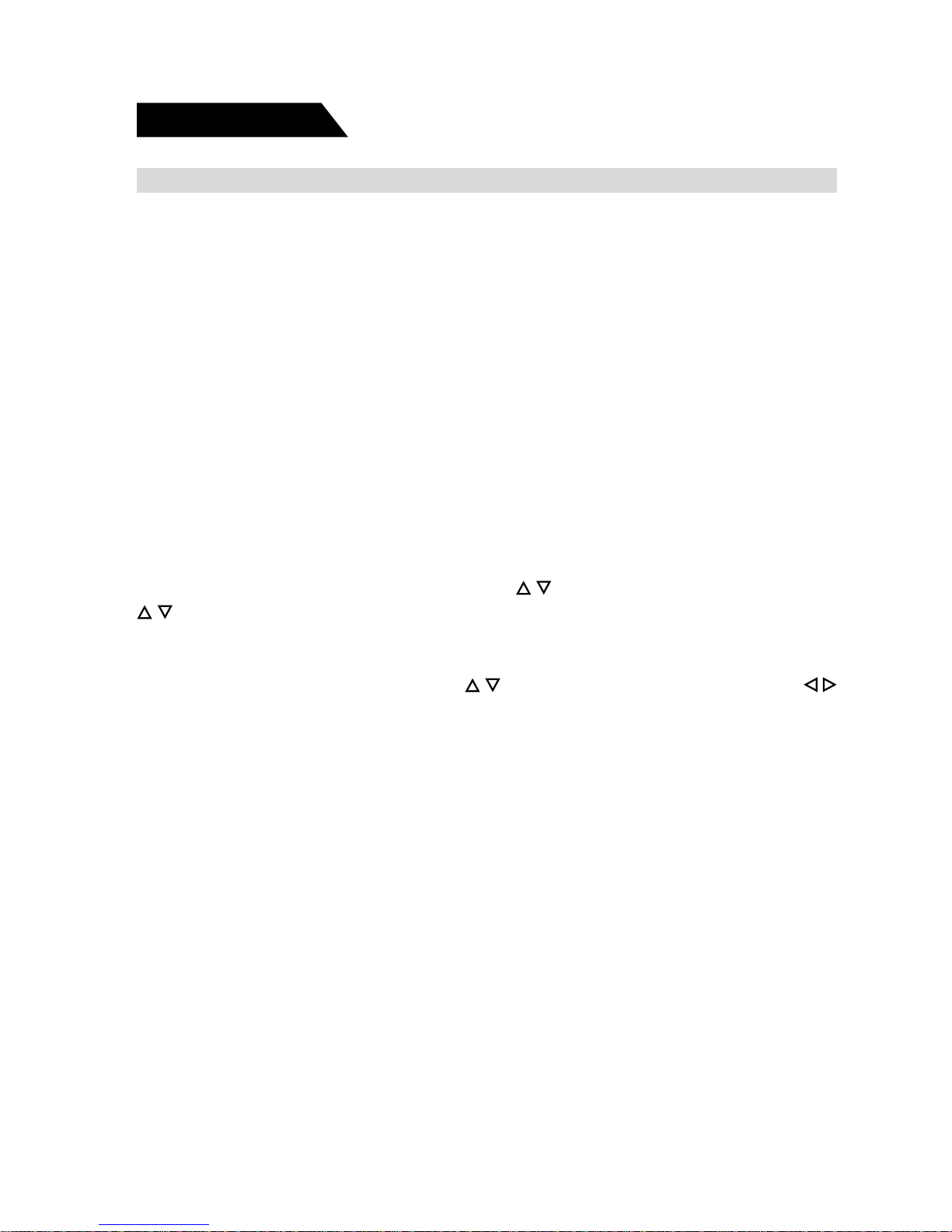i
Important Safeguards
IMPORTANT SAFETY INSTRUCTIONS
1. Read all the safety and operating instructions before the television is operated.
2. Retain the safety and operating instructions for future reference.
3. Adhere to all warnings on the television and in the operating instructions.
4. Follow all operating and use instructions.
5. Do not use this apparatus near water.
6. Clean only with dry cloth.
7. Do not block any ventilation openings. Install in accordance with the
manufacturer’s instructions.
8. Do not install near any heat sources such as radiators, heat registers, stoves,
or other apparatus (including amplifiers) that produce heat.
9. Do not defeat the safety purpose of the polarized or grounding-type plug. A
polarized plug has two blades with one wider than the other. Agrounding type
plug has two blades and a third grounding prong. The wide blade or the third
prong is provided for your safety. If the provided plug does not fit into your
outlet, consult an electrician for replacement of the obsolete outlet.
10. Protect the power cord from being walked on or pinched particularly at plugs,
convenience receptacles, and the point where they exit from the apparatus.
11. Only use attachments/accessories specified by the manufacturer.
This symbol indicates “danger-
ous voltage” inside the product
that presents a risk of electric
shock or personal injury.
This symbol indicates impor-
tant instructions accompanying
the product.
WARNING
To reduce the risk of fire or electric shock, do not expose this product to rain or
moisture.
The apparatus must not be exposed to dripping or splashing. Objects filled with
liquids, such vases or drinking glasses, must never be placed on the apparatus.
CACA
CACA
CAUTIONUTION
UTIONUTION
UTION
RISKOFELECTRICSHOCK
DONOTOPEN
This symbol indicates that this product incor-
porates double insulation between hazardous
mains voltage and user accessible parts. When
servicing use only identical replacement parts.
Caution: To reduce the risk of electric shock, do not remove cover (or back). No
user serviceable parts inside. Refer servicing to qualified service
personnel.