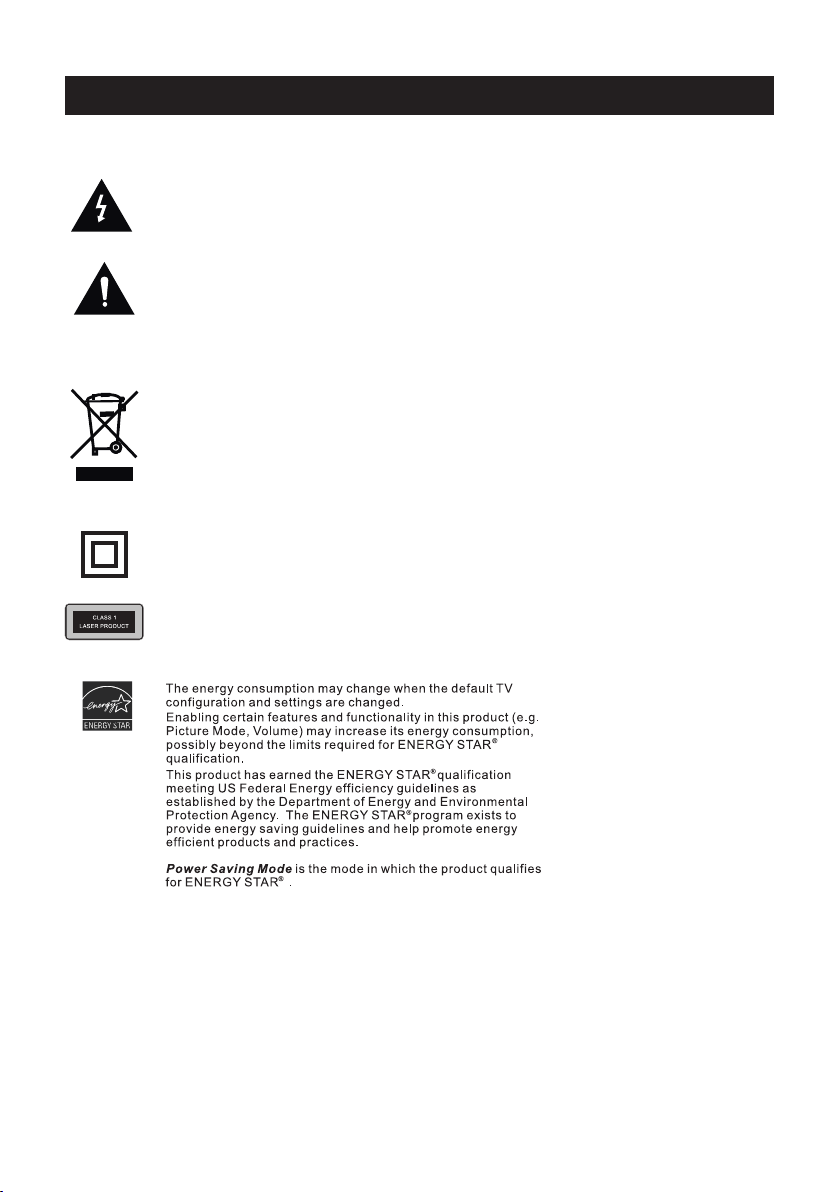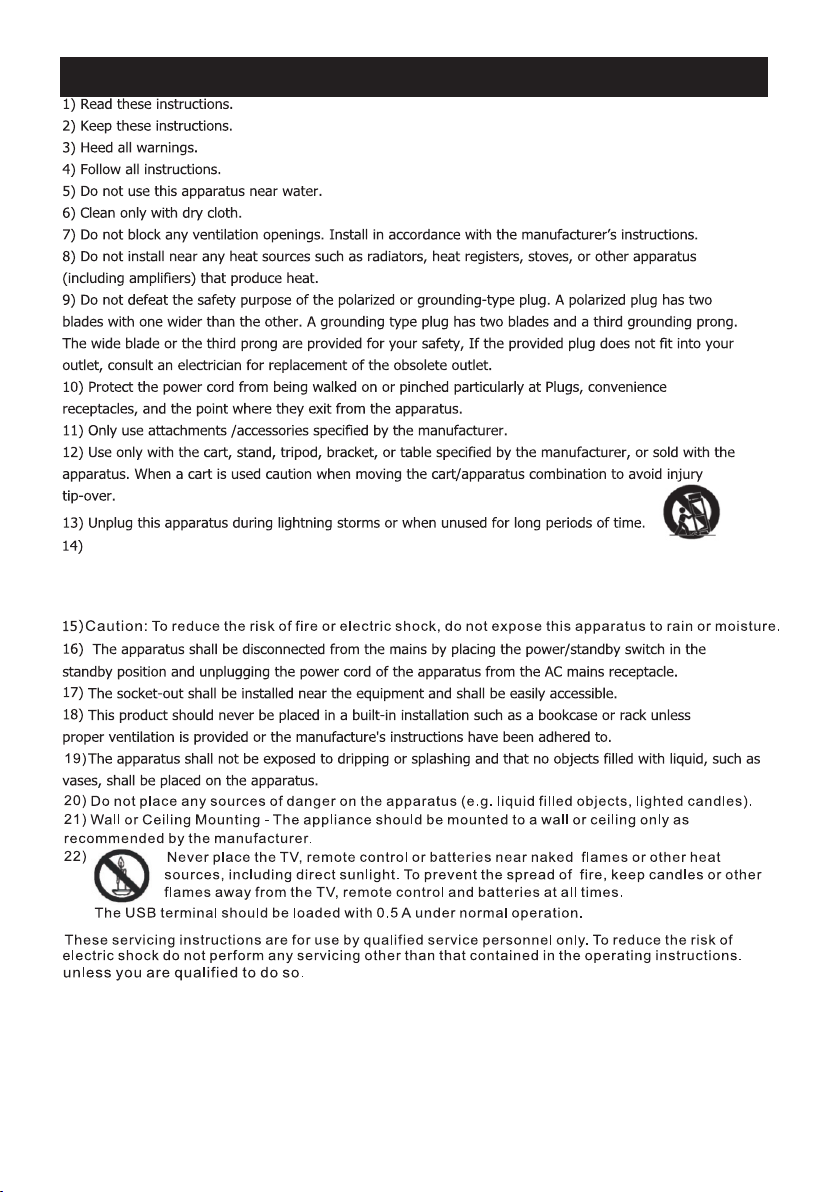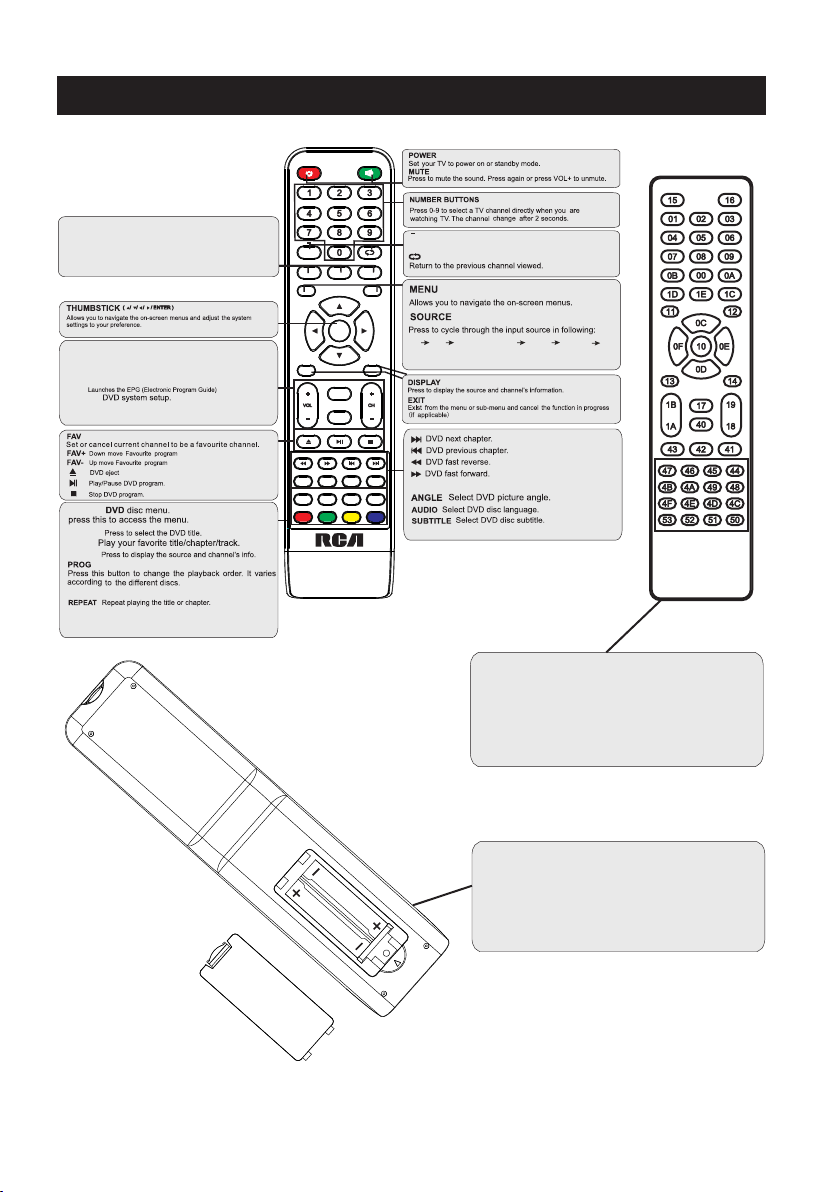Remote Controller
8
Universal remote code
This is the code for remote control of
RTDVD2409,if you want to change to a
universal remote control,you can edit
this code into your universal remote control.
(1)Open the battery compartment cover
on the back side
(2)Insert two 1.5V batteries of AAA type
with correct polarity
(3)Close the battery compartment cover
on the back side
Universal Remote Control code:007F
(Universal Remote control is not included)
MEN U SOURC E
ENT ER
EXI T
SLE EP
P.MOD E S.M ODE
DISPLAY
MTS / MP3PROG
EPG
REV FWD PREV
FAV-
FAV FAV+
NEXT
D.setup
D.Menu D.Title Goto D.Disp
PROG STEP REPEAT AD /TT S
Zoom Angle Subtitle
Audio
D.TITLE:
TTS/AD Press the button to select (On/Off) the TTS or AD
SLEEP: :Select amount of time before TV turn
off
automatically.
S.MODE: :Press to cycle through the different sound settings
P.MODE::Press to cycle through the different picture settings
D.DISP:
D.MENU:
Press "-" to enter a program number for multiple program
channel, such as 2-1 etc.
GOTO:
STEP:Play for single frame image
ZOOM In DVD source adjust DVD picture size
MTS / MP3PROG::
Press to select the audio mode,you can select stereo,Mono,
or SAP(second audio program)./When playing mp3 disc,
press MP3 PROG and add the favorite music to playlist,
press PROG two times to see the programmed playlist.
CH +/- : Press to scan through or to select a channel.
V +/-: Press to increase / decrease the sound level.
EPG::
D.Setup::
AVTV HDMI
PC
COMPONENT DVD
function( TTS: Text To Speech, AD: Audio
Description)