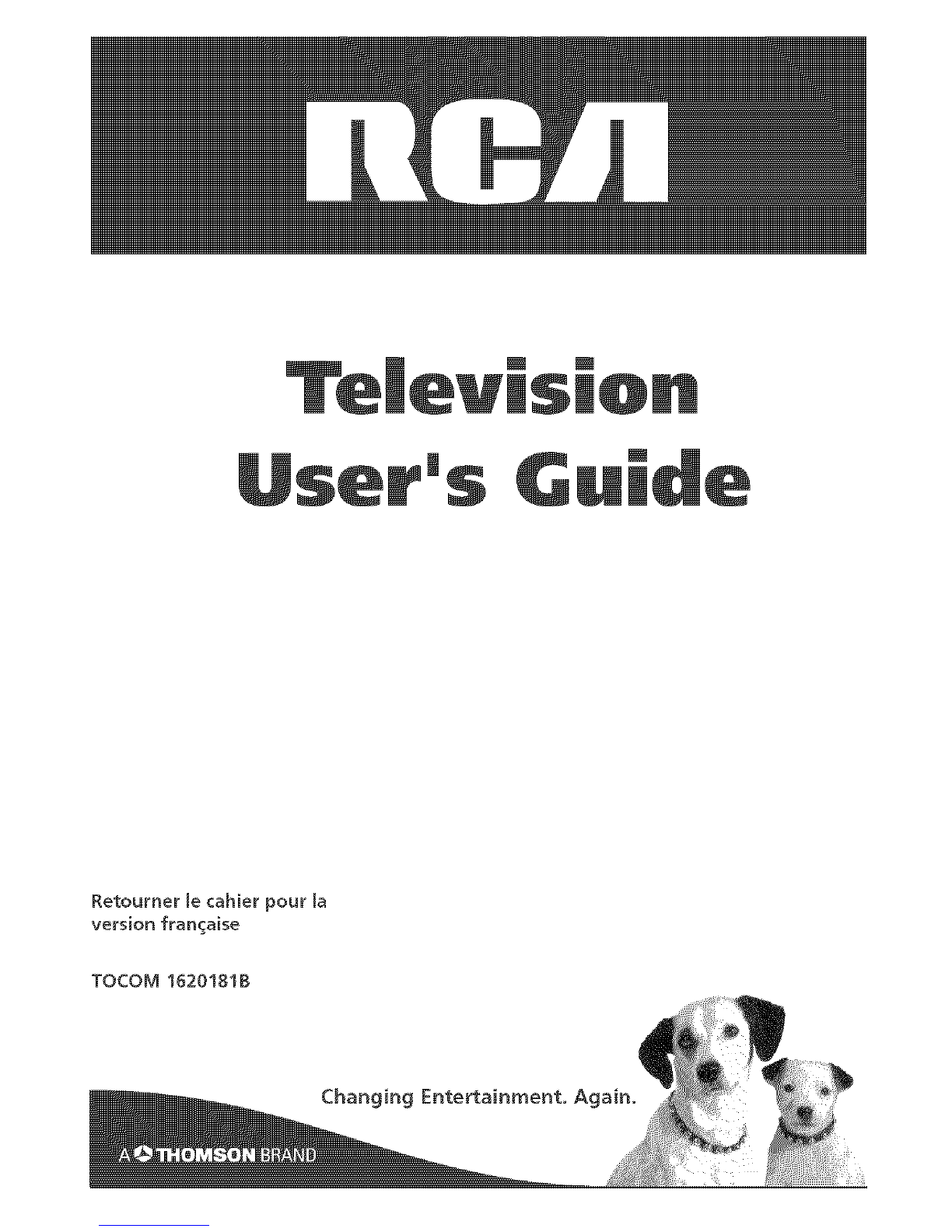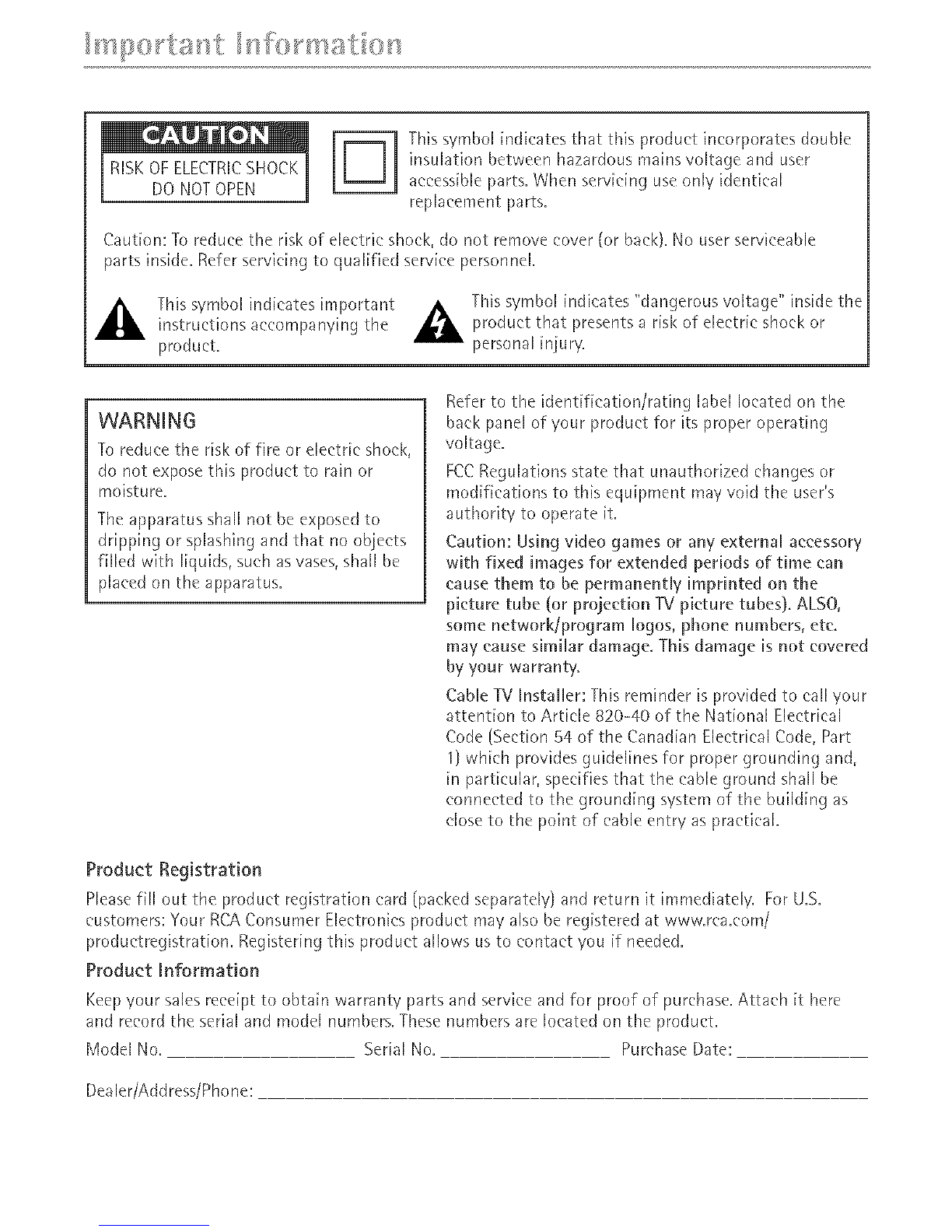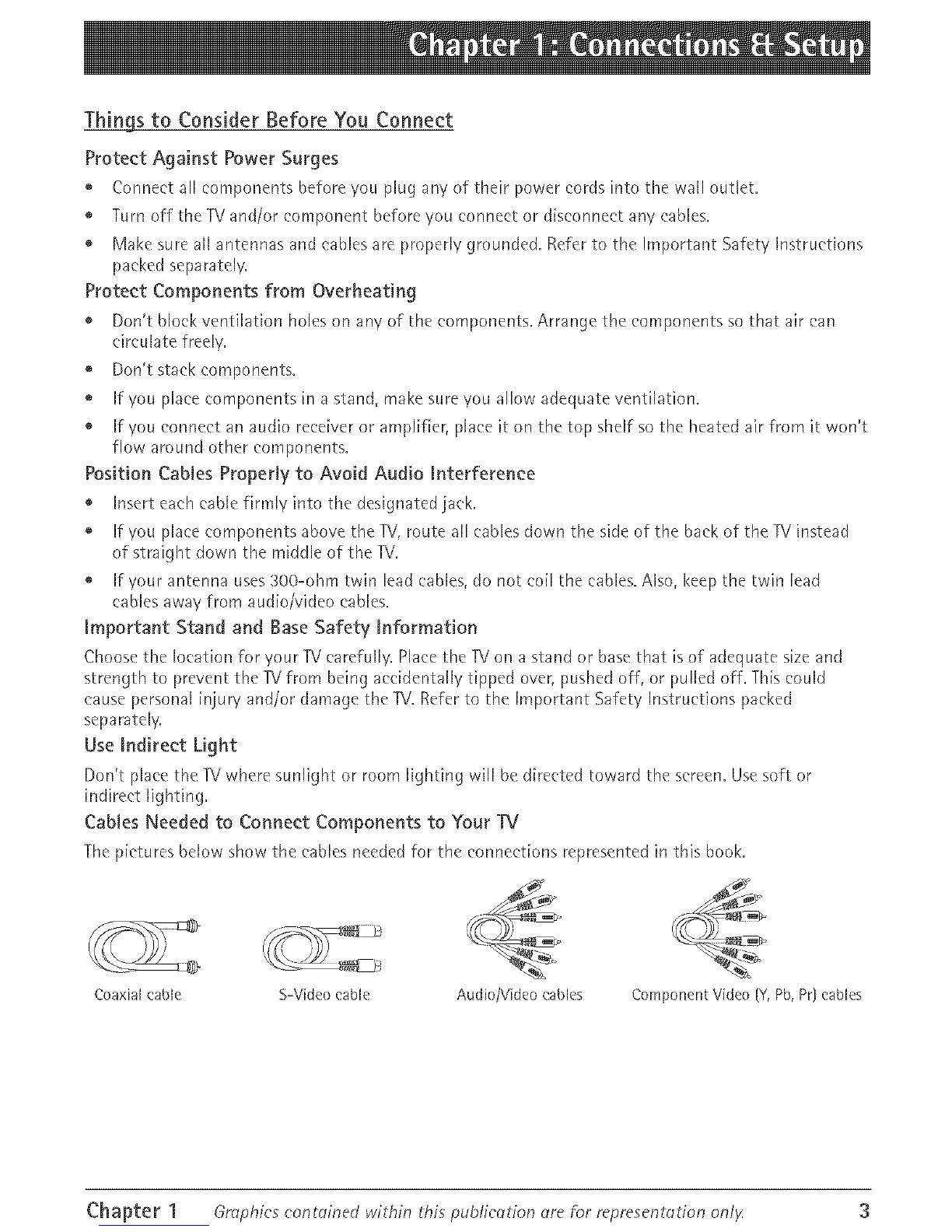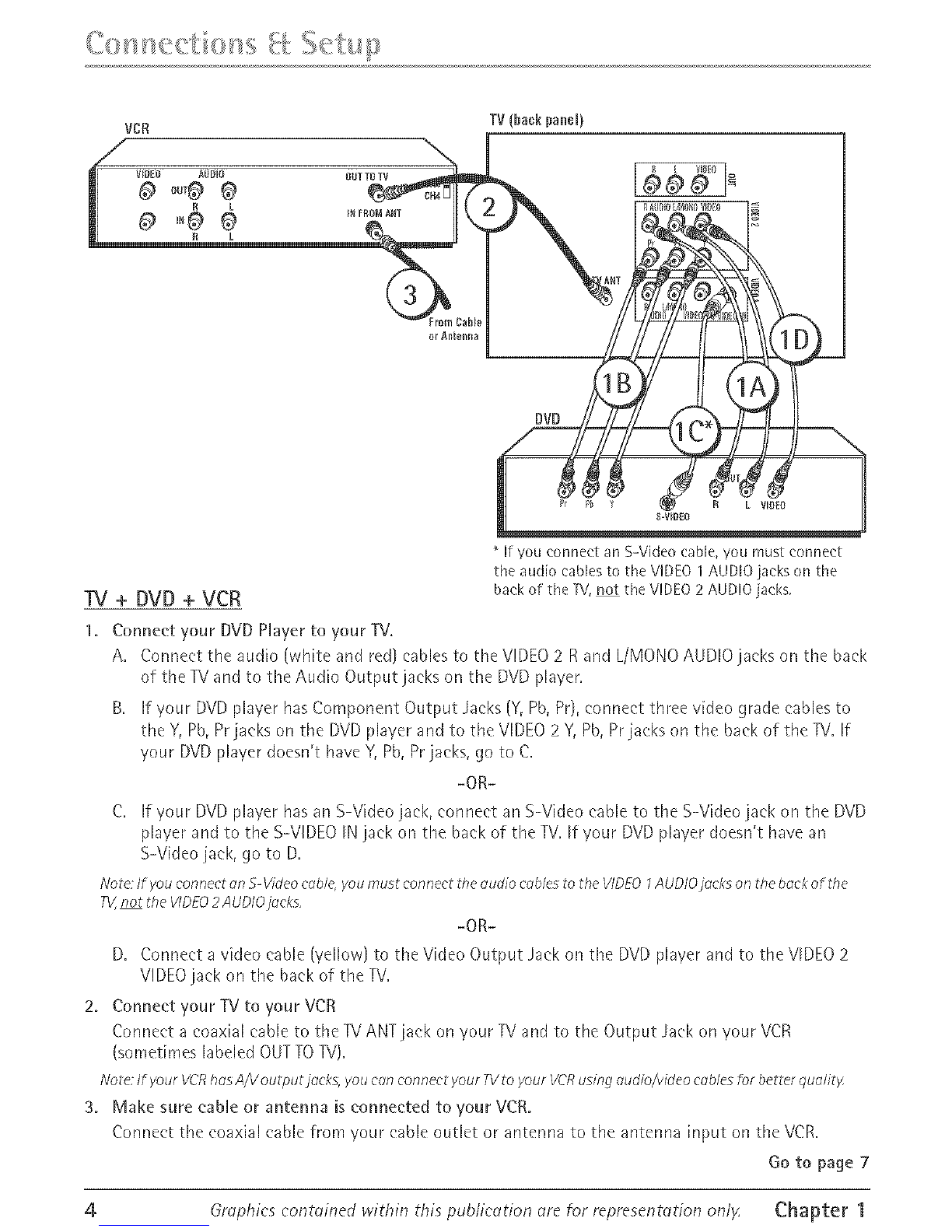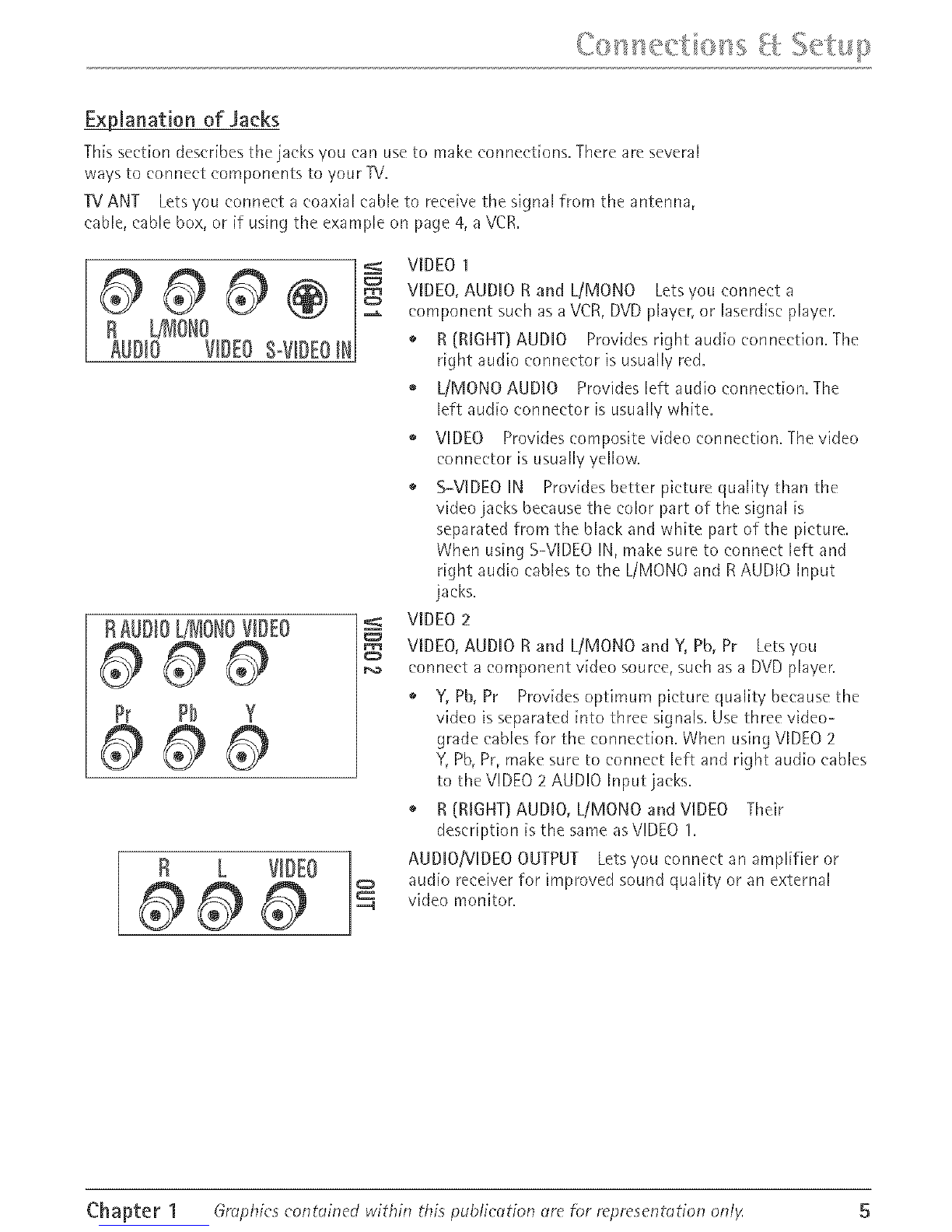_ter t :Connections _ Setup_
Things to Consider Before You Connect ....................................................................... 3
ProtectAgainst PowerSurges....................................................................................................................3
ProtectComponentsfrom Overheating..................................................................................................3
PositionCablesProperlyto AvoidAudio Interference........................................................................3
Important Standand BaseSafetyInformation .....................................................................................3
UseIndirect Light ..........................................................................................................................................3
CablesNeededto ConnectComponentsto YourTV............................................................................3
"IV + DVD + VCR .............................................................................................................. 4
Explanation of Jacks ....................................................................................................... 5
The Front of Your "IV ...................................................................................................... 6
Front Input Jacks...........................................................................................................................................6
Front PanelButtons ......................................................................................................................................6
Plug in the TV .................................................................................................................. 7
Put batteries in the remote ........................................................................................... 7
How to Use the Remote Control to Complete the Initial Setup ................................ 7
Turn on the 31/................................................................................................................. 7
Complete the Initial Setup ............................................................................................. 7
CompleteAuto ChannelSearch.................................................................................................................8
ChC_ha_ter2: Using the Remote Control
Button Descriptions for TV Mode .................................................................................. 9
Button Descriptions for DVD and VCR Modes .............................................................. 9
Usingthe INPUTButton.............................................................................................................................10
Programming the Remote to Operate Other Components ........................................ 10
FindOut If You Needto Programthe Remote....................................................................................!0
Programmingthe Remote.........................................................................................................................10
Howto Usethe RemoteAfter You'veProgrammedIt ......................................................................12
Remote Control Codes .................................................................................................. 12
_ter 3: Using the TV's Features
Channel Banner ............................................................................................................. 14
Why You Should Use the Auto Tuning Feature ......................................................... 14
Howto Set Upthe Auto Tuning Feature...............................................................................................14
Parental Controls and V-Chip ...................................................................................... 15
HowV-Chip Works......................................................................................................................................16