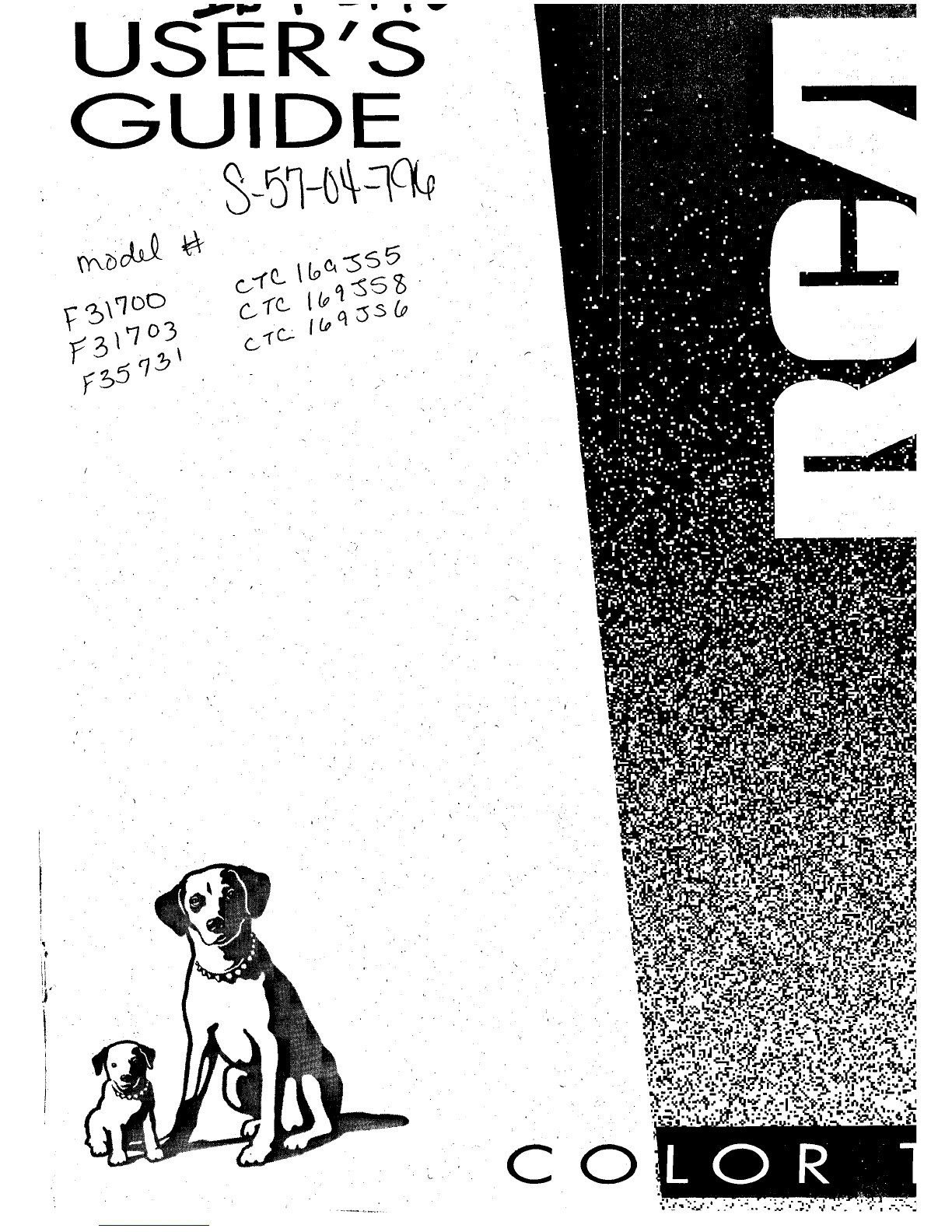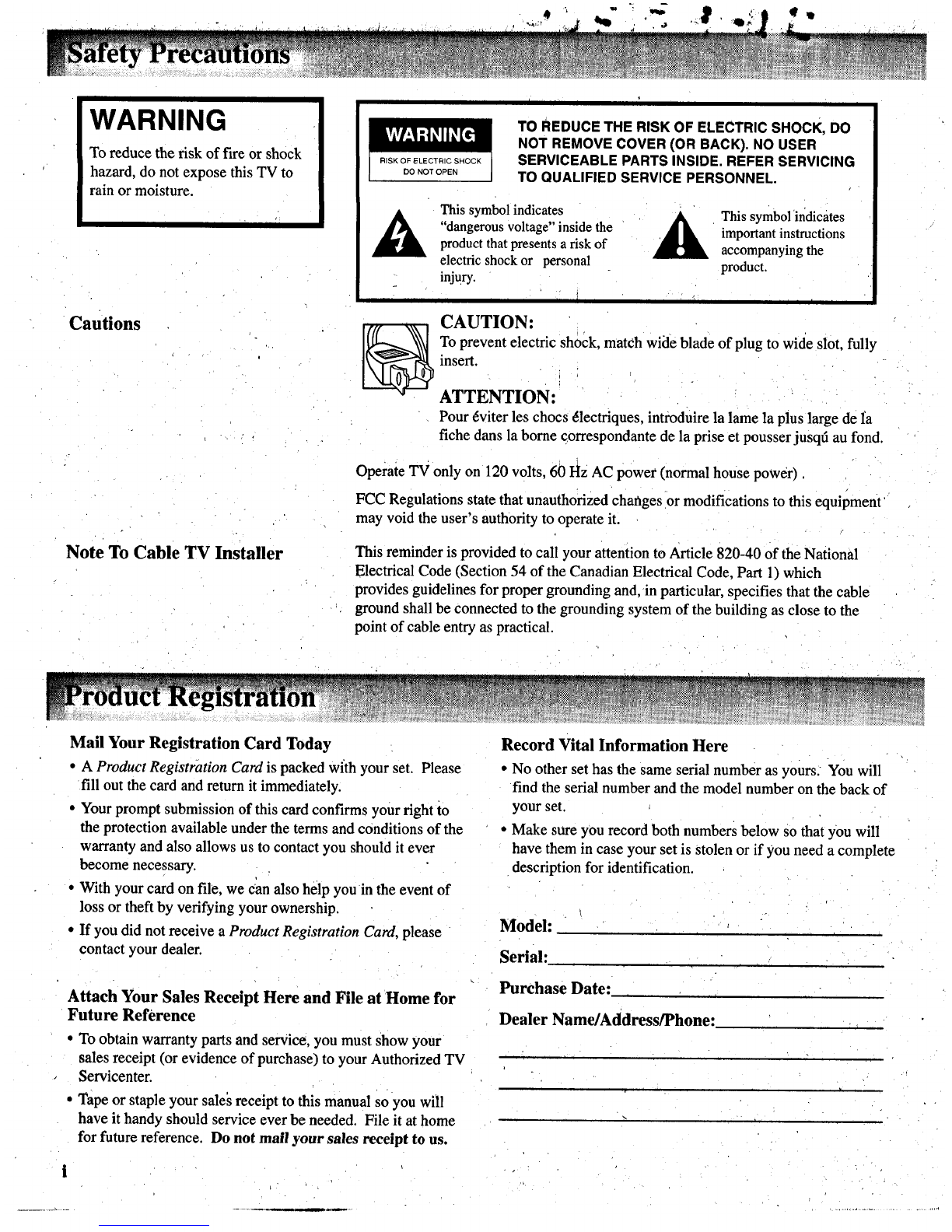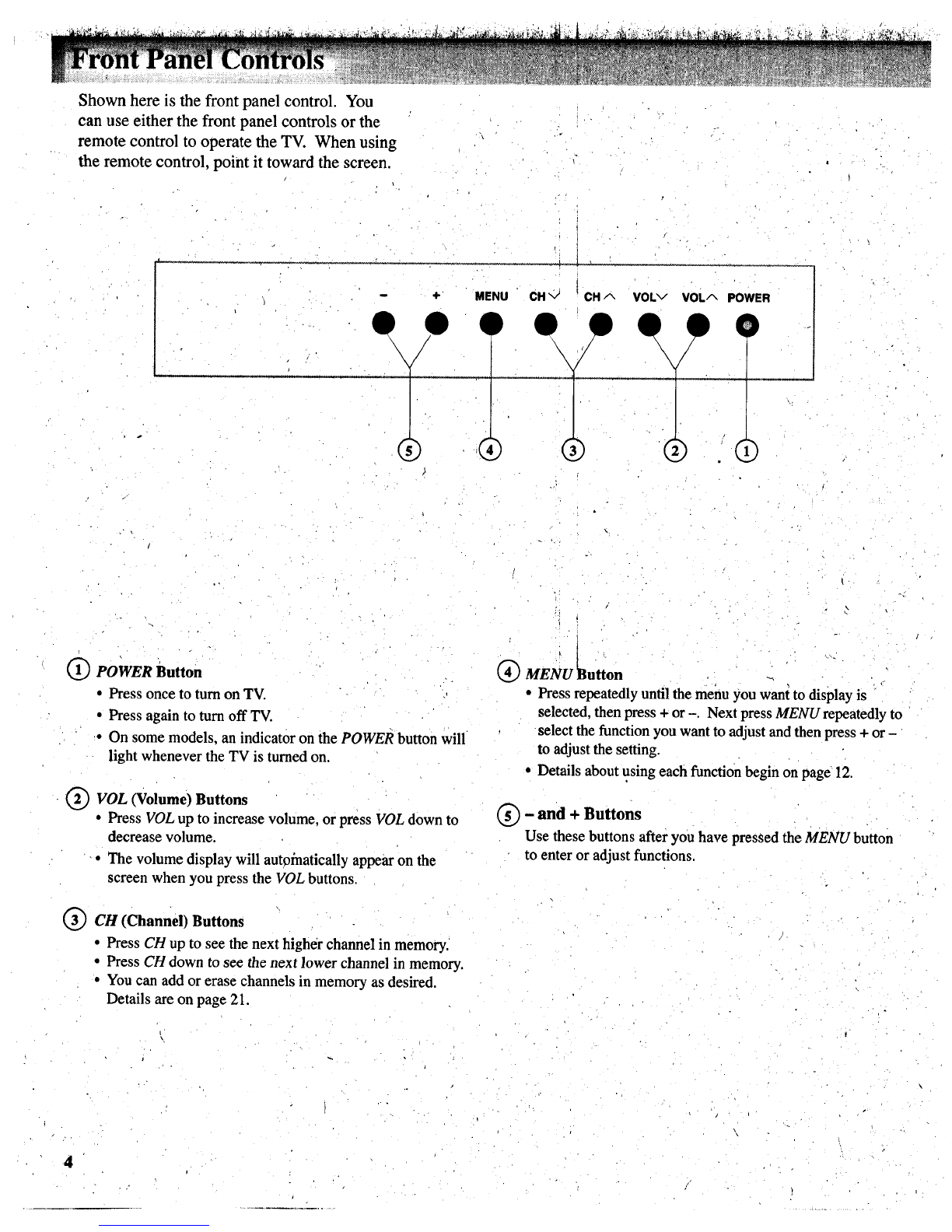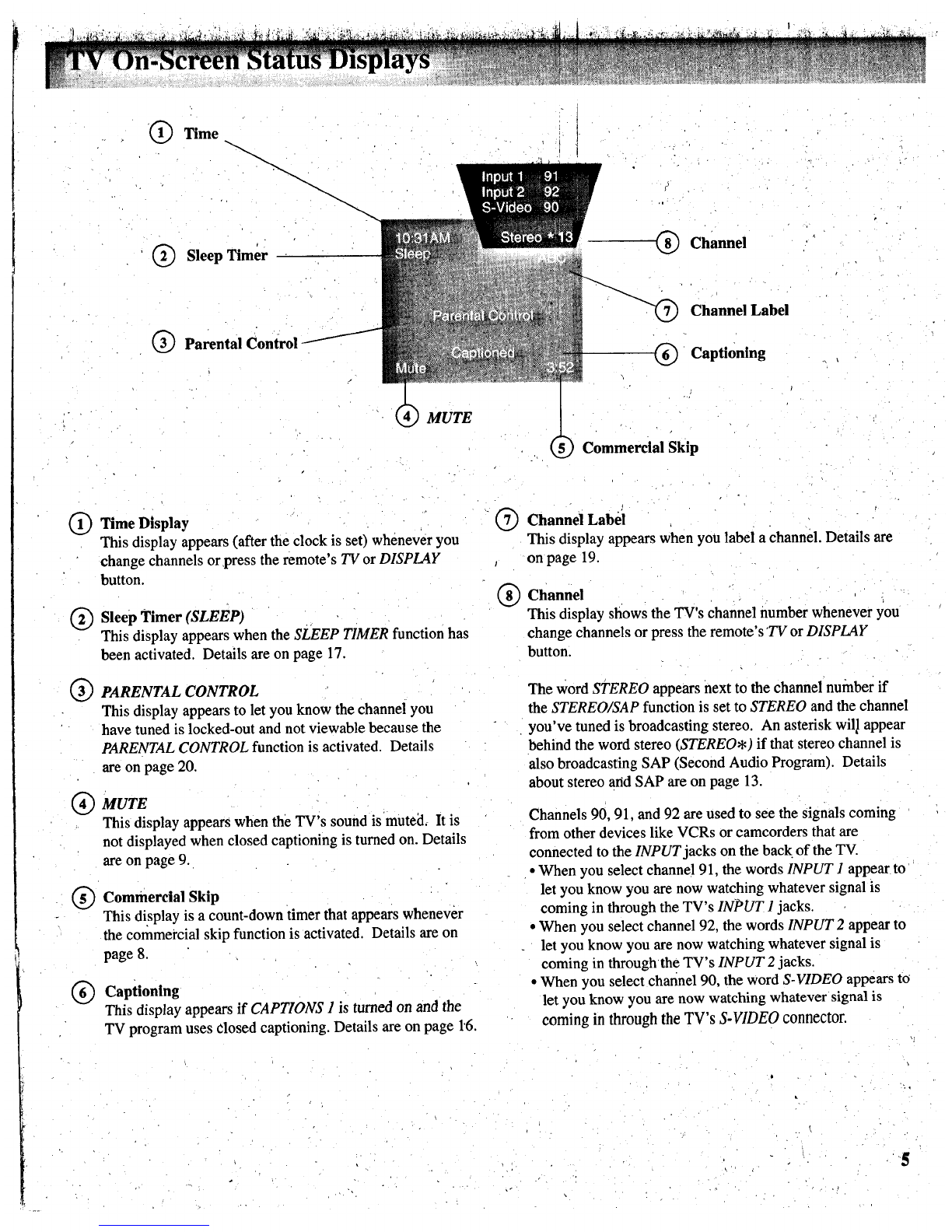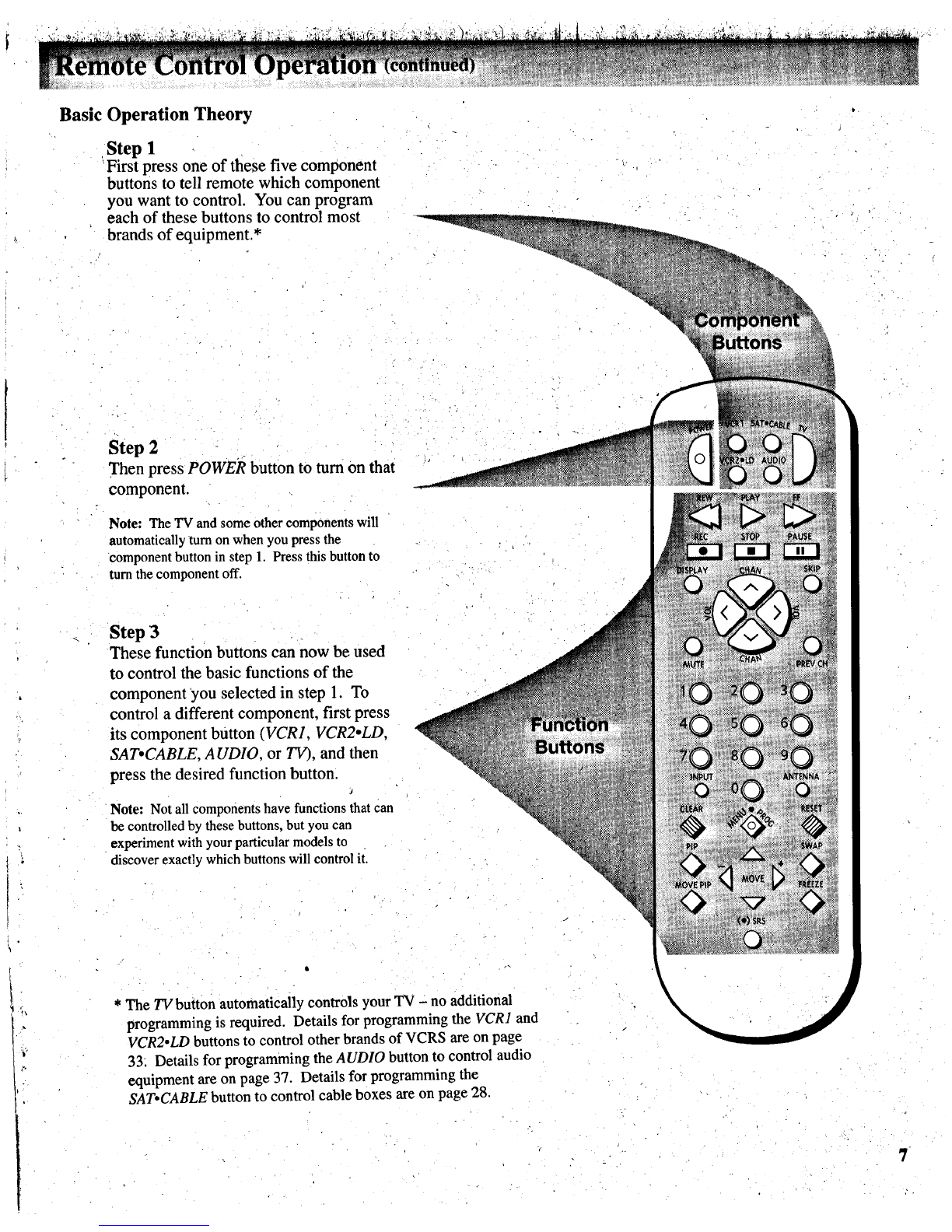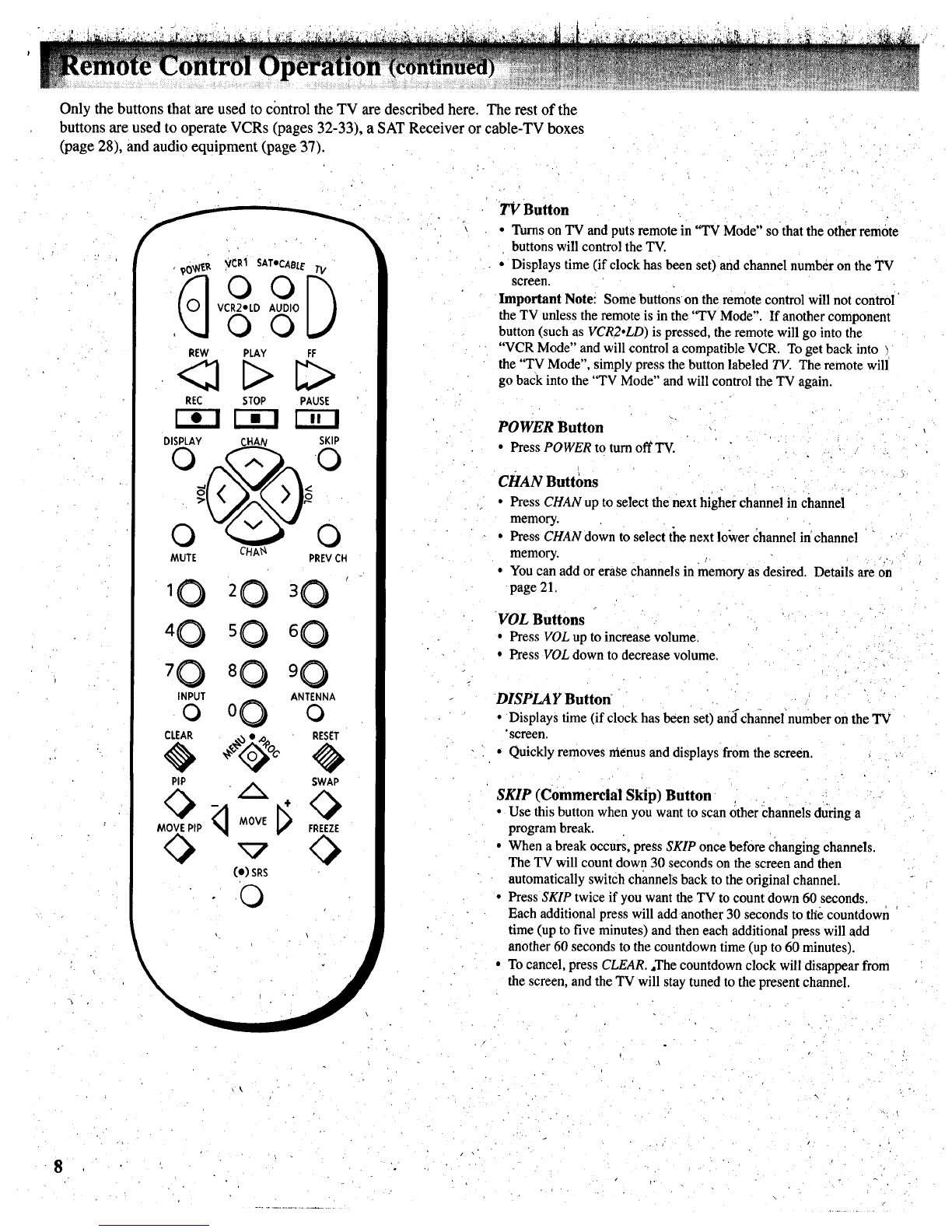Thank you for choosing RCA
Congratulations on your purchase of
an RCA TV. You have selected a
high-quality, precision-engineered
instrument designed to give you
years of enjoyment.
About This Manual
To take full advantage of all the
features and benefits of this unique
TV, be sure to read this owner's
manual carefully and then keep it for
future reference.
Table of Contents
Safety Precautions .......................... :...... ................ Inside Front Cover
Product Registration ............................................. Inside Front Cover
First-Time Operation ..................... .................................... ............ 2:3
Operating Instructions
Front Panel Controls ._................................................................................. 4
TV On-Screen Status Displays ................................................................... 5
Remote Control
•Installing Batteries ............................................... ................................ .....6
•Basic Operation Theory ............................... ,....................................... _....7
• TV Functions .......................................................................................... 8-9
Picture-in-Picture ...................... .<.............................................. :.......... 10-11
VIDEO Menu- General Instructions ......................................................... 12
AUDIO Menu- General Instructions ................................................... :....13
•Sound Retrieval System-SRS(•) ........................................................ 14
SETUP Menu- General Instructions ......................................................... 15
• Setting Closed Captioning ...................................................................... 16
• Setting the Sleep Timer........................................................................... 17
• Setting the Alarm .............................................................. ,..................... 18
•Labeling Channels .................................................................................. 19
•Parental Control ......... ............................................................................. 20
• Channel Memory (Autoprogramming Channels) ................................... 21
•Channel Memory (Erasing/Adding Channels) ....................................... 21
•Setting up VCR Channels ............... :.................................. •................... 22
',*Setting up Cable Box Channel............. _................................ ........... ,......23
Detailed Connections
Tips to Read Before Connecting Components .......................................... 24
Monitor Panel............................................................................................ 25
Antenna and Cable Connections
• Home Antenna Connections ....... ........... ,............. ............... _........ ._..........26
•Cable-TV Connections ........................................................................... 27
Programming Remote to Control Cable Box .......................................... 28
•Cable-TV Operation ................................................................ •.............. 29
Component Connections
•Standard VCR ............................................................ ..._................... ,30-31
• S-VHS (Super VHS) VCR ...................................................................... 31
•Remote Buttons ThatControl RCA VCRs .......................................... ...32
•Controlling Other Brands of VCRs ........................................................ 33
•Camcorder ................................................................................. ..... ......... 34
•Computers and Other Equipment ............................................... •........... 35
• Audio Amplifier ............................................................................ •......... 36
•Programming Remote to Control Audio Equipment .............................. 37
• Speaker Connections .............................................................................. 38
Reference Section
Optional Accessories and Order Form............................................ .....39-41
Trouble Checks ............................................................................ •........42-44
Cleaning and Care ......................................................................... 44
Index (Alphabetical Subject Reference) ........................................ .......... 45
Limited Warranty ........................................................... Back Cover