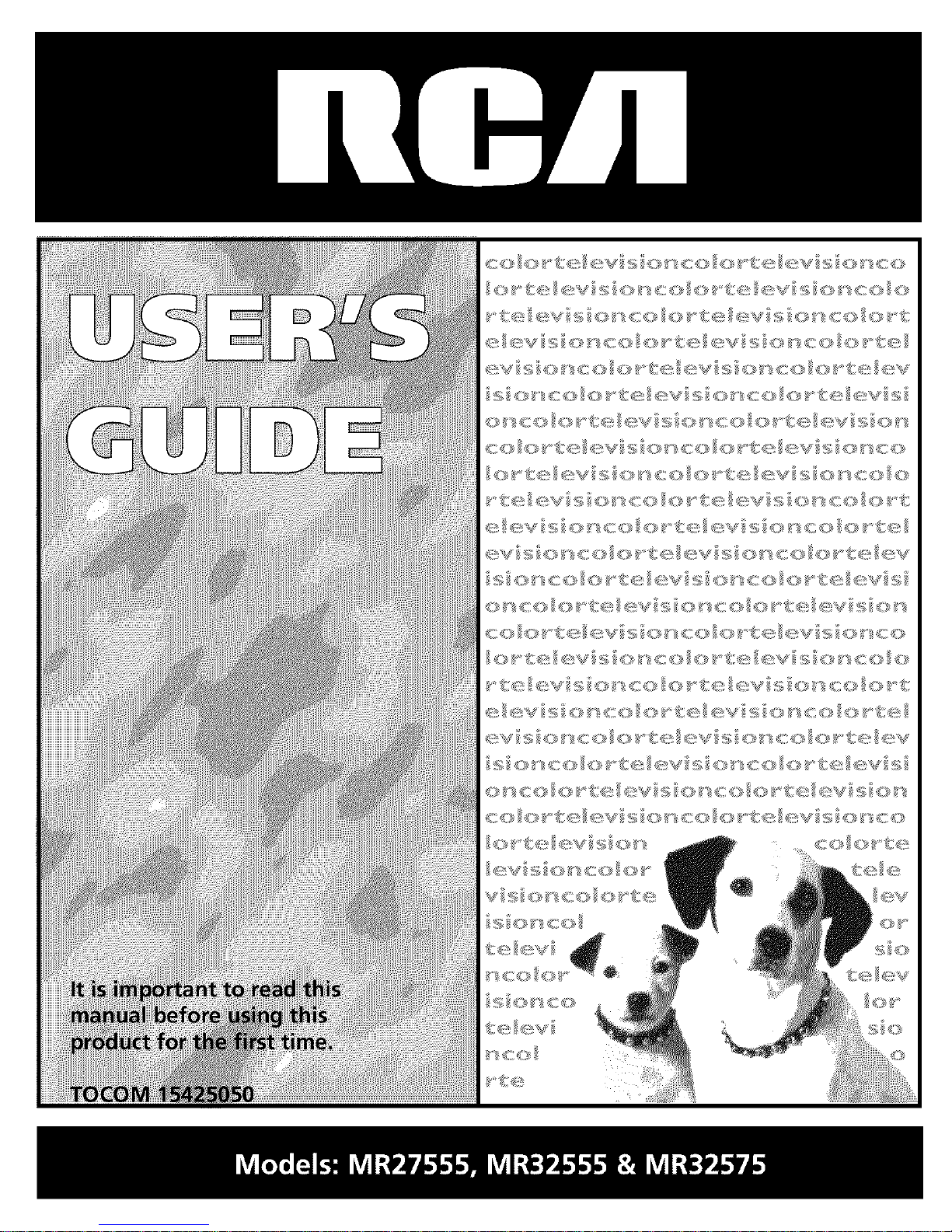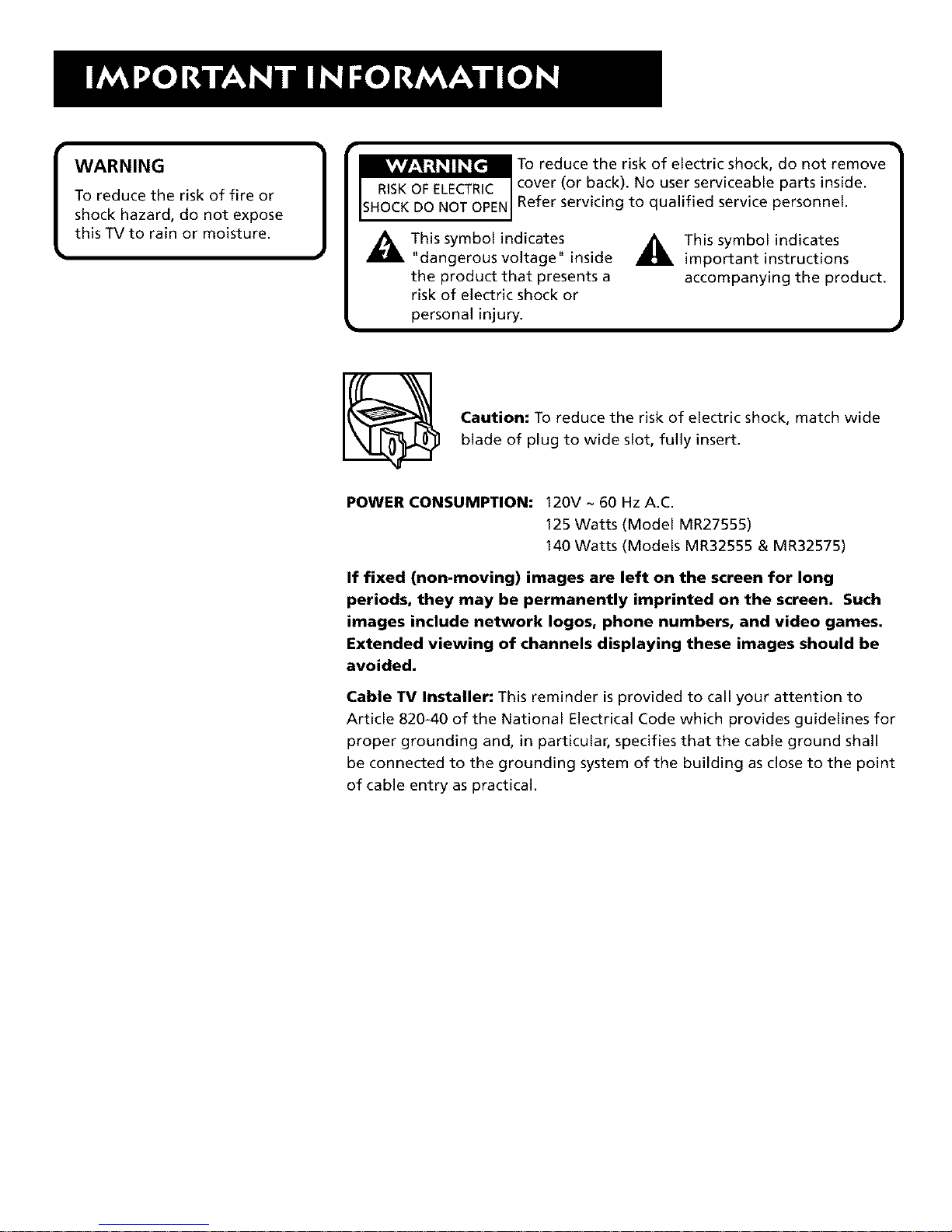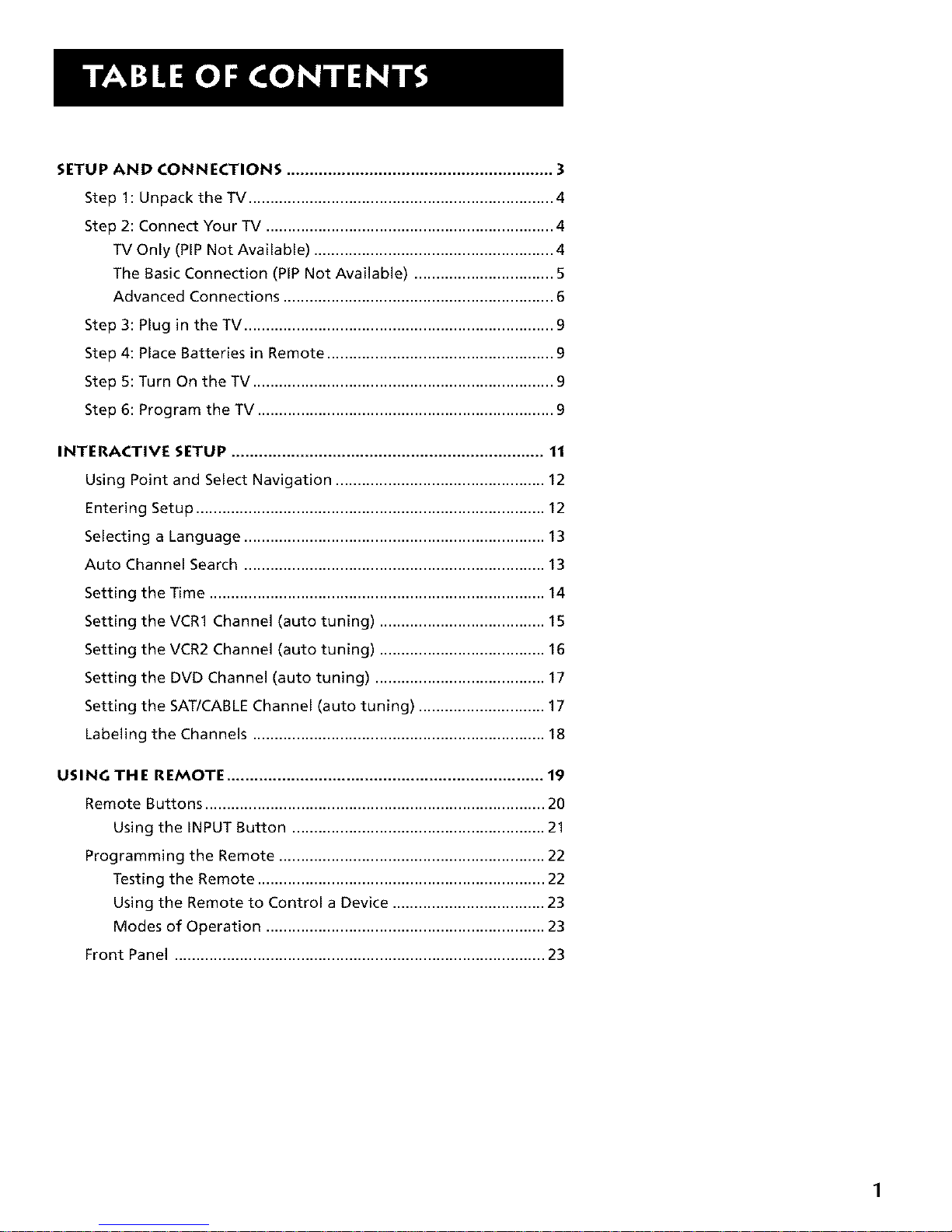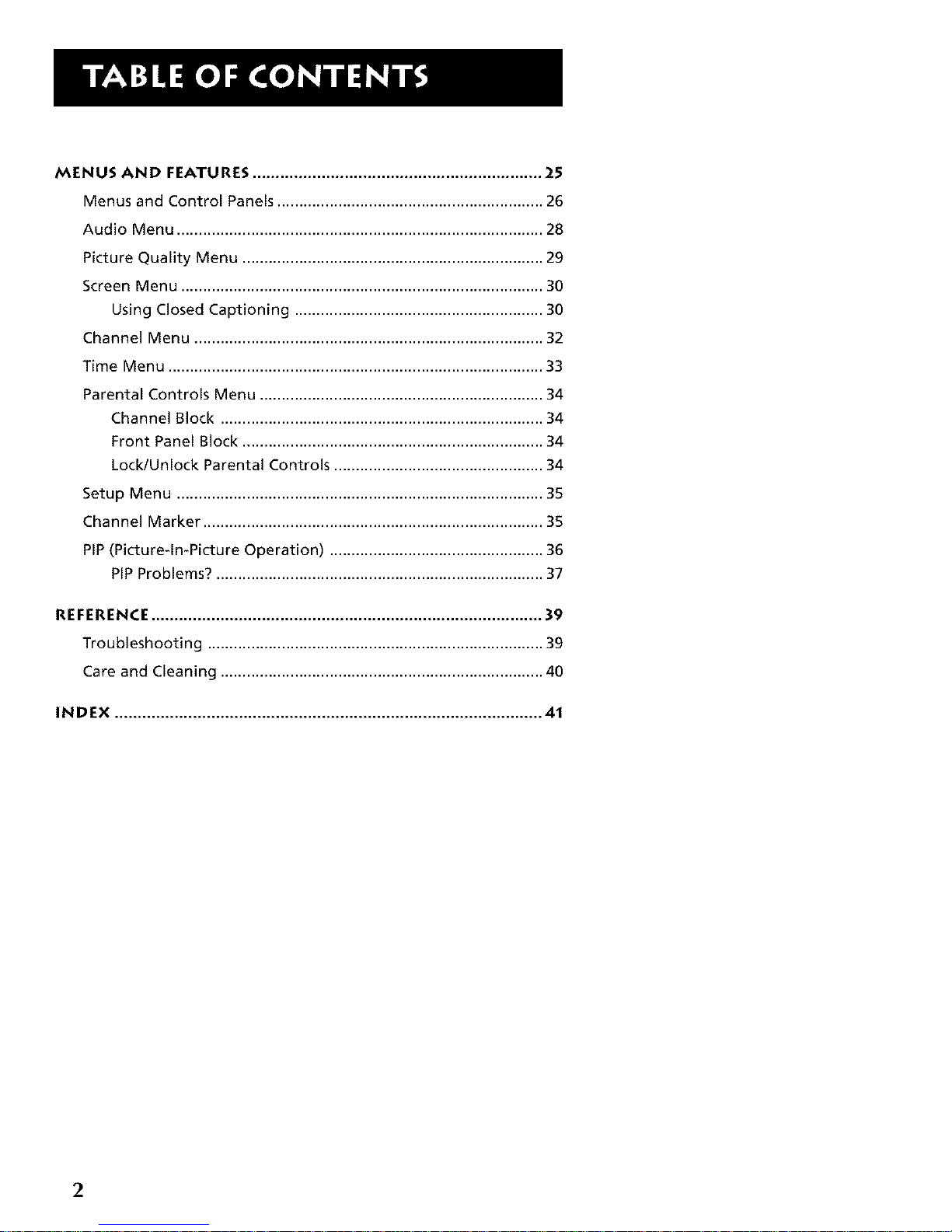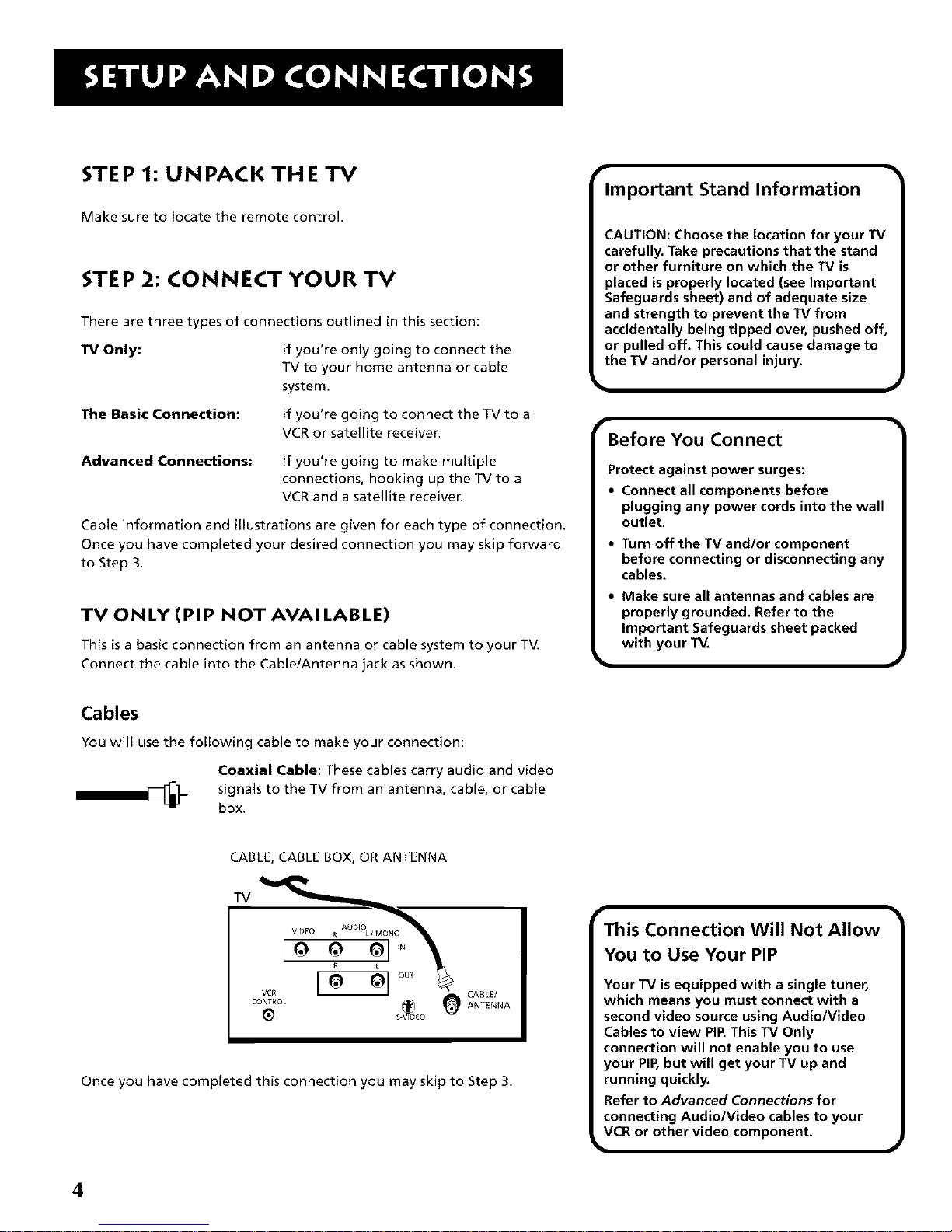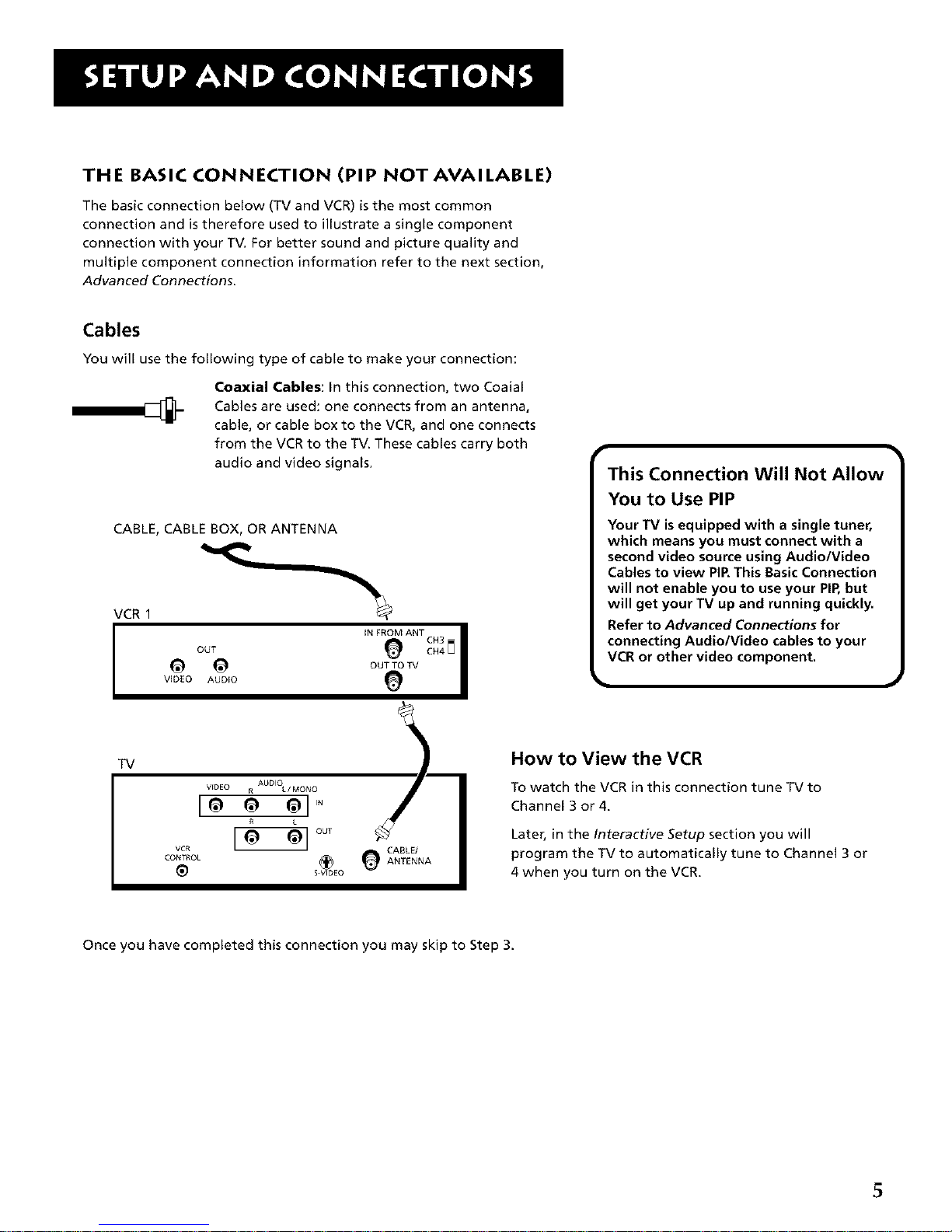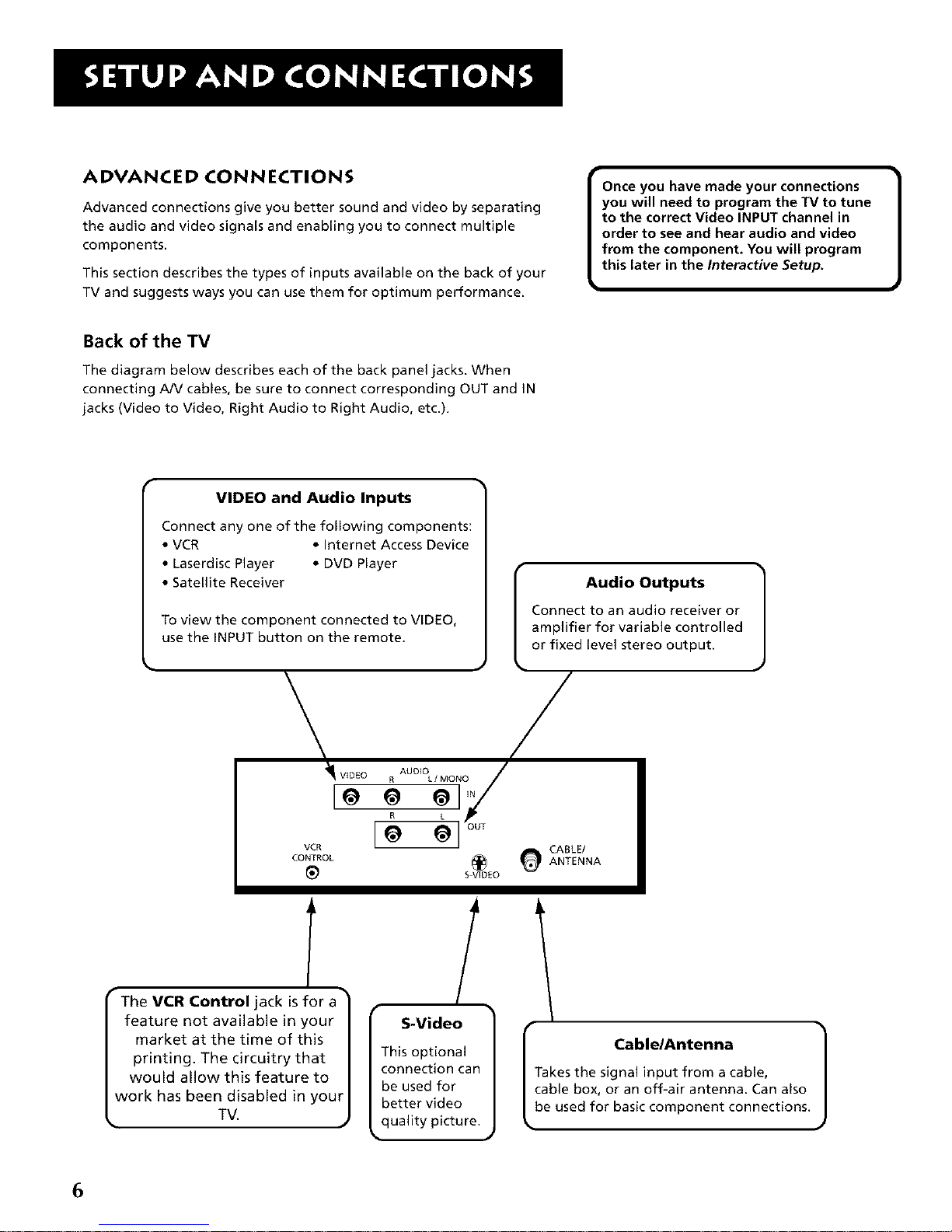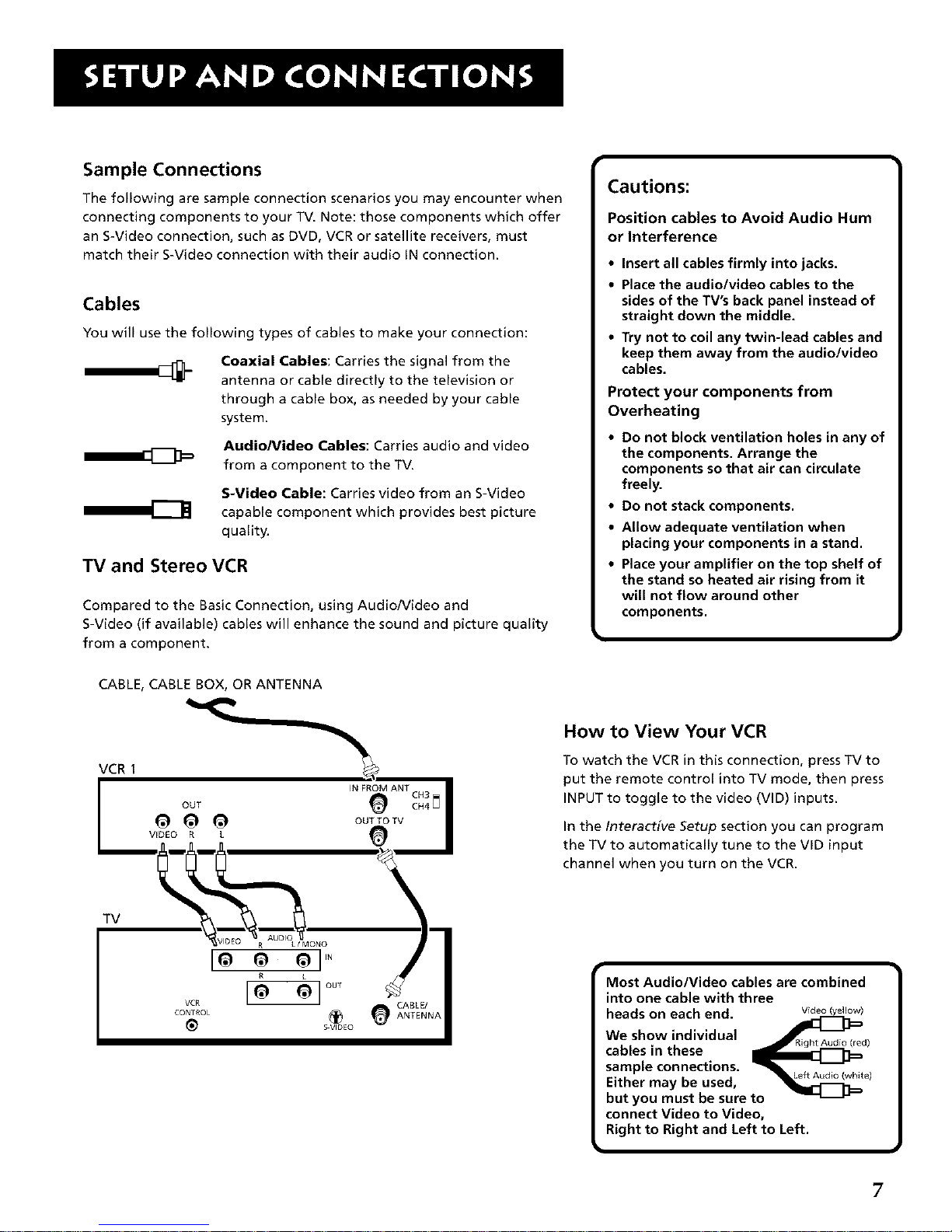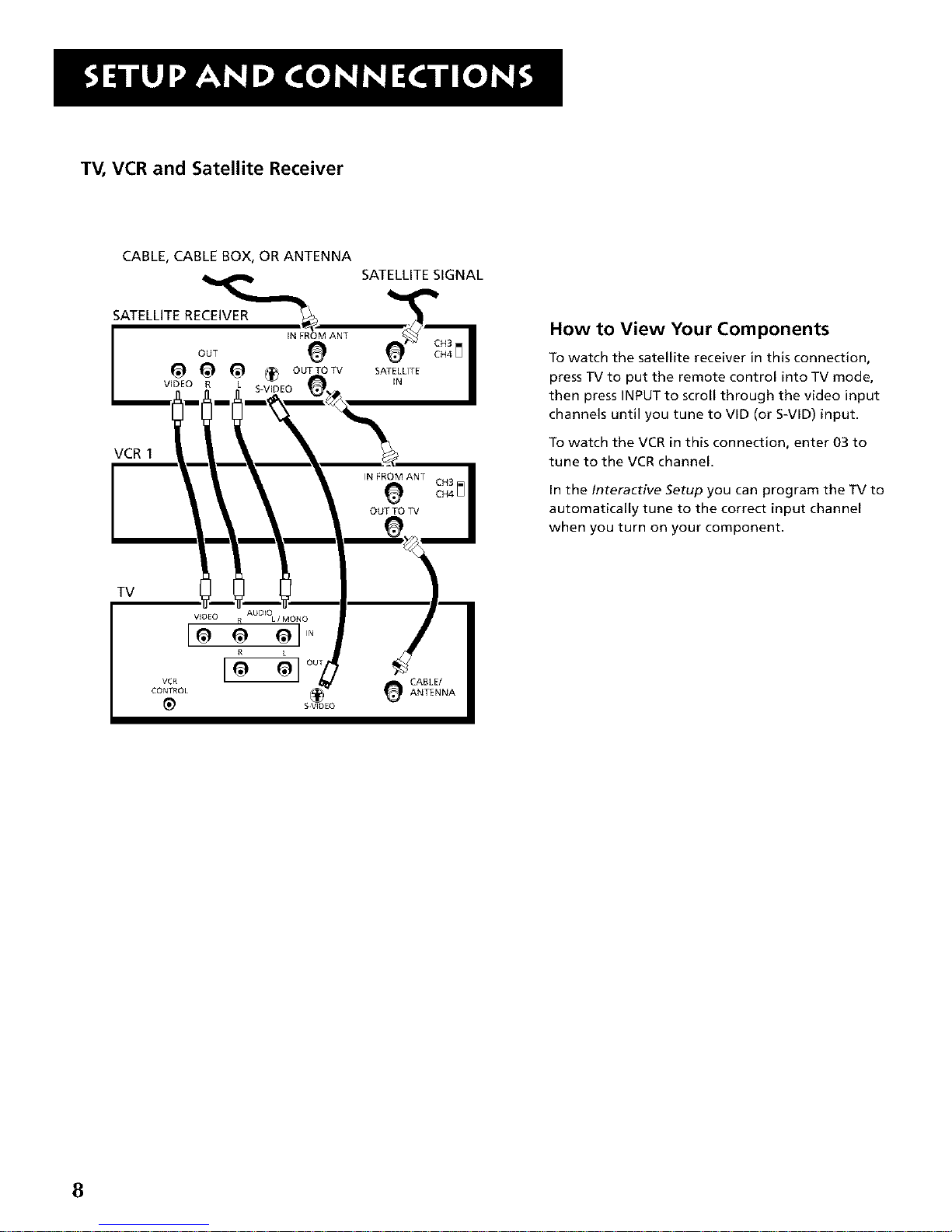STEP 1: UNPACK TH ETV
Make sure to locate the remote control.
STEP 2: CONNECT YOUR TV
There are three types of connections outlined in this section:
TV Only: If you're only going to connect the
TV to your home antenna or cable
system.
The Basic Connection: If you're going to connect the TV to a
VCR or satellite receiver.
Advanced Connections: If you're going to make multiple
connections, hooking up the TV to a
VCR and a satellite receiver.
Cable information and illustrations are given for each type of connection.
Once you have completed your desired connection you may skip forward
to Step 3.
TV ON LY (PI P NOT AVAI LABLE)
This is a basic connection from an antenna or cable system to your TV.
Connect the cable into the Cable/Antenna jack as shown.
Important Stand Information
CAUTION: Choose the location for your TV
carefully. Take precautions that the stand
or other furniture on which the TV is
placed is properly located (see Important
Safeguards sheet) and of adequate size
and strength to prevent the TV from
accidentally being tipped over, pushed off,
or pulled off. This could cause damage to
the TV and/or personal injury,
Before You Connect
Protect against power surges:
•Connect all components before
plugging any power cords into the wall
outlet.
• Turn off the TV and/or component
before connecting or disconnecting any
cables.
• Make sure all antennas and cables are
properly grounded. Refer to the
Important Safeguards sheet packed
with your TM
Cables
You will use the following cable to make your connection:
Coaxial Cable: These cables carry audio and video
signals to the TV from an antenna, cable, or cable
box.
CABLE, CABLE BOX, OR ANTENNA
TV
CABLE/
CONTROL (_ ANTENNA
S VIO[o
Once you have completed this connection you may skip to Step 3.
This Connection Will Not Allow
You to Use Your PIP
Your TV is equipped with a single tuner,
which means you must connect with a
second video source using Audio/Video
Cables to view PIR This TV Only
connection will not enable you to use
your PIP,but will get your TV up and
running quickly,
Refer to Advanced Connections for
connecting Audio/Video cables to your
VCR or other video component,
4