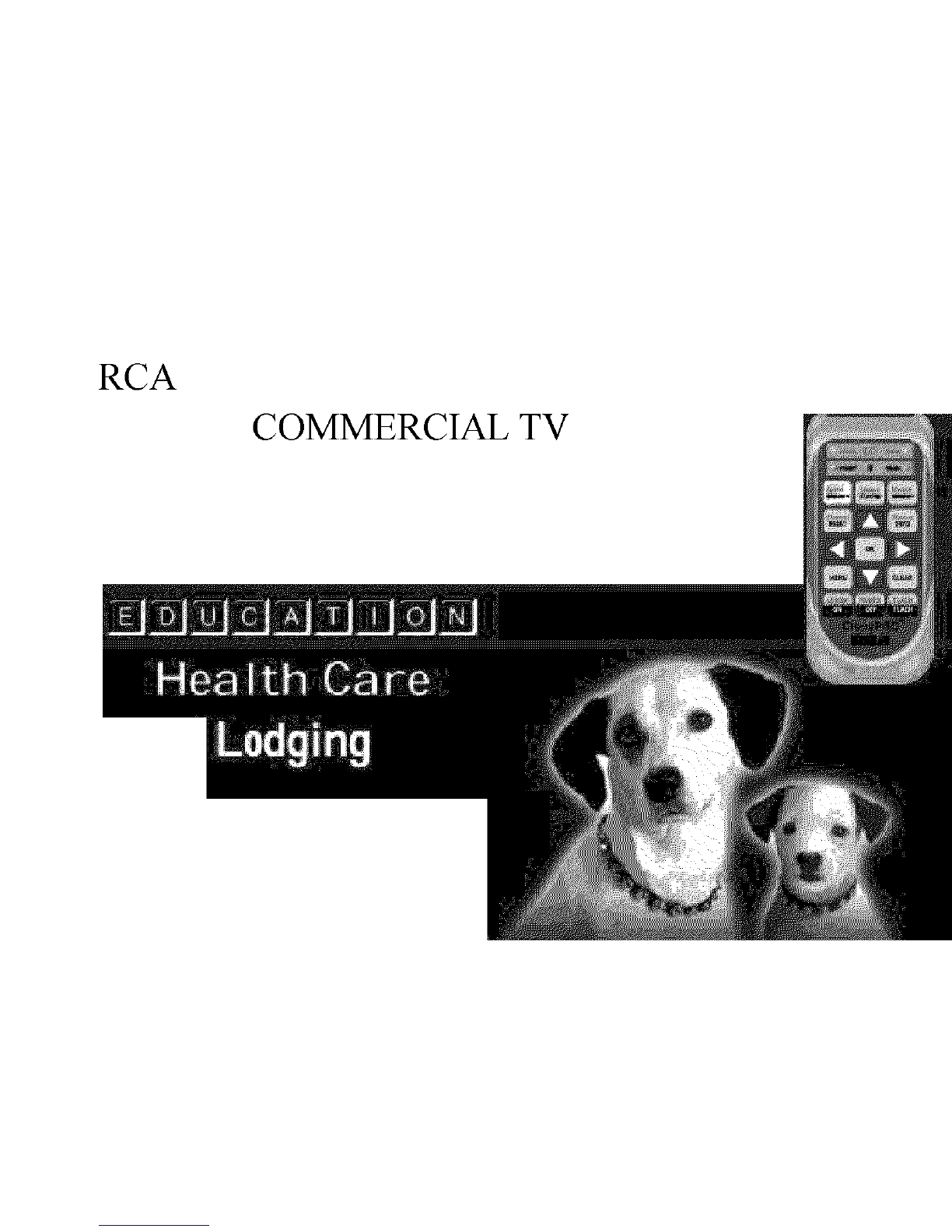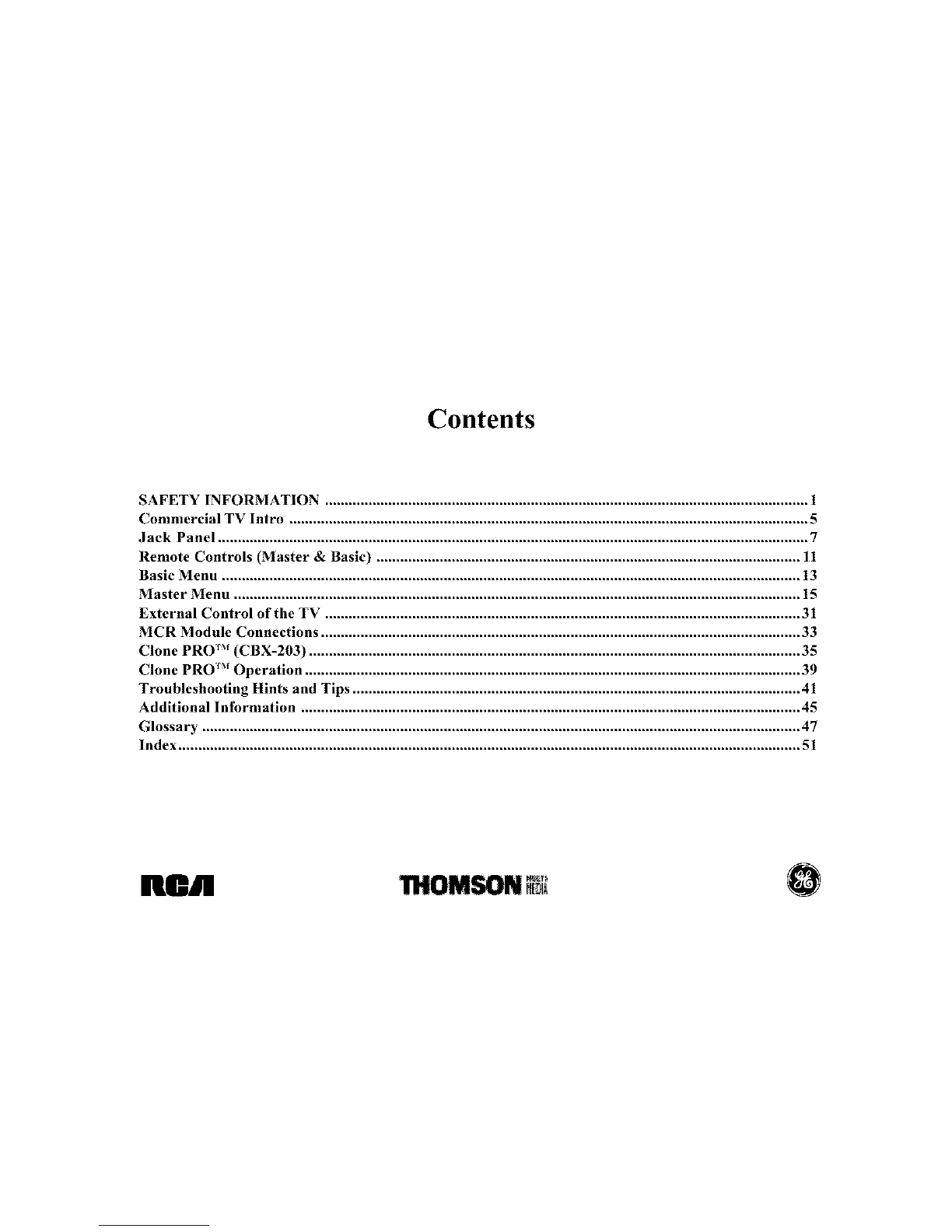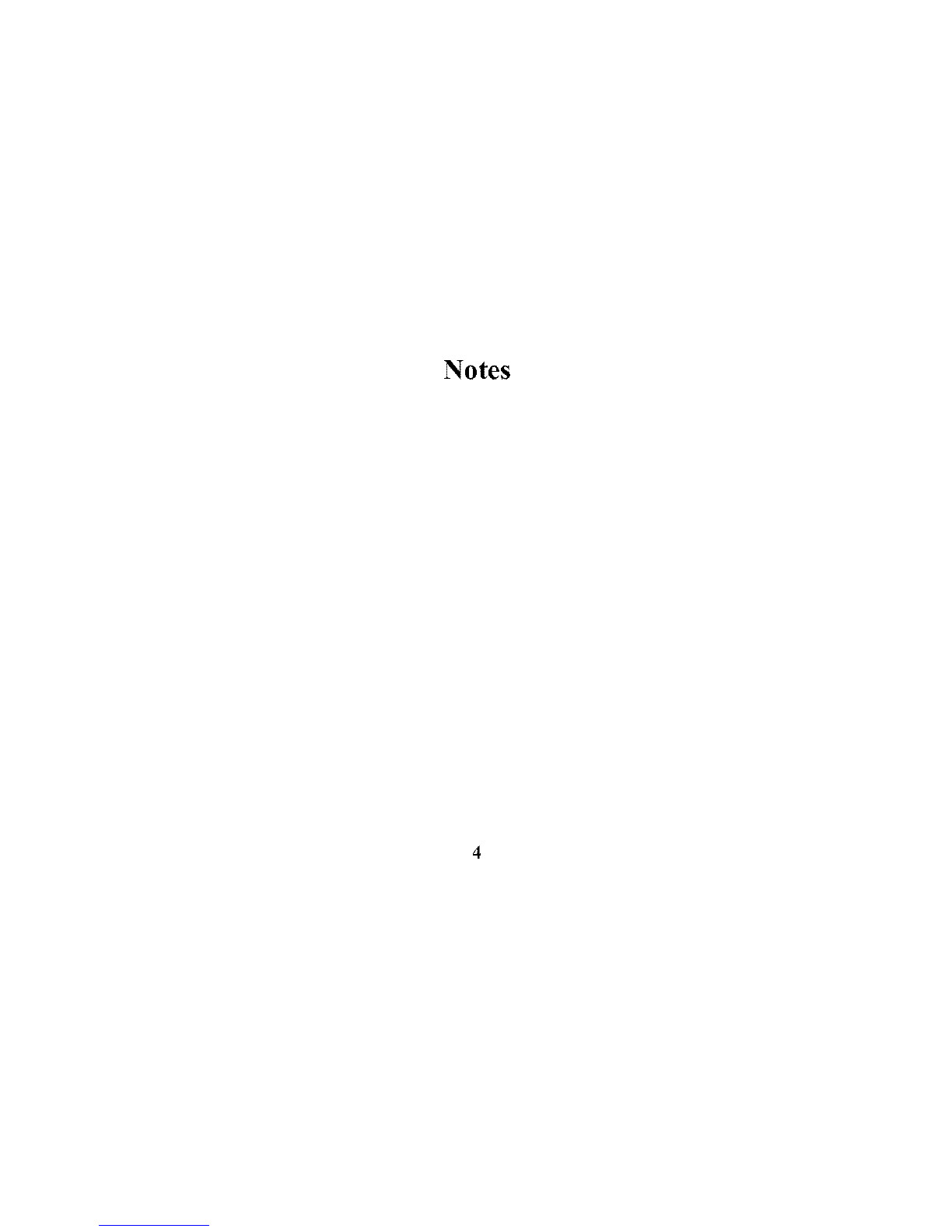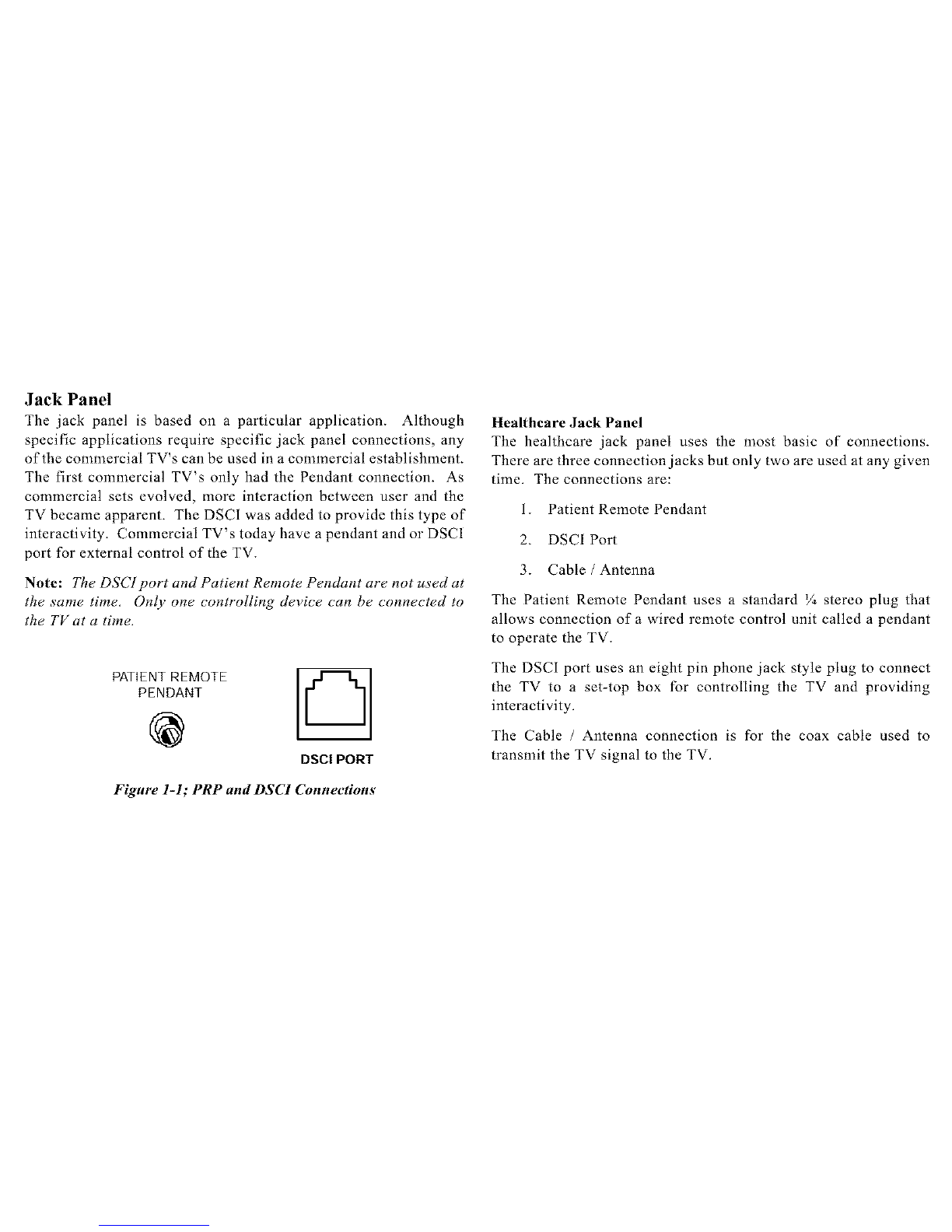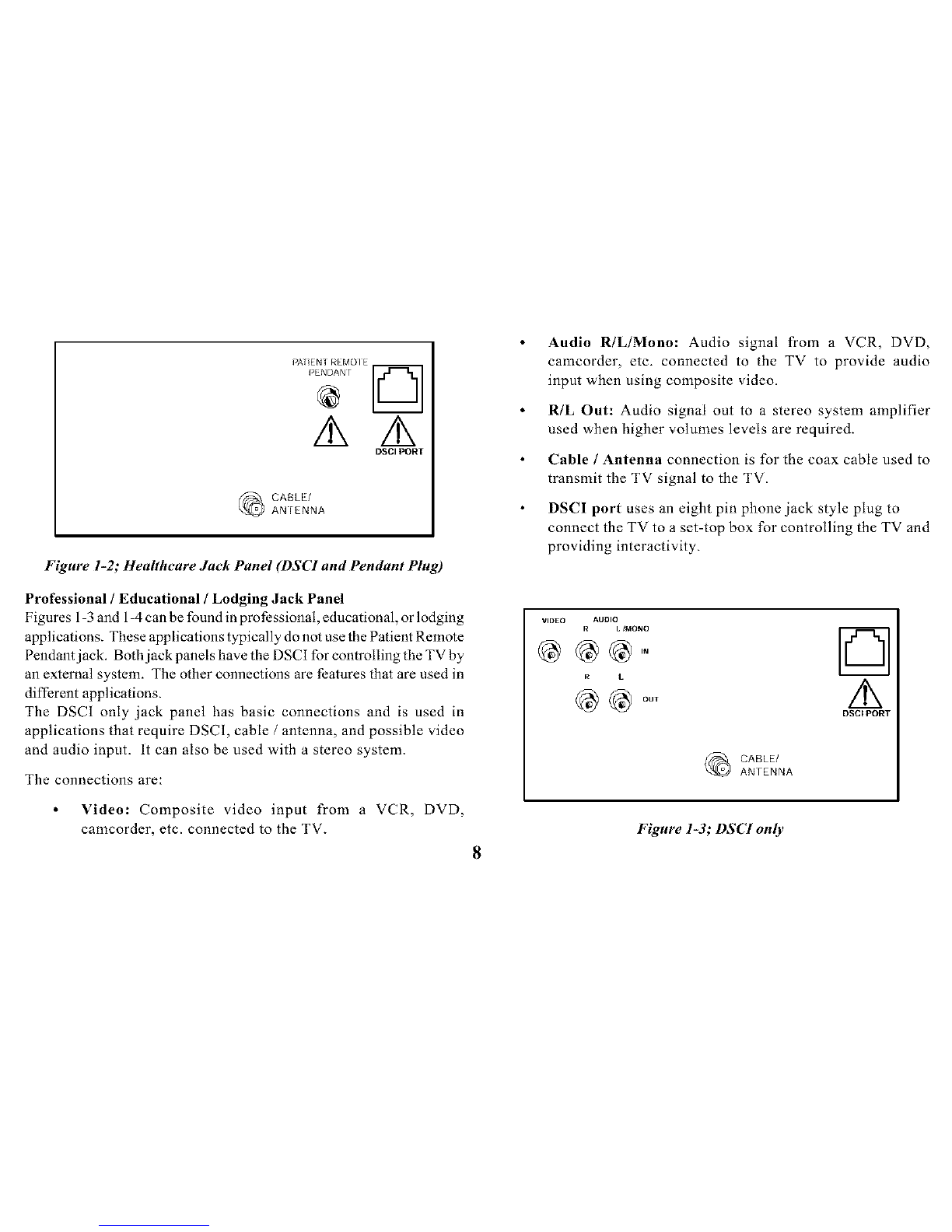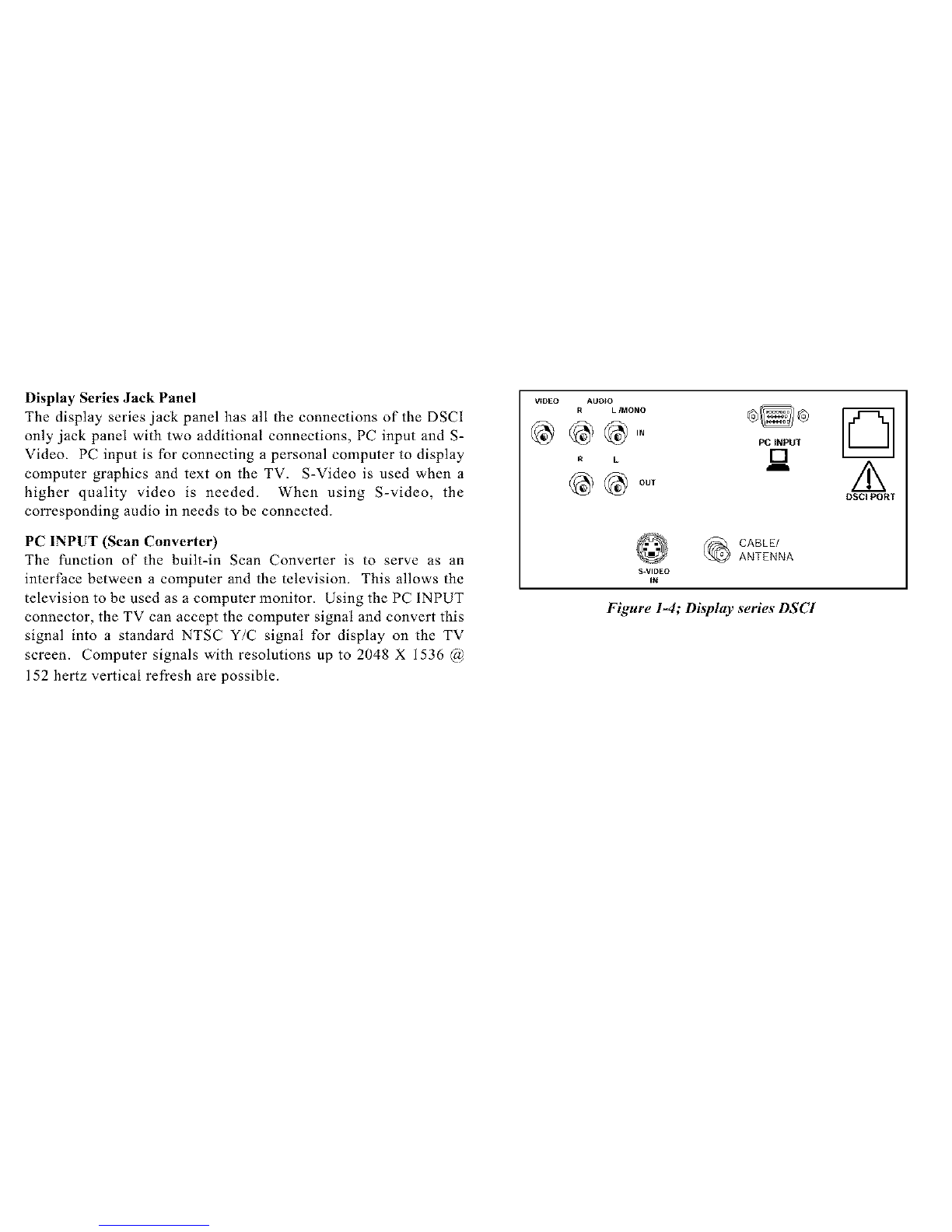Commercial TV lntro
Commercial TV's differ from non-commercial TV's in many areas. One
in particular is external control of the TV from third-party interactive
systems. Today, most commercial applications incorporate a third-party
control system, Master Antenna Television System (MATV), and some
sort of interactivity.
Commercial TV's:
have to be adaptable to the different types of third-party
systems in use today.
have two setup menus, a basic menu and a master menu.
(The master menu allows more control of set operation and
limits access to features commonly found on the basic menu
of non-commercial TV' s.)
have an interface for a third-party controlling device.
incorporate spill-resistant cabinets, (all grills, seams or other
openingsare designed to minimize the likelihood of cleaning
agents or spills entering the instrument and causing
operational problems).
incorporate integral mounting provisions, (mounting bosses
on the bottom of the cabinet that allow affixing the instrument
to existing mounts, brackets, and plates).
have restricted access to channels and menus, front panel
lockout, IR and wired cloning, and de-commercialization
features. (De-commercialization prepares the commercial TV
for after marked resale.)
RCA commercial TV's are indicated by the letter Jat the beginning
of the model number and GE commercial TV's are indicated by the
letters GH in the model number. An example ofa RCA commercial
model number is J32430.
Commercial TV Application
Professional /Educational TV's arc mainly used in situations that
require televisions to always perform a particular function such as
always turn on with the volume preset and on the same channel. Certain
features and functions are enabled or disabled depending on the appli-
cation, in this application controlling of the TV externally, although
possible, is not common.
Lodging TV's are similar to Professional /Educational in that some
features are disabled and in some cases none of the TV's controls are
enabled, in a Lodging environment, the TV's are typically controlled by
an external device or set-top box connected to the Digital Serial
Communications lntert:ace (DSCI) jack. When connected to the DSCI
other devices can communicate with the TV sending it commands and
getting front panel or remote commands back from the TV. With this
interactivity, the user can send requests to the controller and do more
than the non-commercial TV. For example: Pay-Per-View and room
service can be requested by the customer using the on screen menu
system. The service can then be billed directly to the room account. This
type of interactivity can even include an itemized list of room charges
and advance checkout for the customer.