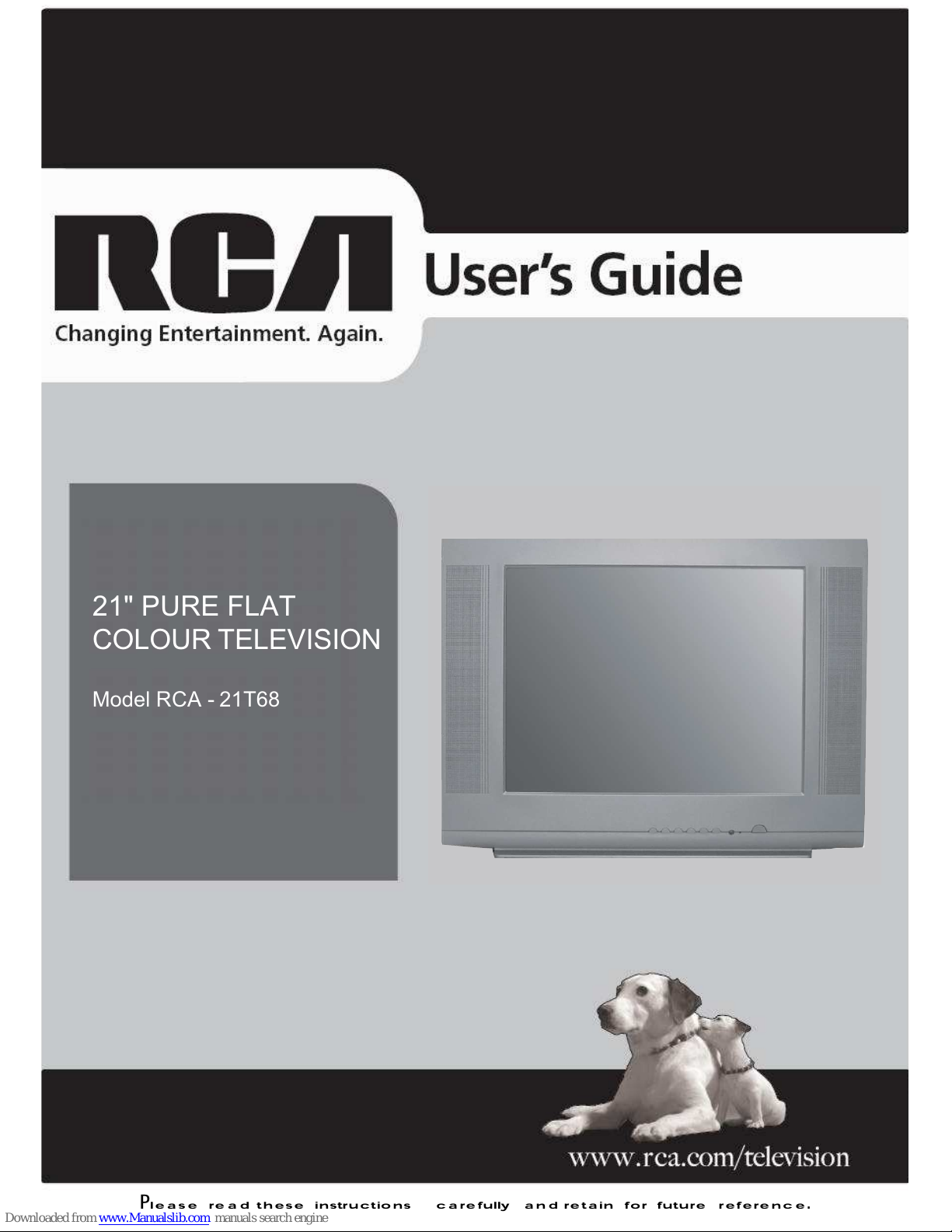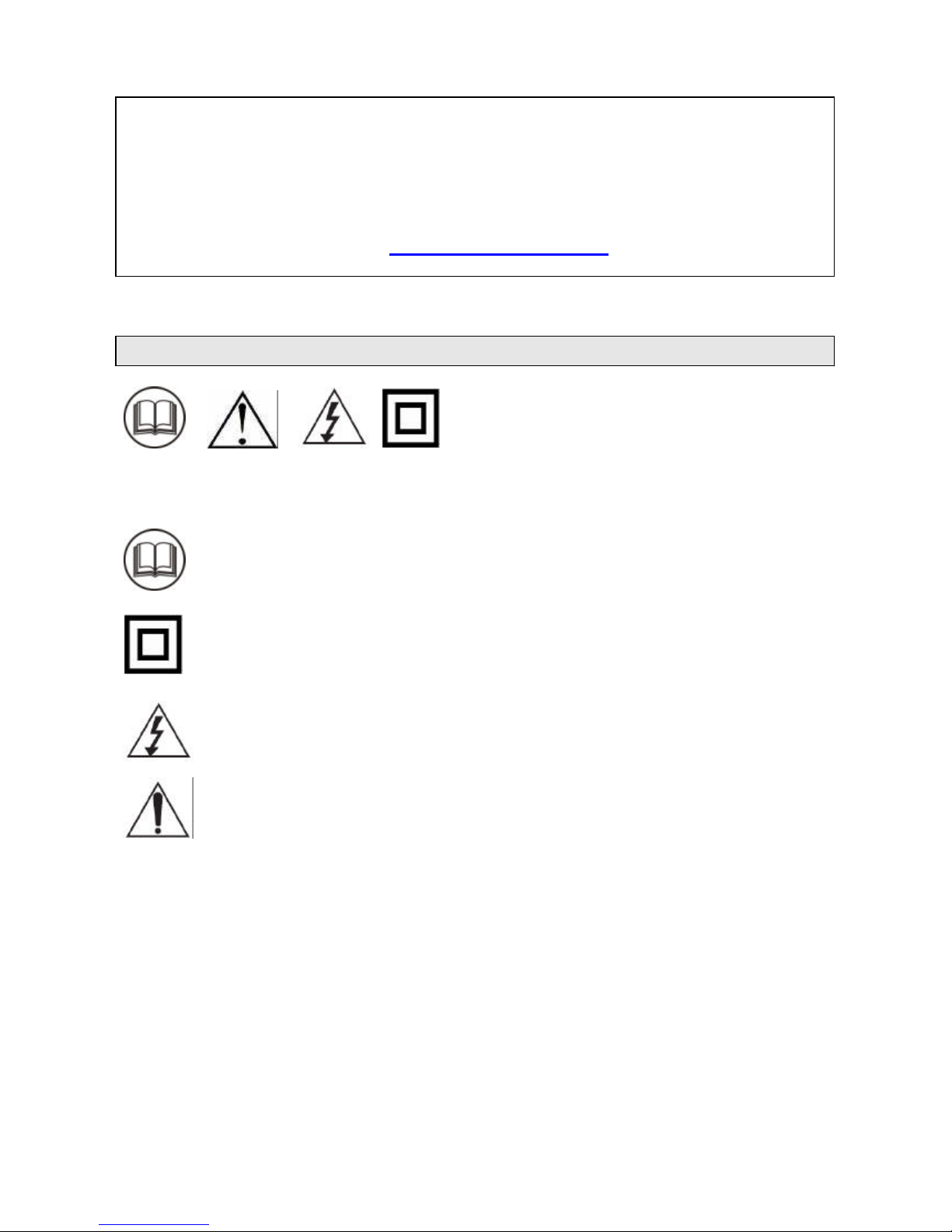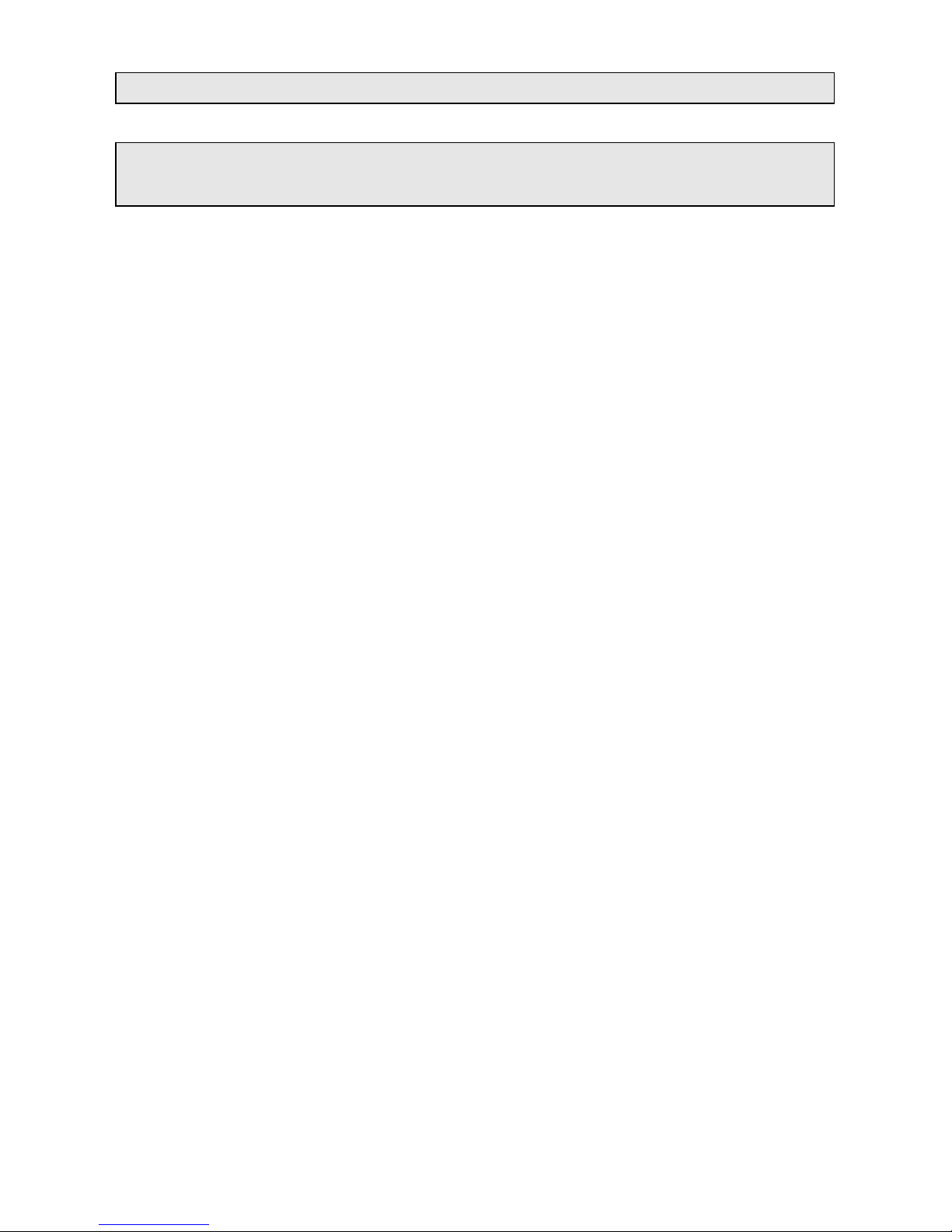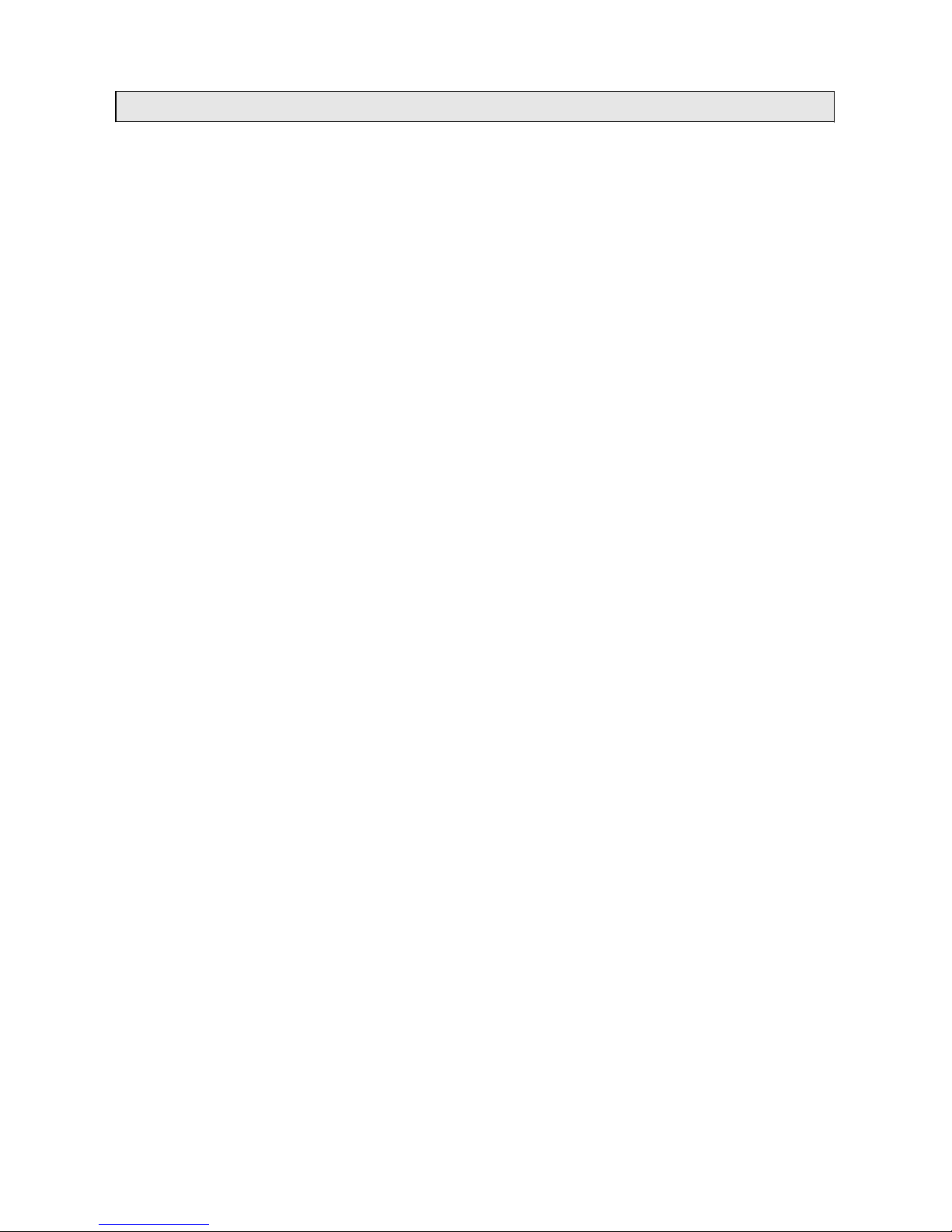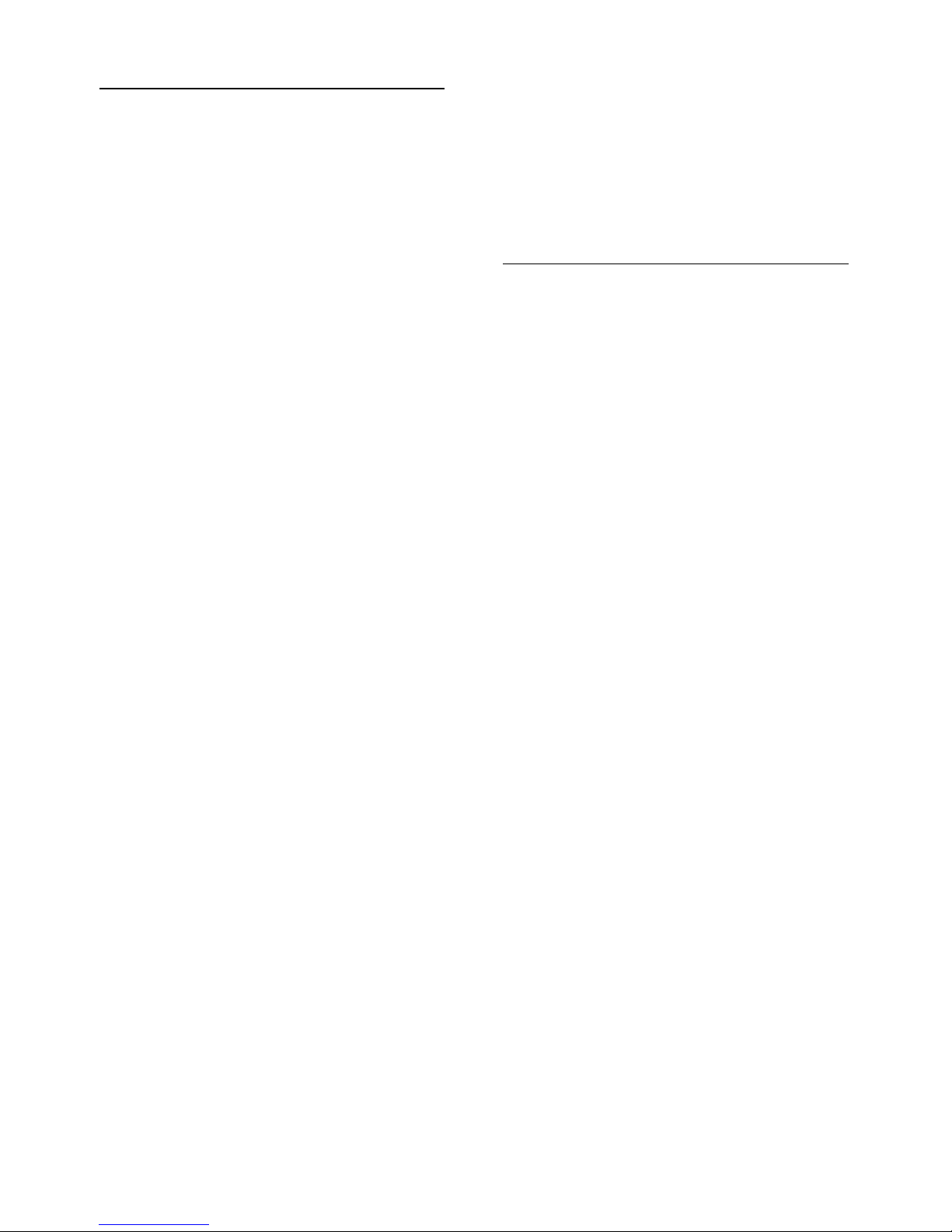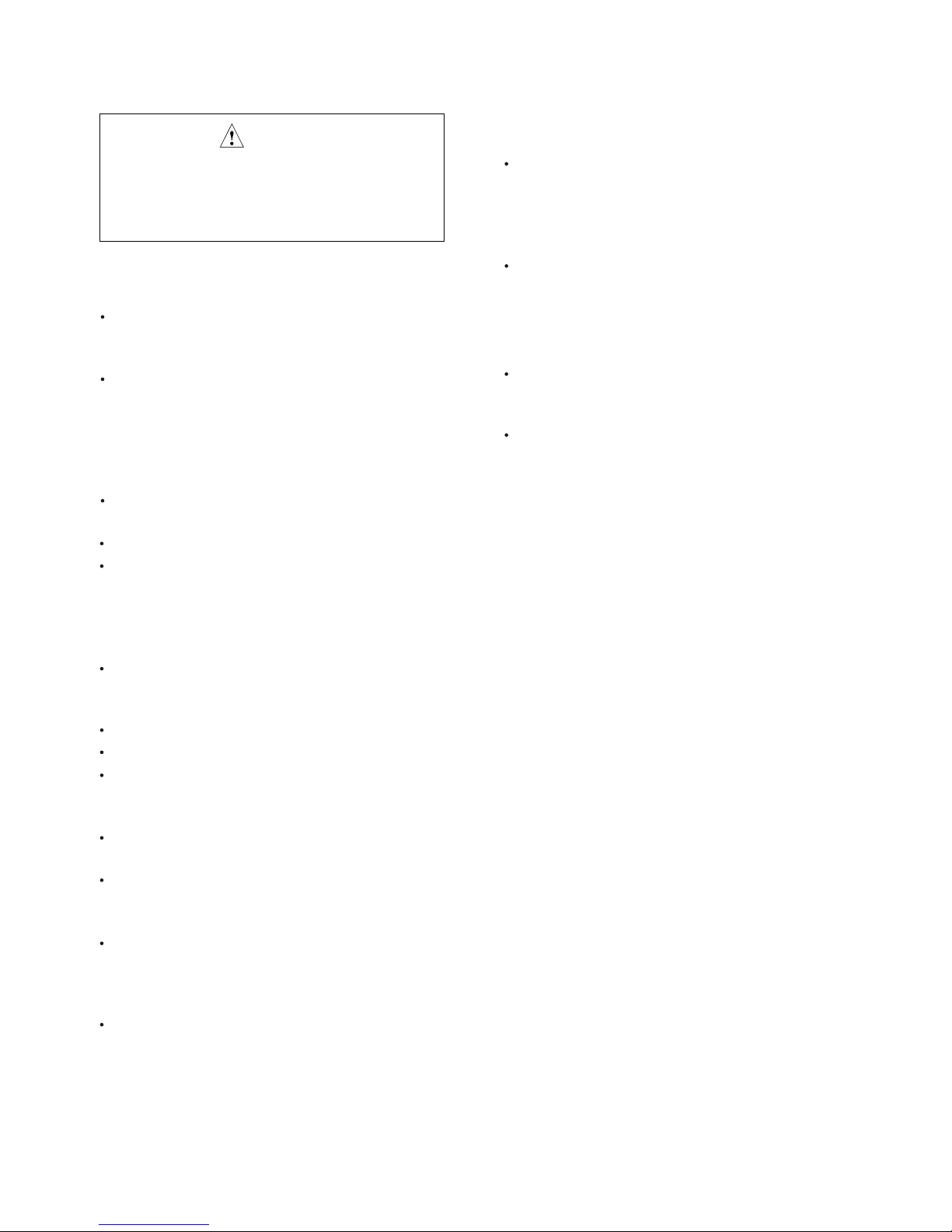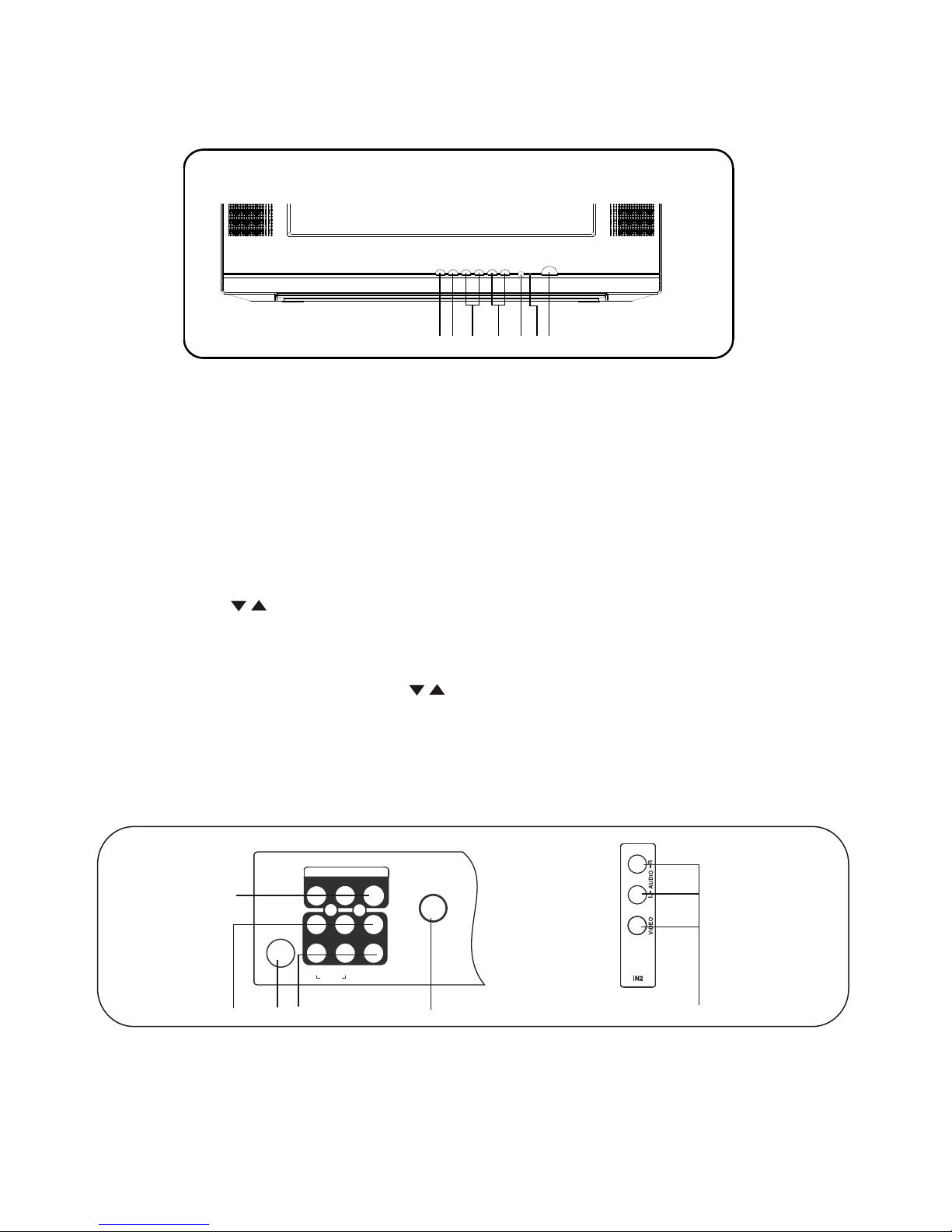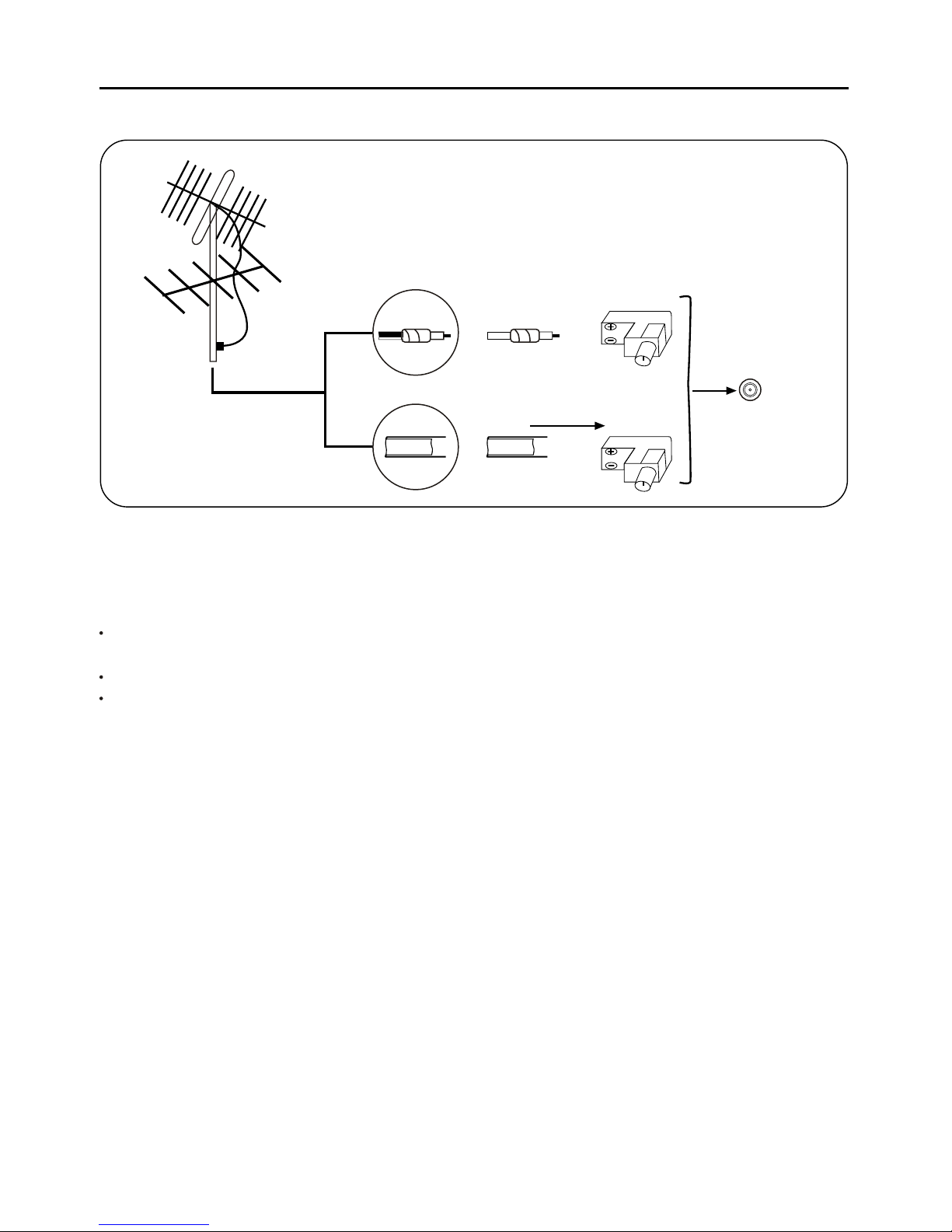5
CLEANING THE UNIT
•When the cabinet has become dirty or stained,
dip a piece of gauze or soft cloth into a dilute
solution of neutral cleanser and wipe clean.
Never use thinner or benzene since they will
damage the surface of the cabinet.
•
When the television screen becomes dirty, wipe
it gently with a piece of soft, lint-free cloth. Do
not scratch the surface of the screen.
NOTE ON CONDENSATION
Moisture condensation may occur inside the
unit when it is moved from a cold place to a
warm place or under high humidity.
Be sure any condensation has evaporated
completely before powering on the unit.
1.2 PRECAUTIONS
WARNING
TO REDUCE THE RISK OF FIRE OR
ELECTRIC SHOCK, DO NOT EXPOSE
THIS EQUIPMENT TO RAIN OR
MOISTURE.
CAUTION
•Do not attempt to open the cabinet. There are
no parts inside you can service yourself. Refer
all servicing to qualified person.
•To ensure reliable operation and to protect the
unit from overheating, the ventilation slots and
openings must not be blocked or covered.
Avoid placingthe unit in enclosed spaces such
as a bookcase, unless there is adequate
ventilation.
•Keep this unit away from radiators and other
heat sources.
•Avoid usingthe unit near strongmagnetic fields.
•Do not push objects of any kind into this unit
through the cabinet slots as they could touch
current carrying parts or short-circuit parts,
resulting in fire, electric shock, or damage to
the unit.
•Apparatus shall not be exposed to dipping or
splashing and no objects filled with liquids,
such as vases, shall be placed on the apparatus.
•Use this unit in the horizontal(flat) positiononly.
•Avoid subjecting unit to strong vibration.
•Do not place heavy objects on the unit. This
may damage the cabinet or cause trouble within
the unit.
•Unplug the unit from the AC outlet when it is
not to be used for a long period of time.
•When there is lightning, unplug the unit from
the AC outlet immediately. Never touch the
antenna during a lightning storm.
•You may experience static discharge when
touching the unit. If this happens, and the unit
fails to operate , tur n off the power and
disconnect the plug from the wall outlet.
•When installing the TV receiver, please make
sure that a clearance of minimum10 cm is kept
between the top, side, back of the TV and the
nearest wall or furniture enclosure in order to
allow proper ventilation for the TV set.
•
•
•
•
•
•
•
•
•
•
•
•
•