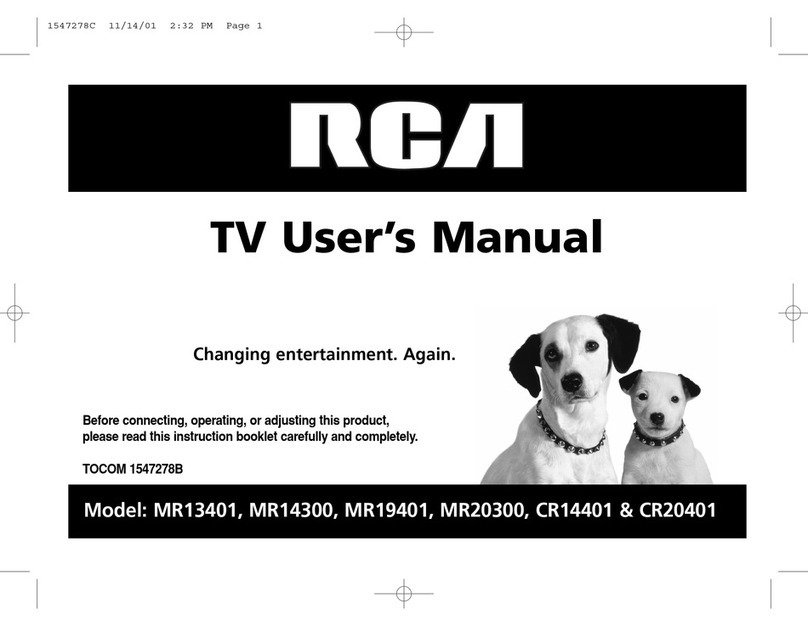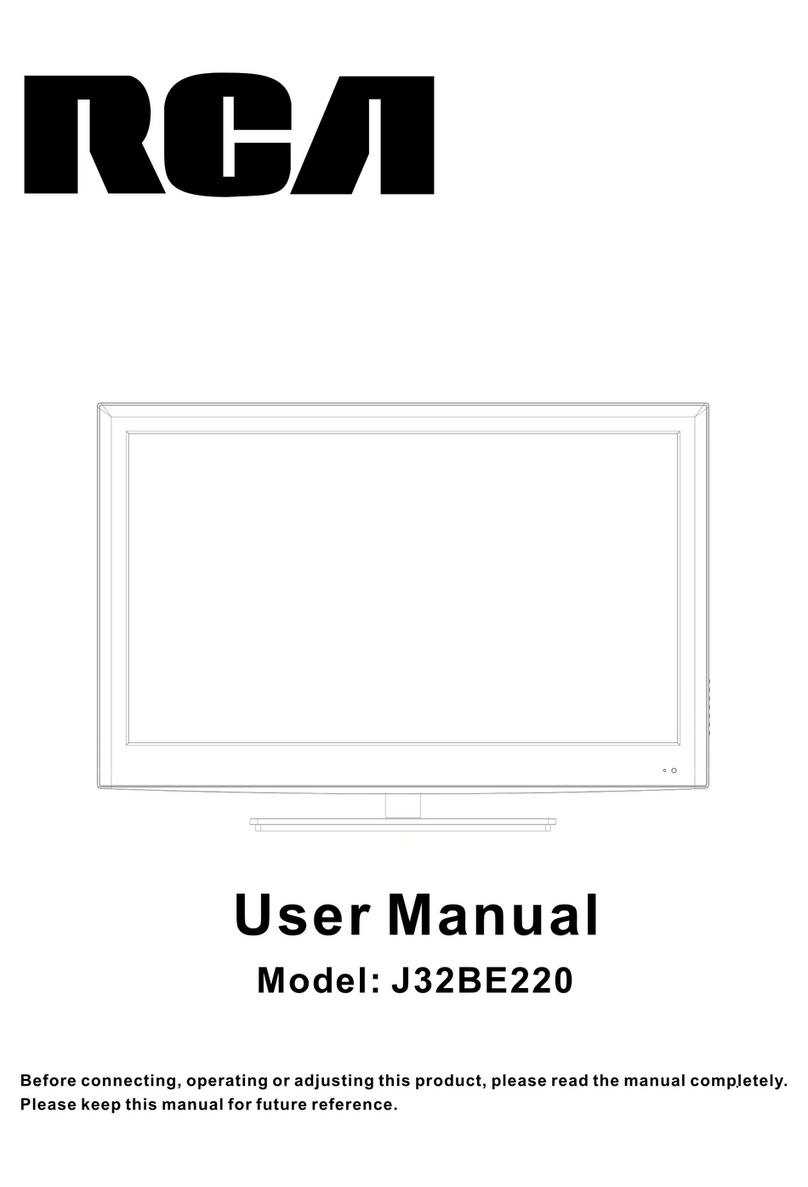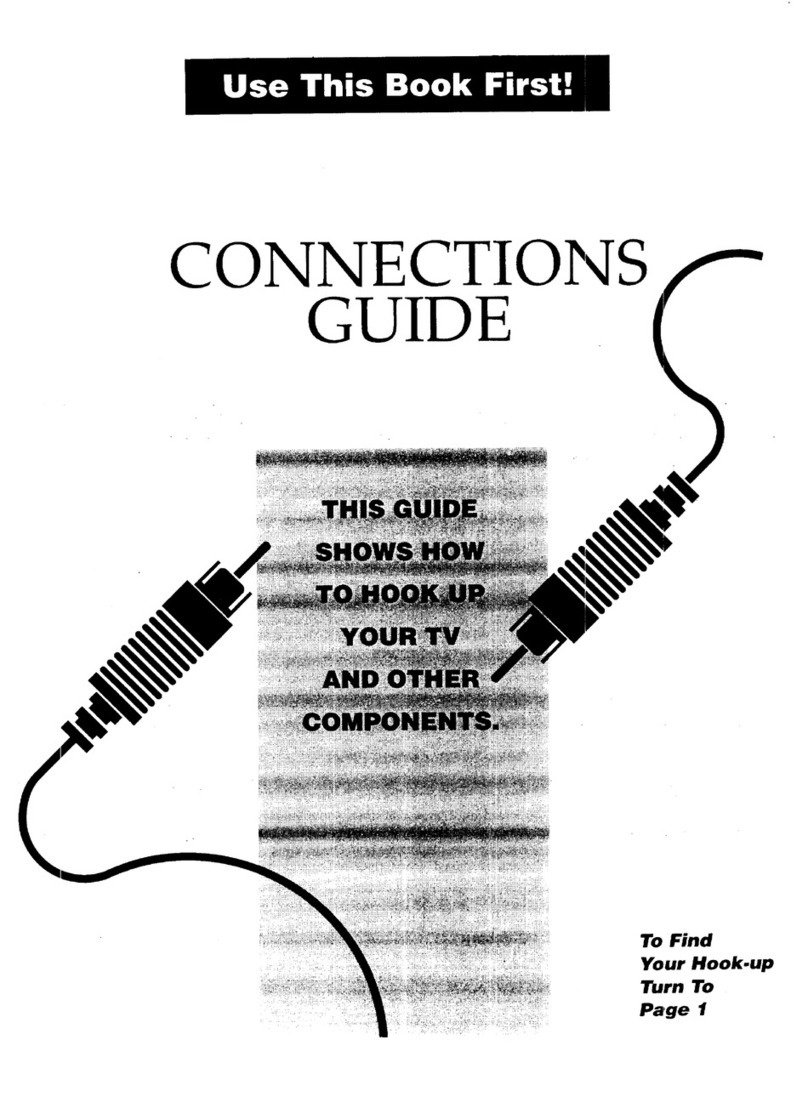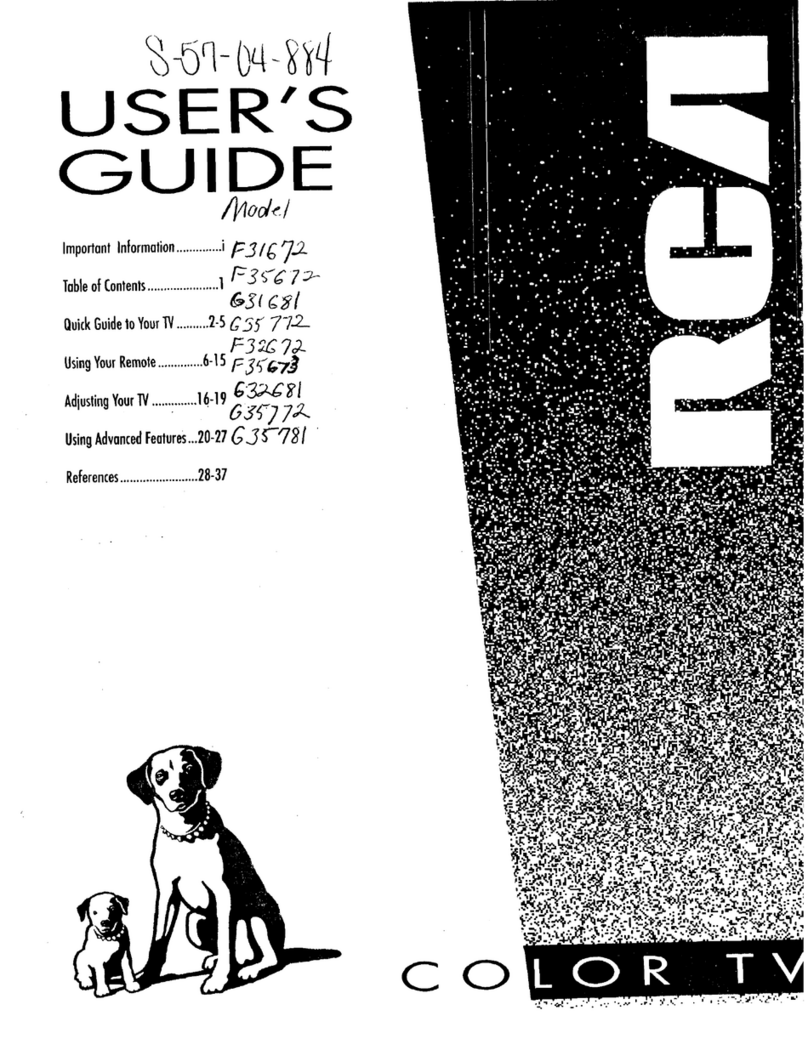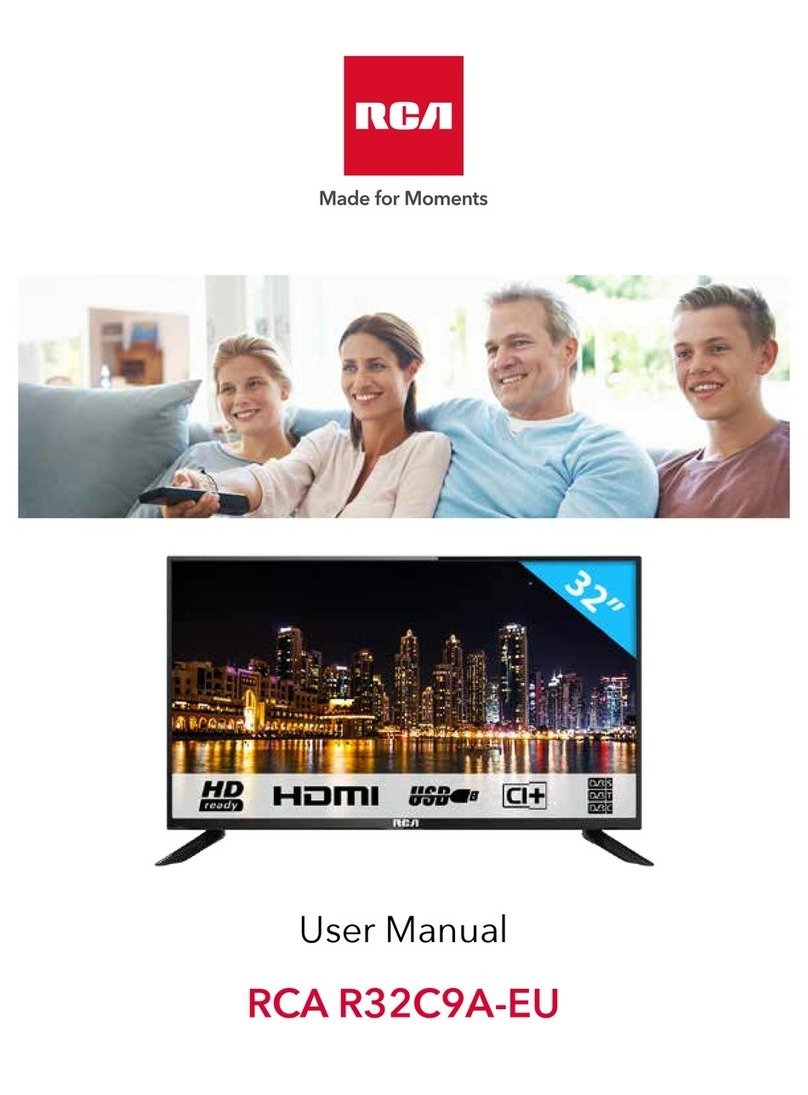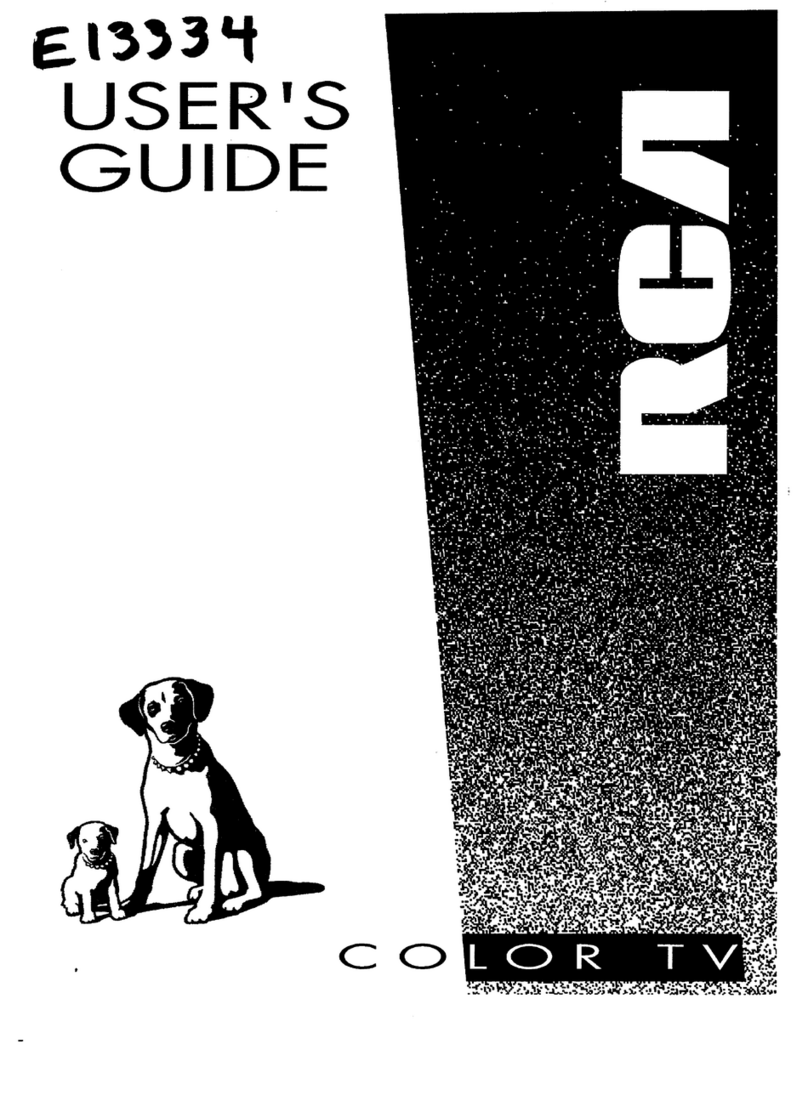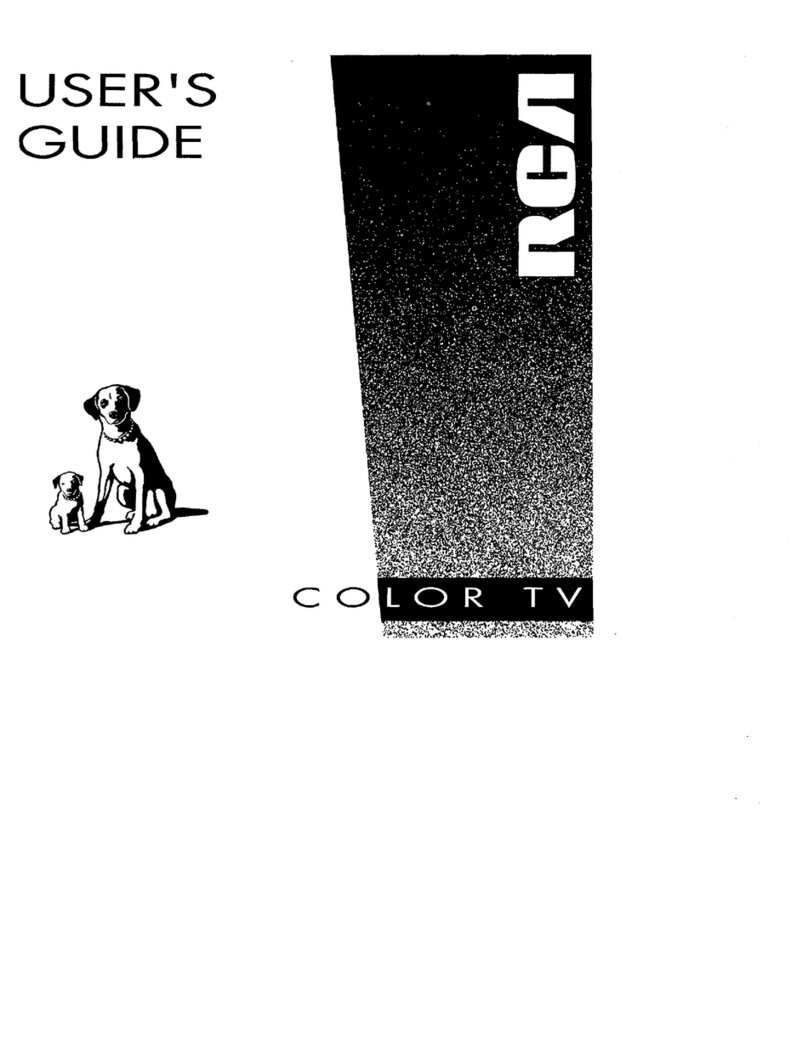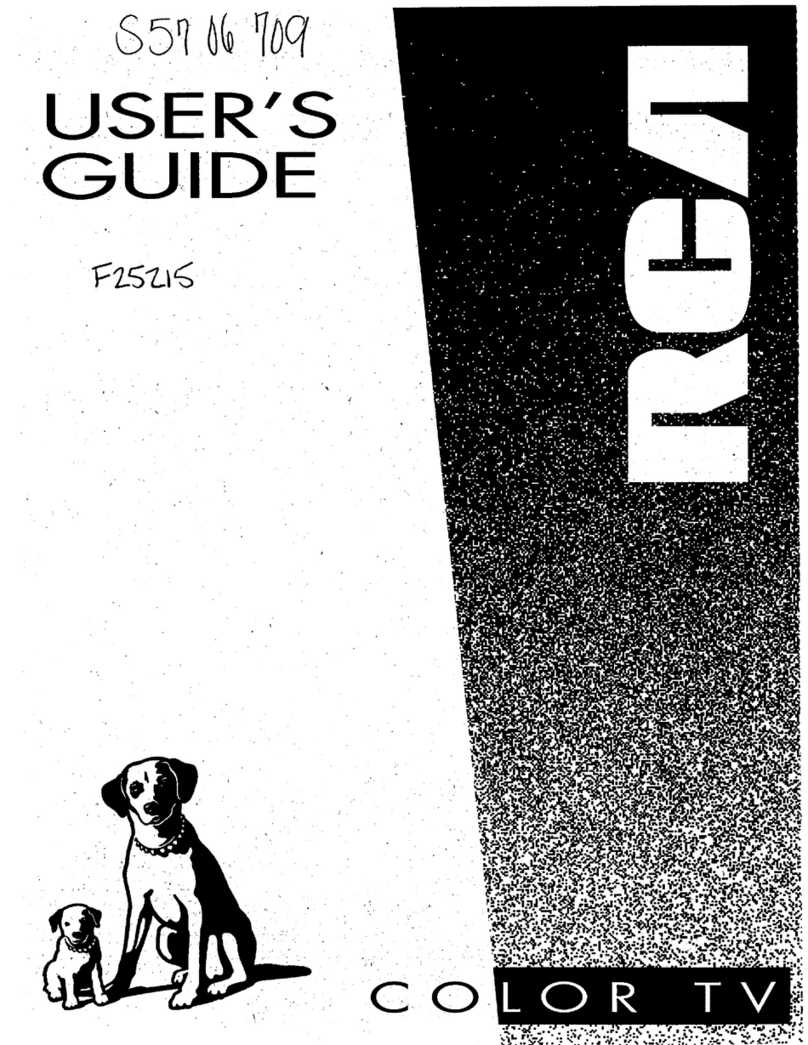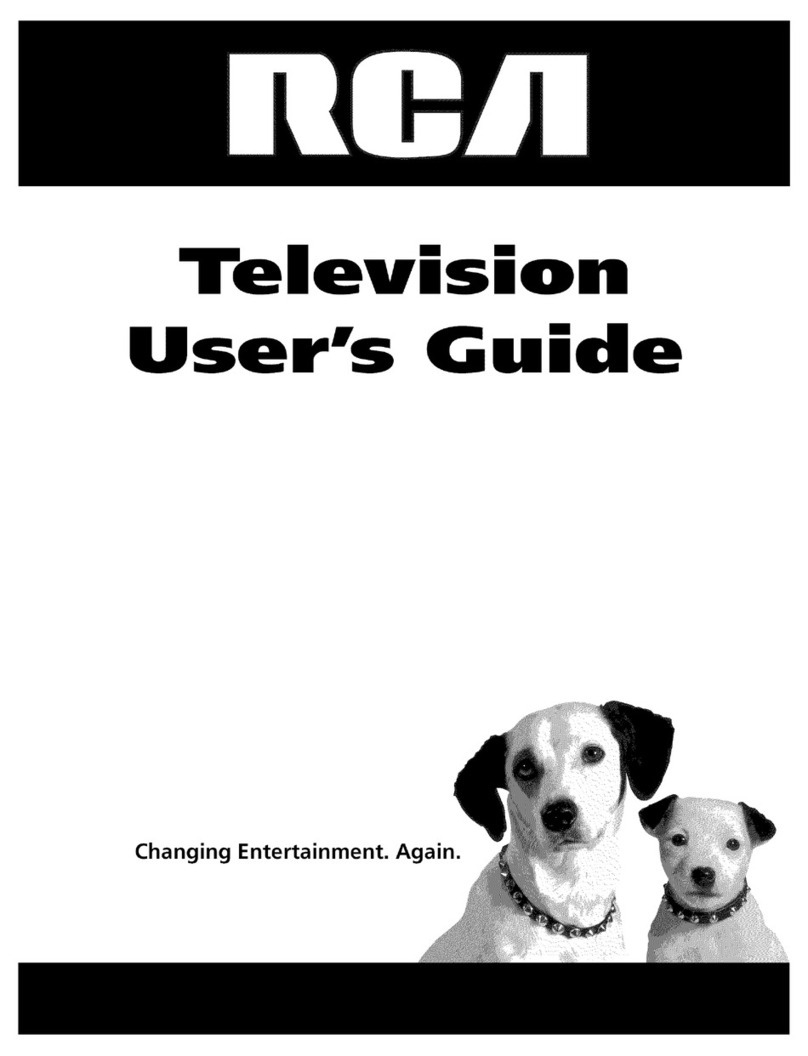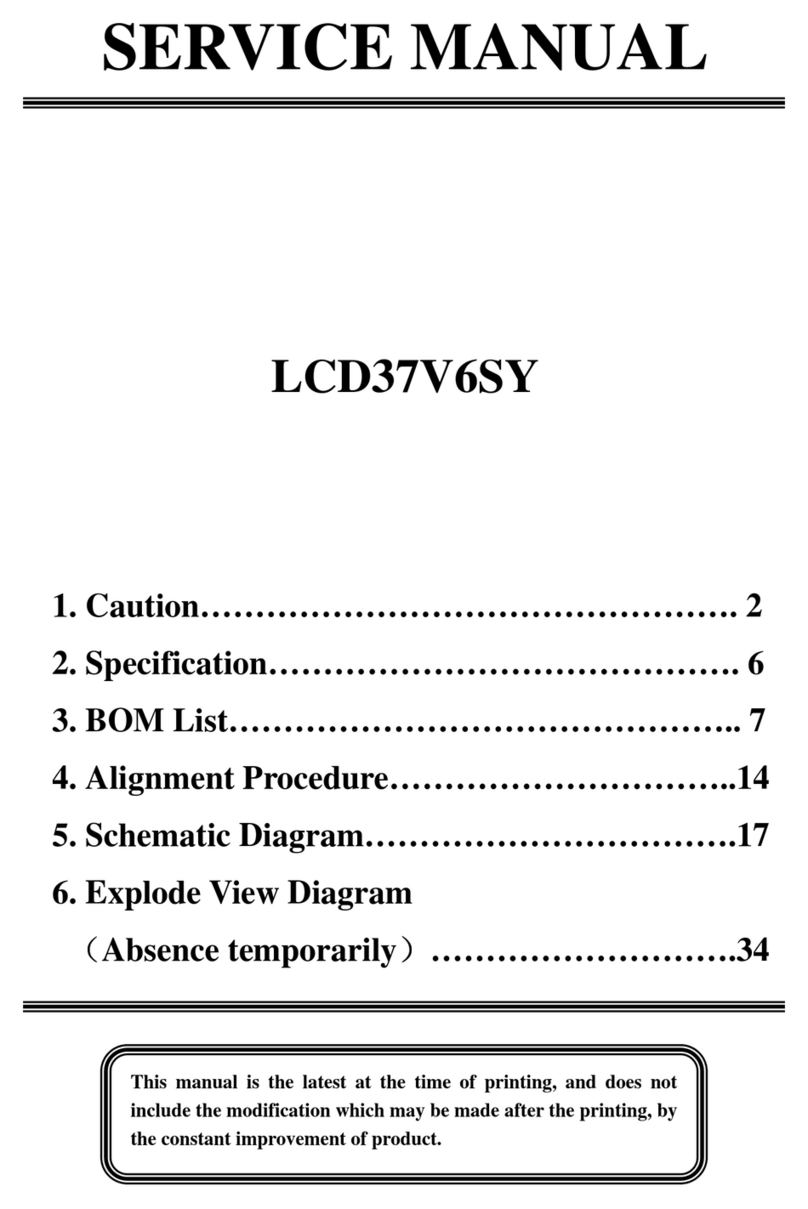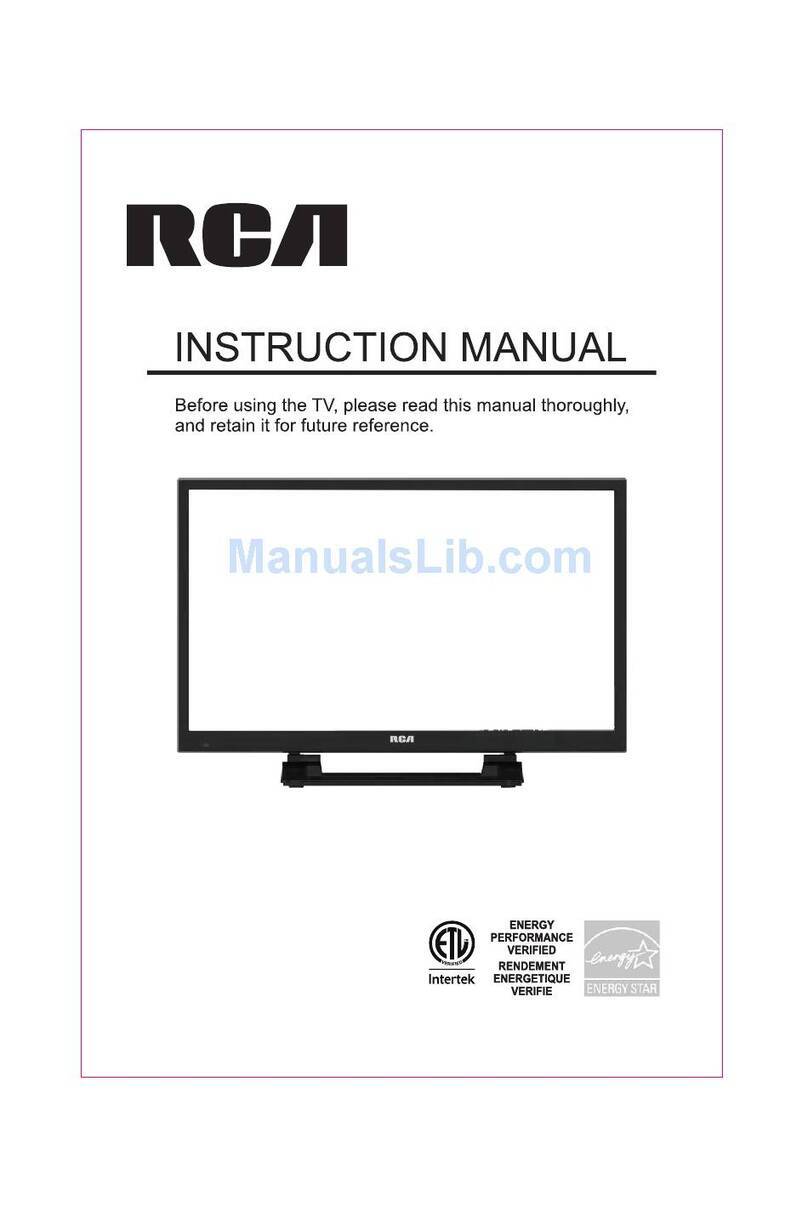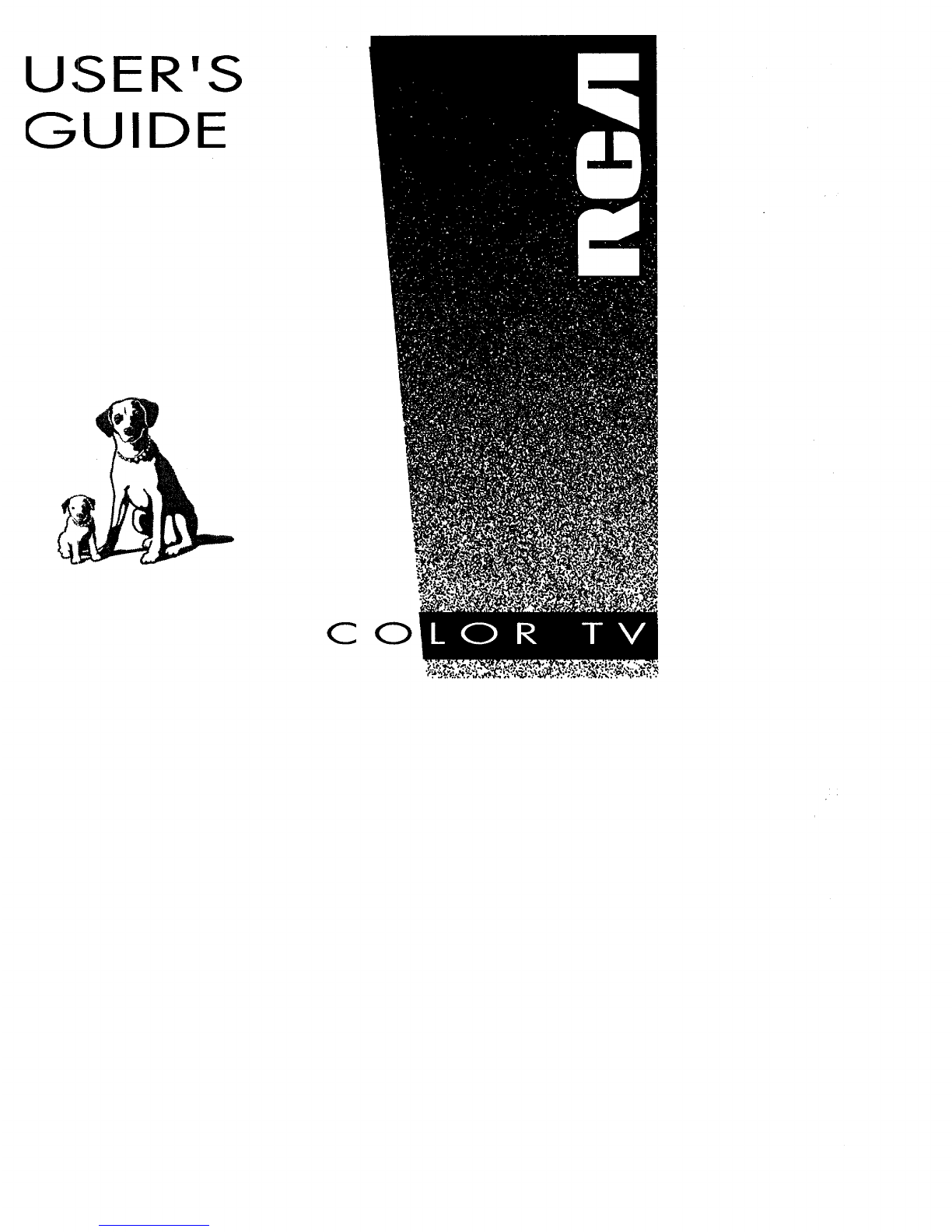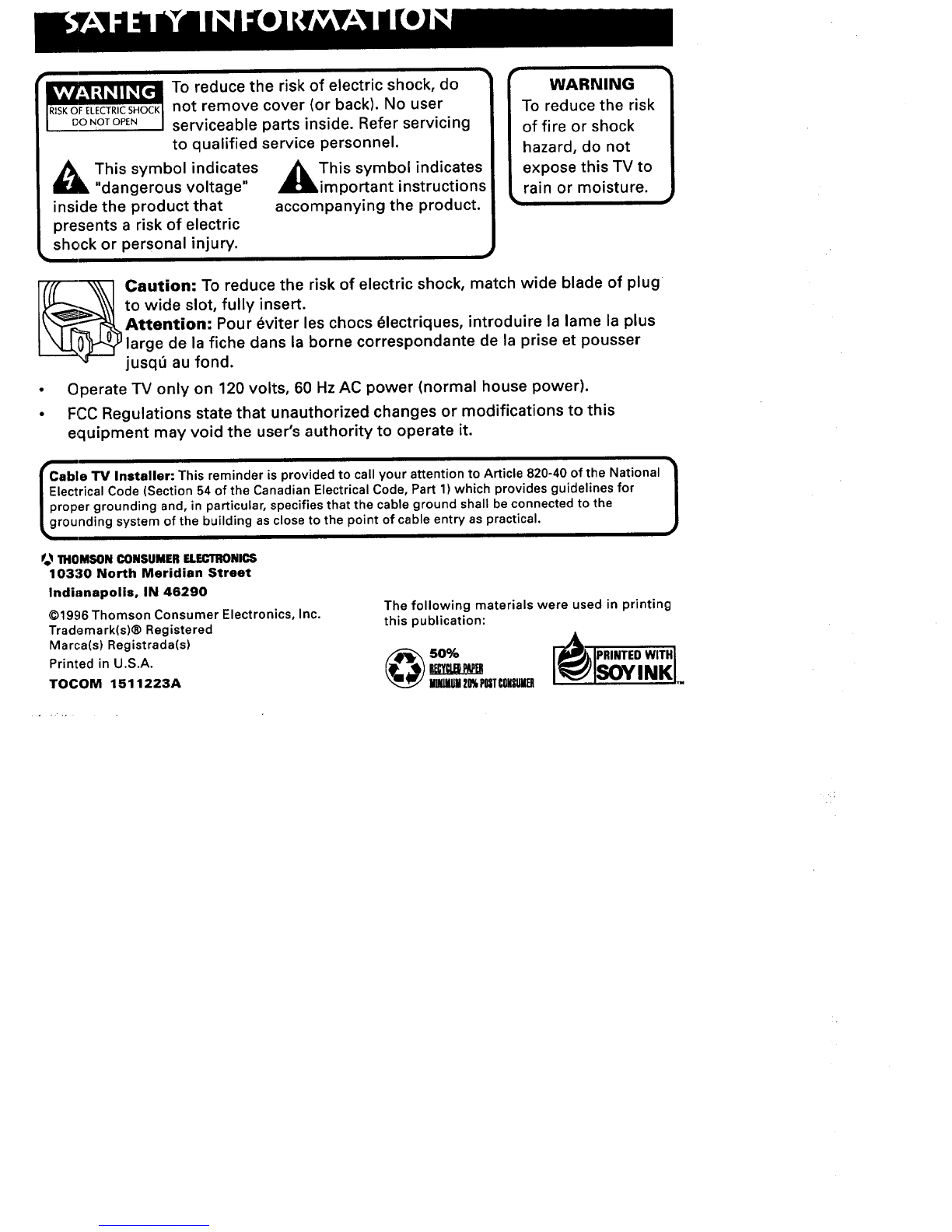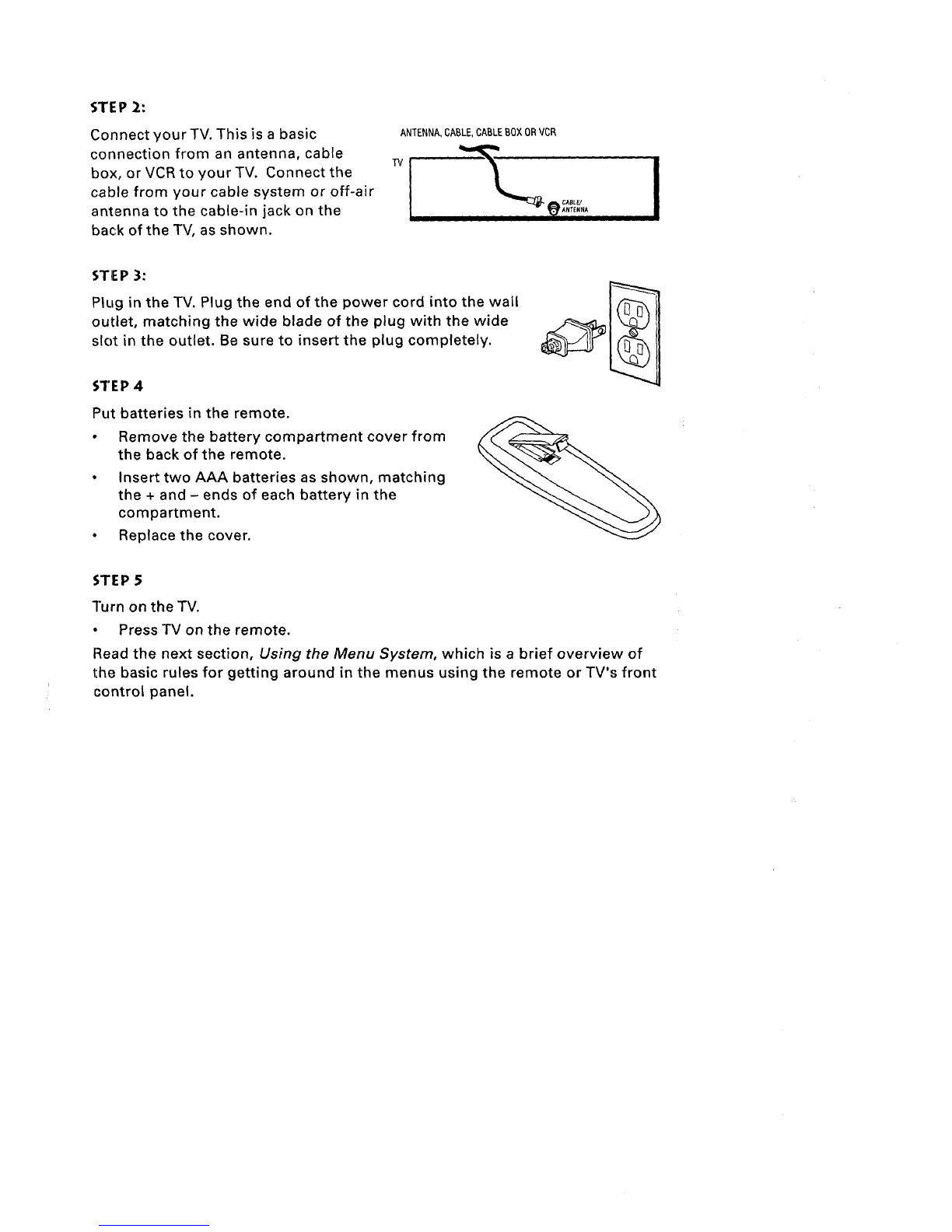scan list. You can enter the channel number directly using the
number buttons.
Chart Labels Use the up and down arrows to enter a four-character label
for each channel.
Scan List Only the channels included in the Scan list are available when
you scan up and down using the CHAN buttons. Use the up and down
a_rrows to indicate whether the channel number indicated is included
(YES) or is not included (NO) in the channel scan list.
Parent Approved Use the up and down arrows to choose whether the
clhannel indicated should be shown when the Parental Control feature is
turned on. Select YES to indicate that the channel can be shown at any
time, regardless of whether Parental Control is turned on. Select NO to
indicate that the front panel cannot tune to that channel when Parental
Control is turned on. Important: You must turn the Parental Control
feature ON in the Parental Control control panel.
Parental Control Displays a choice list that lets you adjust the Parental
Control feature.
On The front panel CHAN buttons will tune only to channels that you have
marked as "Parent Approved" in the Lists and Labels control panel.
Important: When Parental Control is on, the TV's front panel no longer
provides access to the menus. Parents may prefer to hide the remote and
let children use the front panel to change channels.
Off The TV shows all channels, whether they are marked as "Parent
Approved" or not.
THE TIME MENU
The Time menu contains the controls that let you set the time and schedule
the 7rv to turn off and on at specific times.
Time
Sleep Timer Displays a control panel that lets you select the amount of time
you want to give the TV before it shuts itself off. Use the up and down arrows
to in,crease or decrease the sleep timer by 15 minute increments. Press
MENU to exit.
Timer
Schedule Displays a control panel that lets you set up a schedule for turning
the TV on and off automatically. Make sure to turn the schedule On in the
control panel. Use the up and down arrows and number buttons to change
the settings. Use the left and right arrows to move across the control panel.
You must first set the clock to use the scheduling feature.
Schedute
Set Time Displays a control panel that lets you enter the current time. Use
the up and down arrows and number buttons to set the time. Press MENU to
exit