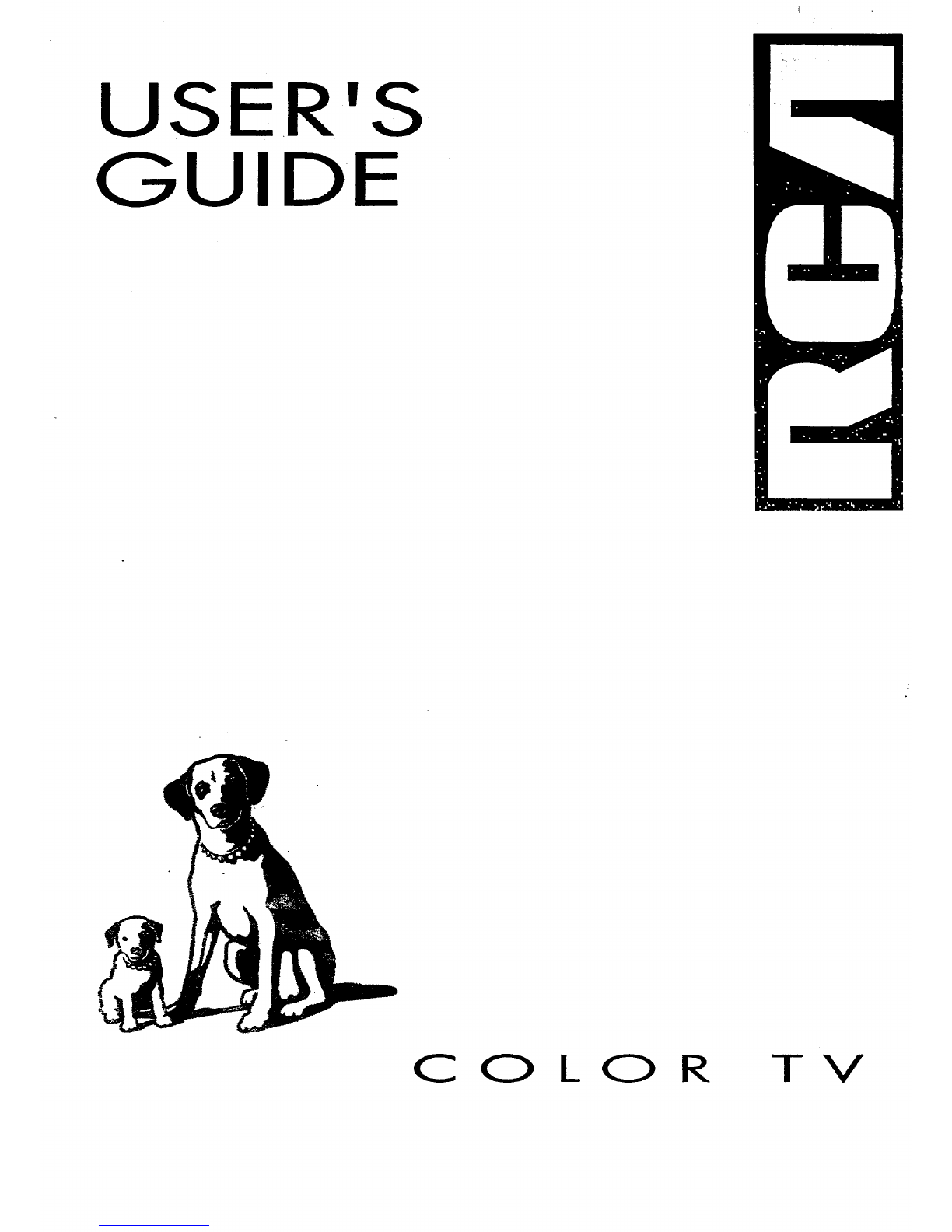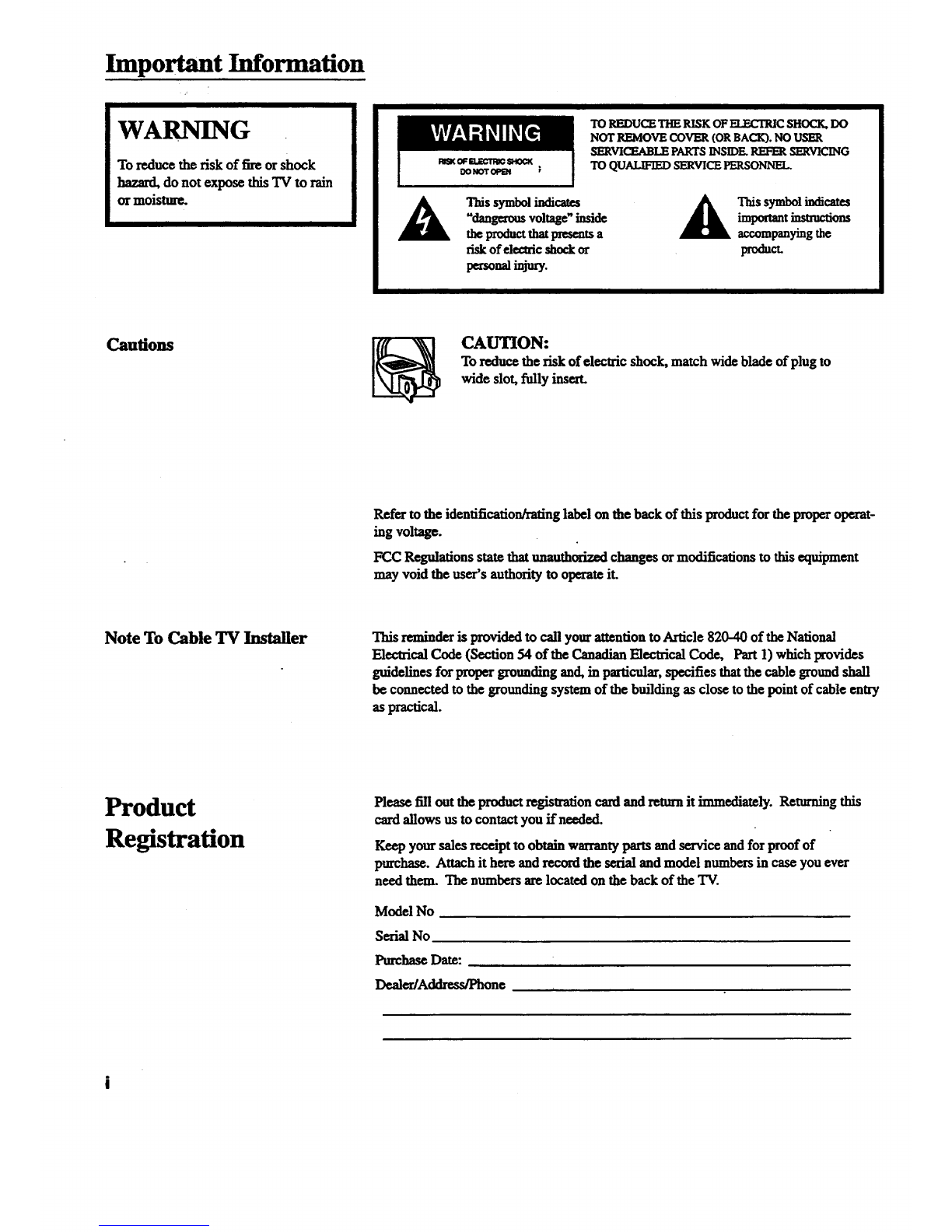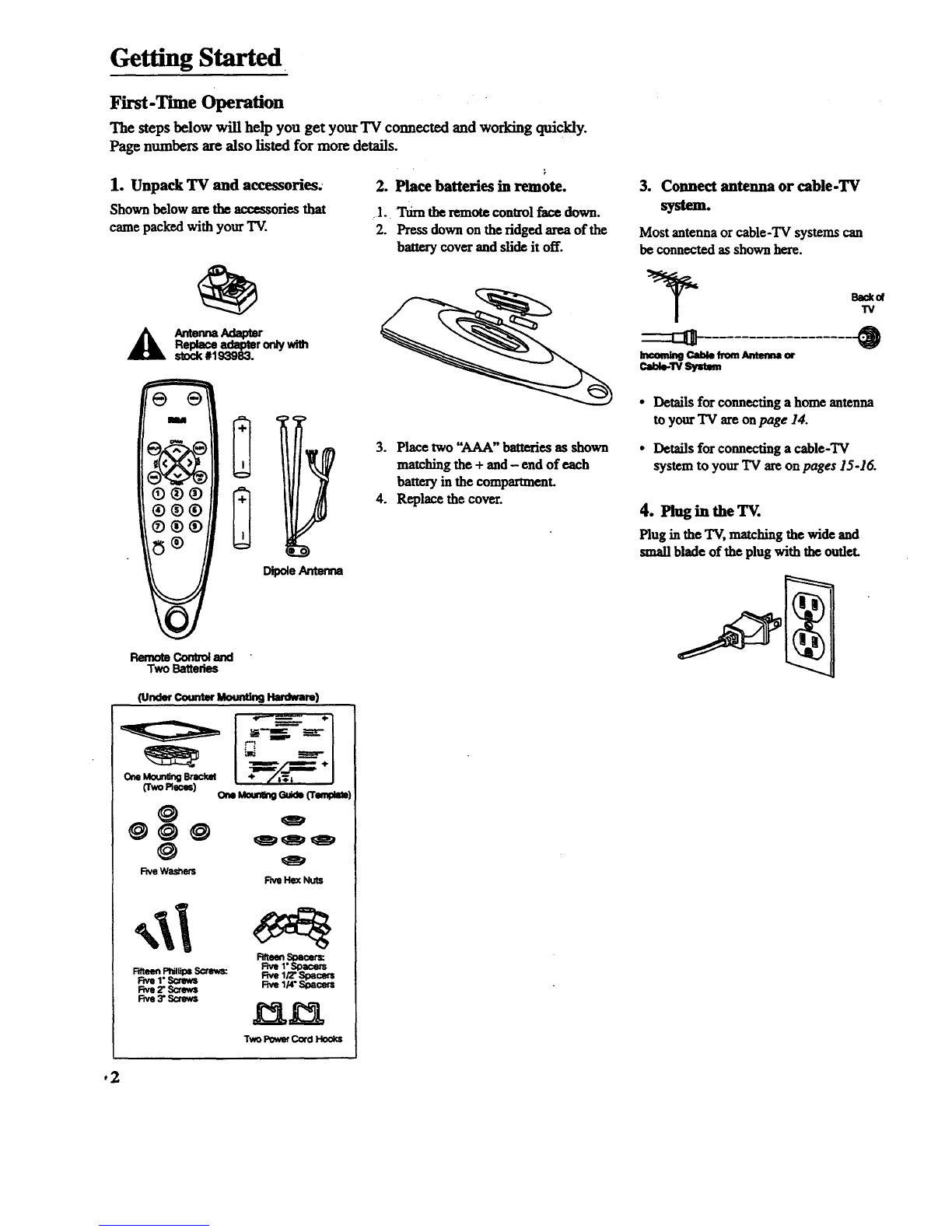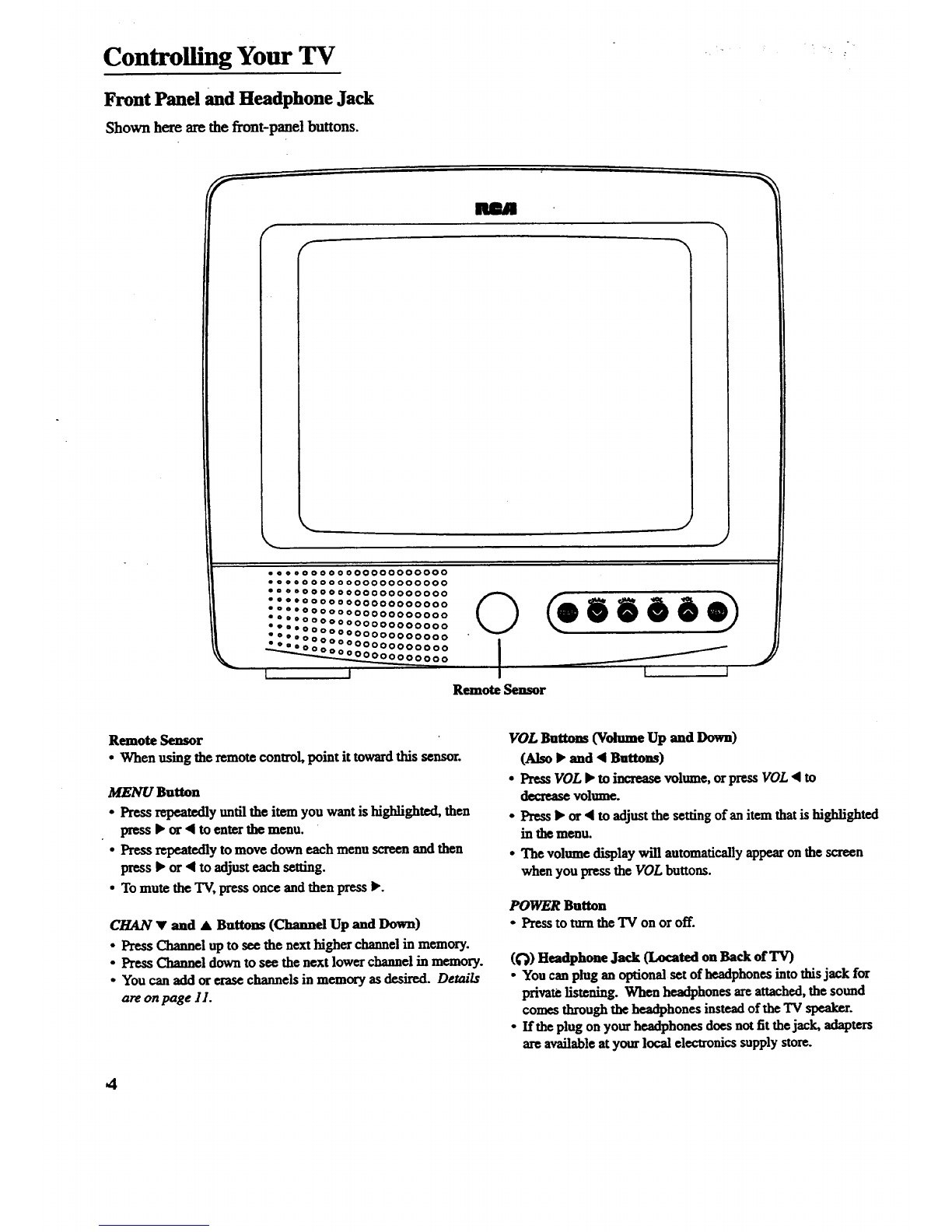Controlling Your TV
Remote Operation
When operating the remote, point it
directly at the front of the TV, Objects
between the remote and the remote
sensor can block the signal to the TAr.
i
POWER Button
• Press totnm the TV on oroff.
PREV CH Button (Previous Channel)
• Pressing this button switches the TV
back to the last tuned channel. This is
useful if you want towatch two channels.
• Select the first channel you wish to
watch. Then select the otherchannel by
pressing two number buttons.
• The TV changes back and forthbetween
the two channels each time you press
this button.
DISPLAY Button
•Press to display the time andchannel
number on the screen.
•Press to see ff the Sleep Timer and/or
Alarm Tnner is set.
•Press to quickly remove menus from
the screen.
MUTE Button
• Press to quickly reduce sound to
minimum level.
• To restore sound and normal picture,
press MUTE again or press VOL up.
CHAN •1• Buttons (Channel Up
and Down)
•Press to select the next higher or lower
channel in memory.
•You canaddor erasechannels in
memory as desired. Details are on
page 11.
VOL Buttons (Volume Up and Down)
•Press VOL •to increase volume, or
press VOL •to decrease volume.
•Press •or • to adjust the setting of an
item thatis highlighted in amenu.
• The volume display appearson the
screen when you press the VOL buttons.
MENU Button
• Press repeatedly until the item you want
is highfighted, then press • or • to enter
the menu.
•Press repeatedly to move down each
menu screen and then press • or • to
adjust each setting.
RESET Button
• Press toreturn allvideo settings (color,
tint, contrast, brightness, and sharpness)
back to the original settings.
CLEAR Button
• Press to clear the screen of all on-screen
displays except MUTE.
Number Buttons (0-9)
•Press to access any channel number.
• To select achannel, press two number
buttons. For example, press 0 then 6 for
channel 6.
•To select a3-digit number, press and hold
number button 1 until 1- appears on the
screen. Then press the other two numbers.
6