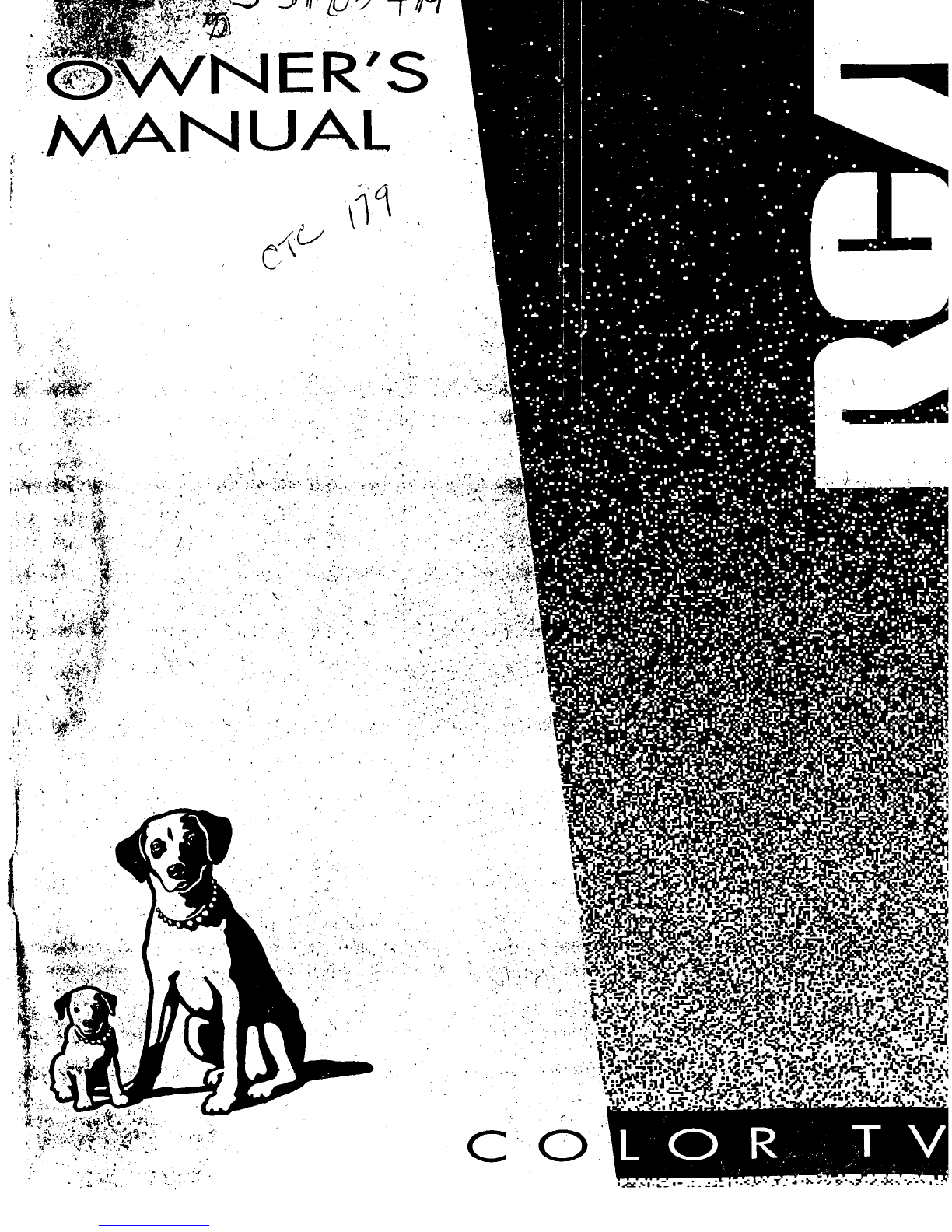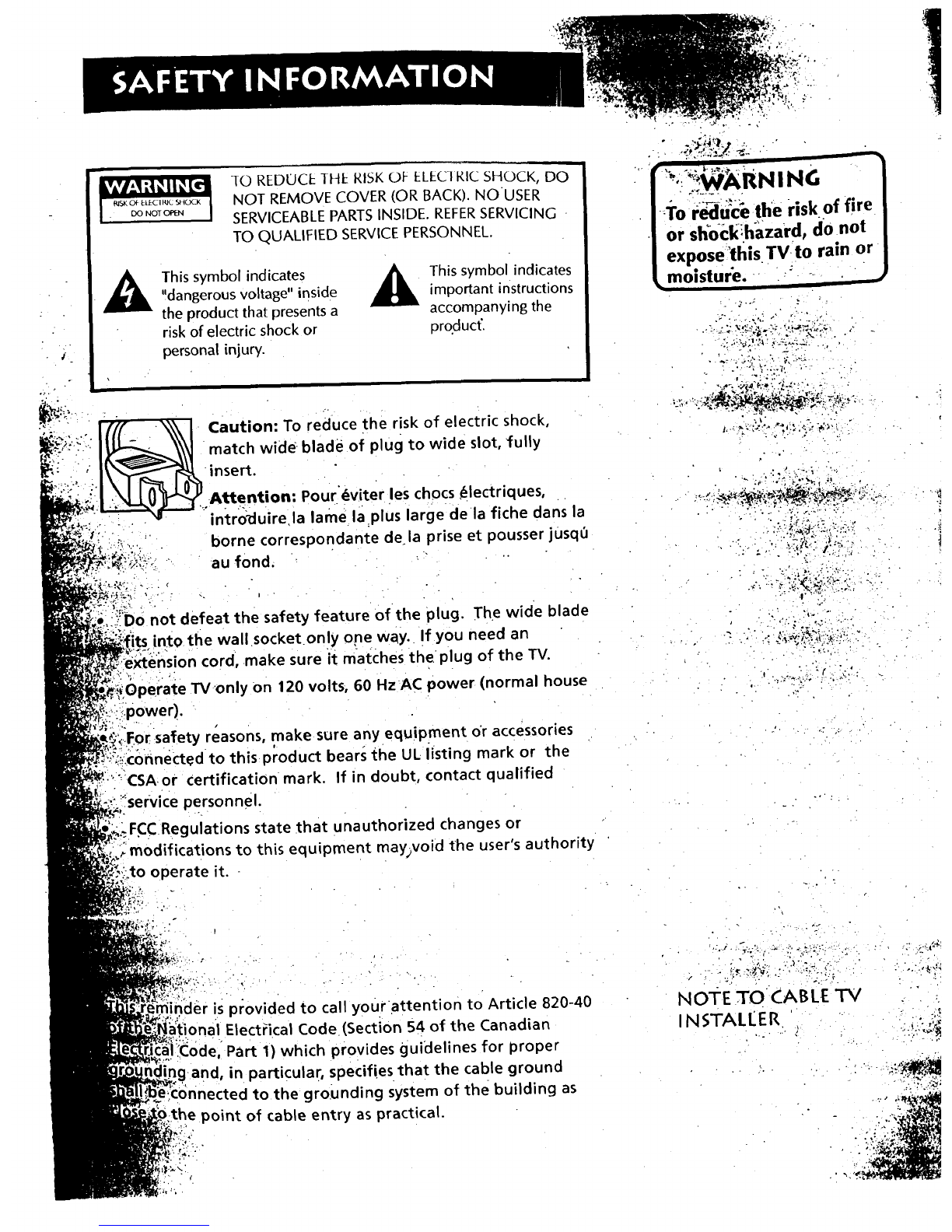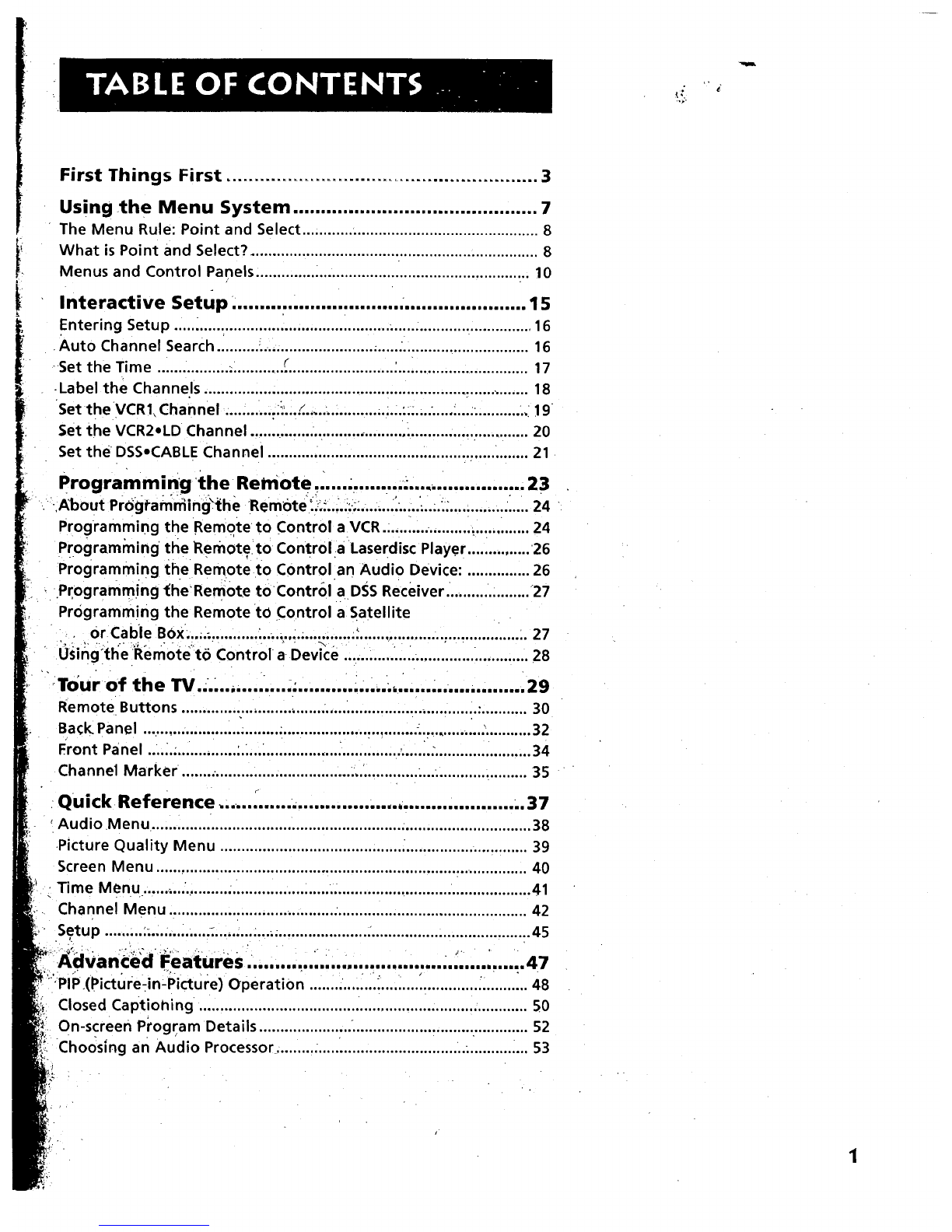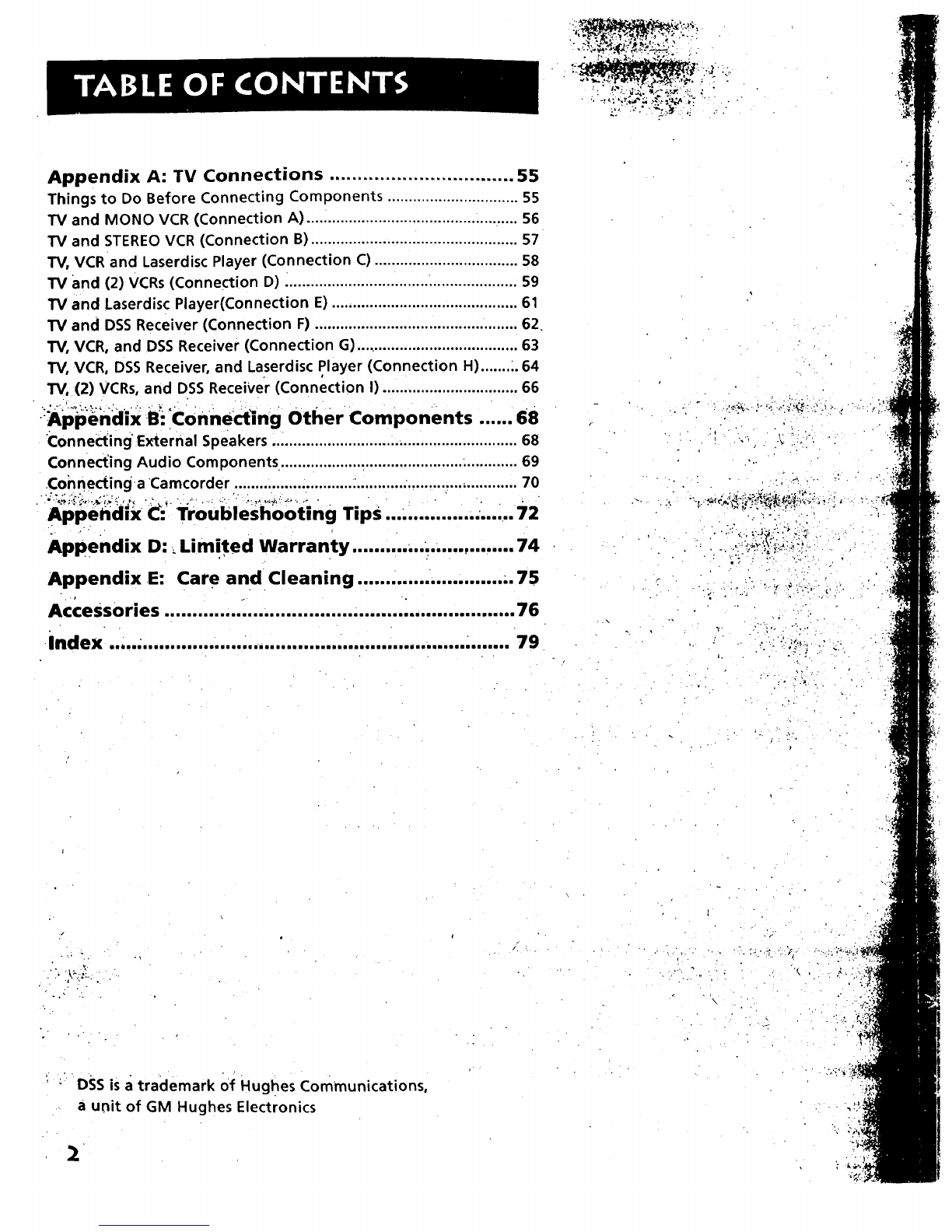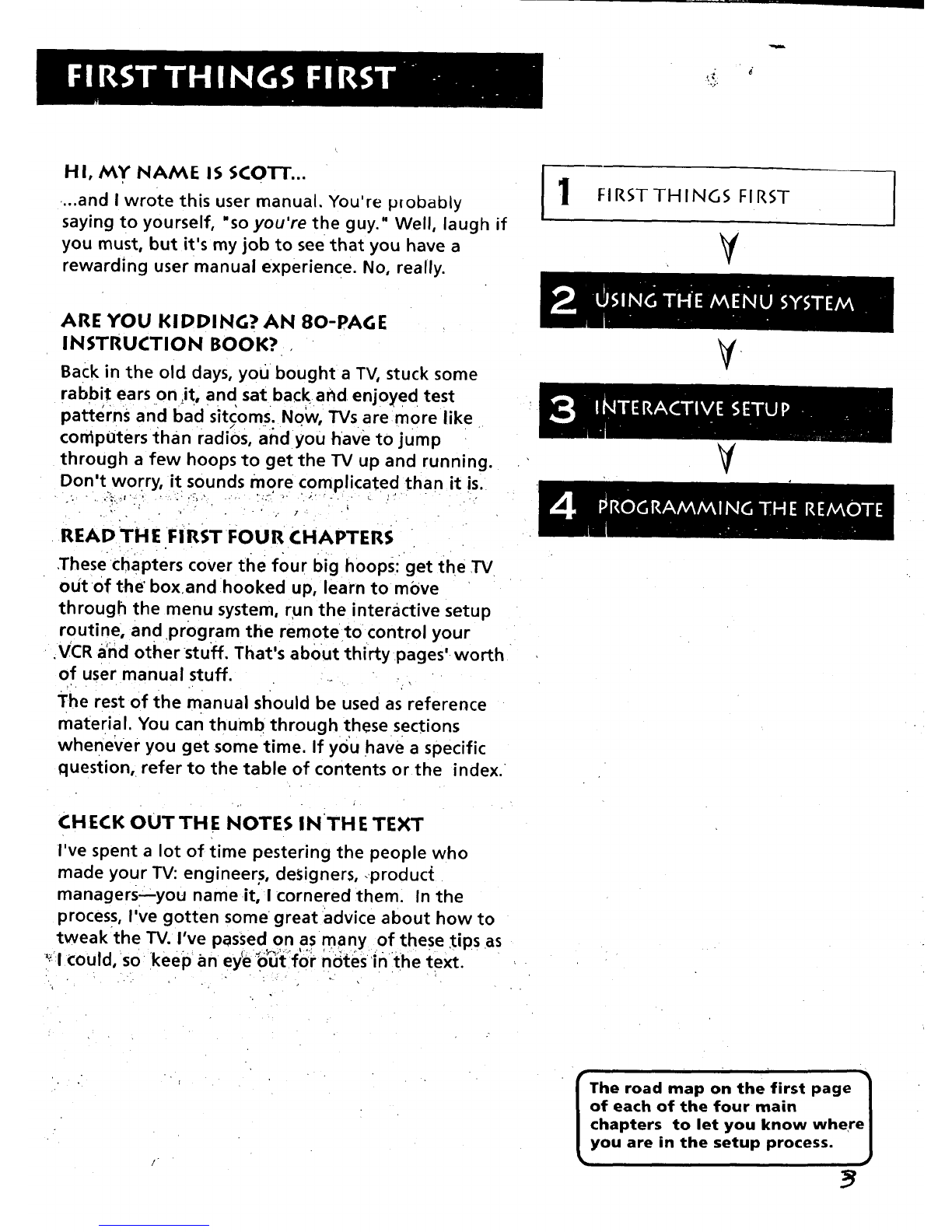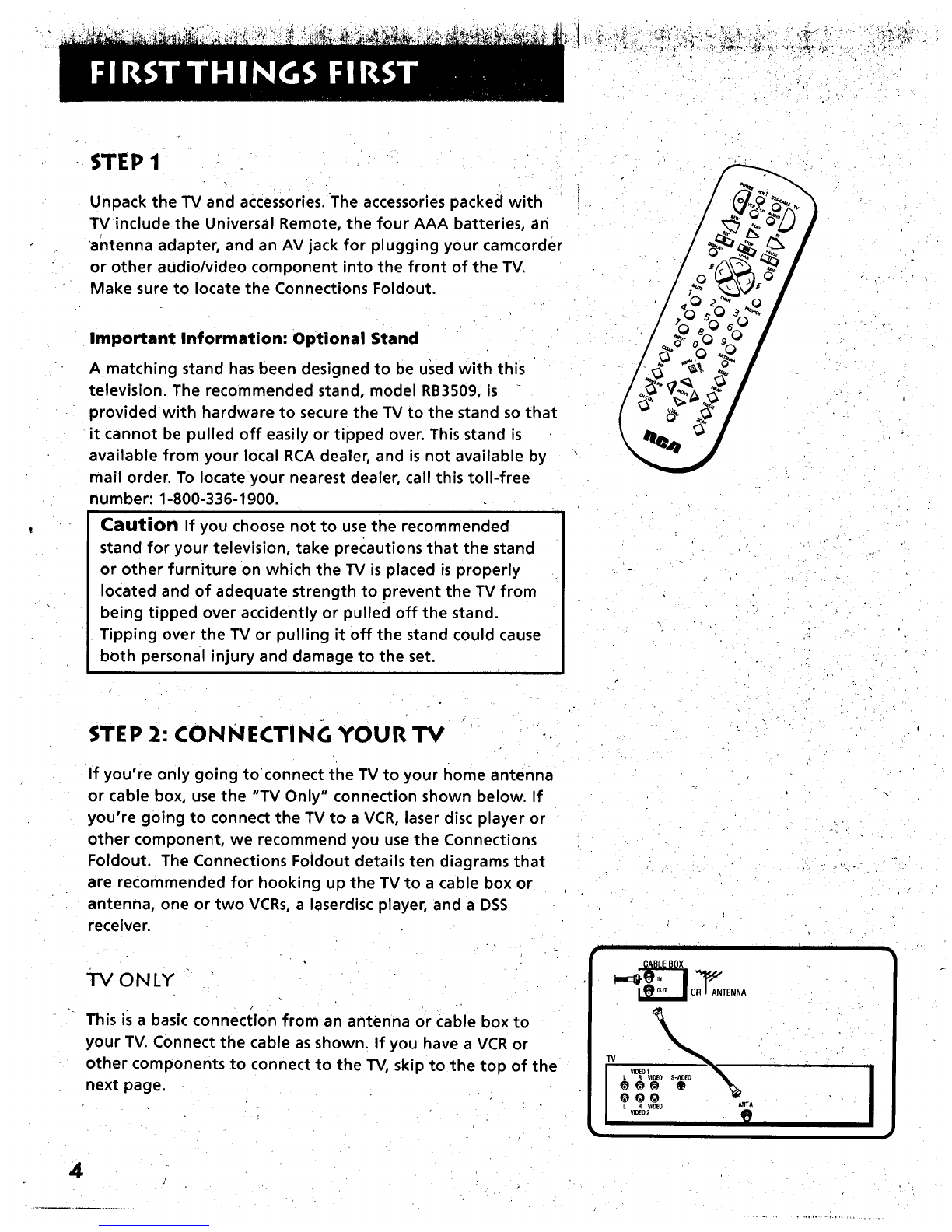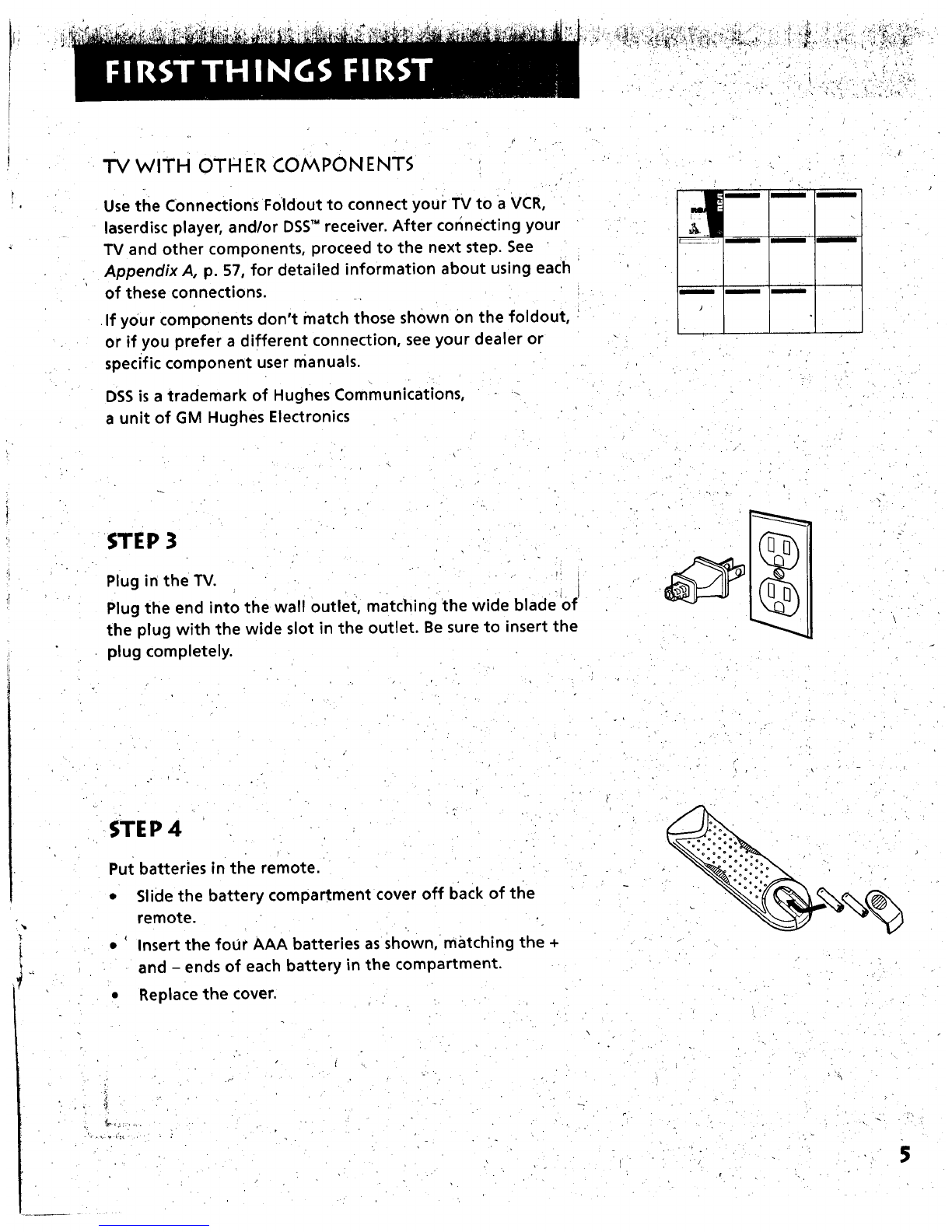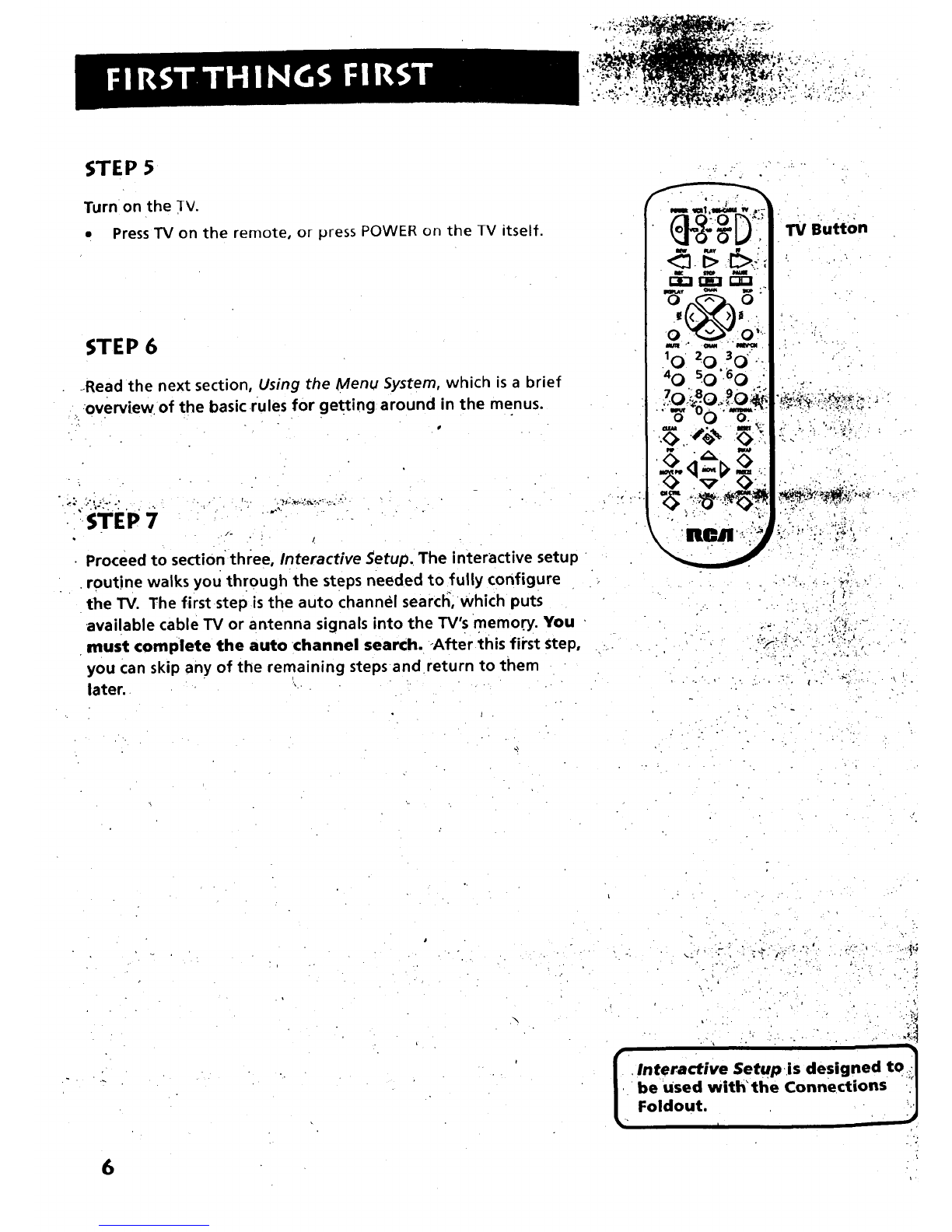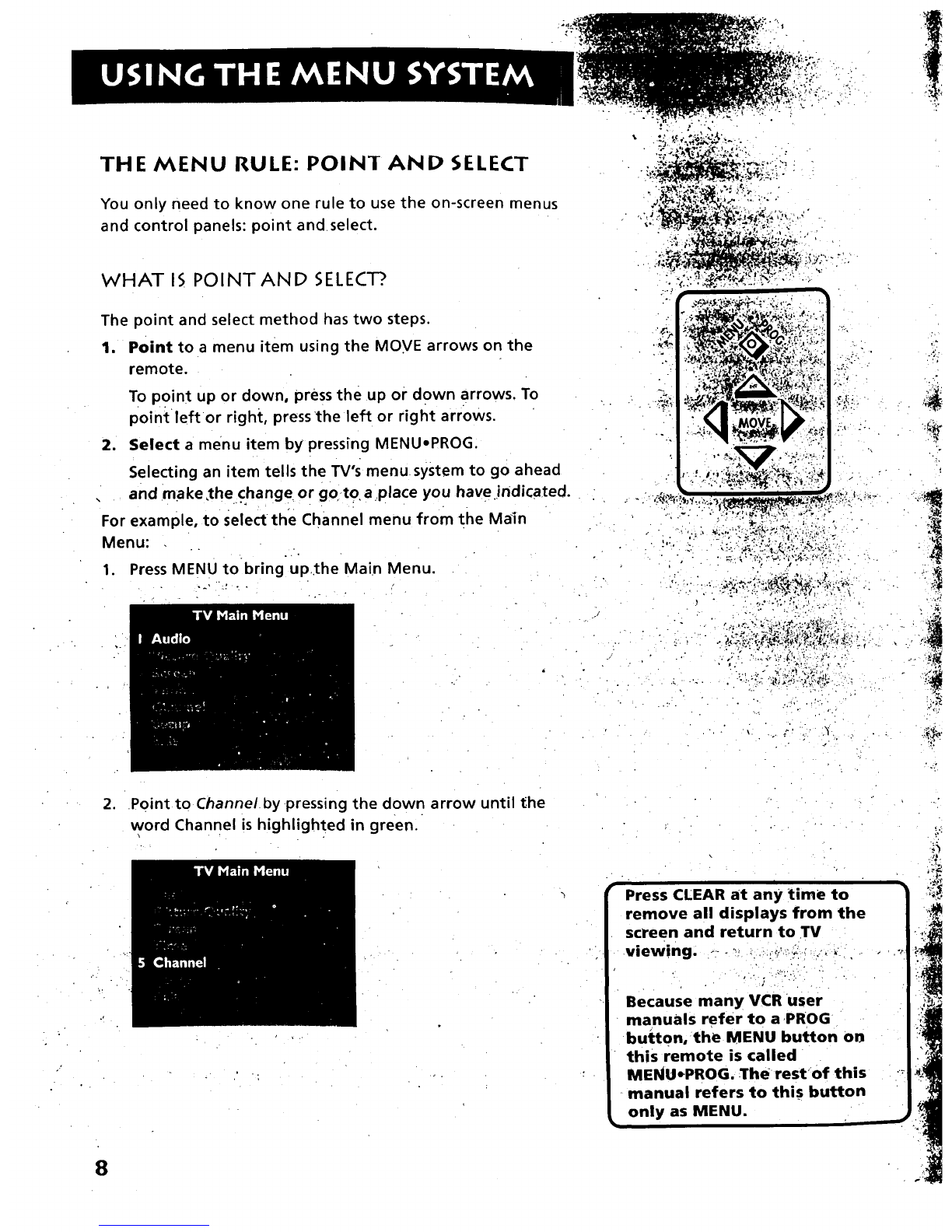First Things First ........................................................ 3
Using the Menu System ............................................ 7
The Menu Rule: Point and Select ............ :........................................... 8
What is Point and Select? .................................................................... 8
Menus and Control Panels 10
Interactive Setup ..................................................... 15
Entering setup ..................................................................................... 16
Auto Channel Search .......... _........................... ,.....:.............................. 16
Set the Time ................. ............. ._......................... :............................... 17
-Label the Channels ..................................................................... ........ 18
Set the VCR1.Channel ............._...:.................... :.....:.........:......., 19
Set the VCR2oLD Channel ..................................... ............................. 20
Set the DSSoCABLEChannel 21
Programming the Remote" .... ......... . .... ................. 23
About Progtammnng the Remote .,, ...........;,...:......., ...................... 24
Programming the Remote to Control aVCR ................................... 24
Programming the Remote to Control aLaserdisc Player ............... 26
Programming the Remote to Control an Audio Device: ............... 26
programm!ng l_heRemote tOControl a DSSReceiver... ................. 27
Programming the Remote tO Control a Satellite
0r Cabie BOx:...., ................ ;........ =:....... :........................................ 27
Lising:tl_e :Ram0te_t6 Control aDevice :.....:...ii..._.. ......:...:..: ............ 28
Tour of the W.... ....... .....;.... .............. _...................... 29
Remote Buttons .................................. •.................................... :........... 30
Back Panel ................................ ................................. ............... :........... 32
Front Panel ...._.................. _...:................. ...................... ........................ 34
Channel Marker ........•............... ......... 35
Quick Reference ,.. .......... ........................................ .. 37
Audio Menu .......................................................................................... 38
Picture Quality Menu 39
Screen Menu ........................................................................................ 40
Time Menu ........... .............................................................. ................... 41
Channel Menu ..................................................................................... 42
,Setup, ......"':" ............. "_......................................................... i................. 45
_:_,, _:_:,. ::_,: ;._:,'.,.... ....... . . ,. .....
' Advanced Features...., .......... ,.................................. 47
_'>'PIP.(Picture_in=:i_icture_.__. Operation ;"48
Closed Captioning .............................................................................. 50
On-screen Program Details °52
Choosing an Audio Processor.............................................. ............... 53