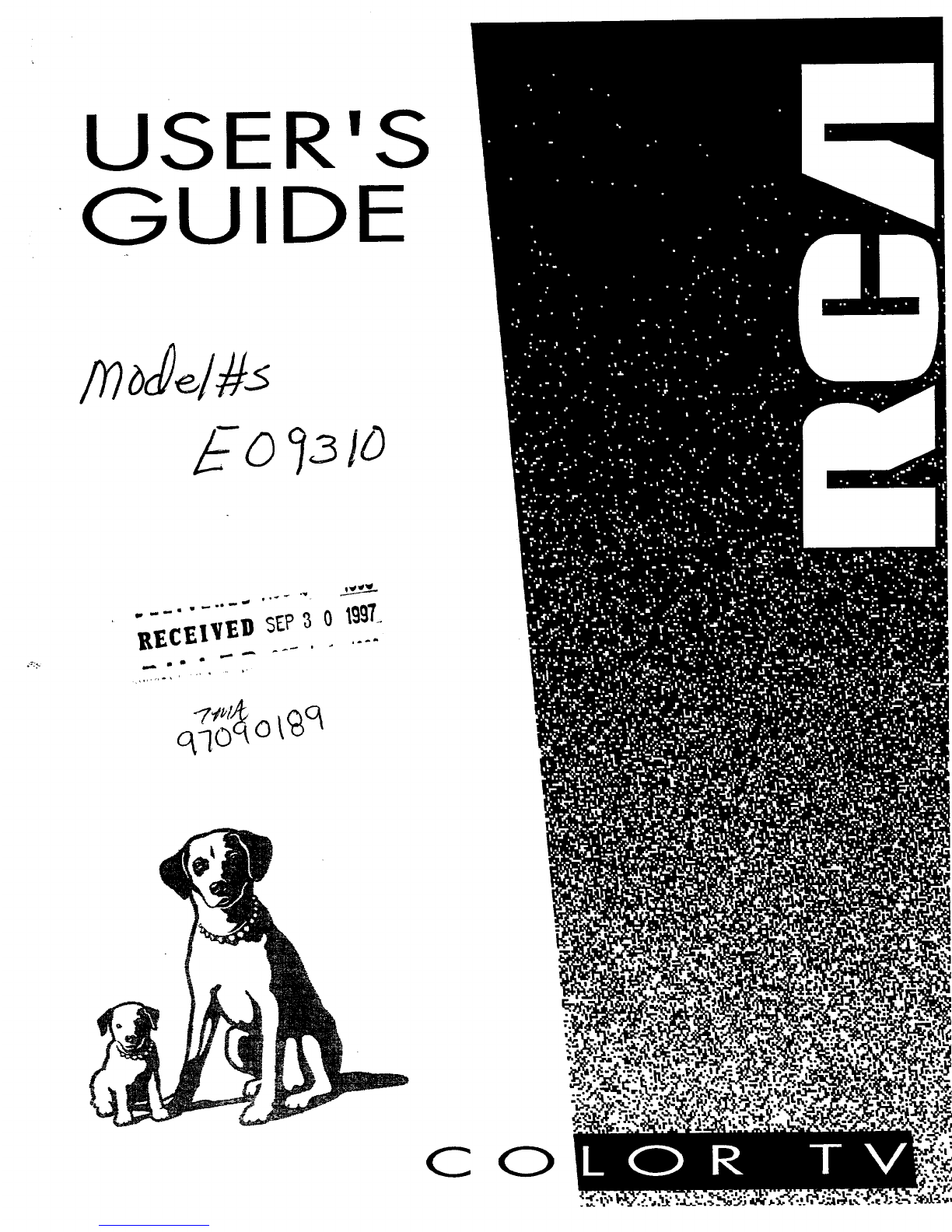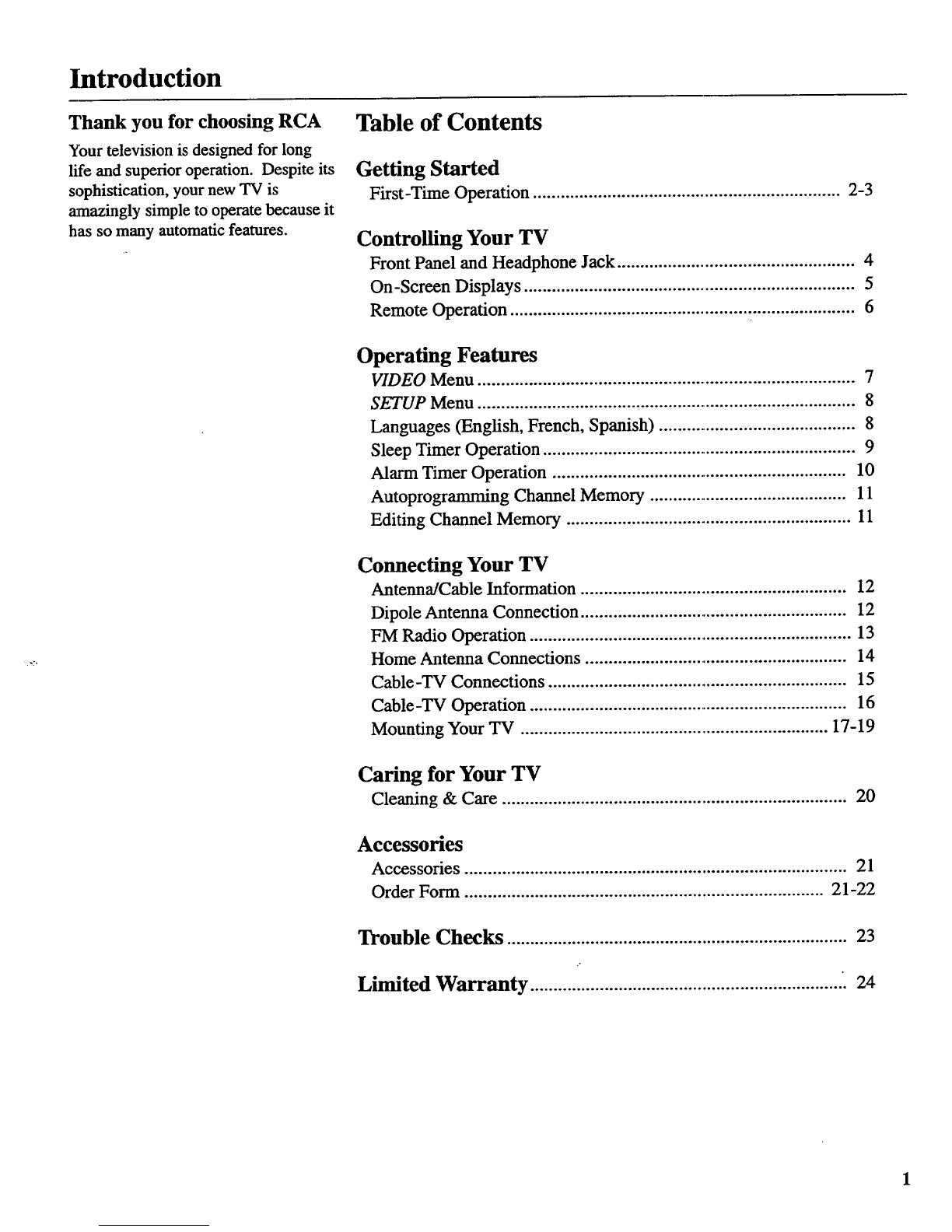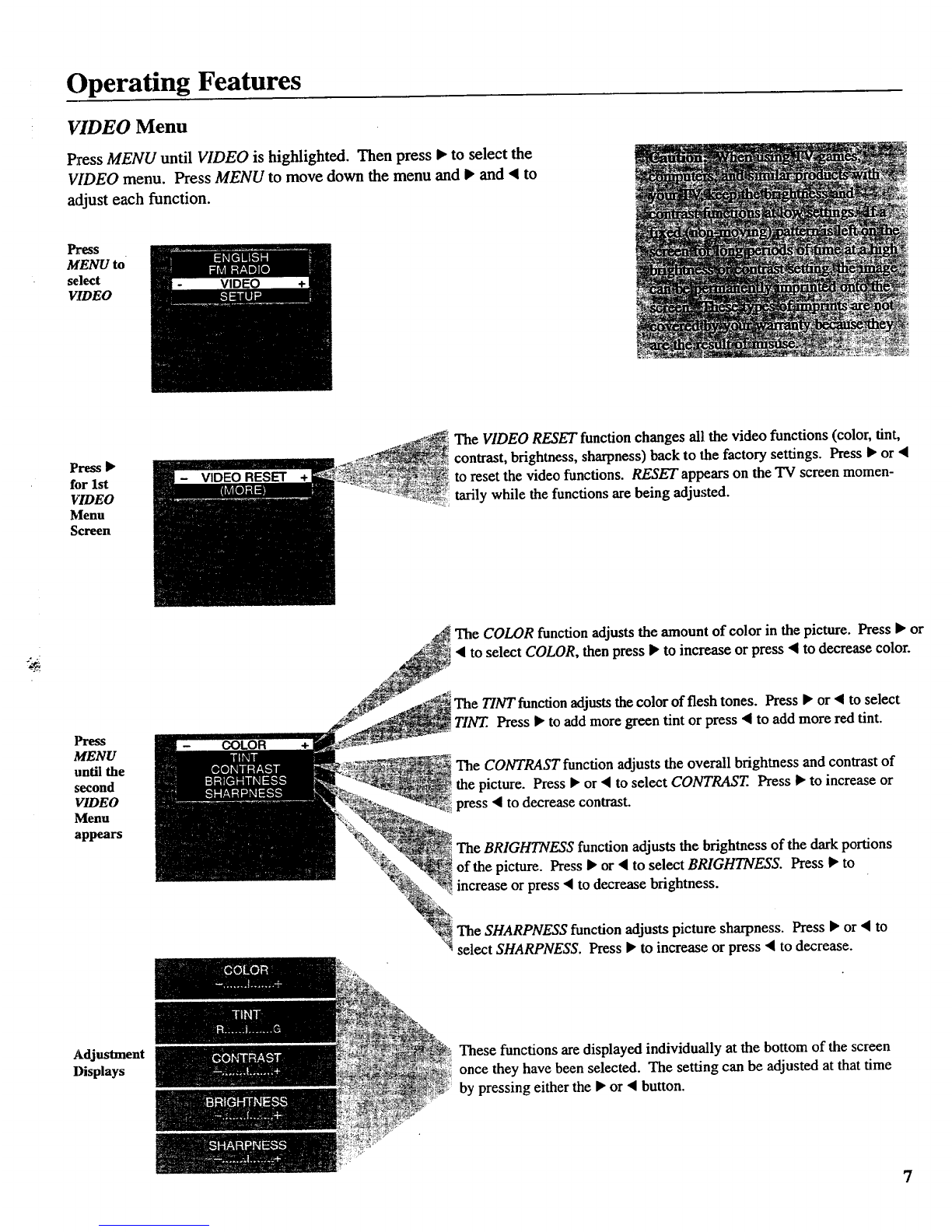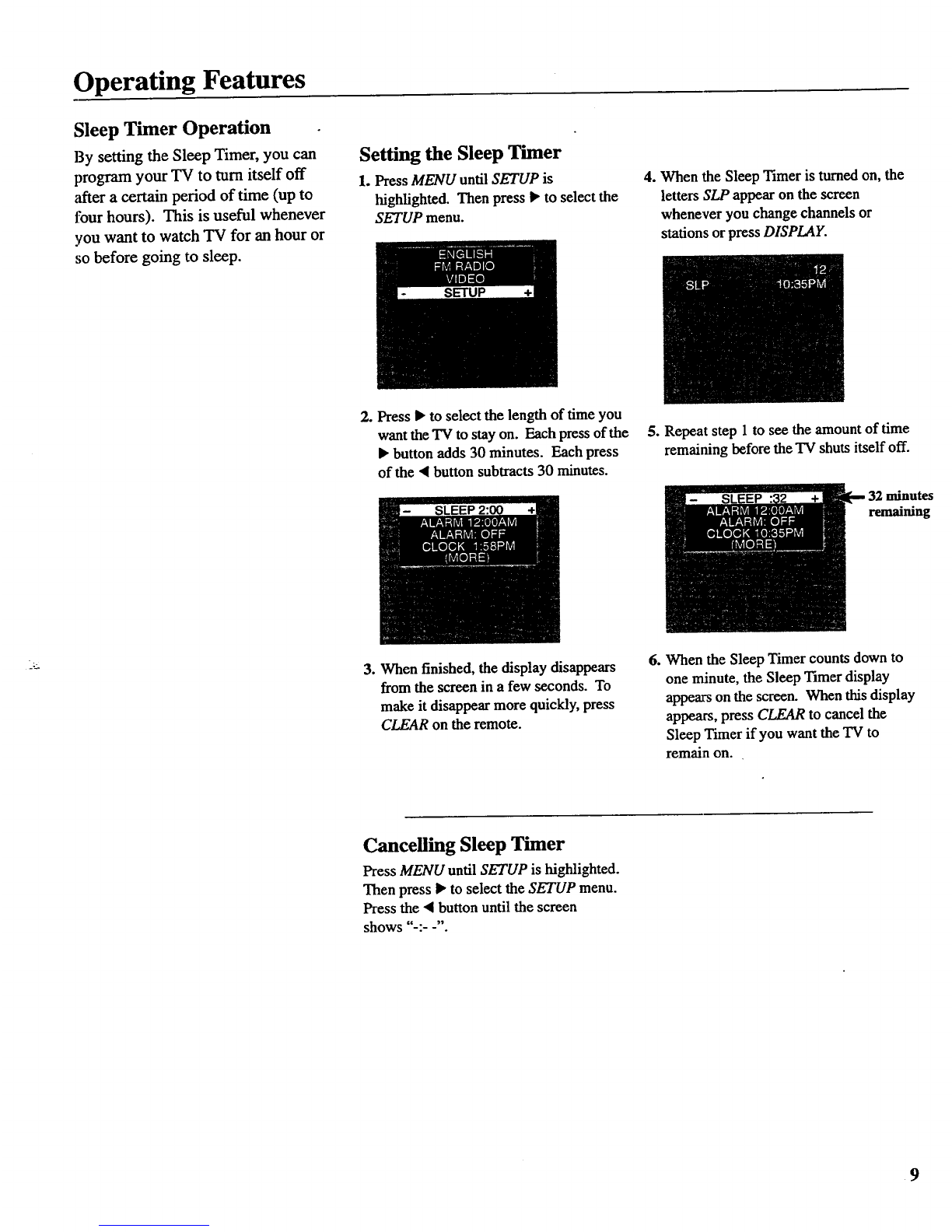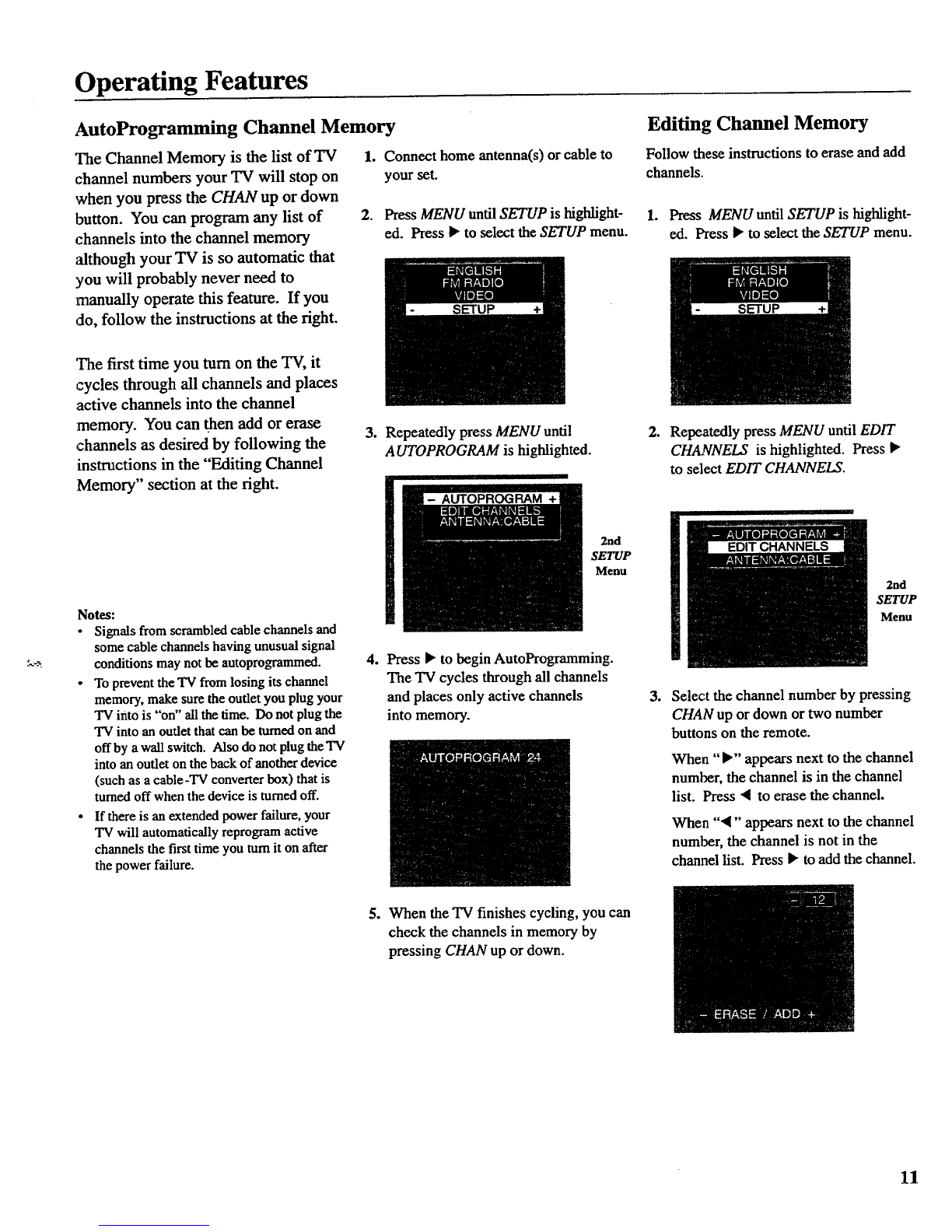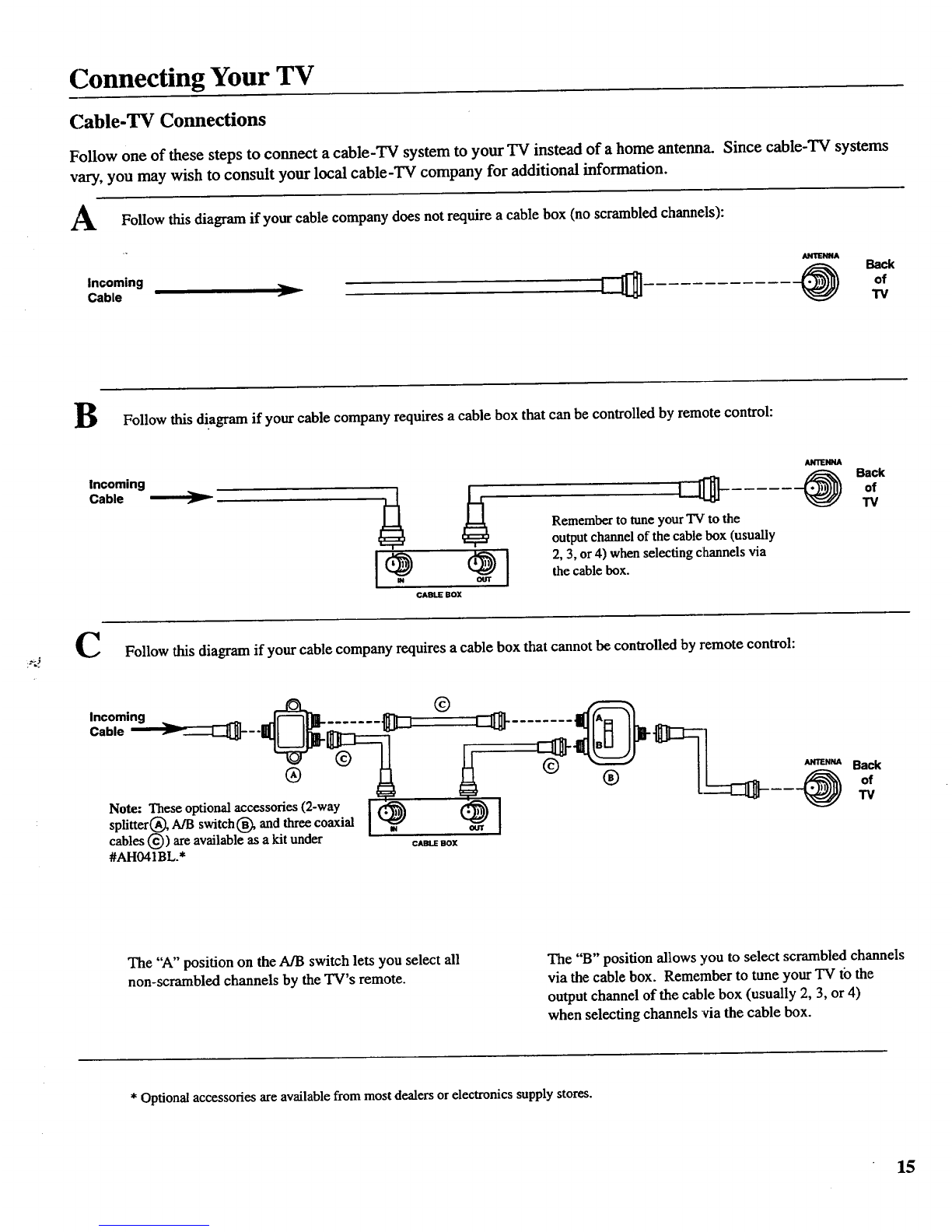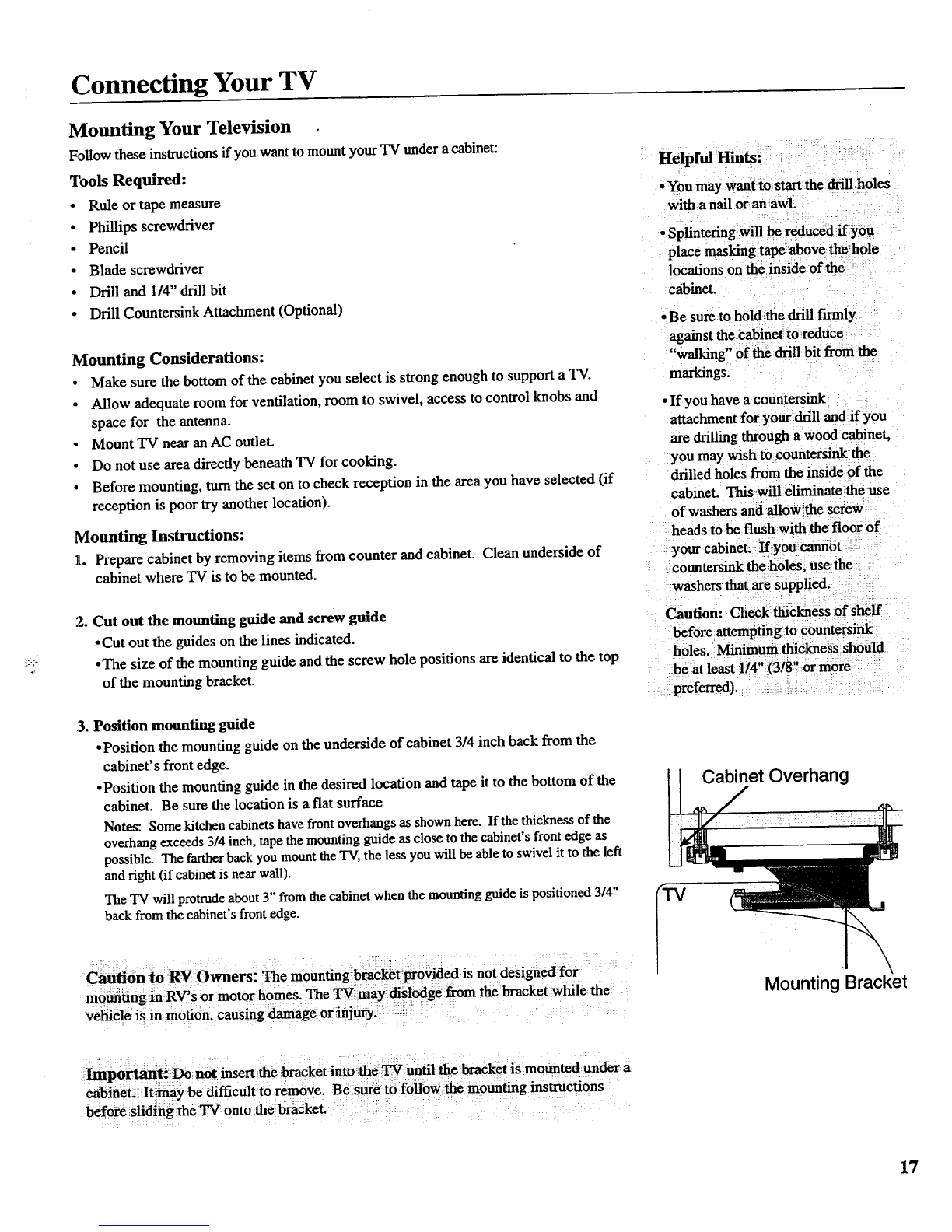Operating Features
FM Radio Operation
The FM radio is designed to work on
either cable-TV or ahome antenna. If
your TV is connected to cable-TV, the
radio will only work if your cable
company broadcasts the FM radio
signals_ If your TV is connected to a
home antenna system, you will be able
to receive those channels broadcast in
your area.
The radio can be used along with the
sleep timer and alarm timer. Listen to
music before going to sleep or wake
up to music. Details for "Setting the
,Sleep 7_mer" are on page 9 and
"Setting the Alarm" are on page 10.
You can also program up to six of your
:favorite radio stations into memory so
you'll be able to quickly select them.
Number buttons I through 6 on the
remote control can be programmed to
automatically select favorite channels.
Operating Radio
1. Turn on the "IV. Press MENU until
FM RADIO is highlighted.
o
When TV appears in the menu, you
are in the radio mode. When FM
RADIO appears in the menu, you are
in the TV mode.
Press CHAN up or down to select the
next available station. If the station
you want to tune is not strong enough
for the radio to lock in on it, you can
select FM MANUAL from the radio
menu. Pressing • or • will step
through each frequency one at a time.
3. Press VOLUME • or • to adjust
the volume.
Programming Radio Stations
into Memory
.Select the radio station you want to
put into memory by pressing CHAN
up or down. If the station cannot be
locked in when you press the CHAN
buttons, you can select FM MANUAL
from the radio menu. Pressing • or
• will step through each frequency
one at a time.
.When the station you want to program
appears on the TV screen, first press
number 0 to highlight the station
number, and then press number 1.
The radio station is now assigned to
number 1 and can be selected when-
ever you press number 1 when the
"IV is in the radio mode.
Number buttons 2, 3, 4, 5, and 6 can
also be assigned to specific radio
stations. Repeat steps 1 and 2 above
to assign the numbers.
Tuning the National Weather
Service (air antenna only)
The TV must be connected to an antenna
(not cable-TV) and the ANTENNA
function must be set to AIR. Details for
changing this function are on page 12.
NWS is located between the highest and
lowest number on the radio scale. When
NWS cannot be located using the CHAN
buttons, you may need to use the • or •
button.
13