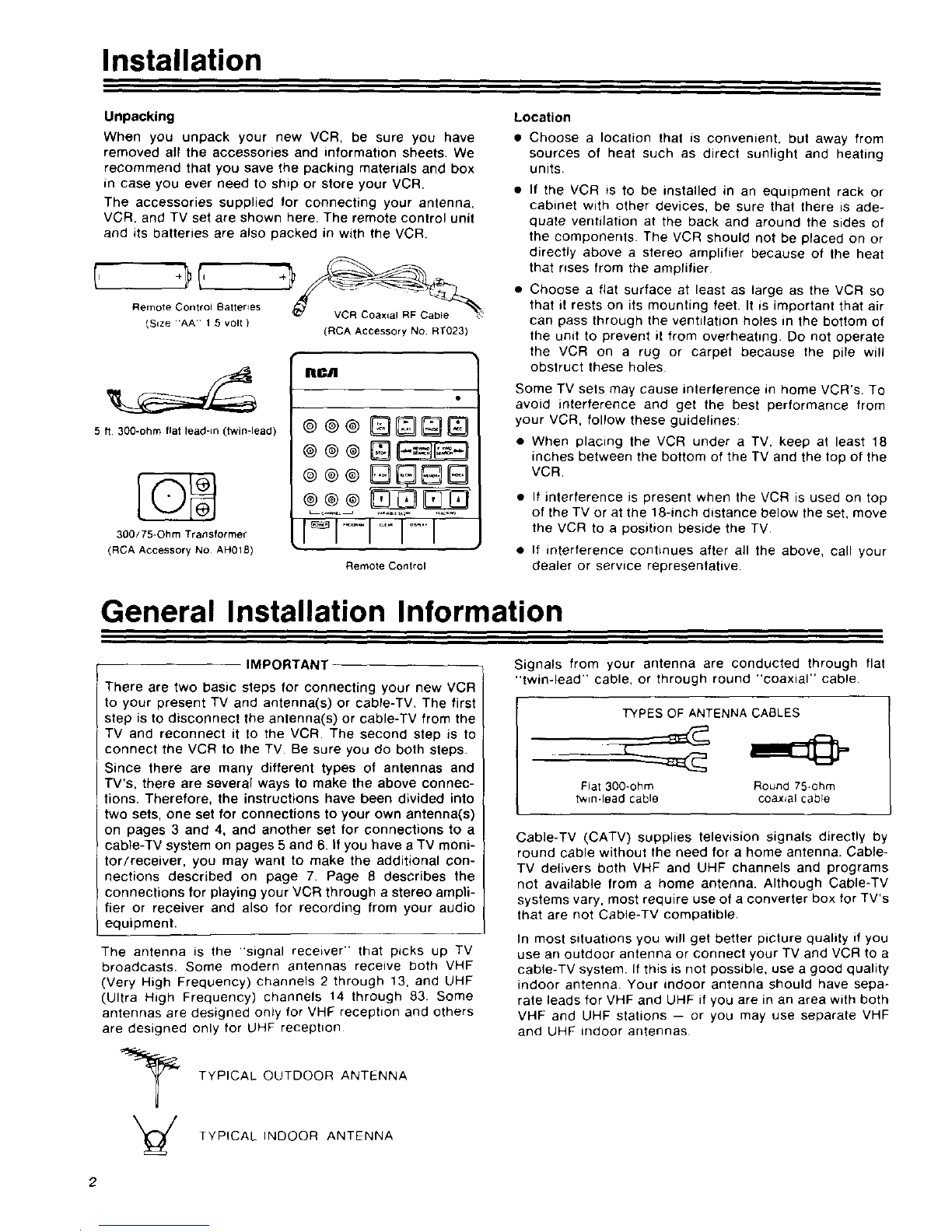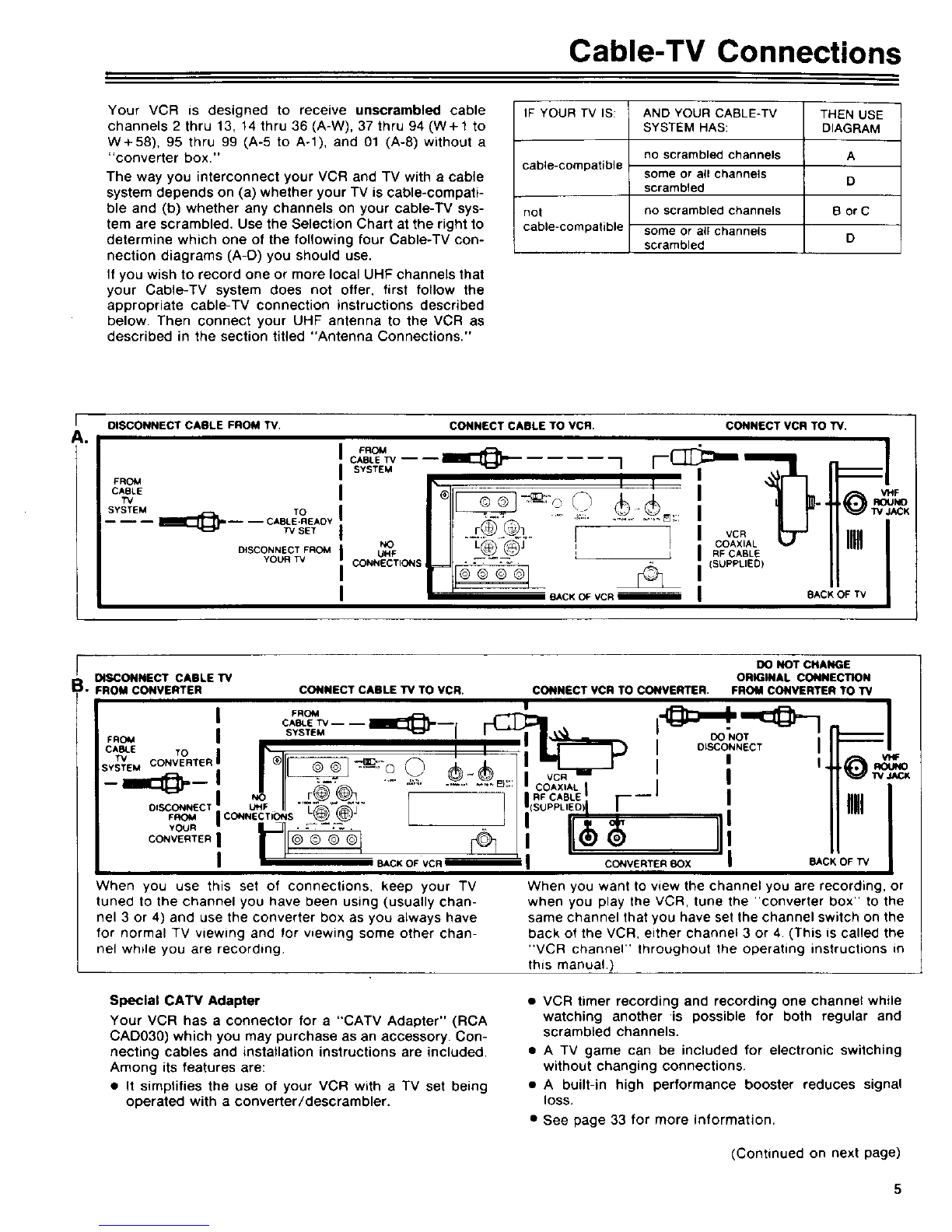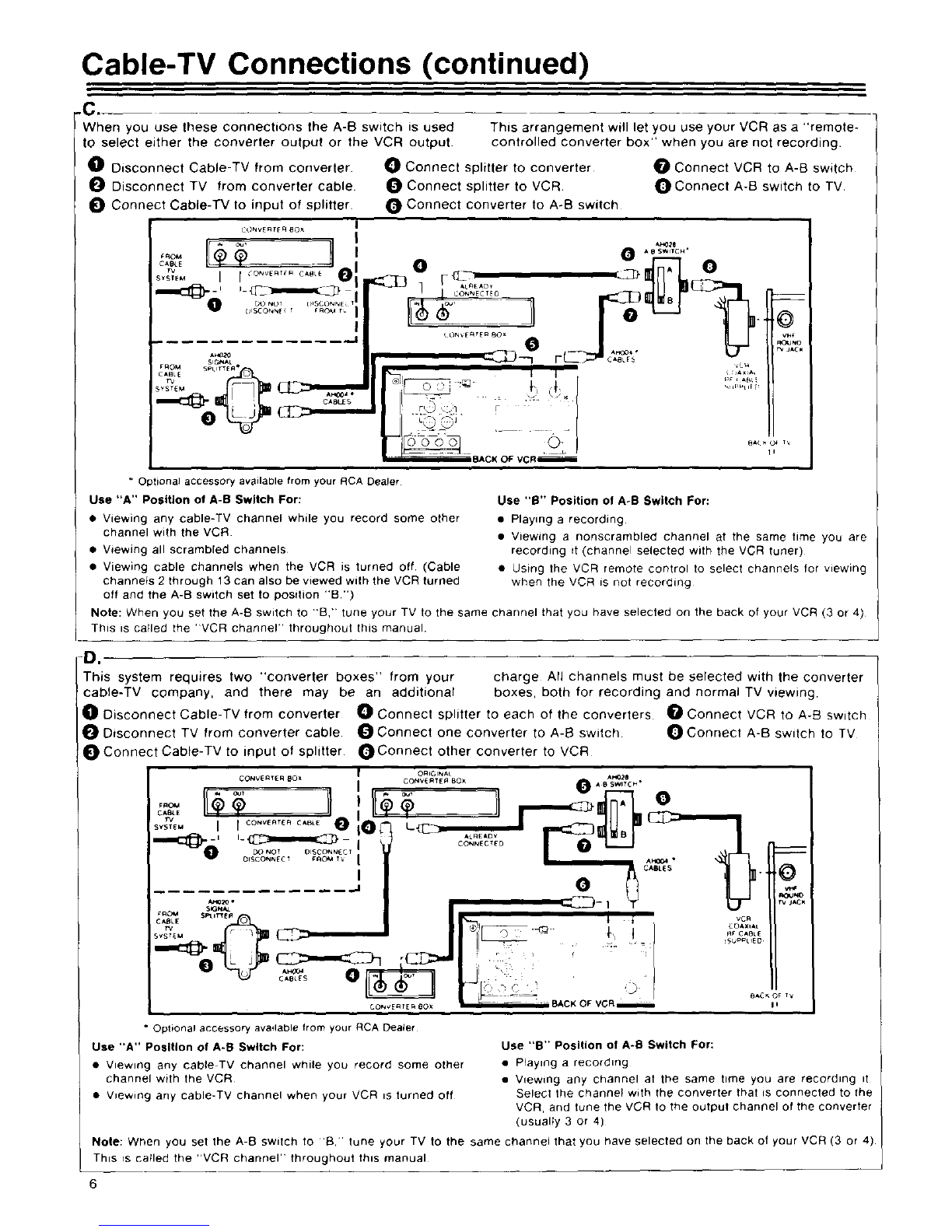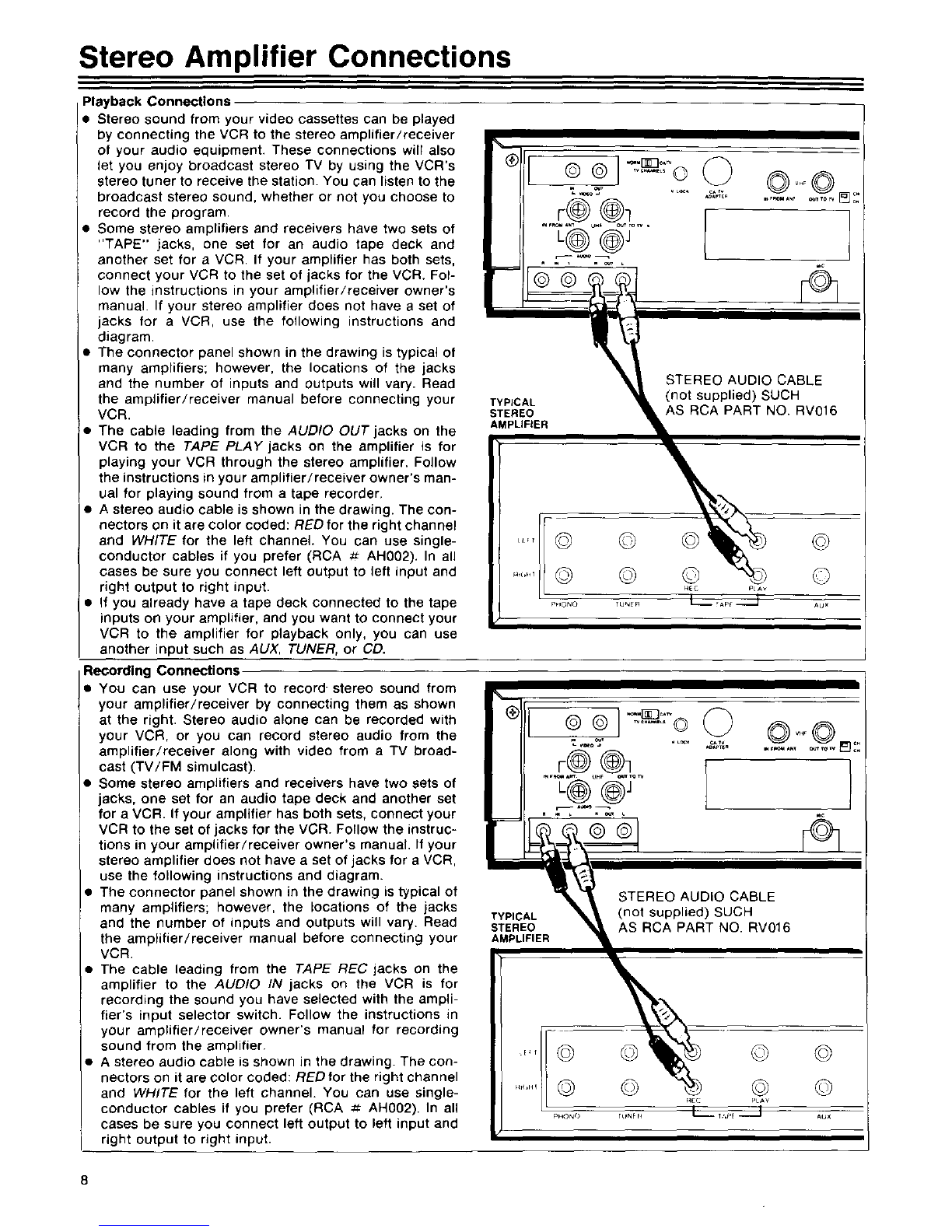Installation
Unpacking
When you unpack your new VCR, be sure you have
removed all the accessories and information sheets. We
recommend that you save the packing materials and box
in case you ever need to ship or store your VCR.
The accessories supplied for connecting your antenna,
VCR, and TV set are shown here. The remote control unit
and its batteries are also packed in with the VCR
Remote Control Batteries _7 VCR Coaxial RF Cable _
_Size 1 5 volt )(RCA Accessory NO RT023)
5 fl 300-ohm flat lead-in (twin-lead)
300/75=Ohm Transformer
(RCA Accessory No AH018)
IIICA
®@@
Remote Conlrol
Location
•Choose alocation that is convenient, but away from
sources of heat such as direct sunlight and heating
units
• If the VCR is to be installed in an equipment rack or
cabinet with other devices, be sure that there is ade-
quate ventilation at the back and around the sides of
the components. The VCR should not be placed on or
directly above a stereo amplifier because of the heat
that rises from the amplifier
• Choose a fiat surface at least as large as the VCR so
that it rests on its mounting feet. It is important that air
can pass through the ventilation holes in the bottom of
the unit to prevent it from overheating. Do not operate
the VCR on a rug or carpet because the pile will
obstruct these holes
Some TV sets may cause interference in home VCR's. To
avoid interference and get the best performance from
your VCR, follow these guidelines:
• When placing the VCR under a TV, keep at least 18
inches between the bottom of the TV and the top of the
VCR
• If interference is present when the VCR is used on top
of the TV or at the 18-inch distance below the set, move
the VCR to a position beside the TV
• If interference continues after all the above, call your
dealer or service representative.
General Installation Information
IMPORTANT
There are two basic steps for connecting your new VCR
to your present TV and antenna(s) or cable-TV, The first
step is to disconnect the antenna(s) or cable-TV from the
TV and reconnect it to the VCR. The second step is to
connect the VCR to the TV Be sure you do both steps.
Since there are many different types of antennas and
TV's, there are several ways to make the above connec-
tions. Therefore, the instructions have been divided into
two sets, one set for connections to your own antenna(s)
on pages 3 and 4, and another set for connections to a
cable-TV system on pages 5 and 6, If you have aTV moni-
tor/receiver, you may want to make the additional con-
nections described on page 7. Page 8 describes the
connections for playing your VCR through astereo ampli-
fier or receiver and also for recording from your audio
equipment.
The antenna is the "signal receiver" that picks up TV
broadcasts. Some modern antennas receive both VHF
(Very High Frequency) channels 2 through 13, and UHF
(Ultra High Frequency) channels 14 through 83 Some
antennas are designed only for VHF reception and others
are designed only for UHF reception
TYPICAL OUTDOOR ANTENNA
TYPICAL INDOOR ANTENNA
Signals from your antenna are conducted through flat
"twin-lead" cable, or through round "coaxial" cable
TYPES OF ANTENNA CABLES
Fiat 300-ohm Round 75*ohm
twin-lead cable coaxial cable
Cable-TV (CATV) supplies television signals directly by
round cable without the need for a home antenna. Cable-
TV delivers both VHF and UHF channels and programs
not available from a home antenna. Although Cable-TV
systems vary, most require use of a converter box for TV's
that are not Cable-TV compatible.
In most situations you will get better picture quality if you
use an outdoor antenna or connect your TV and VCR to a
cable-TV system. If this is not possible, use a good quality
indoor antenna Your indoor antenna should have sepa-
rate leads for VHF and UHF if you are in an area with both
VHF and UHF stations -- or you may use separate VHF
and UHF indoor antennas
2