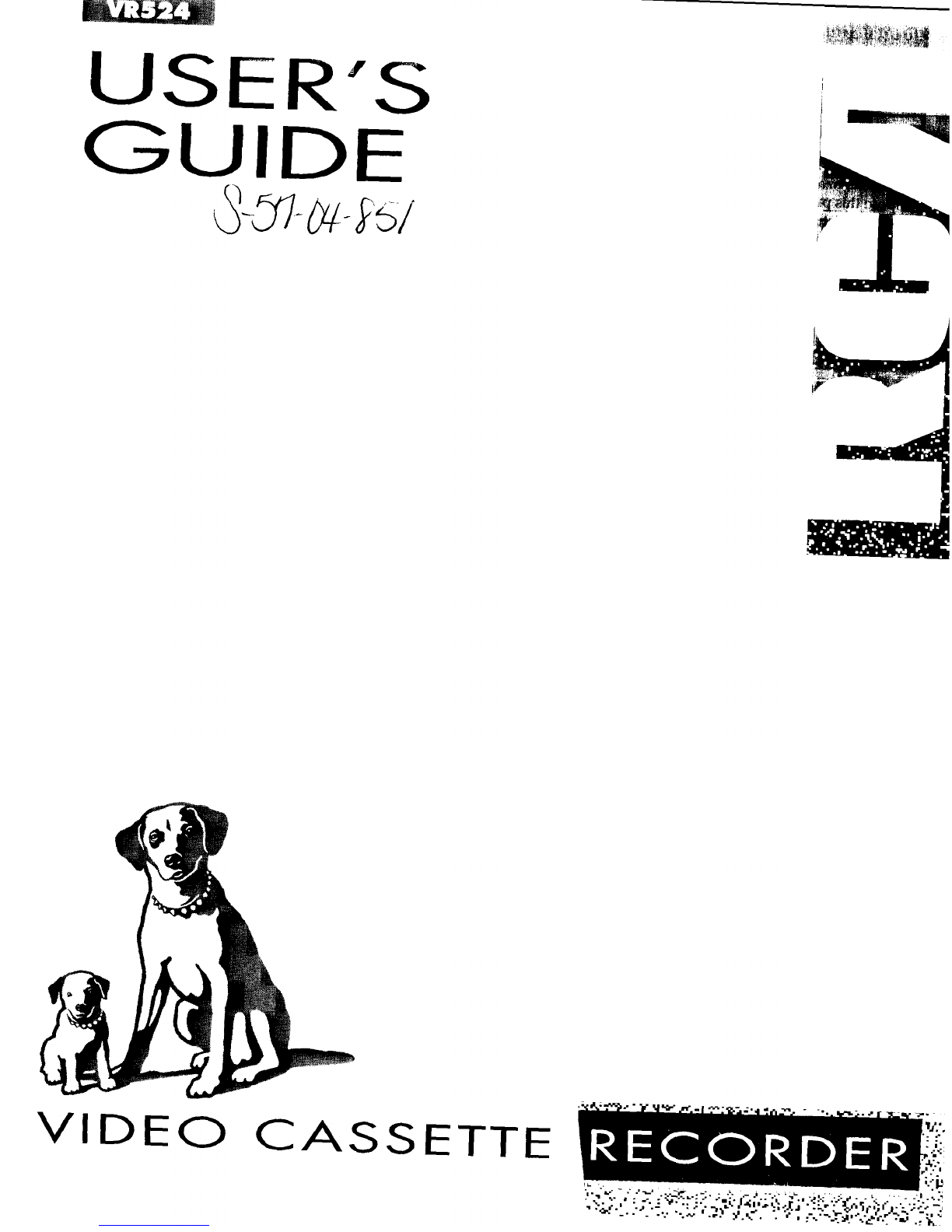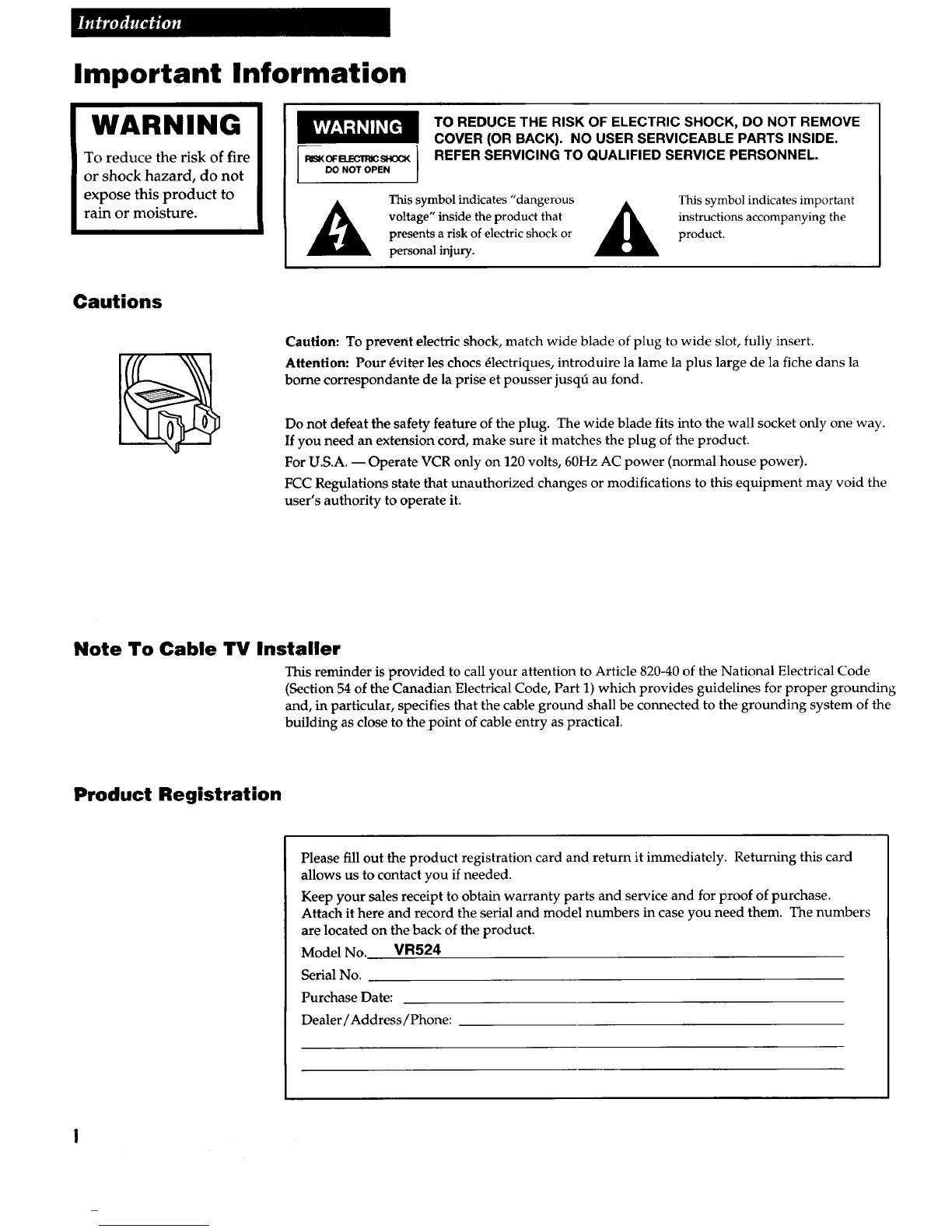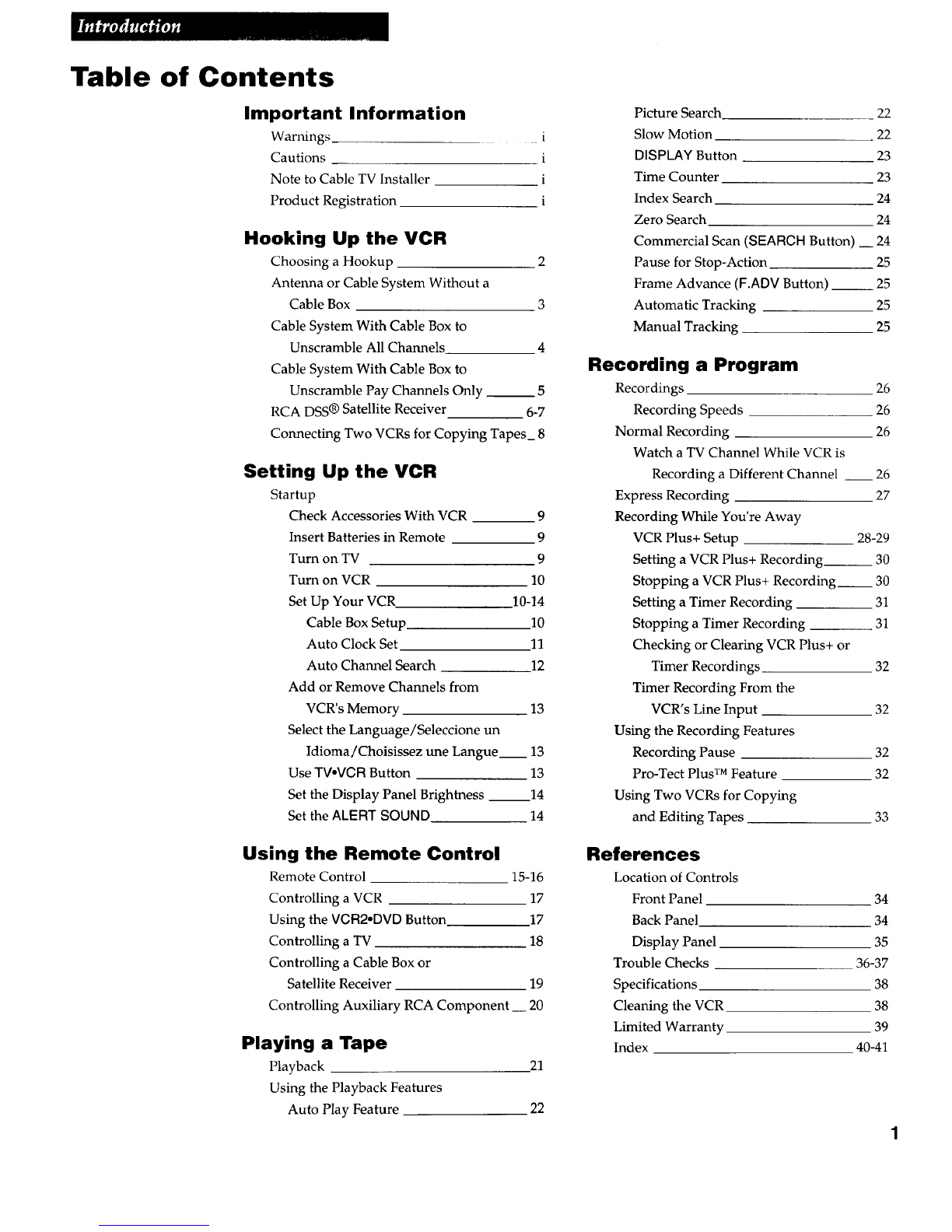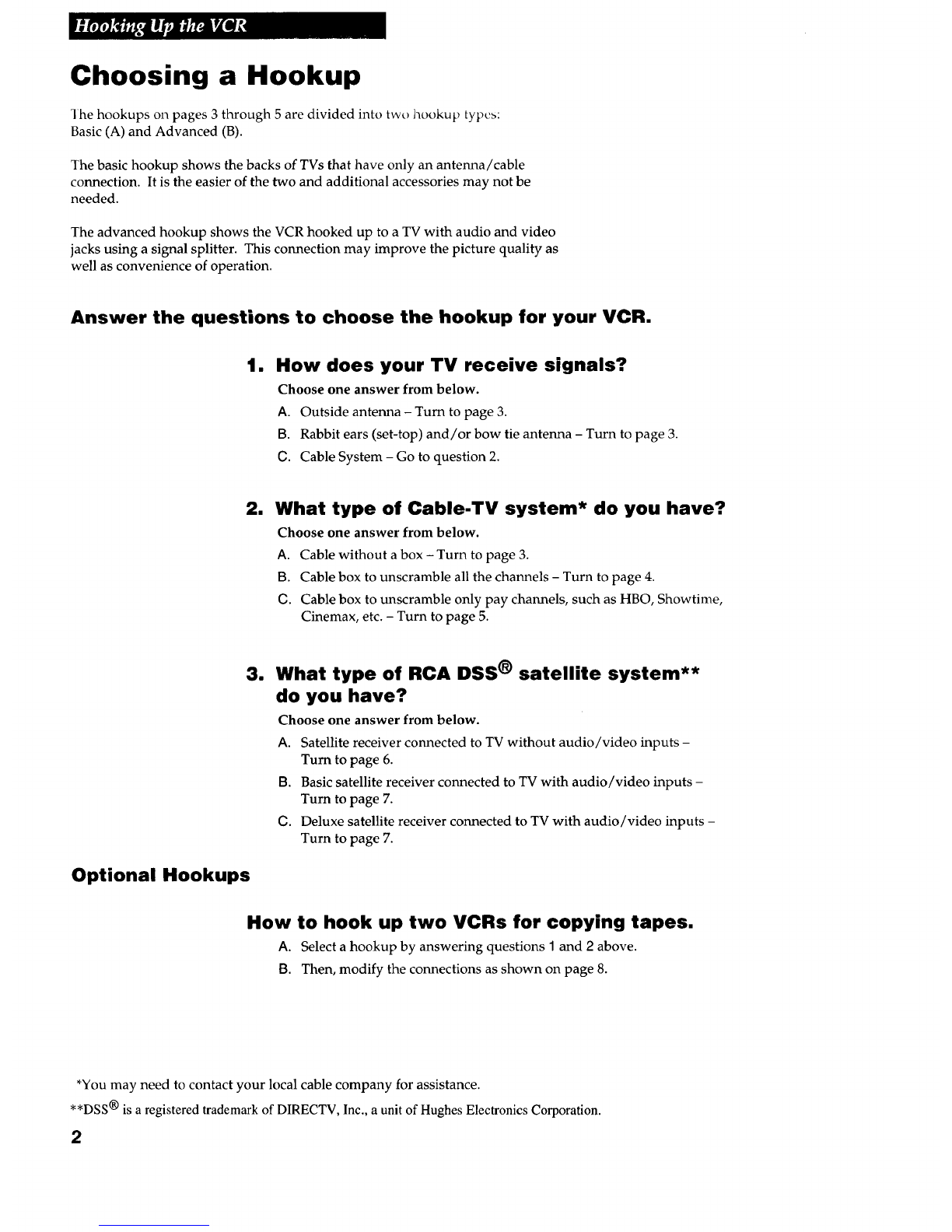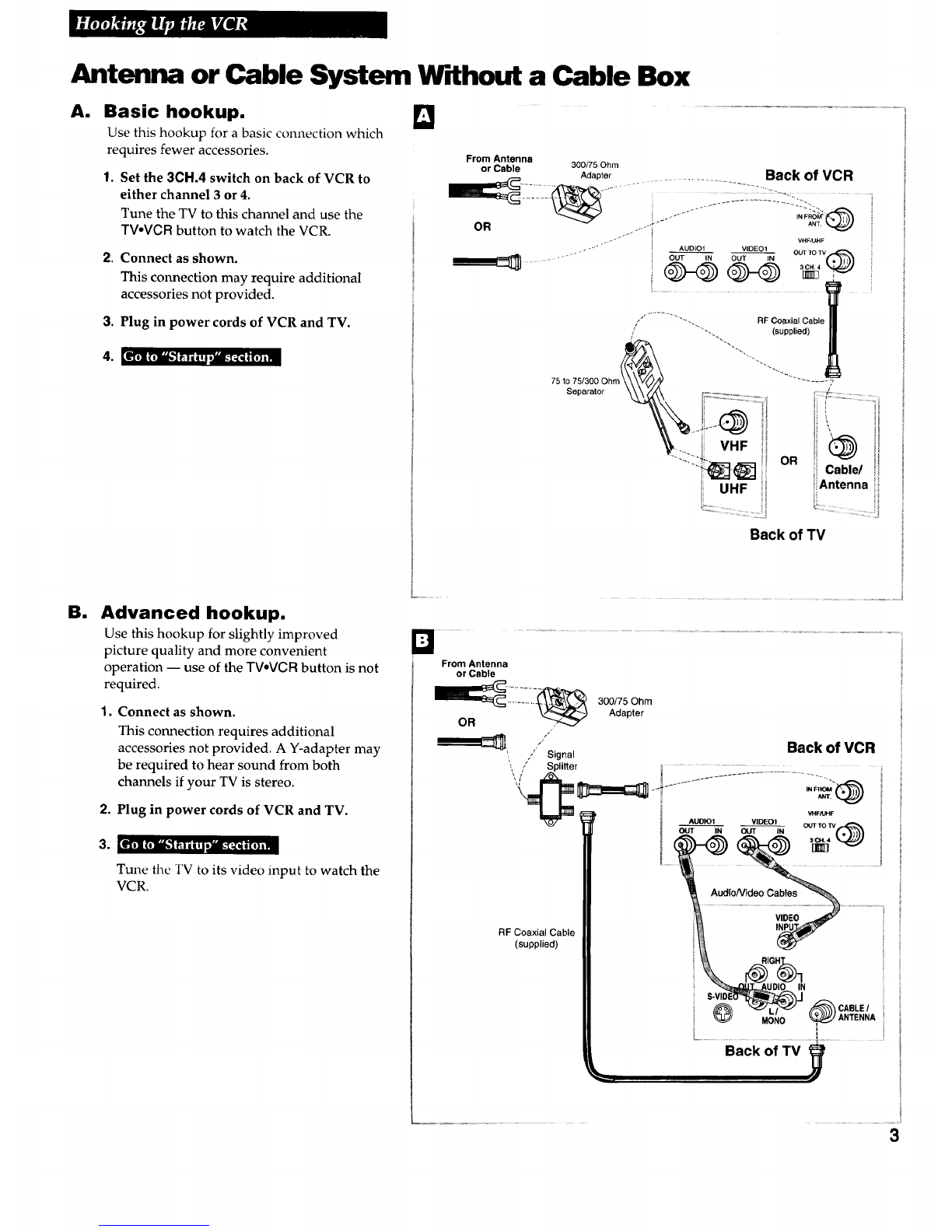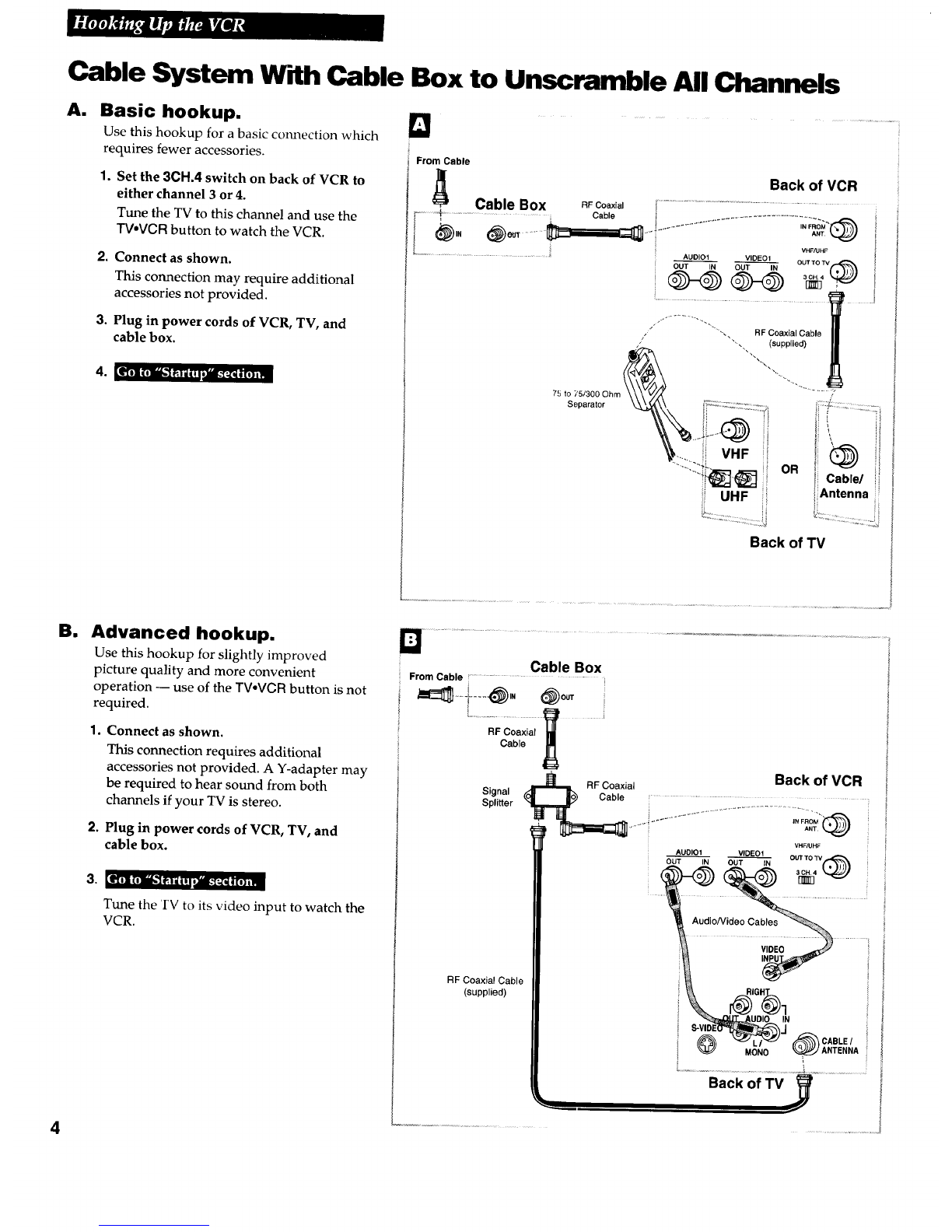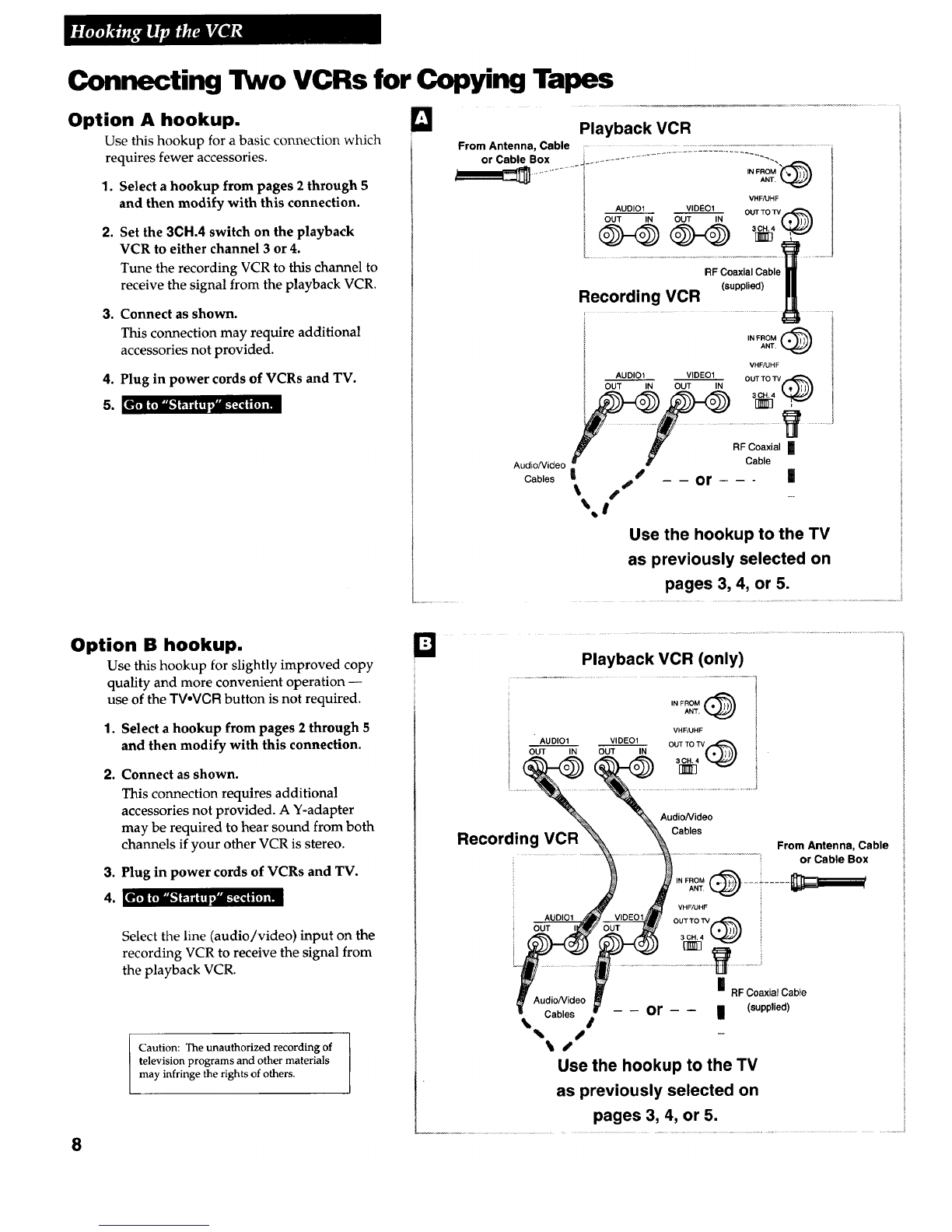RCA I)SS Satellite Receiver
B. Advanced hookup with
basic receiver.
Use this hookup if your TV has audio/video
jacks and your receiver has one set of
AUDIONiDEO jacks.
1. Set the CH3 CH4 switch on back of
receiver to either channel 3 or 4.
You will tune the VCR to this channel to record
from the satellite receiver.
To watch the satellite receiver, tune your TV to
its video input channel.
If you want to watch or record the signal from
your antenna, cable, or cable box, make sure the
satellite receiver is turned off.
2. Set the CH3 CH4 switch on back of VCR
to either channel 3 or 4.
You will tune theTV to this channel and use the
TVaVCRbutton to watch the VCR.
3. Connect as shown.
This connection may require additional
accessories not provided.
4. Plug in power cords of VCR, TV, and
receiver.
5. [eli] tilik'1 ;_'T'ijq,_-[_ J[0]im
From From
Cable, Cable Box Satellite
or Antenna Dish
_Backof Satellite Receiver _
RF Coaxial Cable
RF Coaxial Cable
(supplied)
C. Advanced hookup with
deluxe receiver.
Use this hookup if your TV has audio/video
jacks and your receiver has two sets of
AUDIO/VIDEO jacks.
1. Set the OH3 CH4 switch on back of VCR
to either channel 3 or 4.
You will tune the TV to this channel and use the
TV.VCR button to watch the VCR.
To record from the satellite receiver, you will
tune the VCR to its line input (L1).
To watch the satellite receiver, tune your TV to
its video input channel.
2. Connect as shown.
This connection may require additional
accessories not provided.
3. Plug in power cords of VCR, TV, and
receiver.
........................................................................................................................................Fr_°m............. _'_"_m ...........................
Satellite Cable _%bleBox
Dish orAntenna
Back of Satellite
RF Coaxial Cable
(supplied)
t,mi trlk_'l _'13ITl,"]_.'[;_,i i [J]i_