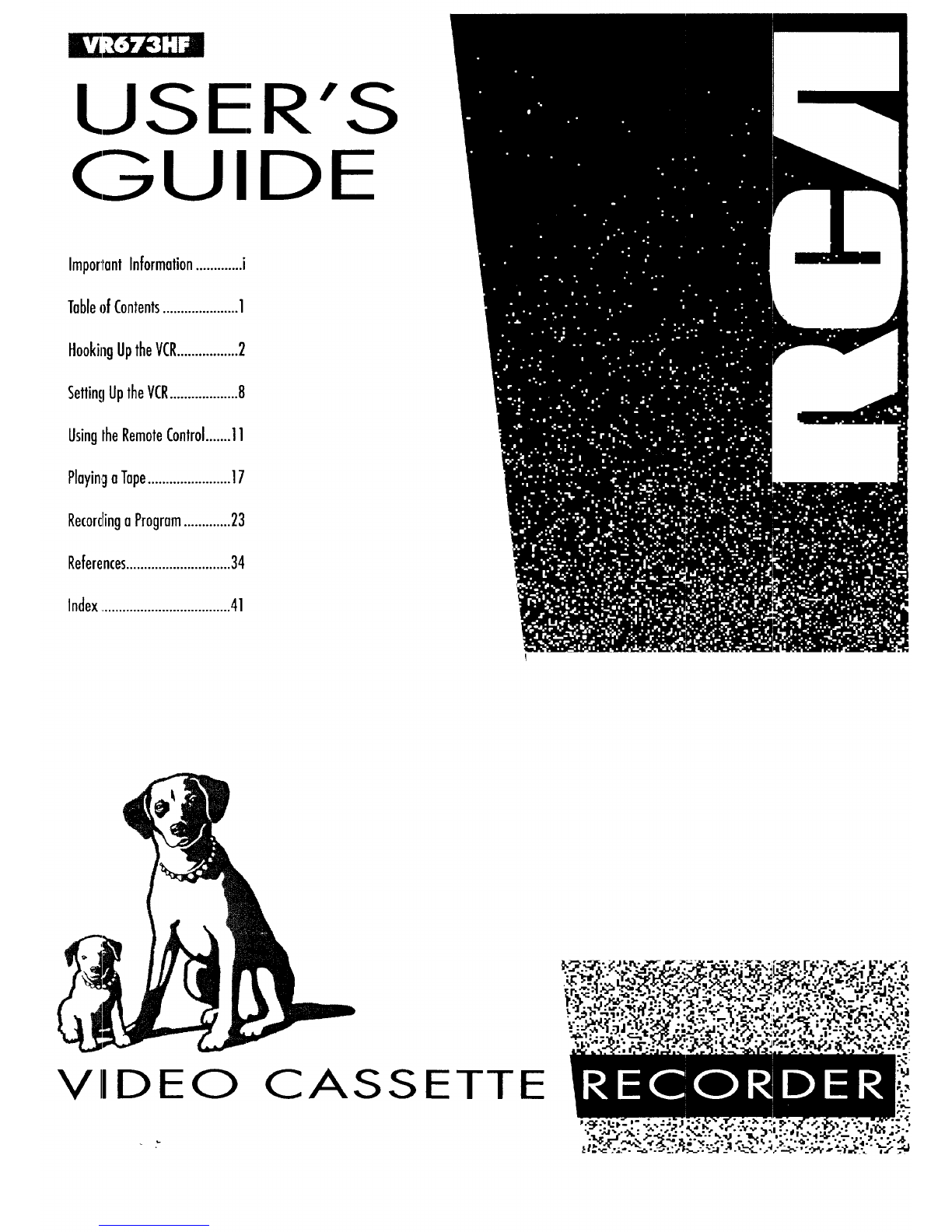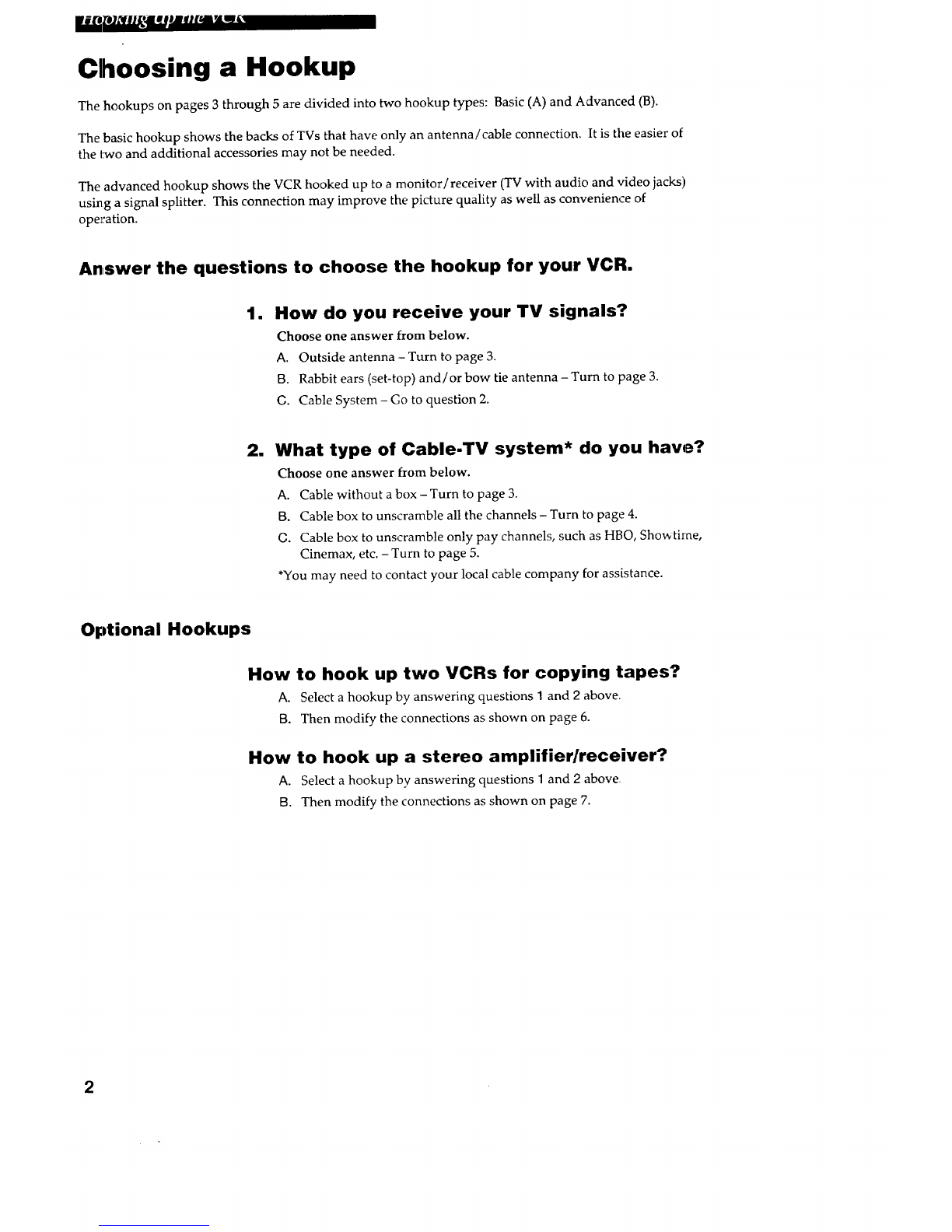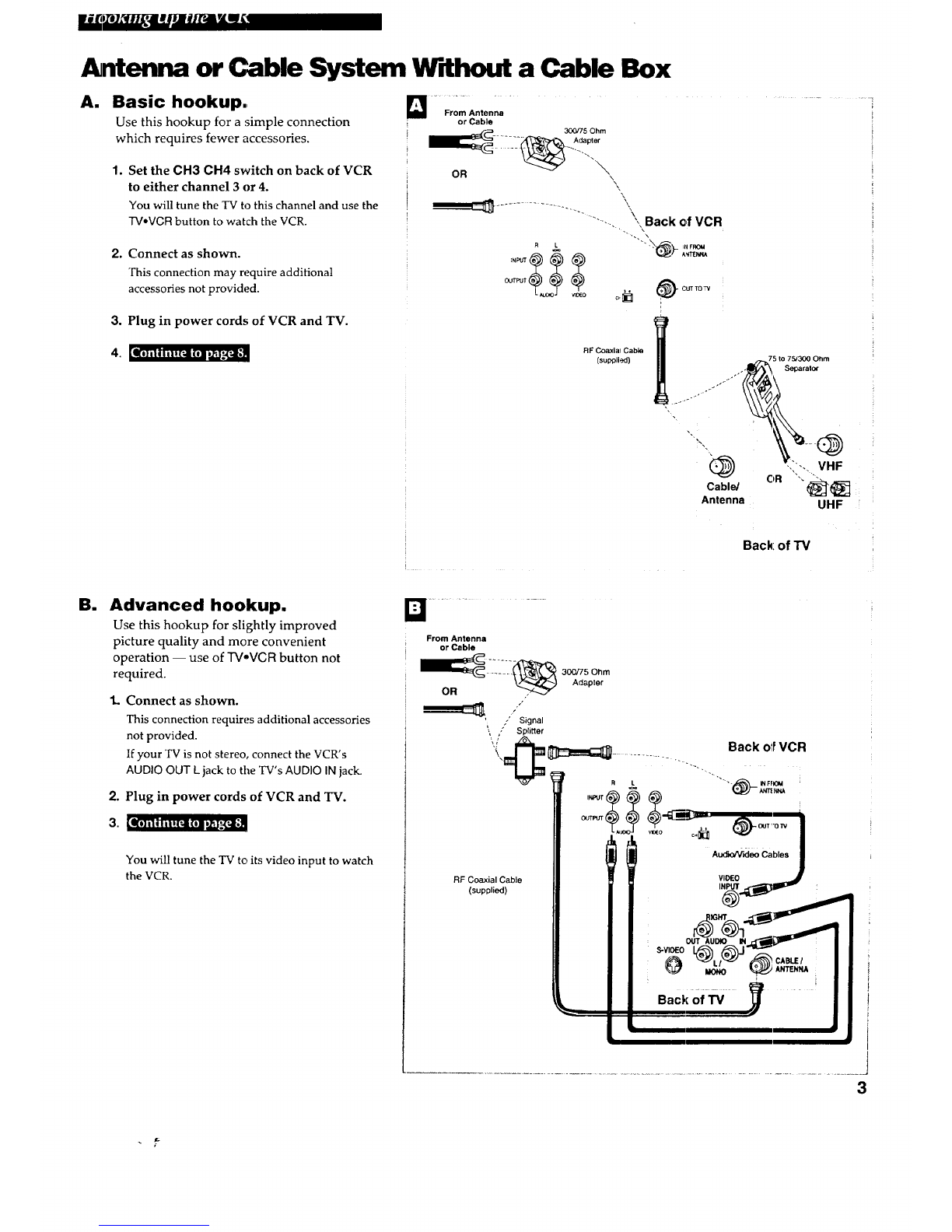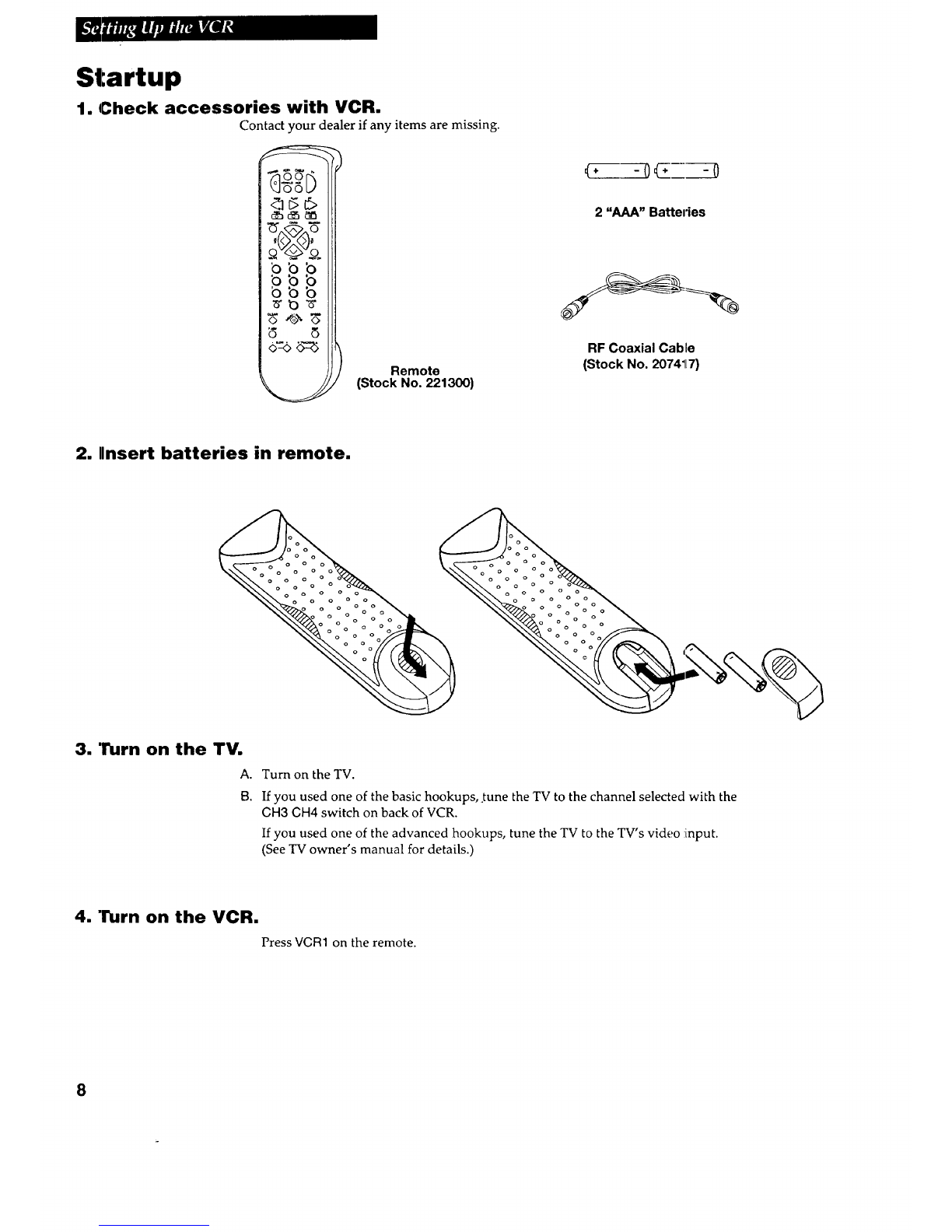l _lM.eJllf f lg l_! B.B J
Important Information
"WARNING
To reduce the risk of
fire or shock hazard, do
ITLotexpose this VCR to
rain or moisture.
RISK_B..EC'II_SHOCK
_NOTOPEN
TO REDUCE THE RISK OF ELECTRIC SHOCK, DO NOT REMOVE
COVER (OR BACK). NO USER SERVICEABLE PARTS IHSIDE.
REFER SERVICING TO QUALIFIED SERVICE 15ERSONNEL.
This symbol indicates "dangerous
voltage" inside the product that
presents a risk of electric shock or
personal injury. This symbol indicates important
instructions accompanying the
prodact.
Cautions
CAUTION: To prevent electric shock, match wide blade of plug to wide slot, fully insert.
ATTENTION: Pour _viter les chocs 61ectriques, introduire la lame la plus large de la fiche dans
Ia borne correspondante de la prise et pousser jusq6 au fond.
Do not defeat the safety feature of the plug. The wide blade fits into :the wall socket only one way.
If you need an extension cord, make sure it matches the plug of the VCR.
For U.S.A. -- Operate VCR only on 120 volts, 60Hz AC power (normal house power).
For safety reasons, make sure any equipment or accessories connected to this product bears the UL
listing mark or if purchased and used in Canada, the CSA certification mark. If in doubt, contact
qualified service personnel.
FCC Regulations state that unauthorized changes or modifications to this equipmenL may void the
user's authority to operate it.
Note To Cable TV Installer
This reminder is provided to call your attention to Article 820-40 of the National Electrical Code
(Section 54 of the Canadian Electrical Code, Part 1) which provides guidelines for proper grounding
and, in particular, specifie s that the cable ground shall be connected to the grounding system of the
building as close to the point of cable entry as practical.
Product Registration
Please fill out the product registration card and return it immediately. Returning this card
allows us to contact you if needed.
Keep your sales receipt to obtain warranty parts and service and for proof of purchase.
Attach it here and record the serial and model numbers in case you need them. The numbers
are located on the back of the VCR.
Model No. VR673HF
Serial No.
Purchase Date:
Dealer/Address/Phone: