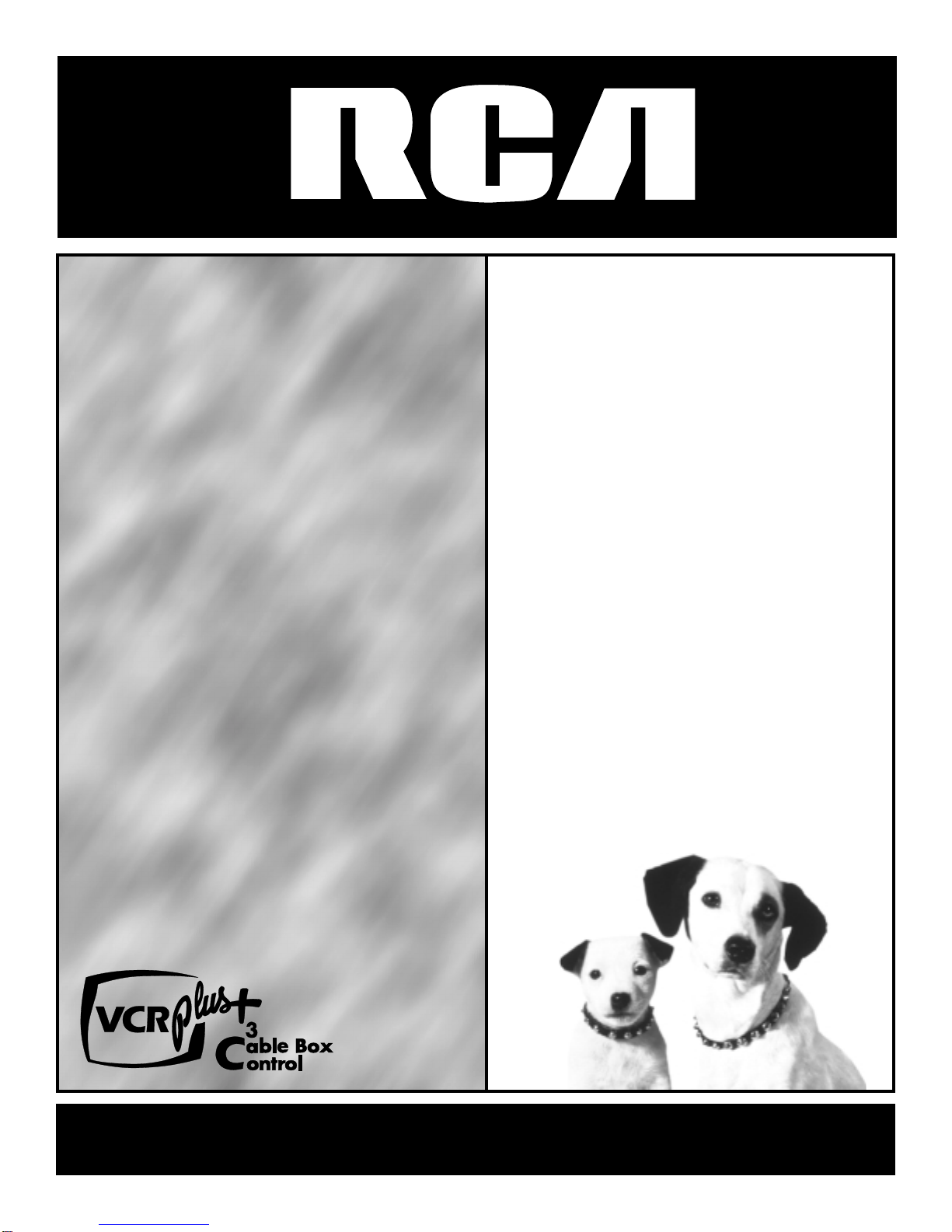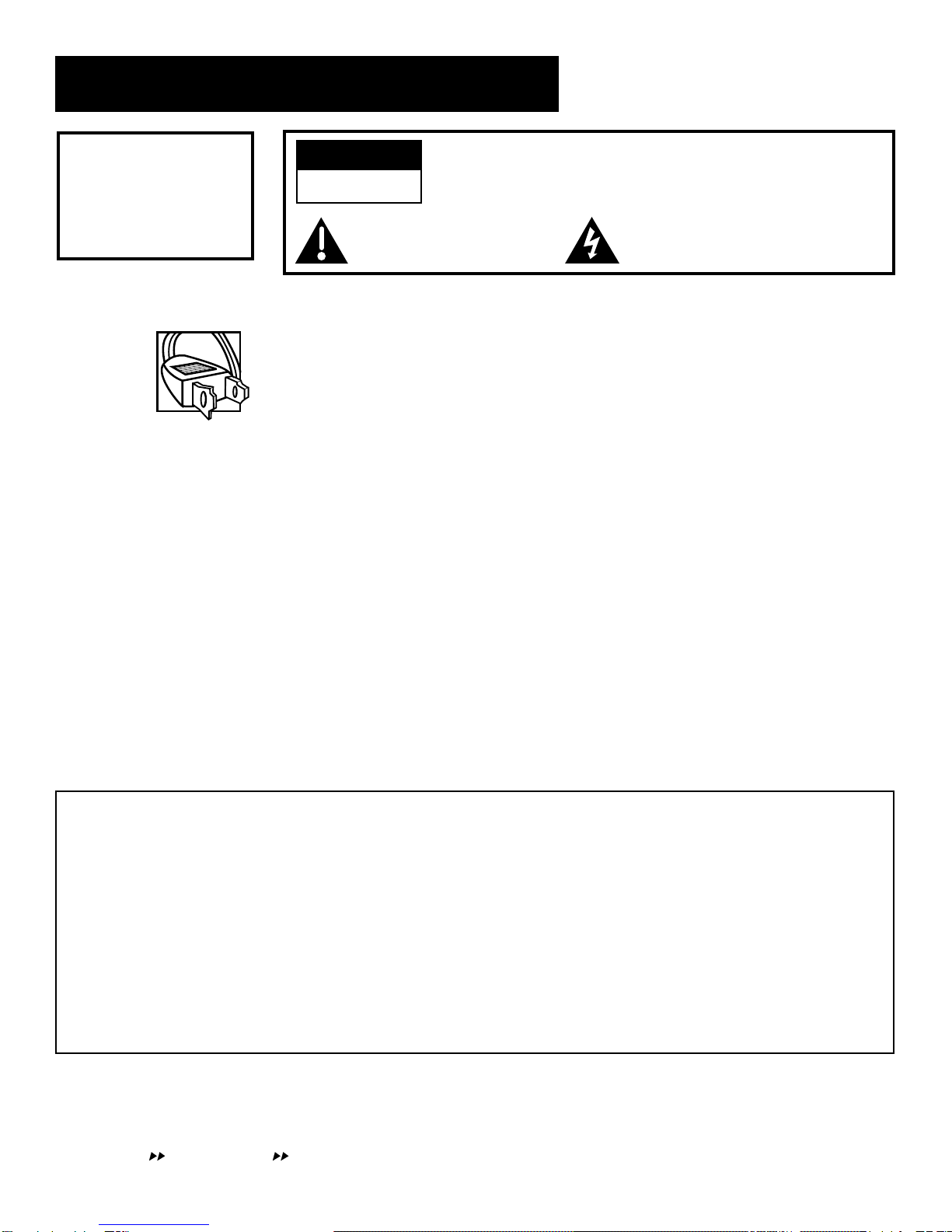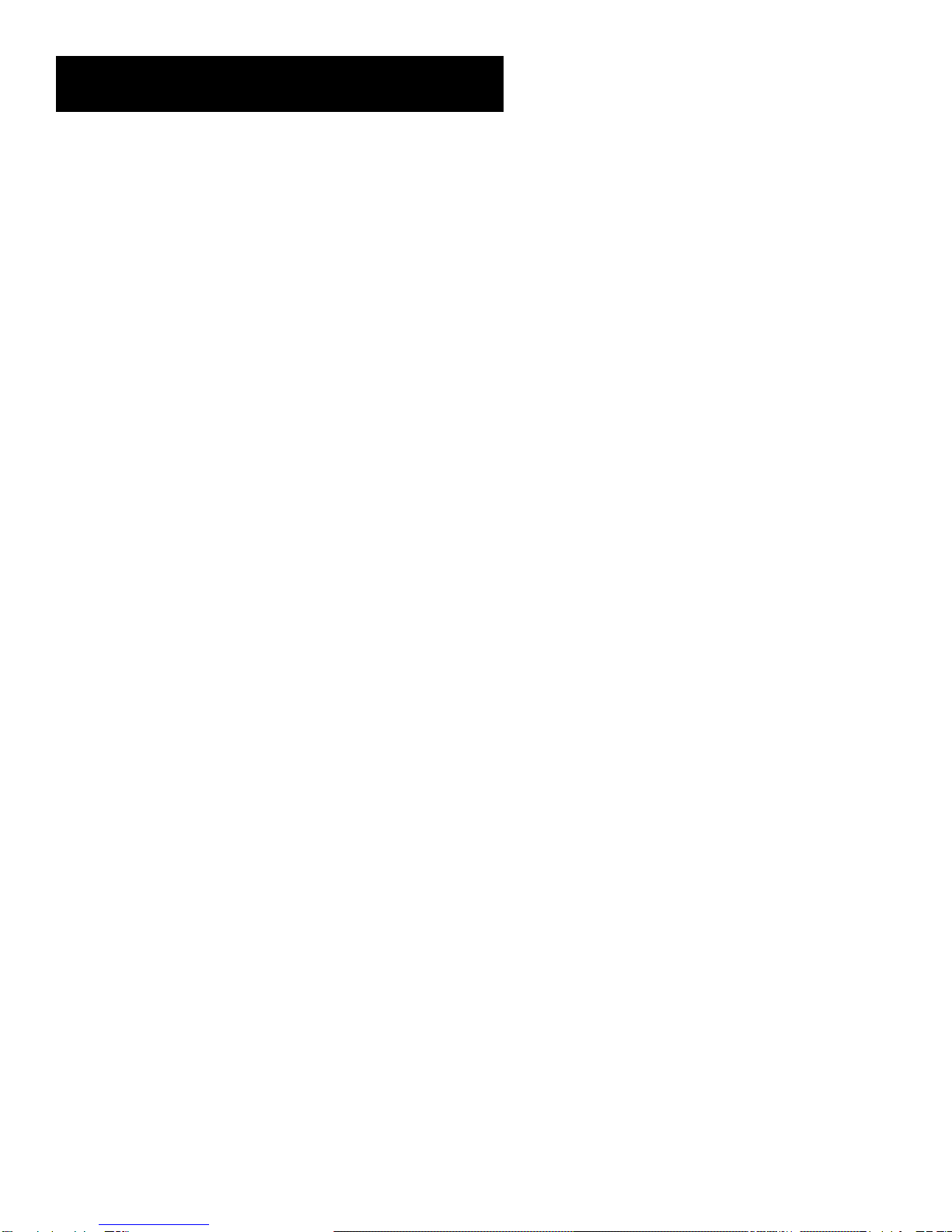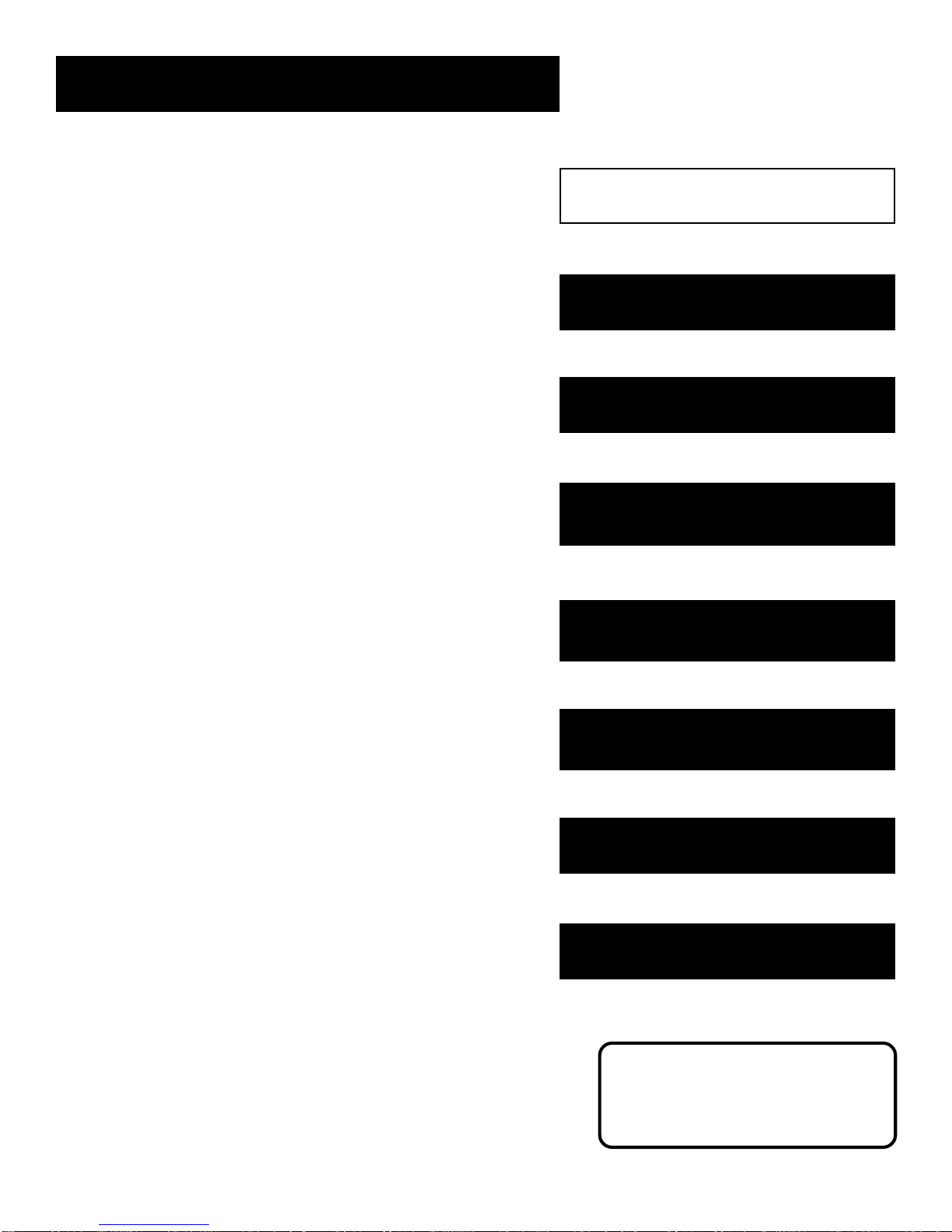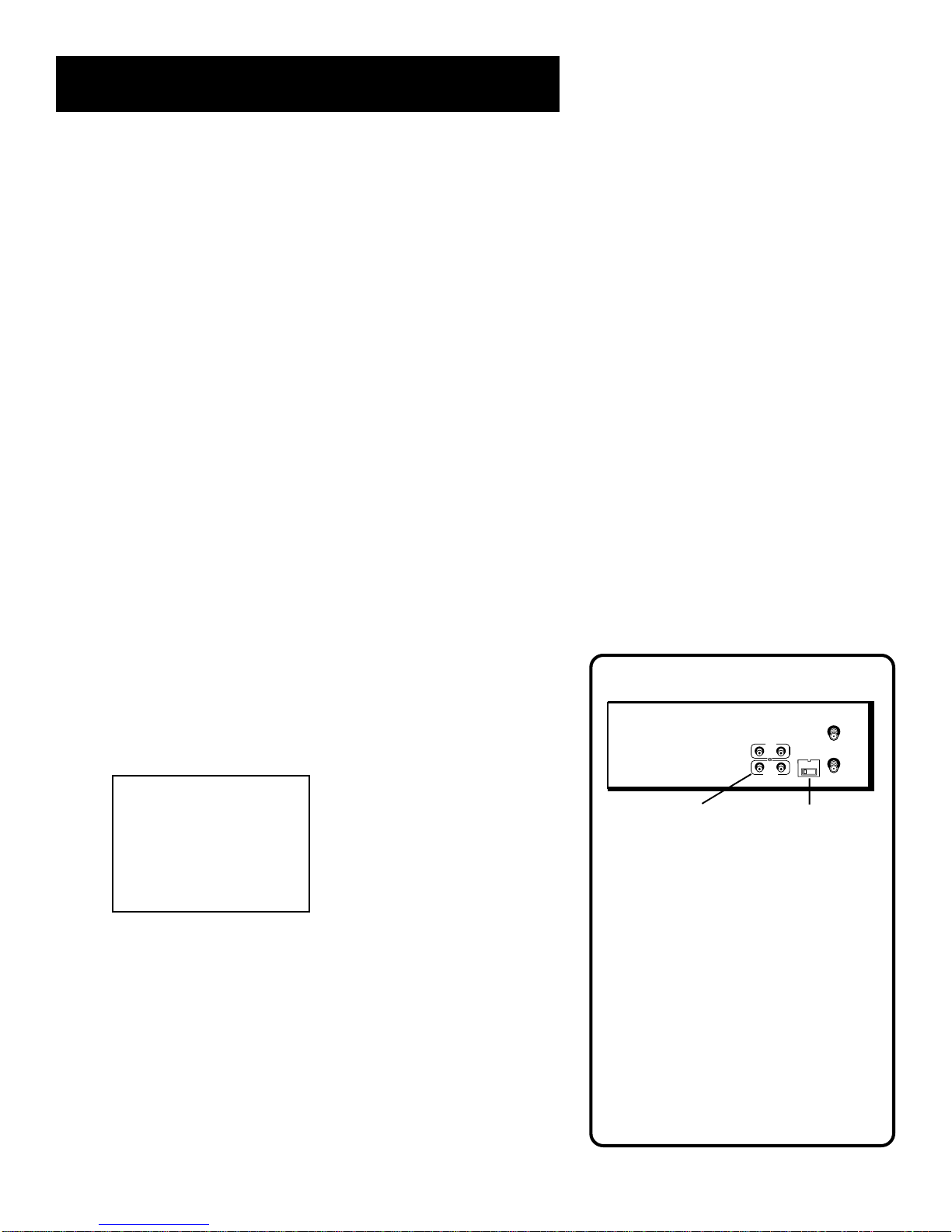2
Table of Contents
Program the Remote .................................... 37
About Programming the Remote ..................... 38
Programming the Remote to Control a TV ...... 38
Operating the TV ......................................... 38
Other Features ............................................... 41
Commercial Advance ......................................... 42
Marking ........................................................ 43
Playback ........................................................ 44
Display........................................................... 44
Movie Advance................................................... 45
Picture Search Options....................................... 47
Forward and Reverse Search ....................... 47
Slow Motion ................................................. 47
Frame Advance ............................................. 47
Index Search ................................................. 48
Go-To Search................................................. 48
Tracking .............................................................. 49
Pro-Tect Plus™Locking Feature ........................ 49
Time Counter ...................................................... 50
On-screen Displays ............................................. 50
Connections.................................................... 51
Connecting Your VCR ......................................... 52
Jacks and Cables ........................................... 52
RF Jacks and Coaxial Cables (F-type) ..... 52
A/V Jacks and Cables (RCA-type) ........... 52
Choosing a VCR Connection ........................ 53
Advantages of A/V Cable Connections ....... 53
TV With RF Jack Only ................................... 54
TV With A/V Jacks ........................................ 55
TV With A/V Jacks and Cable Box to
Unscramble Pay Channels Only ................ 56
TV With RF Jack and Satellite Receiver ....... 57
TV With A/V Jacks and Satellite Receiver.... 58
Reference ........................................................ 59
Front Panel ......................................................... 60
Display Panel ...................................................... 61
Back Panel .......................................................... 62
Troubleshooting Tips ......................................... 63
Questions and Answers About
Commercial Advance ...................................... 67
Specifications...................................................... 68
Cleaning the VCR ............................................... 68
How to Find Your TV’s Video Input Channel .... 69
Warranty ............................................................. 70
Index ................................................................... 71