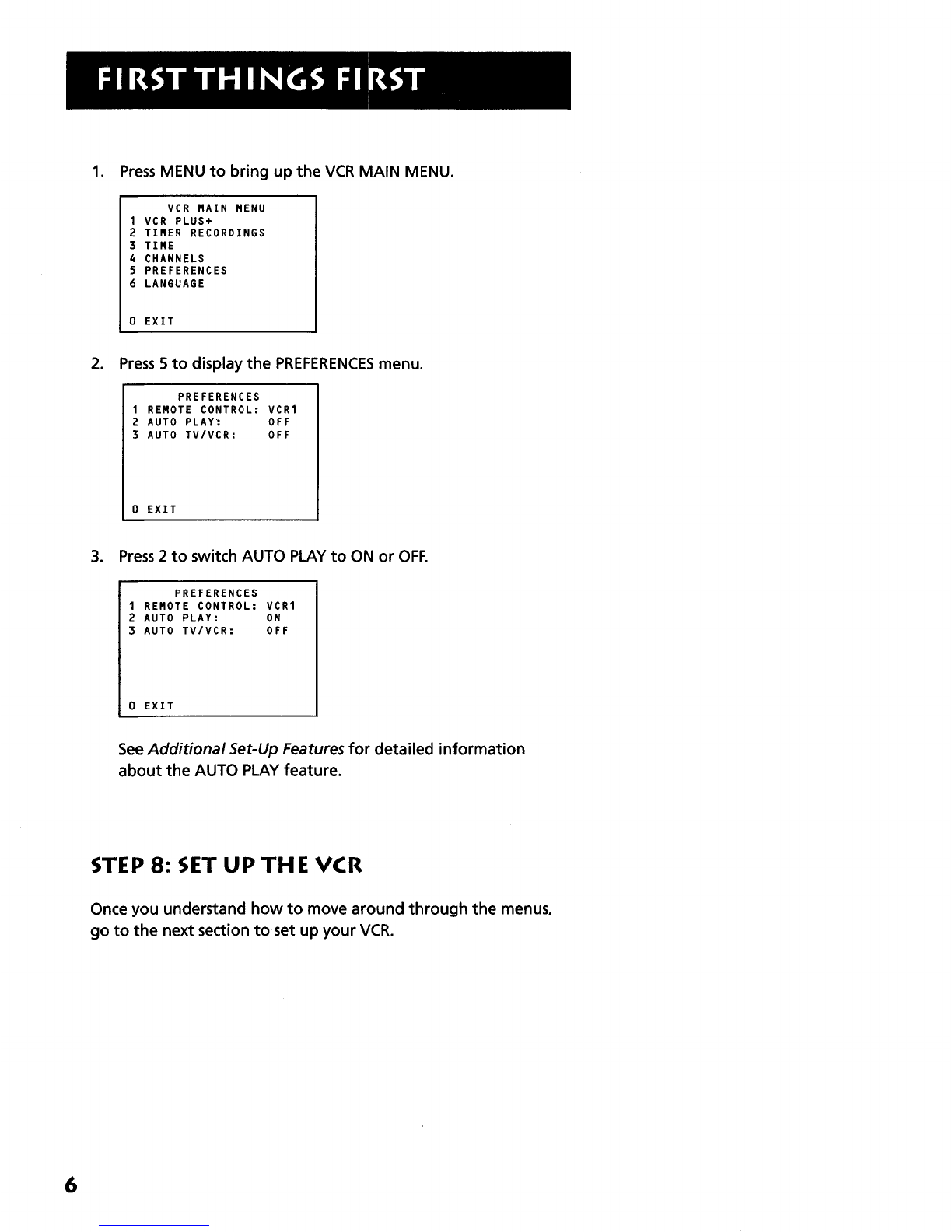First Thing First ...............................................................
3
Setting up the VCR .........................................................
7
Using the QuickSet Guide .................................................................. 8
Using the Menu to Set Up Features ................................................. 8
Language .......................................................................................... 8
Cable Box Setup ............................................................................ 9
VCR Channels List ....................................................................... IO
To Auto Channel Search ...................................................... IO
To Change the SignalType ................................................... I2
To Add or Remove Channels ............................................. I2
Time and Date .............................................................................. I2
Set Daylight-SavingTime ...................................................... I 2
Set theTime and Date ......................................................... I3
VCR Plus+ Channels ............................................................ I4
What’s Next--Additional Set-Up Features
in the PREFERENCES Menu ...................................................... I6
RemoteVCR I/VCR2 Option .................................................... I7
Auto Play.. ...................................................................................... I8
Auto TV/VCR--Model VR5 I9 Only .......................................... I8
VCR Basics ..................................................................... 19
Remote Buttons .................................................................................. 20
Playing a Tape ....................................................................................... 21
Automatic Rewind .............................................................................. 21
Tape Eject ............................................................................................. 22
Recording ............................................................................................. 22
Check the SafetyTab ................................................................... 22
Recording ............................................................... 23
Recording Features ............................................................................ 24
Express Recording (XPR) .......................................................... 24
Timer Recording .......................................................................... 25
Timer Recording with VCR Plus+ ............................................ 26
Stopping a Timer Recording ...................................................... 28
Reviewing and Clearing Programs ........................................... 28
Using TwoVCRs for Copying and Editing Tapes ................... .29
Other Features .............................................................. 31
Picture Search Options ..................................................................... 32
Forward and Reverse Search .................................................... 32
Slow Motion .................................................................................. 32
Commercial Scan (SEARCH Button) ...................................... 32