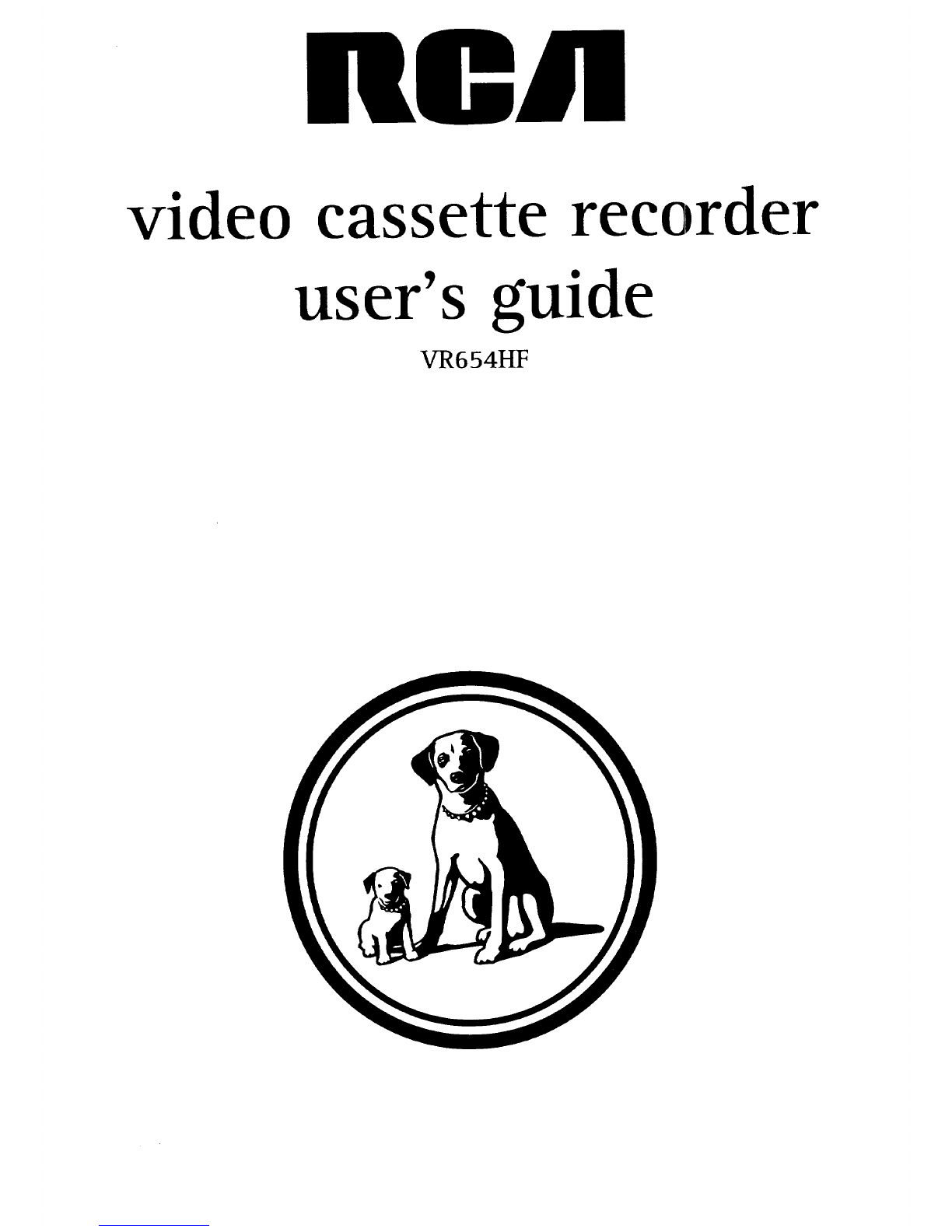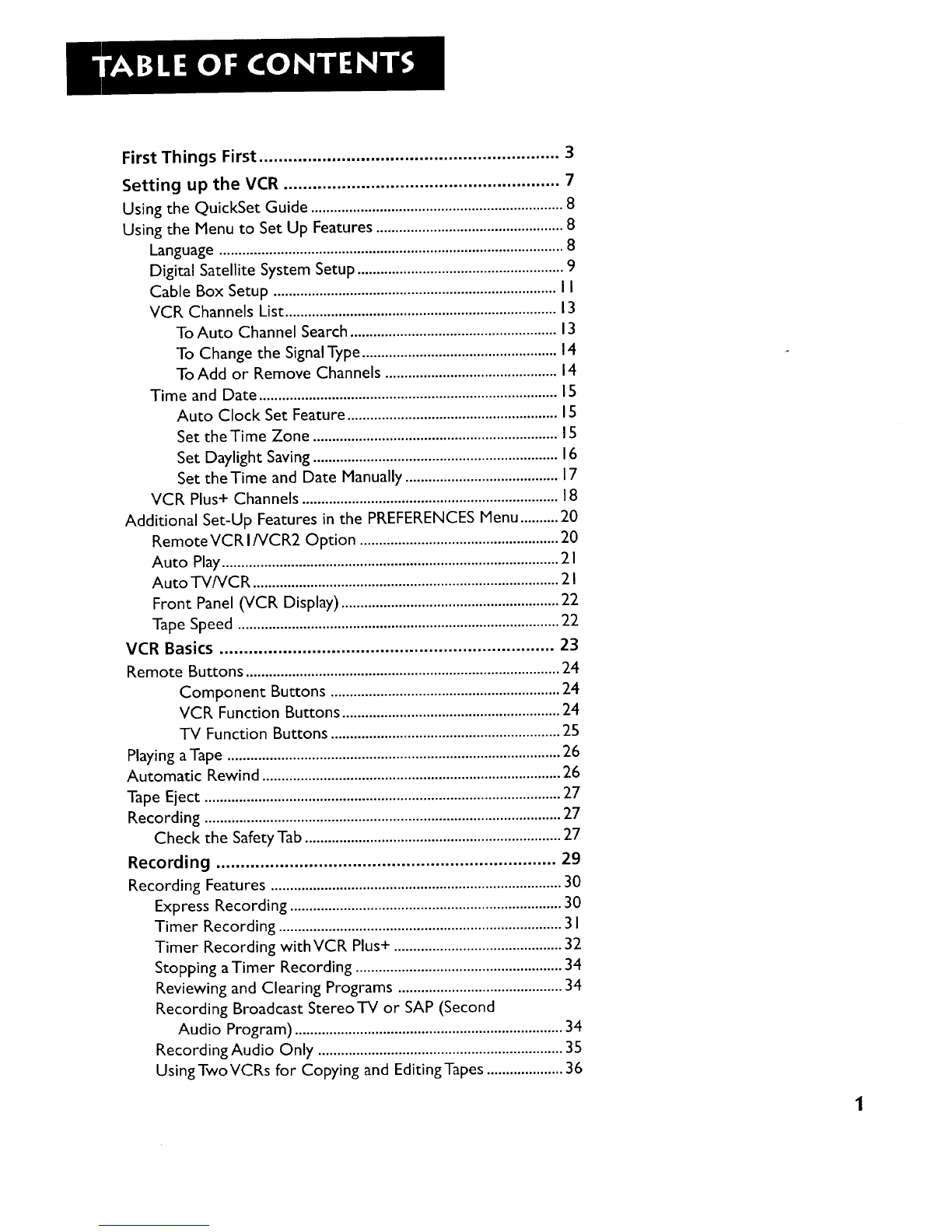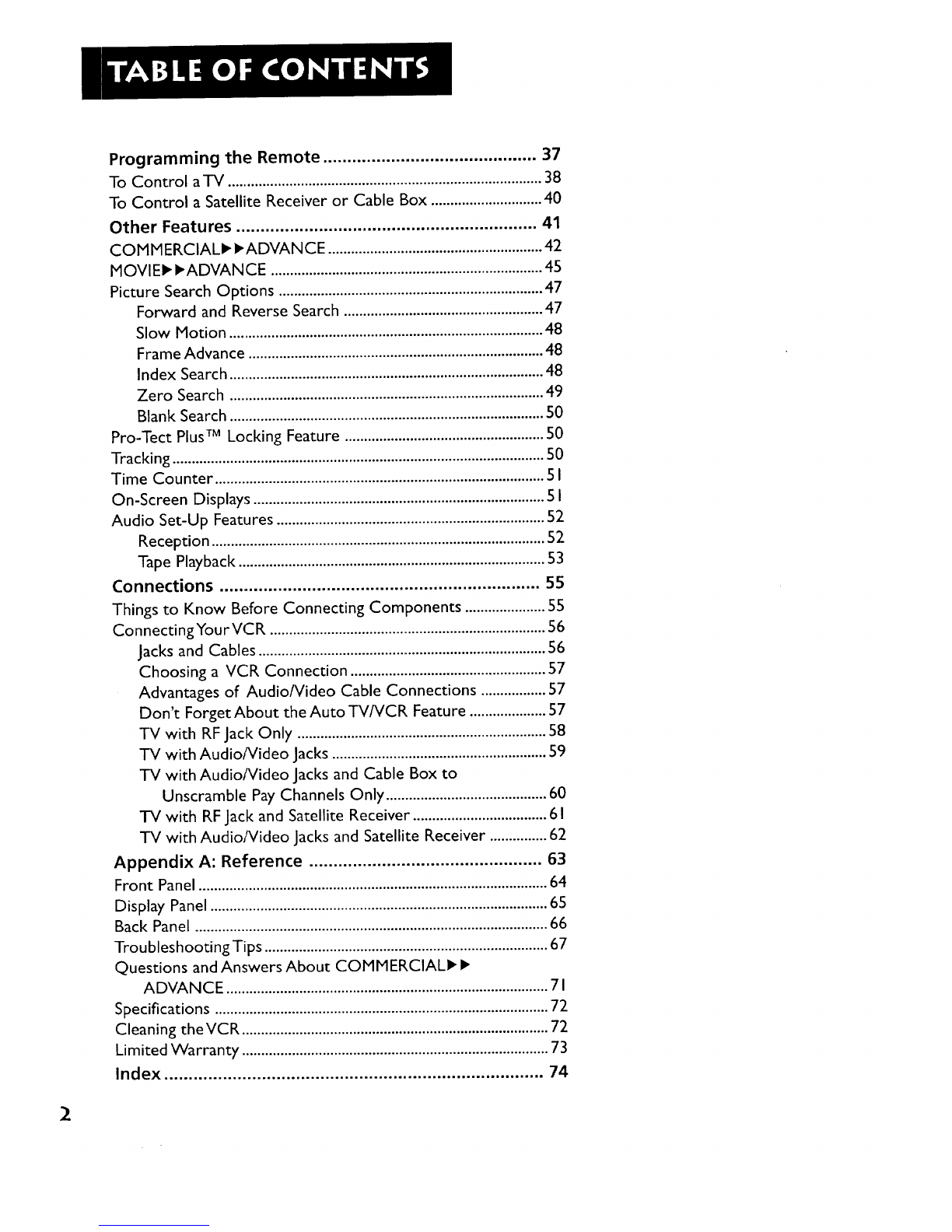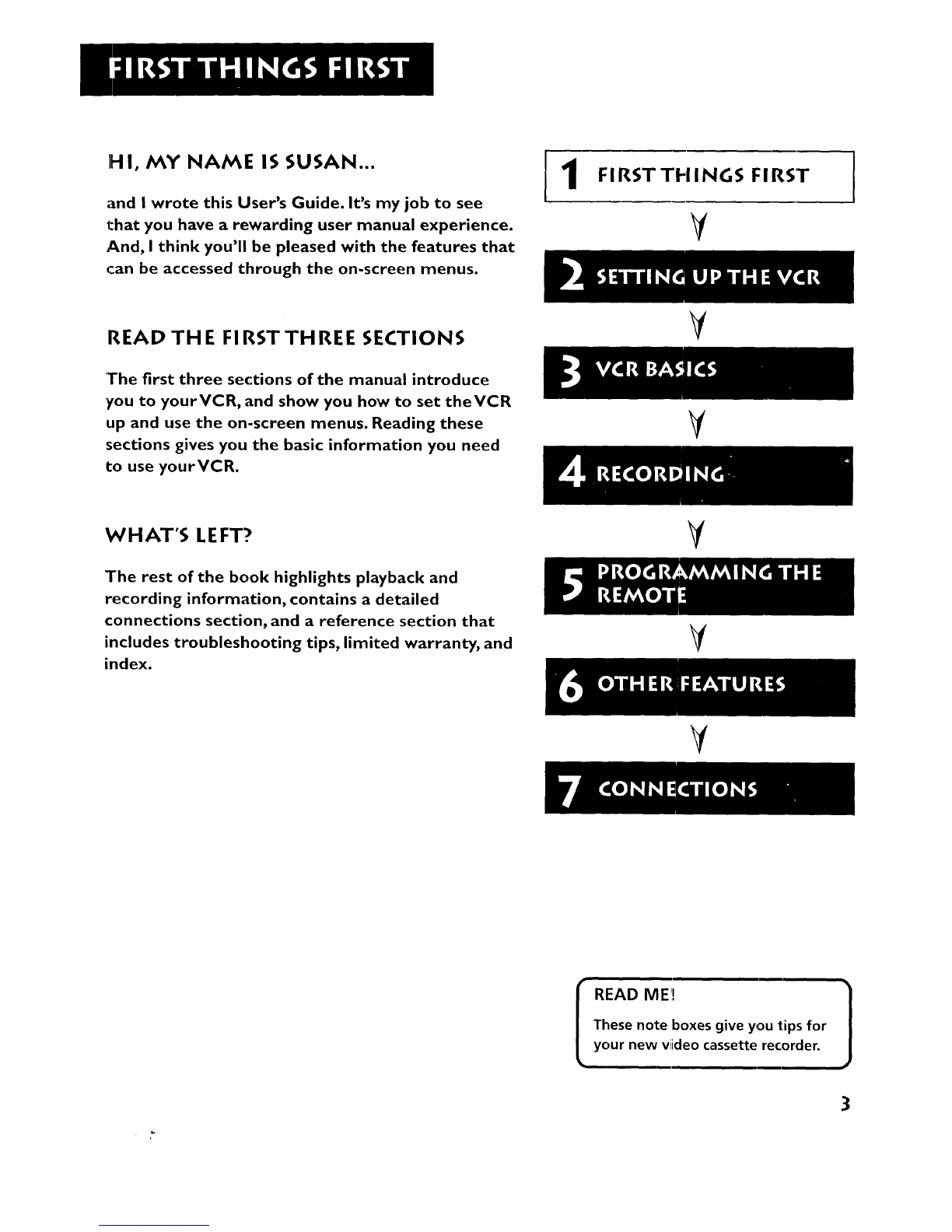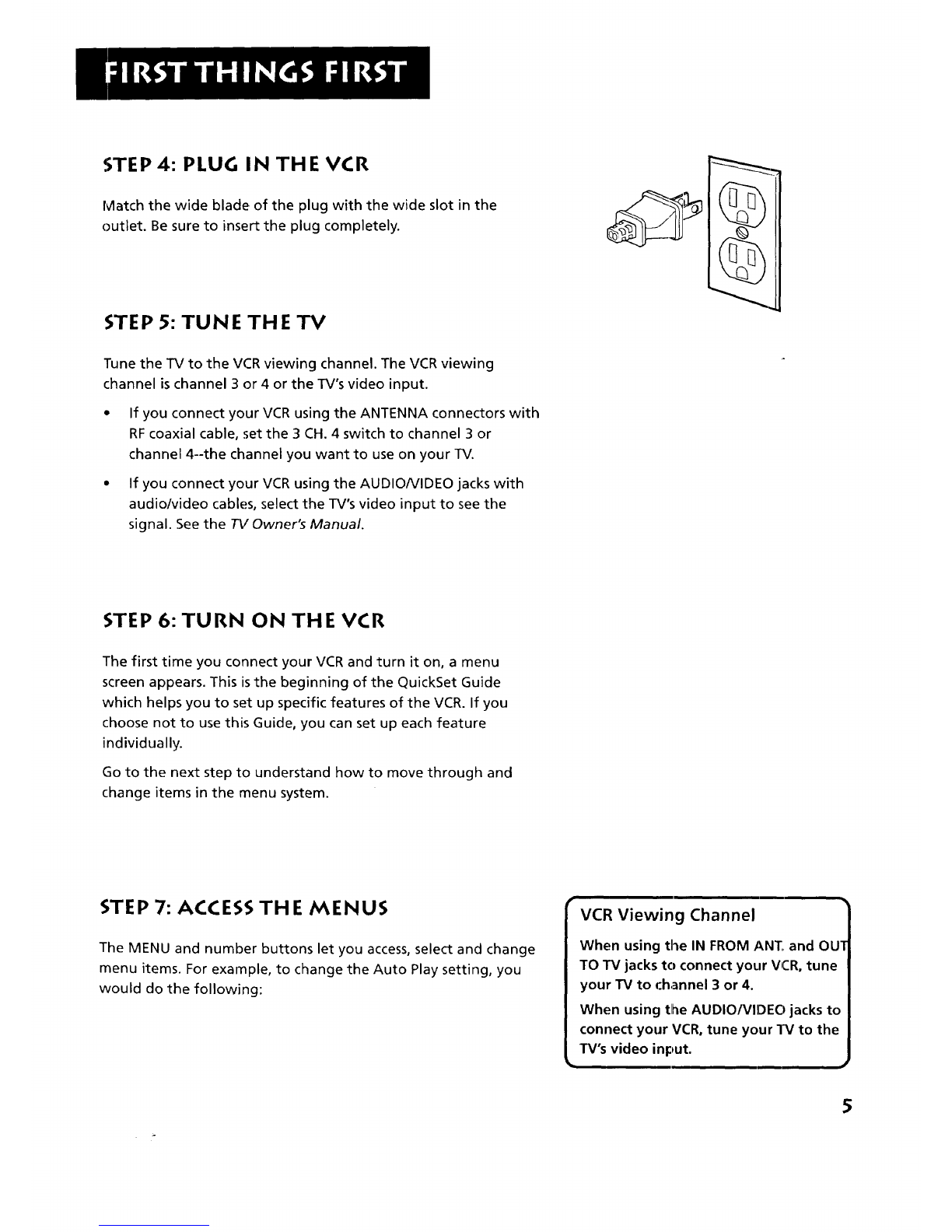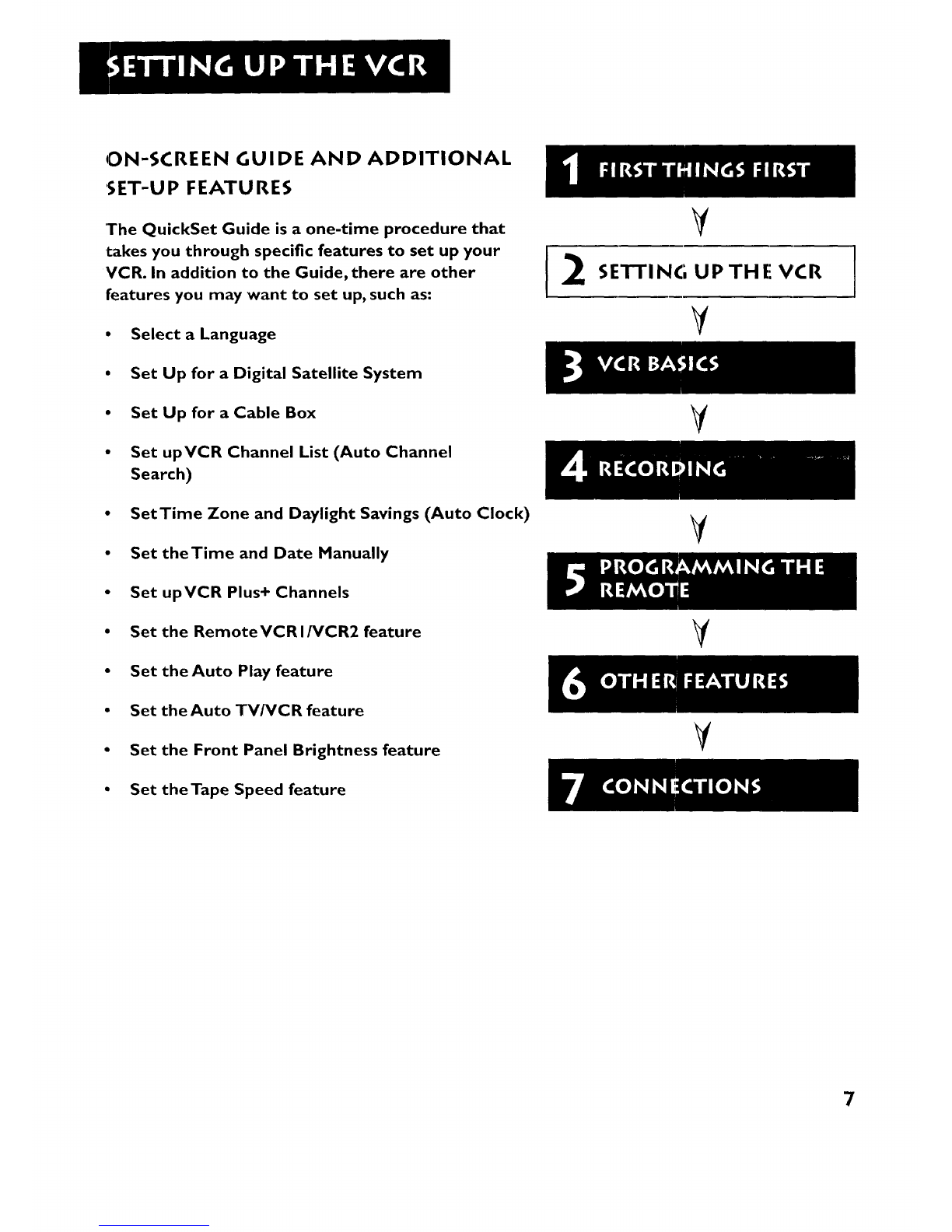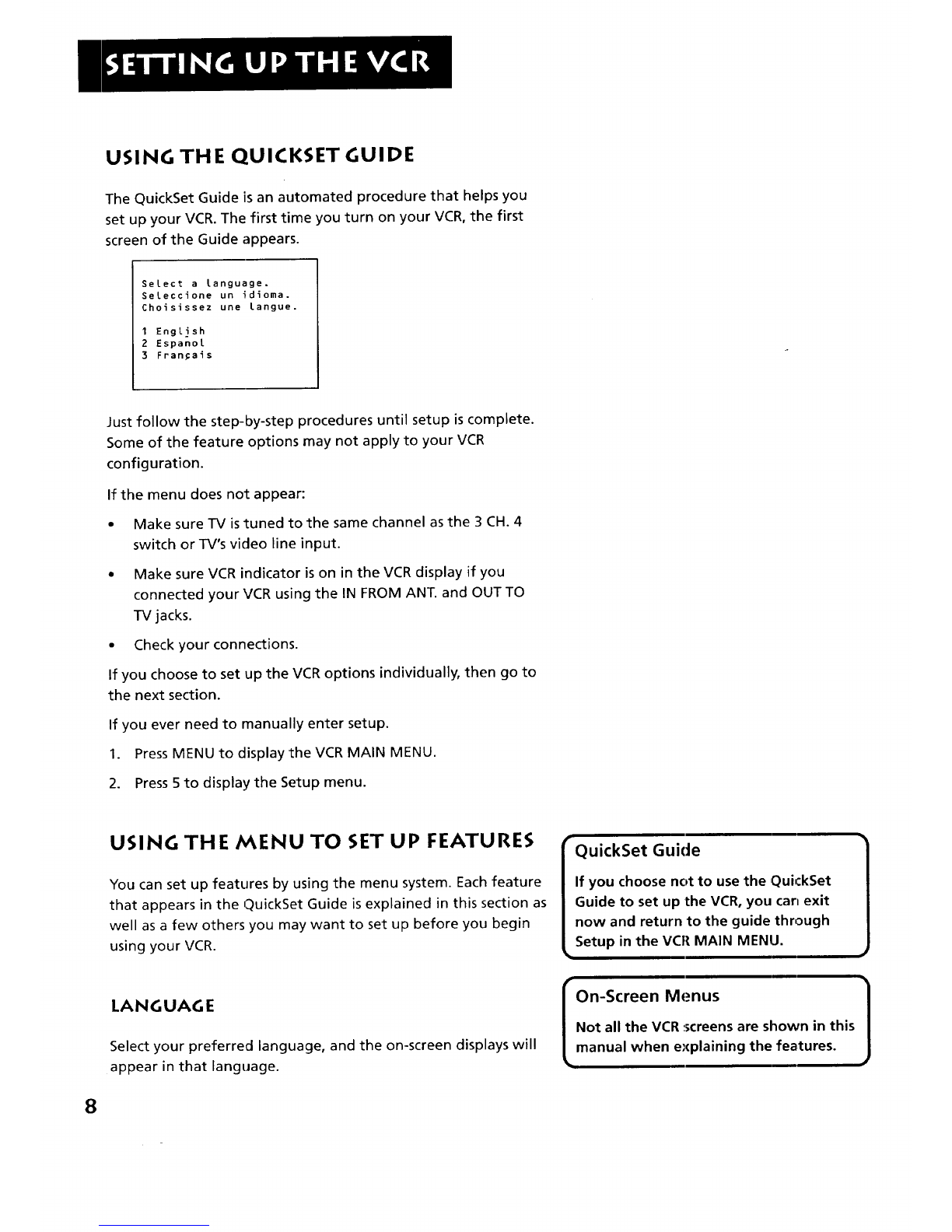Programming the Remote ............................................ 37
To Control a-IV ................................................................................... 38
To Control a Satellite Receiver or Cable Box ............................. 40
Other Features .............................................................. 41
COM M ERCIAL• • A DVAN CE ........................................................ 42
MOVIE• •ADVANCE ....................................................................... 45
Picture Search Options ..................................................................... 47
Forward and Reverse Search .................................................... 47
Slow Motion .................................................................................. 48
Frame Advance ............................................................................. 48
Index Search .................................................................................. 48
Zero Search .................................................................................. 49
Blank Search .................................................................................. 50
Pro-Tect Plus TM Locking Feature .................................................... 50
Tracking ................................................................................................. 50
Time Counter ...................................................................................... 5 I
On-Screen Displays ............................................................................ 5 I
Audio Set-Up Features ...................................................................... 52
Reception ....................................................................................... 52
Tape Playback ................................................................................ 53
Connections .................................................................. 55
Things to Know Before Connecting Components ..................... 55
ConnectingYourVCR ......................................................................... 56
Jacks and Cables ............................................................................ 56
Choosing a VCR Connection ................................................... 57
Advantages of Audio/Video Cable Connections ................. 57
Don't Forget About the Auto TV/VCR Feature .................... 57
TV with RF Jack Only .................................................................. 58
-IV with Audio/Video Jacks ........................................................ 59
TV with Audio/Video Jacks and Cable Box to
Unscramble Pay Channels Only .......................................... 60
TV with RF Jack and Satellite Receiver ................................... 6 I
"IV with Audio/Video Jacks and Satellite Receiver ............... 62
Appendix A: Reference ................................................ 63
Front Panel ........................................................................................... 64
Display Panel ........................................................................................ 65
Back Panel ............................................................................................ 66
Troubleshooting Tips .......................................................................... 67
Questions and Answers About COMMERCIAL• •
ADVANCE .................................................................................... 71
Specifications ....................................................................................... 72
Cleaning theVCR ................................................................................ 72
Limited Warranty ................................................................................ 73
Index .............................................................................. 74
2