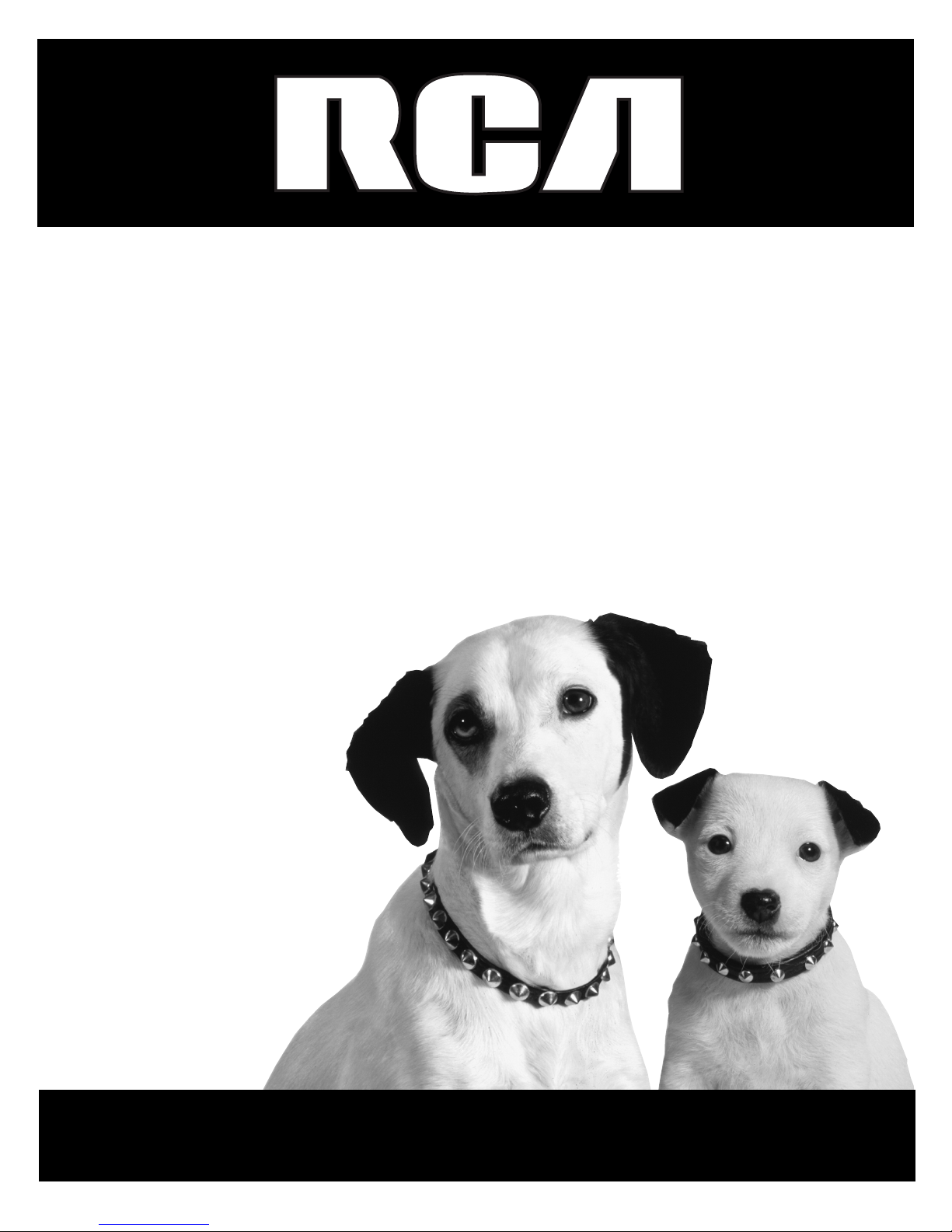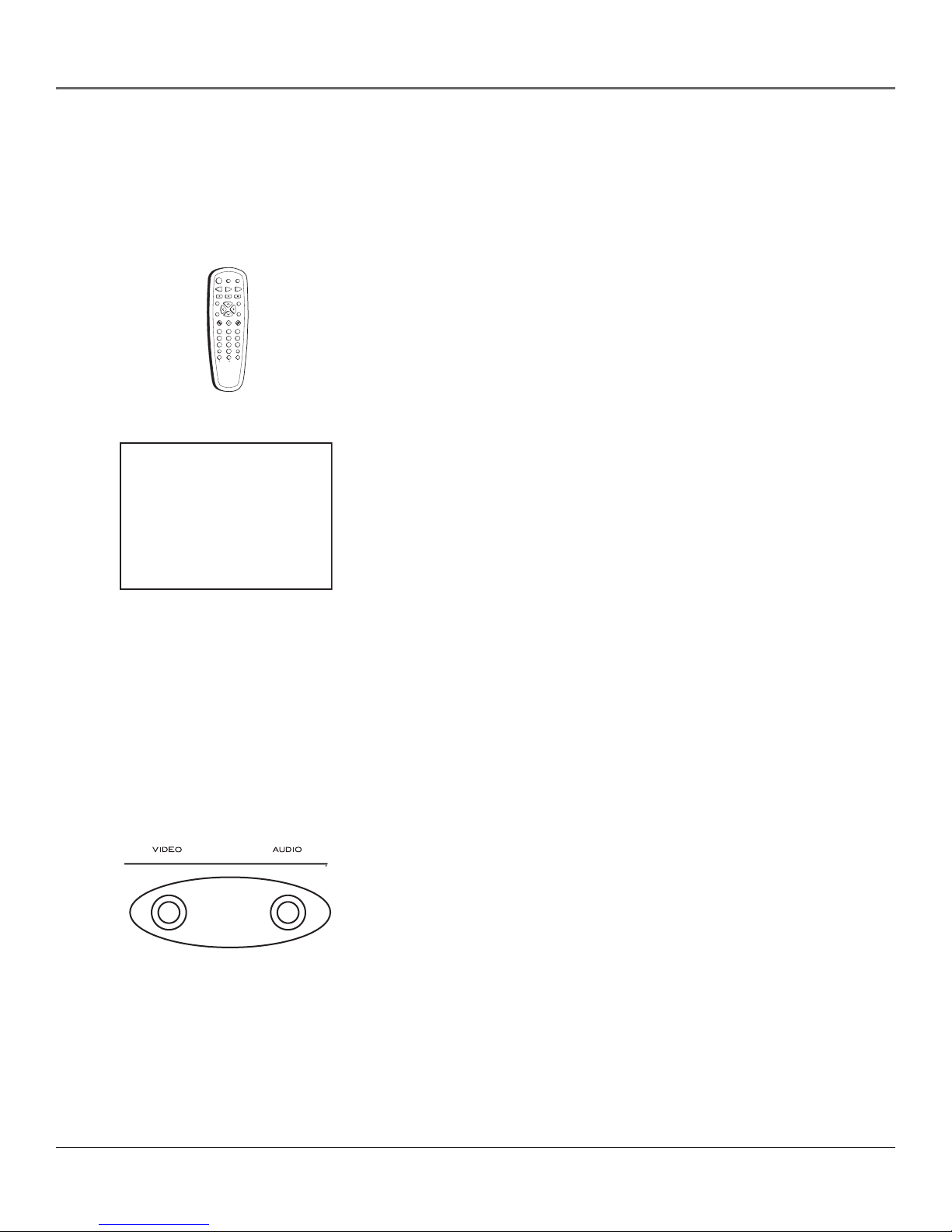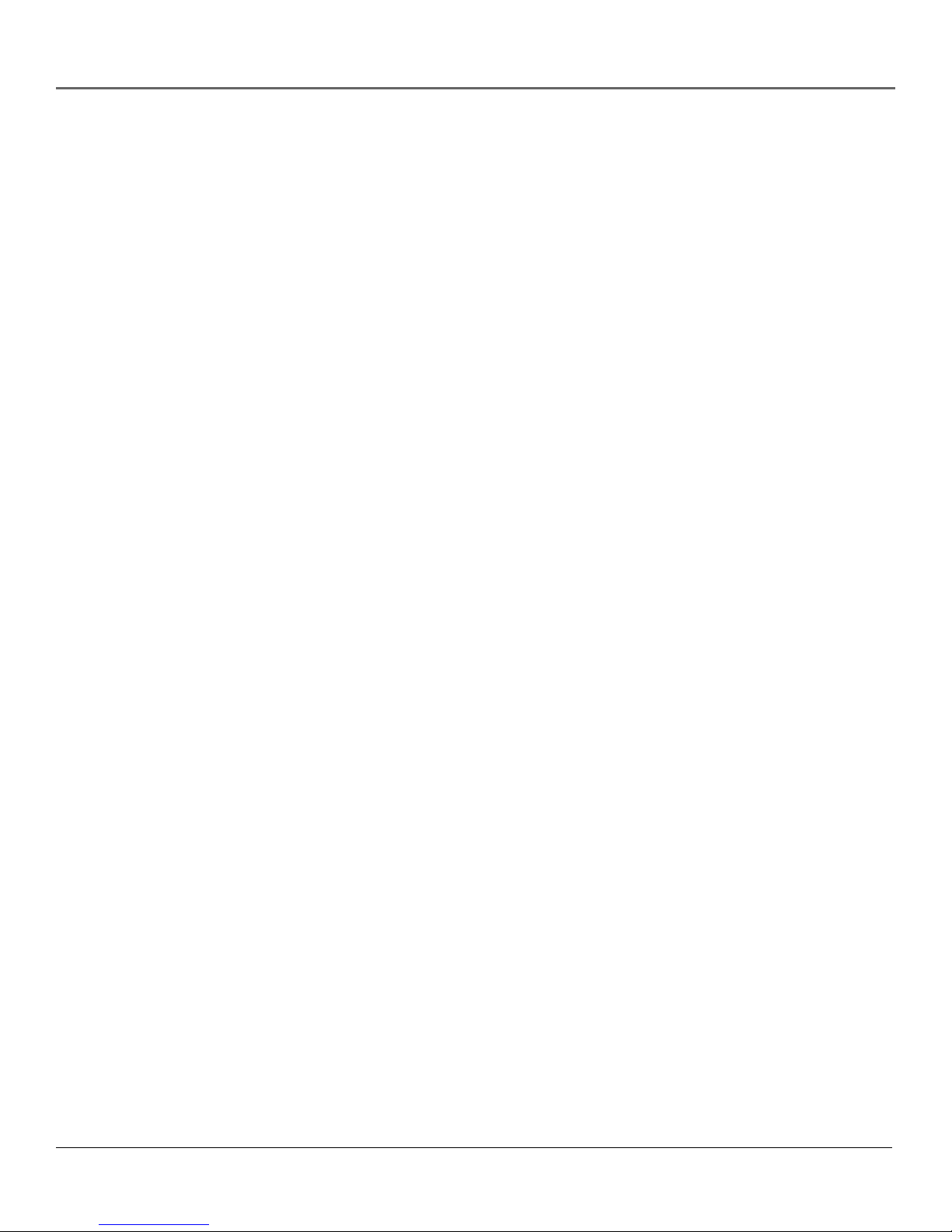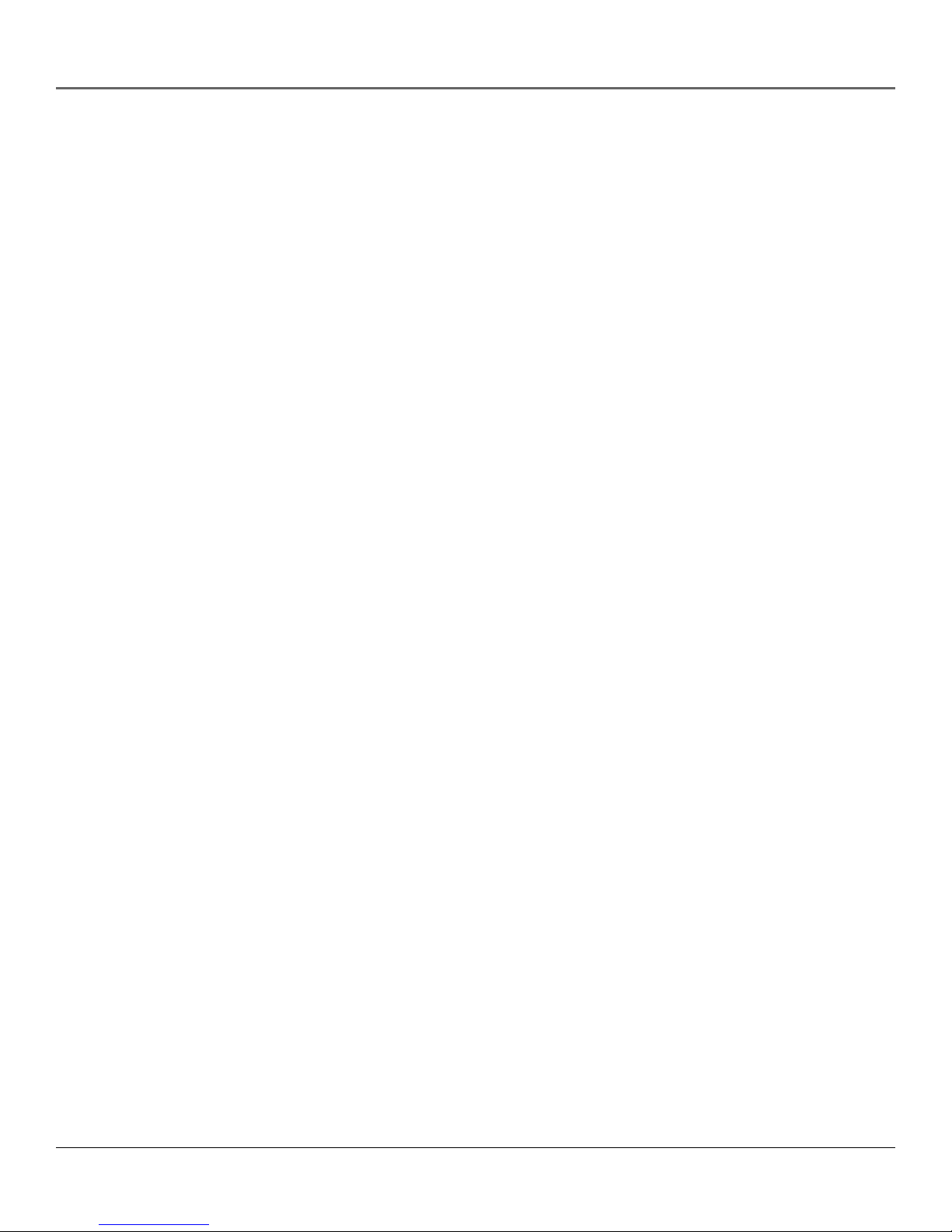3
Table of Contents
Product Registration
............................................................................................................. i
Introduction
............................................................................................................................ 1
Key Features Overview ......................................................................................................... 1
Connections & Setup
........................................................................................................... 5
Things to Consider Before Connecting Components .......................................................... 6
Cable Considerations ............................................................................................................6
Choose Your Connection ...................................................................................................... 7
Using the RF Coaxial Cable to Connect the VCR to a TV .............................................. 7
TV + VCR .......................................................................................................................... 8
TV + VCR + Satellite Receiver ......................................................................................... 9
TV + VCR + Cable Box ................................................................................................... 10
Set the VCR’s CH 3/4 Switch ................................................................................................ 11
Plug in the VCR .................................................................................................................... 11
Put Batteries in the Remote Control .................................................................................. 11
Turn on the TV and VCR...................................................................................................... 11
Tune the TV.......................................................................................................................... 11
Using the Remote Control to Navigate On-Screen Menus ............................................... 12
Complete the QuickSet Guide ...................................................................................... 12
Accessing Menus ........................................................................................................... 12
VCR Basics ............................................................................................................................ 13
Playing a Tape ............................................................................................................... 13
Automatic Rewind ........................................................................................................ 13
Tape Eject ......................................................................................................................13
Recording ............................................................................................................................. 13
Check the Safety Tab .................................................................................................... 13
Using the VCR’s Menu System
....................................................................................... 15
Using On-Screen Menus to Set Up Features ...................................................................... 16
Language ....................................................................................................................... 16
Cable Box Setup ............................................................................................................ 16
VCR Channels List.......................................................................................................... 17
Auto Channel Searching ....................................................................................... 17
Changing the Signal Type ..................................................................................... 18
Adding or Removing Channels ............................................................................. 18
Time and Date ............................................................................................................... 19
Setting the Time Zone ........................................................................................... 19
Setting Daylight-Saving Time ............................................................................... 19
Setting Time and Date Manually .......................................................................... 20
Additional Set Up Features in the Preferences Menu ....................................................... 20
Remote VCR1/VCR2 Option .......................................................................................... 20
Auto Play .......................................................................................................................21
Auto TV/VCR .................................................................................................................. 21
EnergySaver................................................................................................................... 21
Front Panel Brightness (VCR Display) .......................................................................... 22
Tape Speed .................................................................................................................... 22
Set Auto Repeat ............................................................................................................ 23