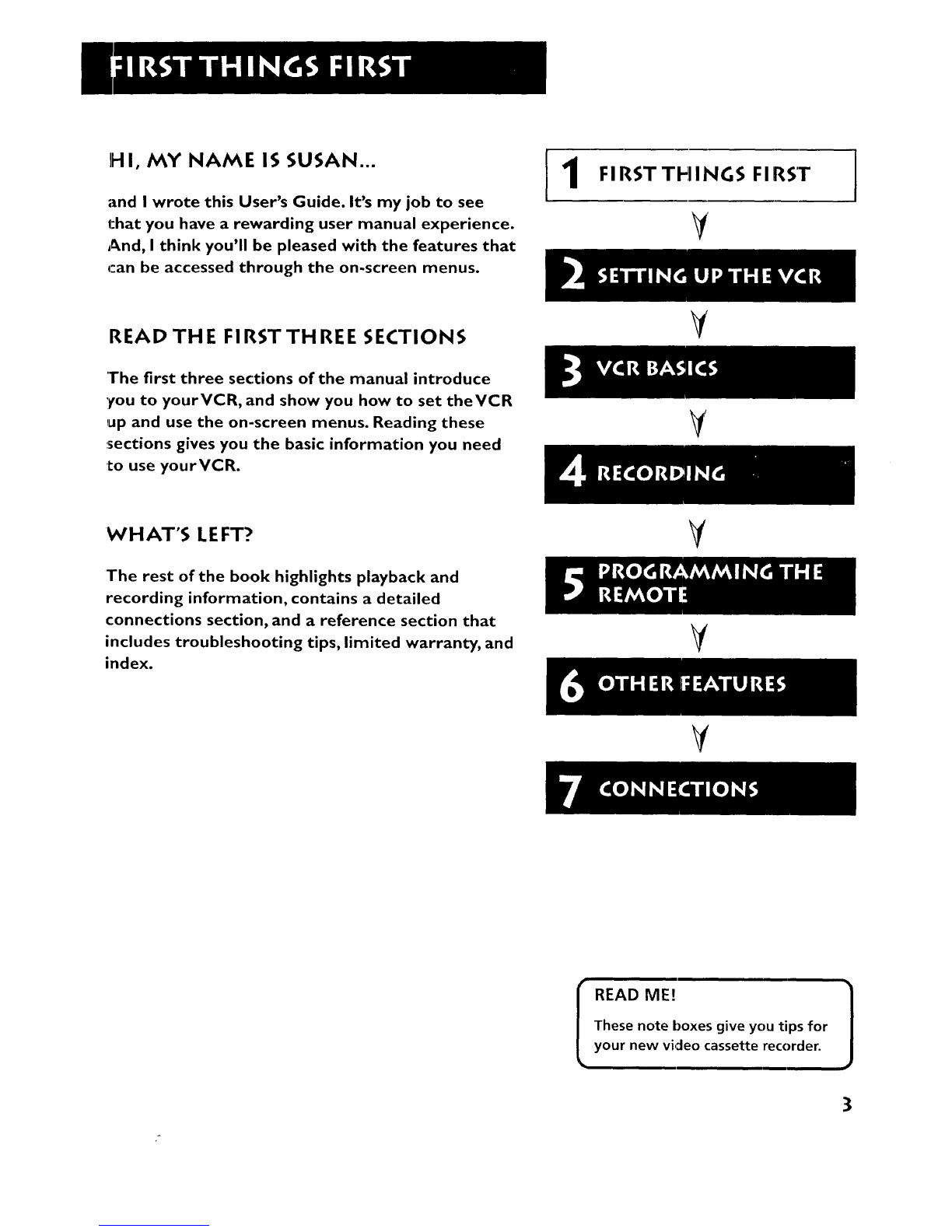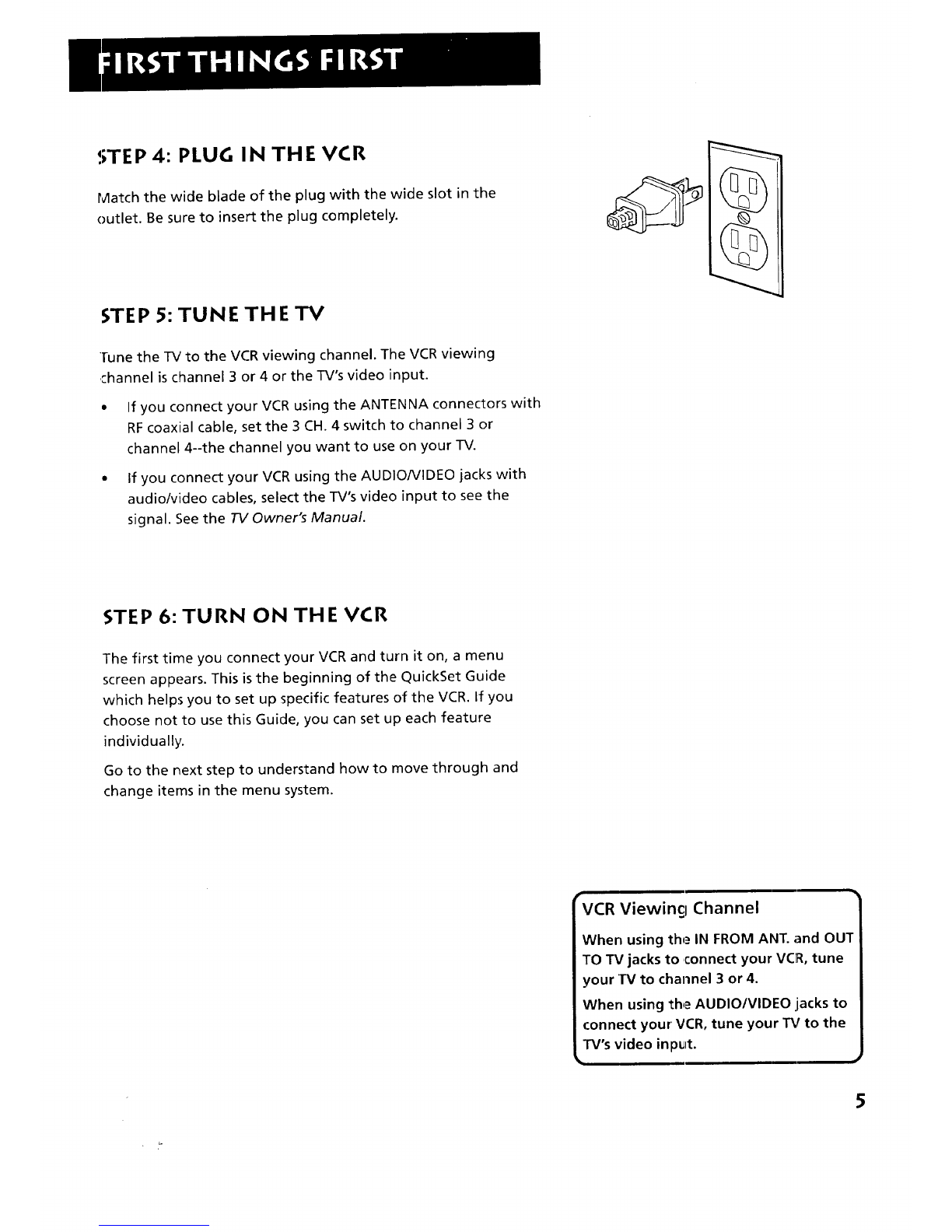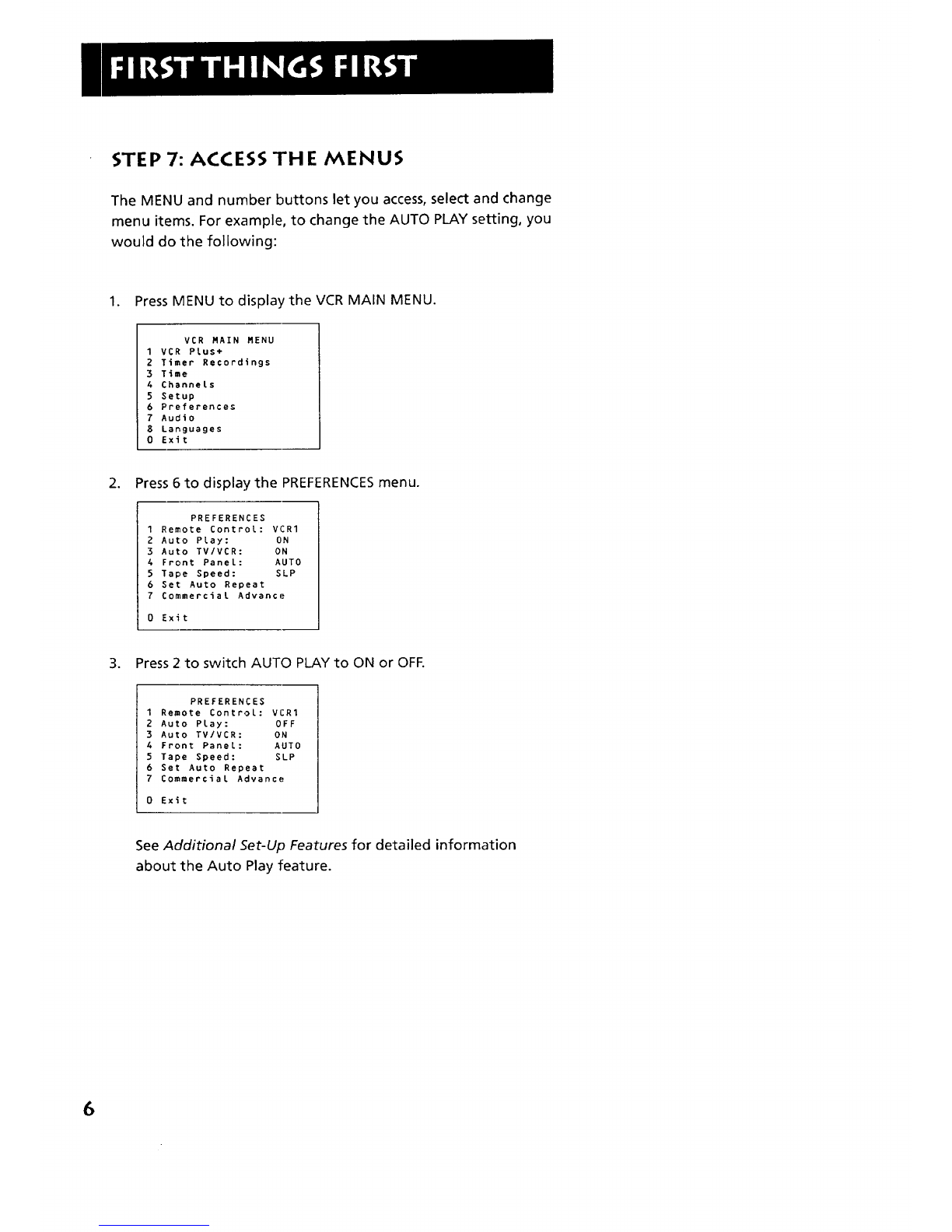Programming the Remote ..................................................... 41
To Control aTV .........................................................................................................42
To Control a Satellite Receiver or Cable Box ....................................................44
To Control an Auxiliary Component ....................................................................45
To Control a Laser Disc Player or DVD Component ......................................46
Other Features ....................................................................... 47
COMMERCIALI_ I_ADVANCE ...............................................................................48
MOVIEI_ I_ADVANCE ..............................................................................................5 I
Picture Search Options ............................................................................................53
Forward and Reverse Search ..........................................................................53
Slow Motion .......................................................................................................54
Frame Advance ....................................................................................................54
Index Search .......................................................................................................54
Zero Search ........................................................................................................55
Blank Search .......................................................................................................56
Pro-Tect PlusTM Locking Feature ...........................................................................56
Tracking ........................................................................................................................56
Auto Repeat ................................................................................................................57
Time Counter ............................................................................................................58
On-Screen Displays ....................................................................................................58
Audio Set-Up Features .............................................................................................59
Reception .............................................................................................................59
Tape Playback .....................................................................................................60
Connections ........................................................................... 61
Things to Know Before Connecting Components ............................................61
ConnectingYourVCR ...............................................................................................62
Jacks and Cables .................................................................................................62
Choosing a VCR Connection ........................................................................63
Advantages of AudioNideo Cable Connections .......................................63
Don't Forget About the Auto TVNCR Feature ..........................................63
-IV with RF Jack Only .......................................................................................64
TV with Audio/Video Jacks ..............................................................................65
TV with Audio/Video Jacks and Cable Box to
Unscramble Pay Channels Only ................................................................66
-IV with RF Jack and Satellite Receiver ........................................................67
TV with Audio/Video Jacks and Satellite Receiver .....................................68
Appendix A: Reference ......................................................... 69
Front Panel ...................................................................................................................70
Display Panel................................................................................................................71
Back Panel ...................................................................................................................72
Troubleshooting Tips .................................................................................................73
Questions and Answers About COMMERCIALI_ I'ADVANCE ..................... 77
Specifications ..............................................................................................................78
Cleaning the VCR .......................................................................................................78
Limited Warranty .......................................................................................................79
Index ....................................................................................... 80
2