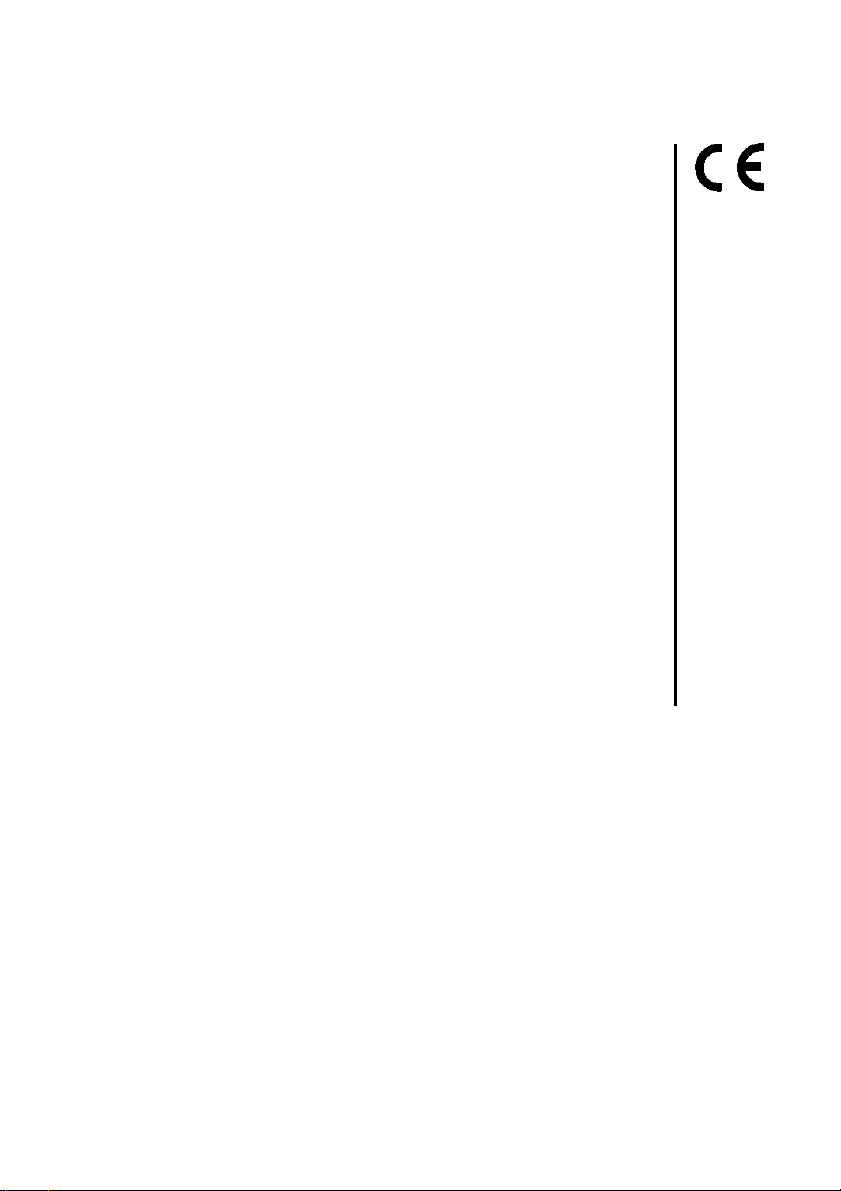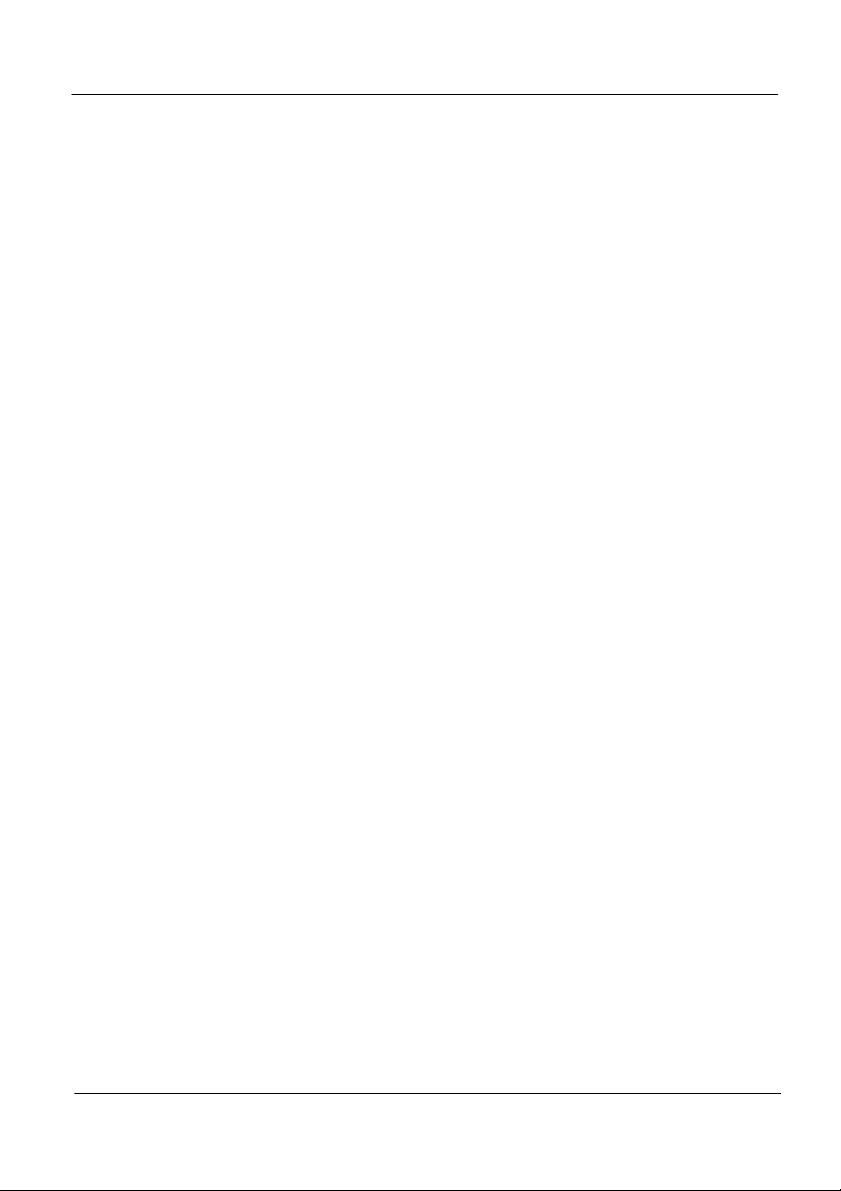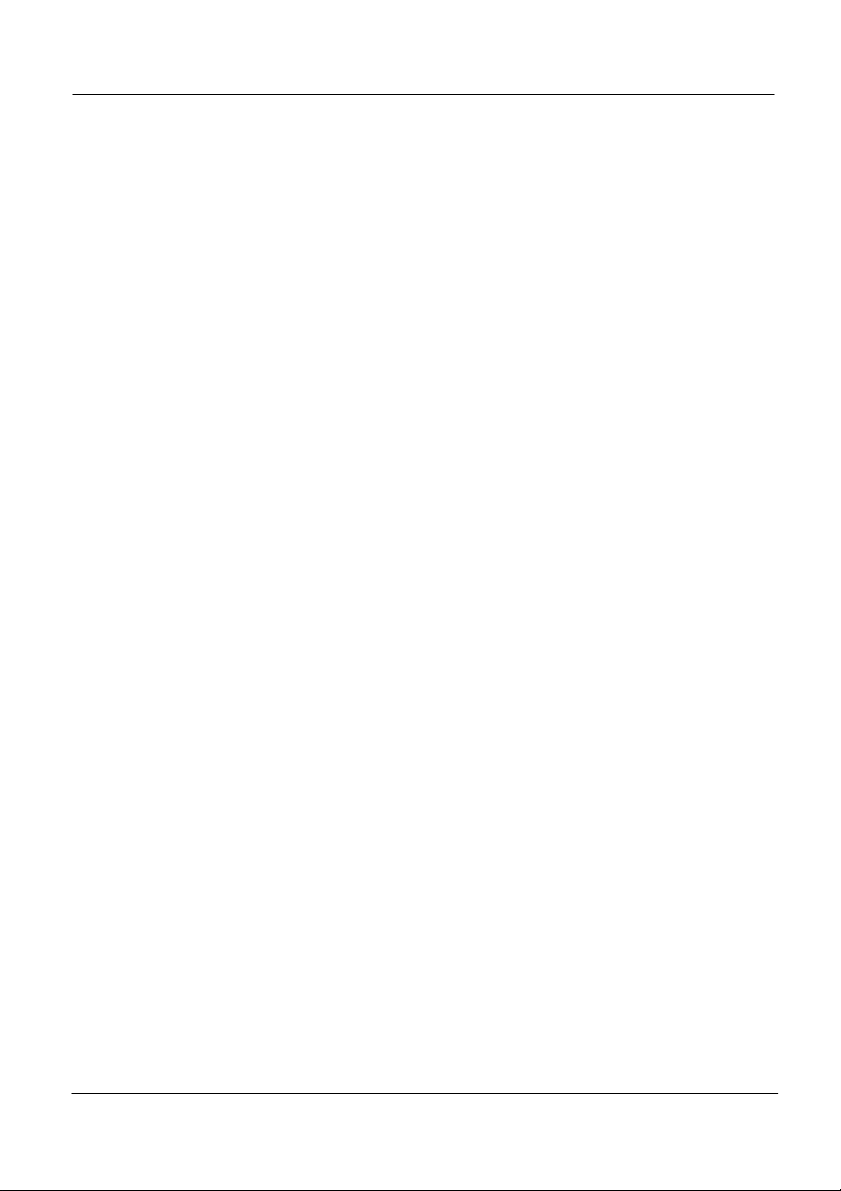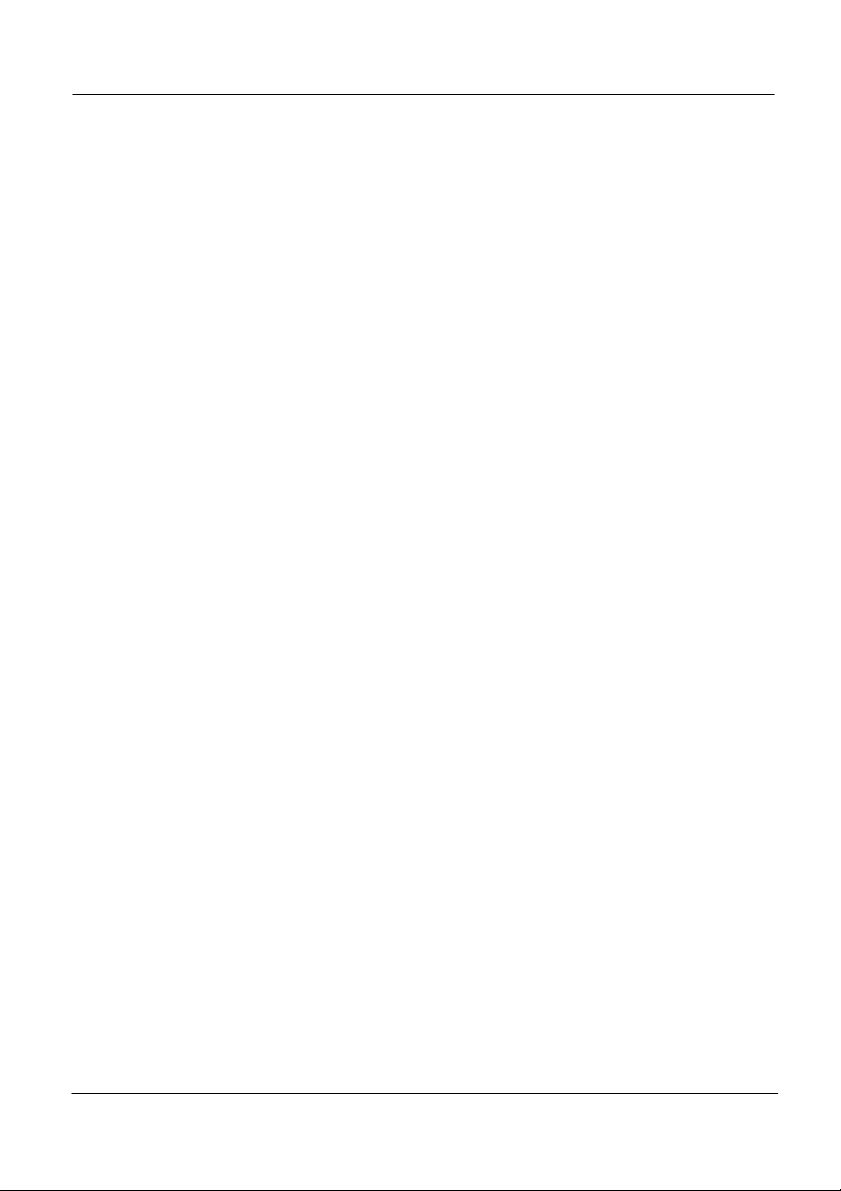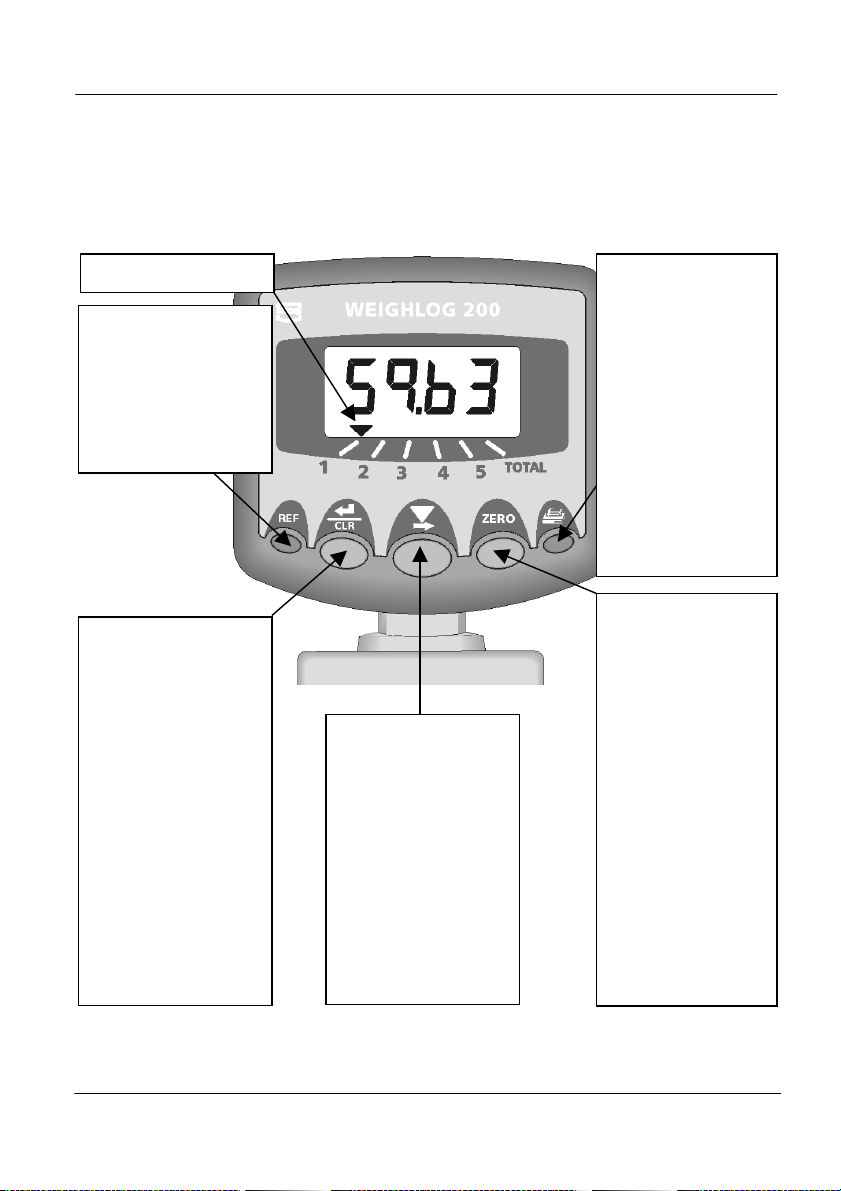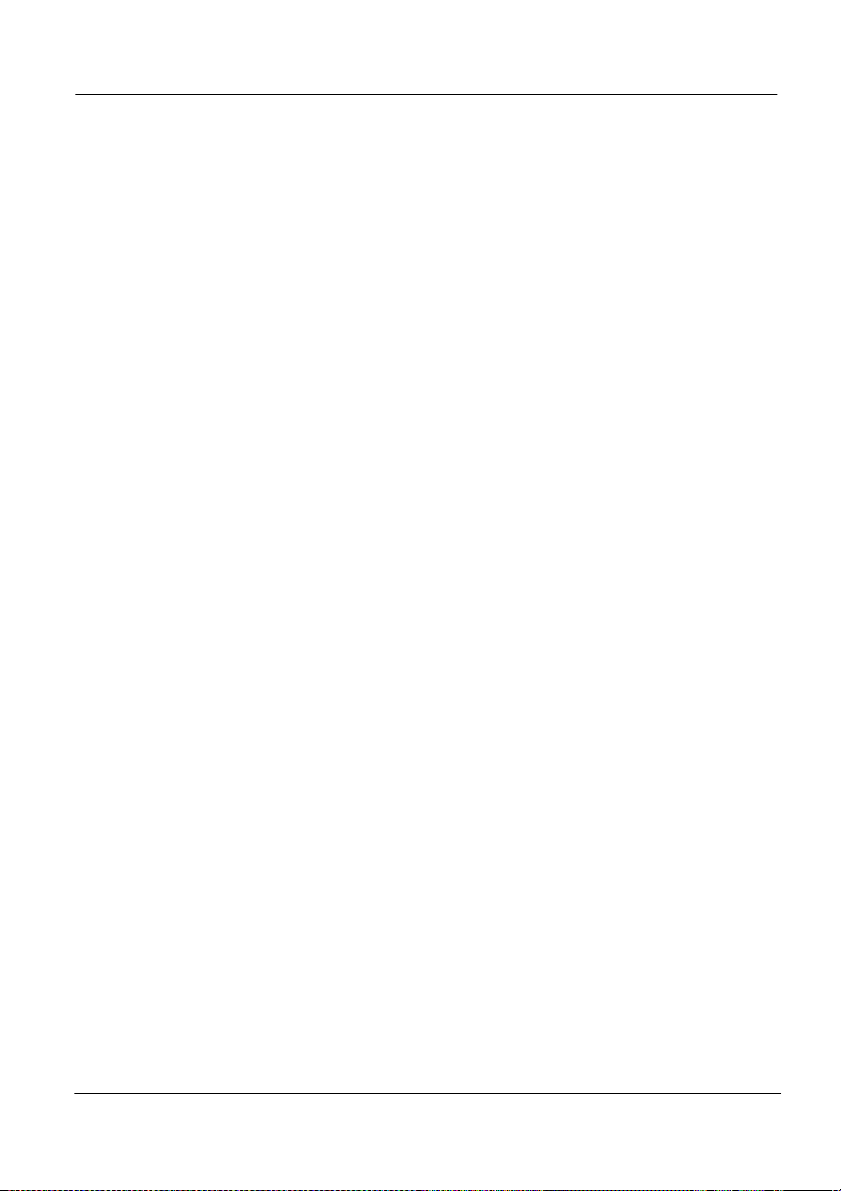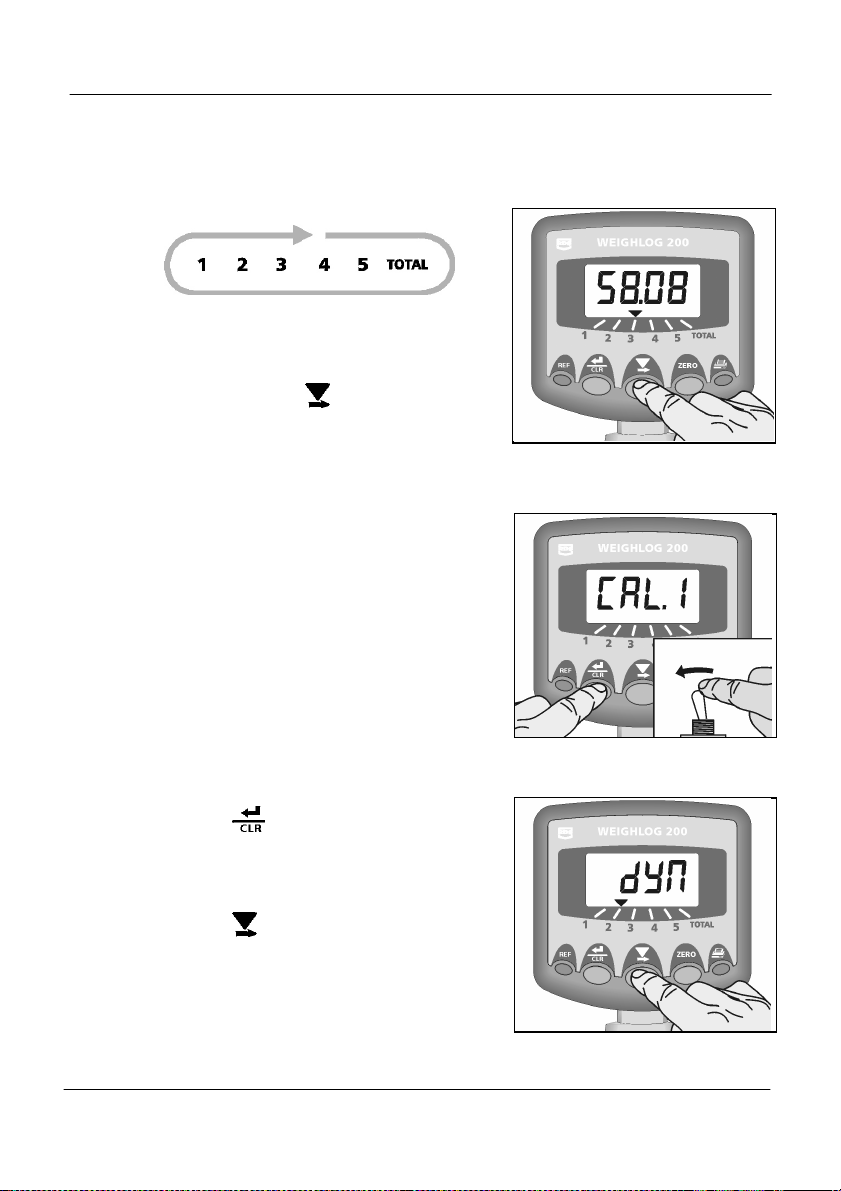OVERVIEW
4
1. Overview
The Weighlog 200 is intended for se on ind strial and agric lt ral loading
shovels, fore-end loaders, back-hoe loaders, (loader side only), tipping
trailers and tipping tr cks.
It meas res, displays and records the net weight lifted, normally based on
sensing the lift system hydra lic press re. Press re sensing is problematic
on certain types of eq ipment d e to the design of the hydra lic system. In
these instances strain sensing technology may be sed instead. The
Weighlog 200 also has lift speed compensation to improve acc racy when
weighing dynamically.
The instr ment has an ill minated 4-digit LCD display, 5 front panel switches,
an external Load Enter B tton, and an internal a dible alarm. An external
a dible alarm is optional. The instr ment is normally powered on via the
ignition circ it and recalls the f nction selected when last sed.
There are 5 individ al display channels available. These can be calibrated for
p to 5 different loader attachments, different trailers or different
commodities. Each channel will display the net b cket weight lifted at any
time. If req ired the b cket weight can be added to the total for the channel
in se and will also be added to the TOTAL channel, which acc m lates
weight from all of the five channels.
The instr ment has a Load Alarm f nction. If the load exceeds a preset
fig re, an a dible alarm is triggered and the weight display will flash.
The instr ment can be config red to a tomatically print each b cket weight
entered, or individ al load total when the instr ment is zeroed for the next
load. Also, yo can at any time print o t the acc m lated total for channel 1
to 5, and the Grand Total (channel 6).
For each channel yo can :
• Adj st the Weight Calibration Factor
• Set either Static or Dynamic Weighing Mode.
• Set the Zero Weight.
• Display and add the b cket weight to the s b-total.
• Receive a dible alarm confirmation of the zero and load entering.
• Print the last b cket weight a tomatically
• Print an acc m lated total
• Reset the acc m lated total (and a tomatically print a s mmary)
• Compensation for variable lift speed (dynamic weighing only)