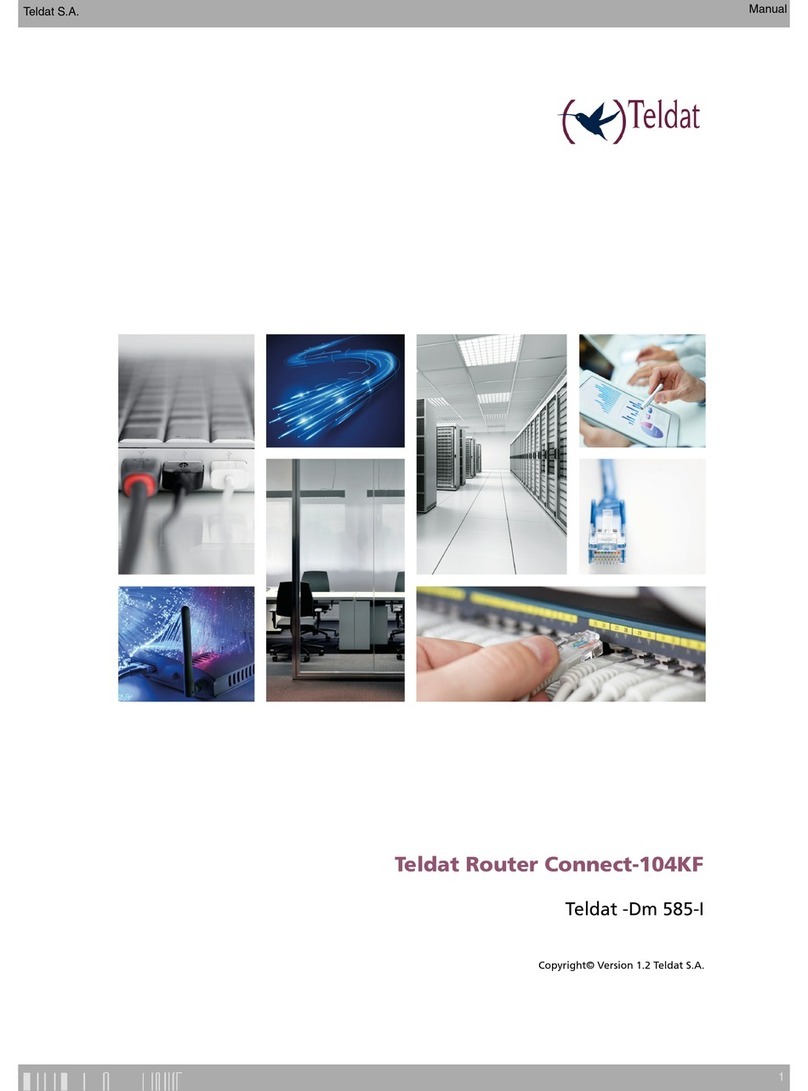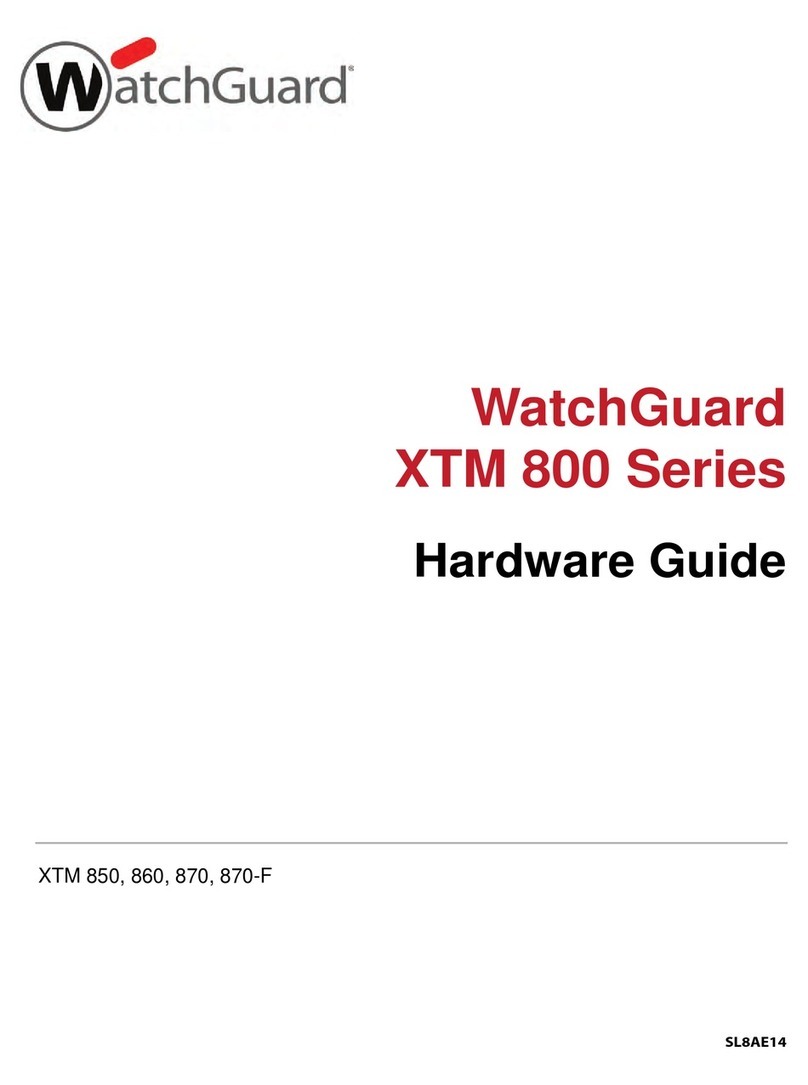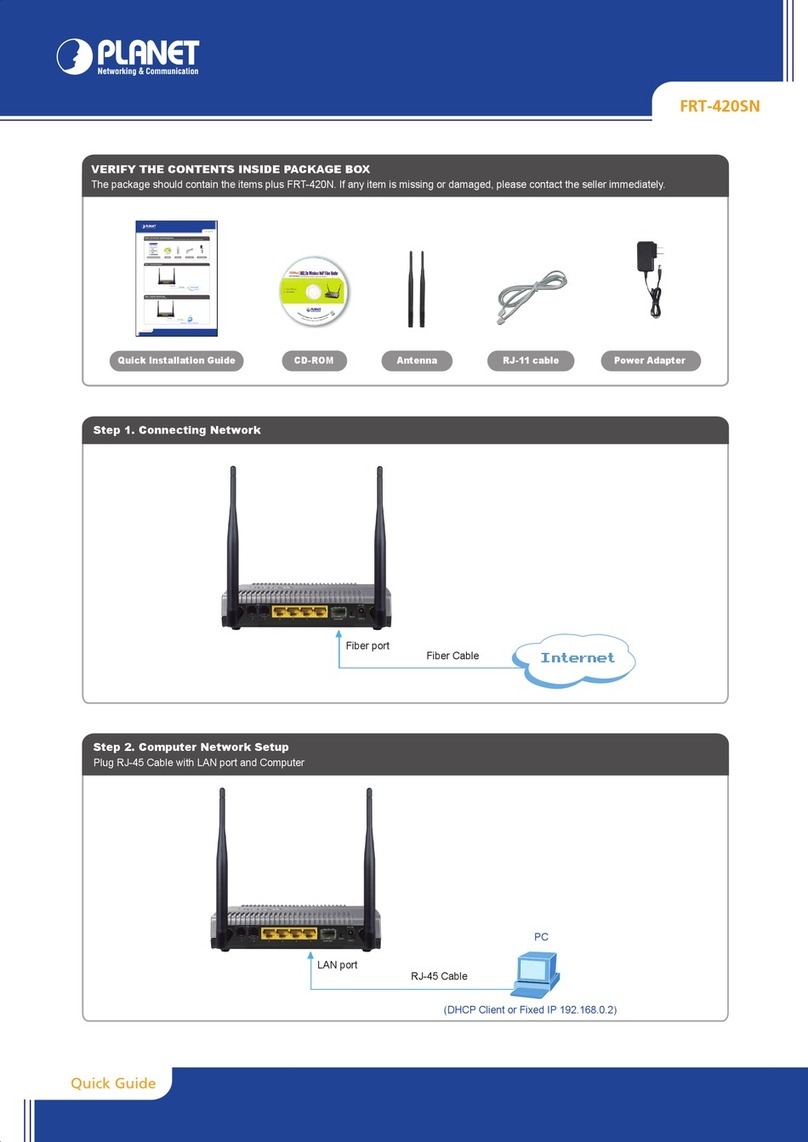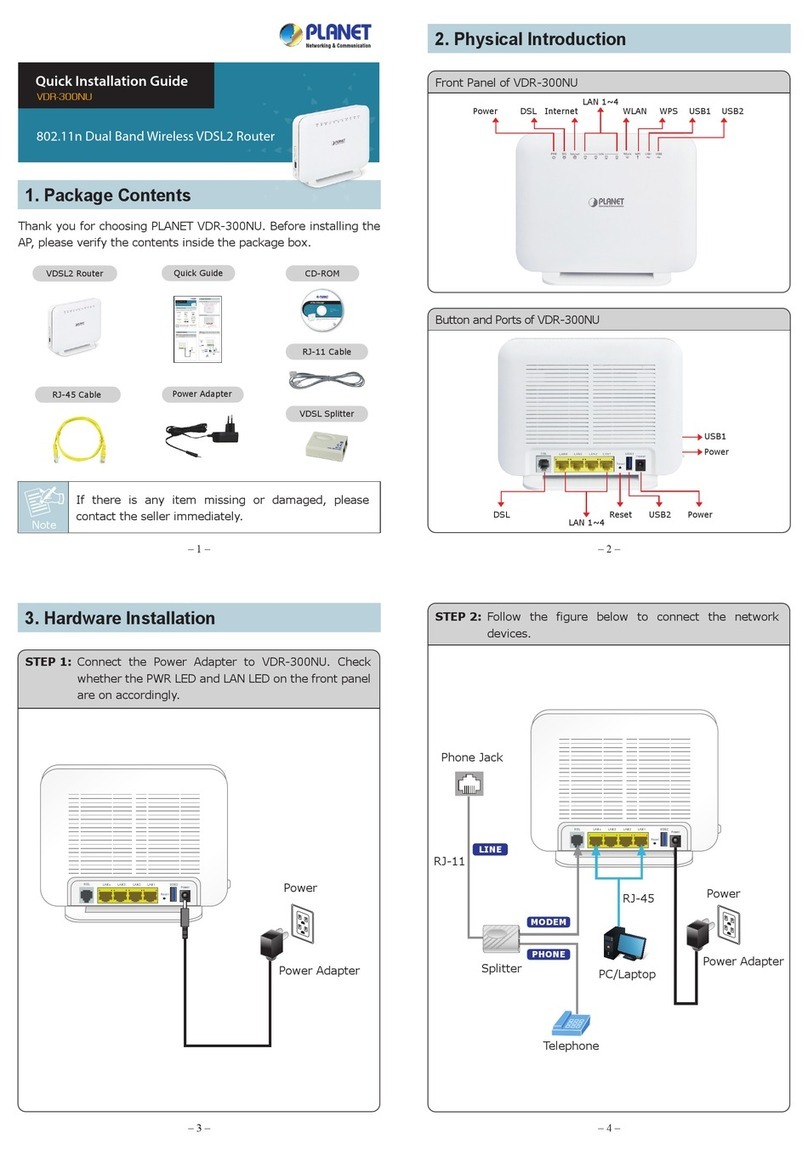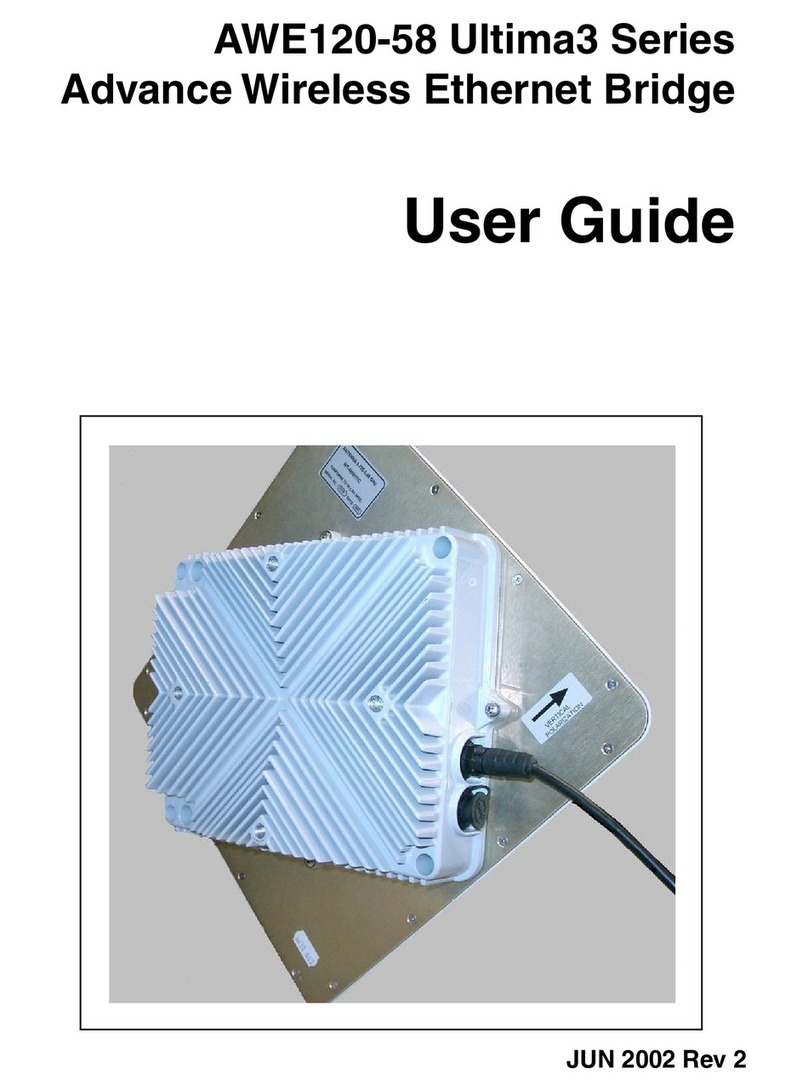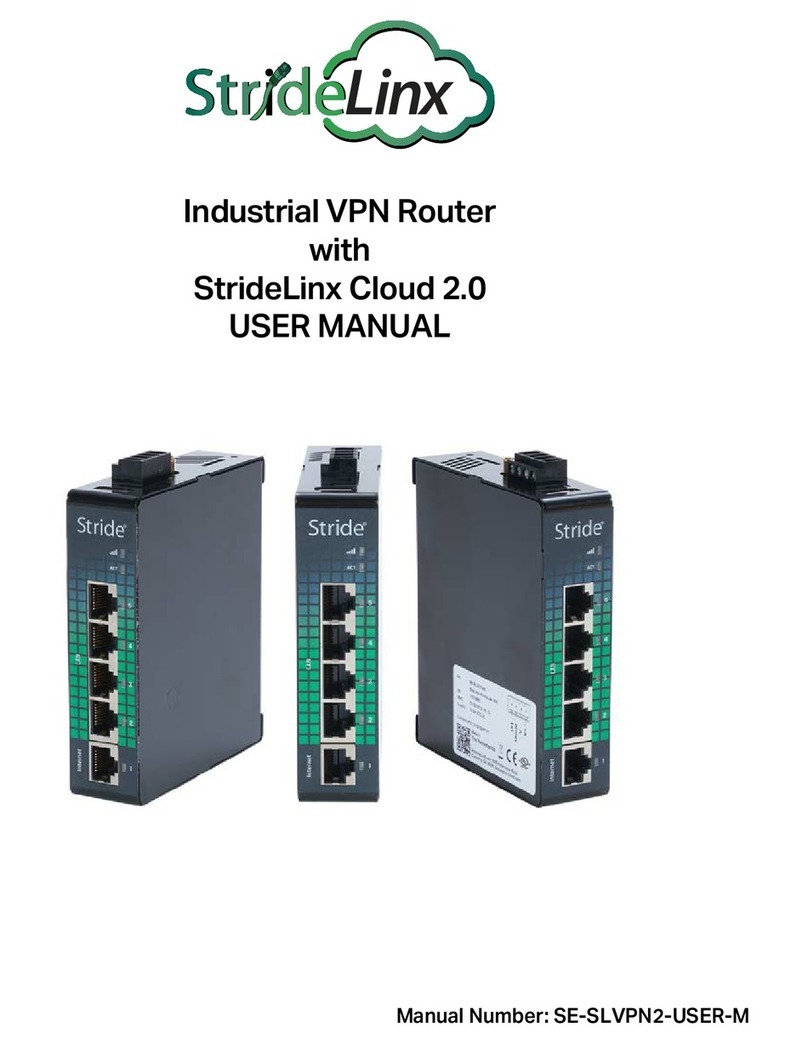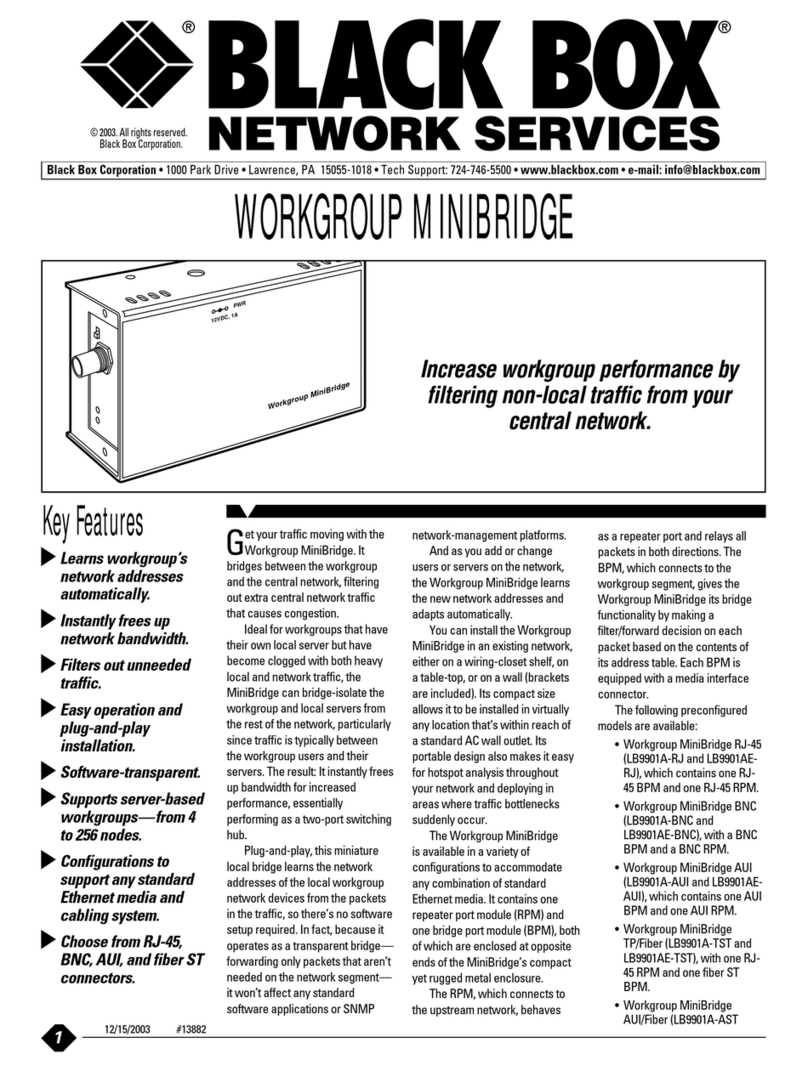Teldat M8-Smart User manual

M8-Smart
Installation Manual
Copyright© Teldat Dm654-I Version 1.1 05/2019 Teldat S.A.
Teldat S.A. Manual
M8-Smart 1

Legal Notice
Warranty
This publication is subject to change.
Teldat S.A. offers no warranty whatsoever for information contained in this manual.
Teldat S.A. is not liable for any direct, indirect, collateral, consequential or any other damage connected to the deliv-
ery, supply or use of this manual.
Manual Teldat S.A.
2M8-Smart

Table of Contents
I RelatedDocuments................................. 1
Chapter1 AboutThisGuide.................................. 2
1.1 SupportedDevices................................... 2
1.2 Who should read this manual? . . . . . . . . . . . . . . . . . . . . . . . . . . . . . . 2
1.3 When should this manual be read? . . . . . . . . . . . . . . . . . . . . . . . . . . . . 2
1.4 Whatisinthismanual?................................. 2
1.5 Whatisnotinthismanual? ............................... 2
1.6 How is the information organized? . . . . . . . . . . . . . . . . . . . . . . . . . . . . 2
1.7 TechnicalSupport ................................... 3
Chapter2 M8-Smart...................................... 4
2.1 Characteristics..................................... 4
2.1.1 PowerSupply..................................... 4
2.1.2 HardwareMonitoring.................................. 4
Chapter 3 Components and Power Supply . . . . . . . . . . . . . . . . . . . . . . . . . . 5
3.1 Components...................................... 5
3.1.1 FrontPanel...................................... 5
3.1.2 RearPanel ...................................... 7
3.1.3 SidePanels..................................... 10
3.1.4 UndersidePanel................................... 11
3.2 Mounting an Anti-Theft Security Cable. . . . . . . . . . . . . . . . . . . . . . . . . . 11
3.3 Rackinstallation................................... 11
3.3.1 Standalone ..................................... 12
3.3.2 Wallmounting.................................... 12
3.4 Plug-inModules................................... 12
3.5 PowerSource.................................... 12
3.5.1 PowerSource.................................... 13
3.6 RSTButton..................................... 13
3.6.1 Rebootingthedevice................................. 13
3.6.2 DefaultConfiguration................................. 14
3.7 Dataconnections................................... 14
3.7.1 4-port Ethernet switch Connections . . . . . . . . . . . . . . . . . . . . . . . . . . . 14
3.7.2 WANConnections.................................. 14
3.7.3 WWAN Antenna Connection (Cell connector). . . . . . . . . . . . . . . . . . . . . . . 15
Teldat S.A. Table of Contents
M8-Smart i

3.7.4 Connecting the GPS antenna . . . . . . . . . . . . . . . . . . . . . . . . . . . . . 17
3.7.5 Wireless LAN internal antennas . . . . . . . . . . . . . . . . . . . . . . . . . . . . 17
3.7.6 Connecting for Configuration . . . . . . . . . . . . . . . . . . . . . . . . . . . . . . 17
3.8 InstallingtheSIMcard................................. 18
Chapter4 Compliance.................................... 21
4.1 ManufacturerInformation............................... 21
4.2 Riskidentification................................... 21
4.3 SafetyWarnings................................... 21
4.4 WEEEInformation.................................. 23
4.5 REACH....................................... 23
4.6 Power Usage and Energy Efficiency . . . . . . . . . . . . . . . . . . . . . . . . . . 23
4.7 EC Declaration of Conformity (No Radio version) . . . . . . . . . . . . . . . . . . . . . 24
4.8 EC Declaration of Conformity (Radio version) . . . . . . . . . . . . . . . . . . . . . . 25
4.9 CEMarking..................................... 25
4.10 NationalRestrictions................................. 25
4.11 FCCStatements................................... 25
4.11.1 Interference..................................... 26
4.11.2 RadiationExposure ................................. 26
4.11.3 Radio Frequency Interference Requirements . . . . . . . . . . . . . . . . . . . . . . . 26
4.12 OperatingFrequency................................. 26
4.13 Intended use of the equipment . . . . . . . . . . . . . . . . . . . . . . . . . . . . . 26
Appendix A Technical Information. . . . . . . . . . . . . . . . . . . . . . . . . . . . . . . 27
A.1 Troubleshooting................................... 27
A.2 Updatingthesoftware................................. 28
A.3 Connectingtothedevice ............................... 28
A.3.1 Connecting using the local console (Aux connector) . . . . . . . . . . . . . . . . . . . . 28
A.4 Connectors ..................................... 29
A.4.1 LANConnector(Switch)................................ 29
A.4.2 WANBase-TConnector................................ 29
A.4.3 WANSFPConnector................................. 29
A.4.4 WWANConnector.................................. 29
A.4.5 GPSConnector ................................... 30
A.4.6 ConfigurationConnector................................ 30
A.4.7 PowerSupplyConnector ............................... 30
A.5 TechnicalSpecifications ............................... 30
A.5.1 HardwareArchitecture................................. 30
Table of Contents Teldat S.A.
ii M8-Smart

A.5.2 LANInterface .................................... 31
A.5.3 WANBase-TInterface ................................ 31
A.5.4 WANSFPInterface.................................. 31
A.5.5 WirelessWANinterface................................ 33
A.5.6 GPSinterface.................................... 33
A.5.7 Wireless LAN Interface (Radio 1) . . . . . . . . . . . . . . . . . . . . . . . . . . . . 34
A.5.8 Wireless LAN Interface (Radio 2) . . . . . . . . . . . . . . . . . . . . . . . . . . . . 35
A.5.9 ConfigurationInterface ................................ 35
A.5.10 PowerSupply.................................... 35
A.5.11 Dimensionsandweight................................ 36
A.5.12 Environmental Specifications . . . . . . . . . . . . . . . . . . . . . . . . . . . . . . 36
Appendix B CE Radio Information. . . . . . . . . . . . . . . . . . . . . . . . . . . . . . . 37
B.1 RFWANspecifications................................ 37
B.2 WIFIspecifications.................................. 38
Appendix C FCC Radio Information . . . . . . . . . . . . . . . . . . . . . . . . . . . . . . 39
C.1 LTE EM7455 WWAN Frequency Requirements . . . . . . . . . . . . . . . . . . . . . 39
Teldat S.A. Table of Contents
M8-Smart iii

I Related Documents
Teldat Dm704-I Configuration and Monitoring
Teldat Dm748-I Software Updating
Teldat Dm781-I Cellular Interface
Teldat Dm812-I GPS
Teldat Dm830-I MNGPLAT Feature
bintec Next Generation WLAN Manual
Teldat S.A. Related Documents
M8-Smart 1

Chapter 1 About This Guide
This installation guide for the M8-Smart router contains information on how to correctly install the device in a working
environment.
1.1 Supported Devices
The information provided in this installation guide only applies to the M8-Smart router.
Note
The WiFi version includes an embedded bintec WE2022ac access point.
For more information on the latter, please refer to manual "bintec Next Generation WLAN".
1.2 Who should read this manual?
This manual should be read by the support personnel who need to configure, maintain and monitor the device.
1.3 When should this manual be read?
Read this guide as soon as you are ready to familiarize yourself with the device and its components.
This manual will help you understand your new device in greater depth.
1.4 What is in this manual?
This installation guide contains the following information:
• A description of the features available in the M8-Smart router.
• Technical specifications.
• Power supply requirements.
• Elements that can be connected when the router is operating.
• How to install and uninstall the modules and power sources.
• A description of the device LEDs and connectors.
• Troubleshooting.
1.5 What is not in this manual?
This manual does not contain information relative to the device software or its configuration. For information on how
to configure this device, please see the relevant protocol manuals found in the Teldat website: http://www.teldat.com
Note
For information on how to configure the bintec WE2022ac WiFi access point, refer to manual "bintec
Next Generation WLAN".
1.6 How is the information organized?
Each chapter focuses on a specific part of the hardware and its components. All descriptive and technical specifica-
tions, as well as information on a given component, can be found in the relevant chapter.
1 About This Guide Teldat S.A.
2M8-Smart

1.7 Technical Support
Teldat S.A. offers a technical support service. Device software can be upgraded on a regular basis for maintenance
purposes and in case new features are developed.
Contact information:
Tel.: +34 918 076 565 - Fax: +34 918 076 566
Teldat S.A. 1 About This Guide
M8-Smart 3

Chapter 2 M8-Smart
2.1 Characteristics
2.1.1 Power Supply
For further information on the different M8-Smart power supplies, please see Components and Power Supply on
page 5, Power Source on page 12.
2.1.2 Hardware Monitoring
The LEDs on the front panel are used to monitor the hardware in the M8-Smart router. These LEDs provide visual
information on the state of the device and reference the condition of the hardware components, indicating whether
there is connectivity, data flow, etc.
For further information on the LEDs panel, please see Components on page 5.
2 M8-Smart Teldat S.A.
4M8-Smart

Chapter 3 Components and Power Supply
The following chapter provides detailed information on the chassis of the M8-Smart router and its components. This
information includes:
• Components.
• Information on assembly.
• Power supply.
• RST button.
• Data connection.
• SIM cards installation.
• Embedded Access Point.
3.1 Components
3.1.1 Front Panel
The following figure shows the front panel.
Fig. 1: Front Panel of the M8-Smart device
Fig. 2: Front Panel of the M8-Smart-WiFi device
The front panel elements are as follows:
FRONT PANEL ELEMENTS
Item Description
A LEDs panel.
The LEDs panel provides information on the status of the components (if they are active or not) and on network
activity.
LEDs
LED Definition Status Indication
Power Power / Switch On-Off Off -> No power through PSU.
On -> Powered through PSU.
Status General Status /
Default Configuration Process
Off -> System off.
Red -> Error, component operating incorrectly.
Green -> System initialized and operating.
Teldat S.A. 3 Components and Power Supply
M8-Smart 5

Amber (blink) -> Default configuration.
WAN-1 Base-T / SFP Off -> No link or not used.
Green -> Link (1G). Blinking: traffic activity.
Amber -> Link (<1G). Blinking: traffic activity.
Red -> Error. Interface failure.
WAN-2 Base-T / SFP Off -> No link or not Used.
Green -> Link (1G). Blinking: traffic activity.
Amber -> Link (<1G). Blinking: traffic activity.
Red -> Error. Interface failure.
LAN Switch LAN switch interface activity Green -> connected (all connected ports at 1G). Blinking: connec-
tion data activity.
Amber -> connected (at least one port at <1G). Blinking: connec-
tion data activity.
Red -> Disconnected.
Off -> Interface off.
WLAN-1
(Depending on
the model)
Access Point 2.4 GHz radio Off -> Radio module and/or SSIDs inactive.
Red -> No connection or disabled (shutdown).
Amber -> Enabled but no associated STAs.
Green -> Connected. Blinking: connection data activity.
WLAN-2
(Depending on
the model)
Access Point 5 GHz radio Off -> Radio module and/or SSIDs inactive.
Red -> No connection or disabled (shutdown).
Amber -> Enabled but no associated STAs.
Green -> Connected. Blinking: connection data activity.
Cell
(Depending on
the model)
Status Off -> System stopped.
Red -> Interface is unavailable because it is installing, disabled
(shutdown) or due to auto-test failure.
Amber -> Idle:
• Rapid blinking. It has not registered in the network or the quality
is insufficient.
• Slow blinking. GSM connection (GPRS).
• Steady. WCDMA (UMTS / HSDPA) connection.
Green -> Connected. Blinking: connection data activity.
RSSI.
Coverage indication
Off -> No coverage.
1-to-4 LEDs -> Level of coverage.
3 Components and Power Supply Teldat S.A.
6M8-Smart

SIM-1 Off -> SIM-1 not used.
ON -> SIM-1 in use.
SIM-2 Off -> SIM-2 not used.
ON -> SIM-2 in use.
GPS
(Depending on
the model)
GPS Status Off -> GPS not available or not configured.
Green -> GPS coordinates have been acquired. Blinking: NMEA
data.
Amber -> Bad quality (HDOP).
Red -> Error.
Cloud Cloud Information Off -> No Cloud configuration.
Green -> Registering /connecting to the Cloud.
Amber -> Connected to the Cloud. Blinking: traffic exchange with
the Cloud controller.
Red -> Cloud registration error.
3.1.2 Rear Panel
The following figure shows the rear panel. Here you will find the majority of the M8-Smart router connectors.
Fig. 16: Rear panel
The following table provides information on each connector, as well as a description:
Rear panel elements
Item Description
AFunction.
B RST. Reset button. For further information on how the reset button works, please
see RST Button on page 13.
C 4-port Gigabit Ethernet switch.
For more information about the LAN interface, refer to:
-4-port Ethernet switch Connections on page 14
-LAN Connector (Switch) on page 29
-LAN Interface on page 31
D Eth WAN-1 Base-T. WAN Gigabit Ethernet.
For more information about the WAN interface, refer to:
Teldat S.A. 3 Components and Power Supply
M8-Smart 7

-WAN Connections on page 14
-WAN Base-T Connector on page 29
-WAN Base-T Interface on page 31
E Eth WAN-1 SFP.
For more information about the SFP interface, refer to:
-WAN Connections on page 14
-WAN SFP Connector on page 29
-WAN SFP Interface on page 31
F Eth WAN-2 Base-T. WAN Gigabit Ethernet.
For more information about the WAN interface, refer to:
-WAN Connections on page 14
-WAN Base-T Connector on page 29
-WAN Base-T Interface on page 31
G Eth WAN-2 SFP.
For more information about the SFP interface, refer to:
-WAN Connections on page 14
-WAN SFP Connector on page 29
-WAN SFP Interface on page 31
H Aux. Provides access to the M8-Smart local console for configuration and monit-
oring purposes.
For more information about the Aux connector, refer to:
-Connecting for Configuration on page 17
-Configuration Connector on page 30
-Configuration Interface on page 35
I SIM Card 1-2. Slot where you can insert the SIM cards for the G modules.
Refer to Installing the SIM card on page 18 for more information about SIM install-
ation.
J On/Off switch.
K Power source connection (PSU).
Refer to Power Source on page 12 for more information about Power connection
and Power Supply on page 35 for power specifications applicable to theM8-Smart
device.
L LED S (Status). Refer to LEDs on page 5 for more information.
M LED PWR (Power). Refer to LEDs on page 5 for more information.
N Functional earthing. Usually disconnected.
3 Components and Power Supply Teldat S.A.
8M8-Smart

O Cell connectors. Depending on the model.
For more information about Cellular interface, refer to:
-WWAN Antenna Connection (Cell connector) on page 15
-WWAN Connector on page 29
-Wireless WAN interface on page 33
P GPS connector. Depending on the model.
For more information about the GPS interface, refer to:
-Connecting the GPS antenna on page 17
-GPS Connector on page 30
-GPS interface on page 33
In addition to the foregoing, the rear panel also has LEDs linked to the Switch Ethernet interfaces.
3.1.2.1 LEDs
The following figure shows the router's Ethernet switch LED indicators:
Fig. 17: Switch LEDs
Switch LED indicators
LED Description
Yellow Connected to 10 M:
- Steady: Not transferring data.
- Blinking: Transferring data.
Yellow + Green Connected to 100 M:
- Steady: Not transferring data.
- Blinking: Transferring data.
Green Connected to 1000 M:
- Steady: Not transferring data.
- Blinking: Transferring data.
None The interface is either unavailable, not installed or not registered.
The following figure shows the router's WAN LED indicators, only for the Base-T connector:
Teldat S.A. 3 Components and Power Supply
M8-Smart 9

Fig. 18: WAN LEDs
WAN LED indicators
LED Description
Yellow Connected to 10 M:
- Steady: Not transferring data.
- Blinking: Transferring data.
Yellow + Green Connected to 100 M:
- Steady: Not transferring data.
- Blinking: Transferring data.
Green Connected to 1000 M:
- Steady: Not transferring data.
- Blinking: Transferring data.
None Interface is either unavailable, not installed or not registered.
3.1.3 Side Panels
Two antenna connectors are located on the side panels.
Fig. 19: Left and right side panels
The connectors are as follows:
Side panel connectors
Item Description
A Aux 2 and Aux 3 connectors. Reserved for future use.
3 Components and Power Supply Teldat S.A.
10 M8-Smart

3.1.4 Underside Panel
The following elements are located on the underside panel:
Fig. 20: Underside panel
UNDERSIDE PANEL ELEMENTS
Item Description
A Adhesive rubber feet (these are not required for rack mounting).
3.2 Mounting an Anti-Theft Security Cable
The M8-Smart devices have been equipped with a standard Kensington security slot to which a security cable can
be attached. The T-bar lock of the security cable allows the device to be attached to an anchor point, thus preventing
potential thefts.
The security slot is located on the rear panel of the housing, as shown in the following figure:
Fig. 21: Security Slot
3.3 Rack installation
The M8-Smart device can be installed in a 19” rack. The necessary strips and screws are not provided by default
and must be acquired separately.
Both strips are attached to the device by means of 5 screws, as shown in the following figure:
Teldat S.A. 3 Components and Power Supply
M8-Smart 11

Fig. 22: Rack anchor bolts
3.3.1 Standalone
M8-Smart devices can be placed as standalones on a flat, stable surface. The adhesive rubber feet must be stuck to
the underside panel to prevent the router from sliding.
Make sure there is enough space around the router (for ventilation purposes) and check that the power cord and
data cables can easily reach it.
3.3.2 Wall mounting
The M8-Smart cannot be mounted on a wall.
3.4 Plug-in Modules
The M8-Smart does not have plug-in modules.
3.5 Power Source
The M8-Smart router is powered through an external AC/DC power adapter.
Warning
The equipment must be used with the power supply provided by the manufacturer.
Workplace conditions. Main characteristics
• Avoid humid and/or dusty locations.
• Direct exposure to sunlight and other heat sources should be avoided. The device should not be placed amongst
papers, magazines or other elements that could hinder natural air circulation.
• The device should not be placed close to strong electromagnetic fields (such as speakers, engines, etc.).
• Knocks and/or strong vibrations should be avoided during transport, operation and storage.
Warning
The electric current in power cables, telephone lines and communication cables is dangerous. To pre-
vent electric shocks, before installing, handling or opening the equipment covers, connect and discon-
nect the cables following the steps set forth in Connecting on page 13 andDisconnecting on page 13.
3 Components and Power Supply Teldat S.A.
12 M8-Smart

3.5.1 Power Source
To connect the power supply to the device, please follow the steps set out in Connecting on page 13.
To avoid electric shocks, residual current circulation and other unwanted effects that affect communications, the fol-
lowing is recommended:
Warning
For safety and EMC purposes, the external power supply must be connected to a grounded power out-
let.
Note
We recommended plugging all interconnected communication devices to the same grounded power
outlet.
3.5.1.1 Connecting
• Ensure that the on/off power supply switch is in the OFF position (0).
• Make sure the power supply is NOT connected to the mains or to the device.
• Connect all data cables.
• Connect the external adapter power cable to the device.
• Connect the adapter power cable to the main supply (wall socket).
• Set the device's on/off power supply switch in the ON position (1).
3.5.1.2 Disconnecting
• Set the on/off power supply switch in the OFF position (0).
• Disconnect the adapter power cable to the main supply (wall socket).
• Remove the power supply cable from the device.
• Disconnect the data cables.
3.6 RST Button
The different RST button features are described below.
Fig. 23: RST button
3.6.1 Rebooting the device
Once the device is operating normally, pressing the RST button will force a restart.
Note
It will also force a restart of the embedded Access Point (if present).
Teldat S.A. 3 Components and Power Supply
M8-Smart 13

3.6.2 Default Configuration
The RST button allows you to boot the device with its default configuration (including the embedded Access Point, if
present) through the following steps:
• With the device switched off, press and hold the RST button down while you turn on the router using the ON/OFF
switch (1).
• The PWR LED (green) will light up and LED 'S' will begin to blink (amber). It will carry on blinking for 10 seconds.
• To boot the device with the default configuration, release the RST button while LED 'S' is still blinking (i.e. before
the 10-second period expires).
The router's default configuration establishes the following access IP and mask address:
• IP address: 192.168.1.1
• IP mask: 255.255.255.0
If available, the embedded access point's default configuration establishes the following parameters:
• IP address: DHCP client with no. 192.168.0.252/24 as default
• Credentials: admin / admin
• Only GUI access enabled
Note
Some devices leave the factory with customized settings. This personalization means your router's de-
fault configuration (and that of the embedded access point, where applicable) may be different from the
one shown above.
3.7 Data connections
The M8-Smart router has the following data connections.
3.7.1 4-port Ethernet switch Connections
The M8-Smart router incorporates a 4-port 10/100/1000 Base-T switch with automatic MDI/MDIX to connect to a loc-
al area network (LAN).
Please pay careful attention to the labeling to avoid mistaking this switch for other types of ports:
Fig. 24: LAN switch ports
Note
Only the LAN 1 connector is available during booting and in BIOS mode.
3.7.2 WAN Connections
The M8-Smart has 4 Ethernet interfaces for WAN connection. These ports have 2 connectors - SFP for an optical
link and RJ45 for a 10/100/1000 Base-T link - but they cannot work simultaneously. These interfaces are totally inde-
pendent from the switch and are handled as every other interface.
Please pay careful attention to the labeling to avoid mistaking these ports for other types of ports:
3 Components and Power Supply Teldat S.A.
14 M8-Smart

Fig. 25: WAN connectors
Note
WAN connectors do not work during booting and in BIOS mode.
3.7.2.1 Laser information
Chose SFP transceivers that meet the following regulations
• Class 1
• IEC/EN60825-1:2007 2nd Edition or later, European standard
• FCC 21 CFR Chapter 1, Subchapter J (in accordance with FDA and CDRH re-
quirements)
• Application of CE marking in accordance with the 2014/30/EU EMC Directive
and the 2014/35/EU Low Voltage Directive
• UL and/or CSA registered component for North America
• 47 CFR Part 15, Class A
Warning
Laser Radiation. Do not use optical instruments directly or without proper protection. CLASS 1 LASER
PRODUCT
The SFP modules to be installed in the card socket should be class 1 devices that comply with the IEC/
EN 60825-1:2007 standard
3.7.3 WWAN Antenna Connection (Cell connector)
The M8-Smart has two connectors for WWAN antennas in the rear panel and two connectors for WWAN antennas in
the side panels (on models equipped with this interface).
To assemble or dismantle the antennas, simply screw or unscrew them into or out of the connectors labeled Cell
(located on the rear panel and side panels of the router).
Installing these antennas in the M8-Smart is essential to improve the quality of the signal received and transmitted
by the cellular model.
Note
To achieve high-quality performance, the router should always have the WWAN antennas installed.
For the cellular interface to work, the router needs the corresponding software license.
Some cellular telephony technologies use the antenna diversity technique to improve the quality of the signal re-
ceived. The M8-Smart router family incorporates several WWAN connectors for this.
Teldat S.A. 3 Components and Power Supply
M8-Smart 15
Table of contents
Other Teldat Network Router manuals
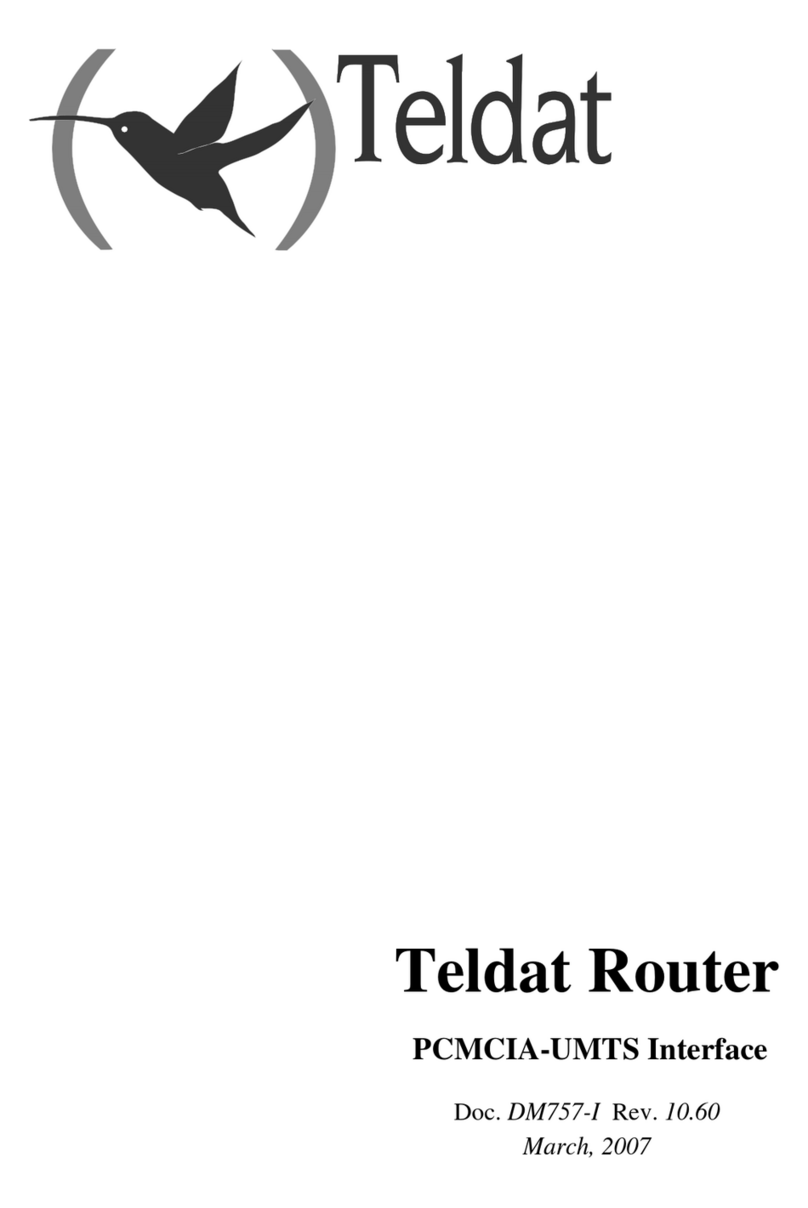
Teldat
Teldat Router User manual
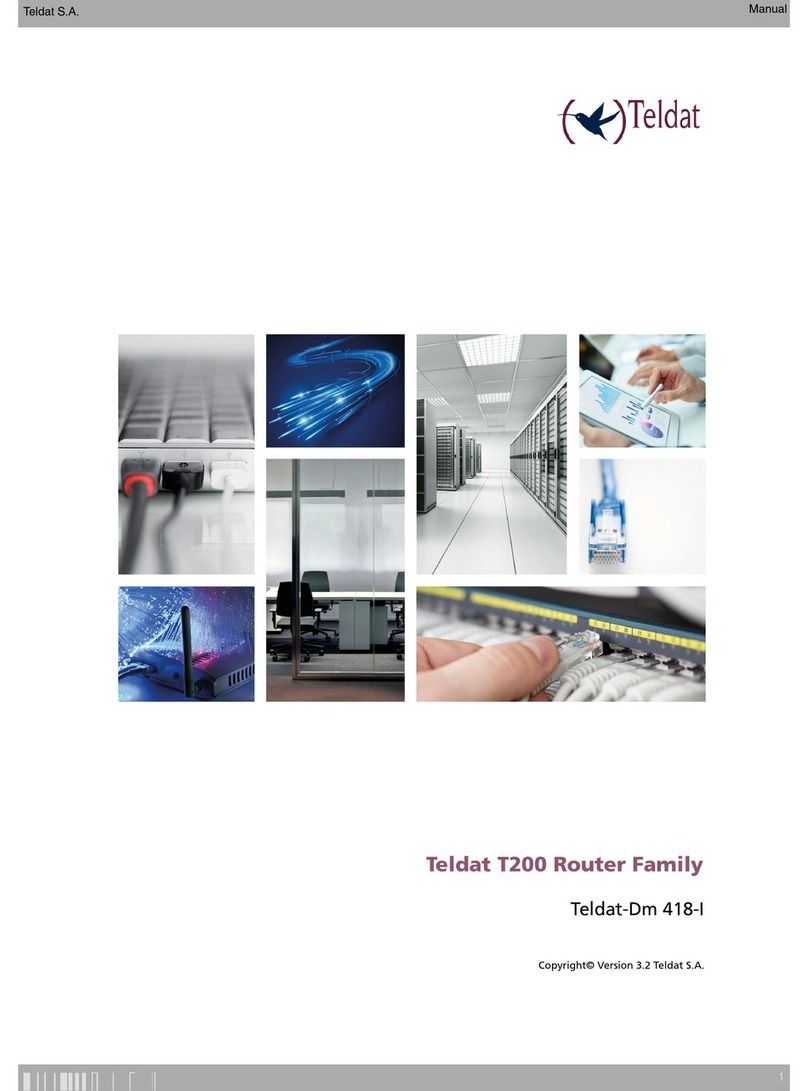
Teldat
Teldat T200 User manual

Teldat
Teldat 4Ge User manual
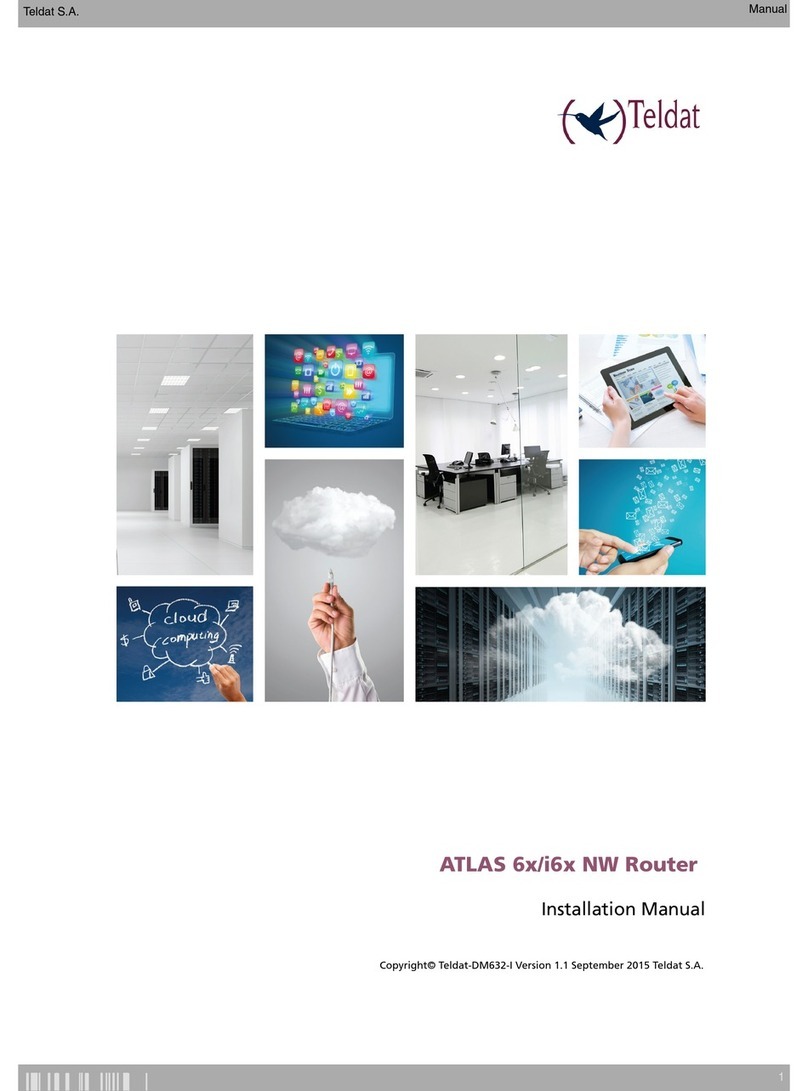
Teldat
Teldat ATLAS 60 NW User manual

Teldat
Teldat Connect-FW User manual

Teldat
Teldat RXL14000 User manual

Teldat
Teldat Atlas 250 User manual
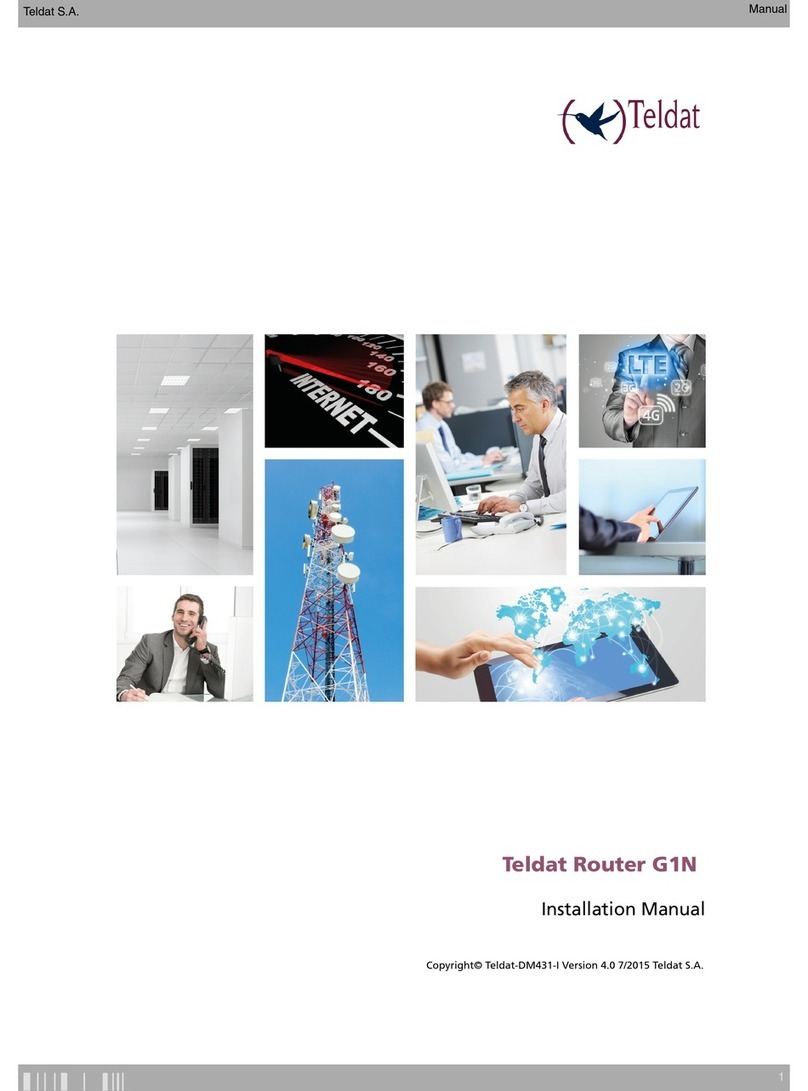
Teldat
Teldat G1N User manual

Teldat
Teldat RS300 Series User manual
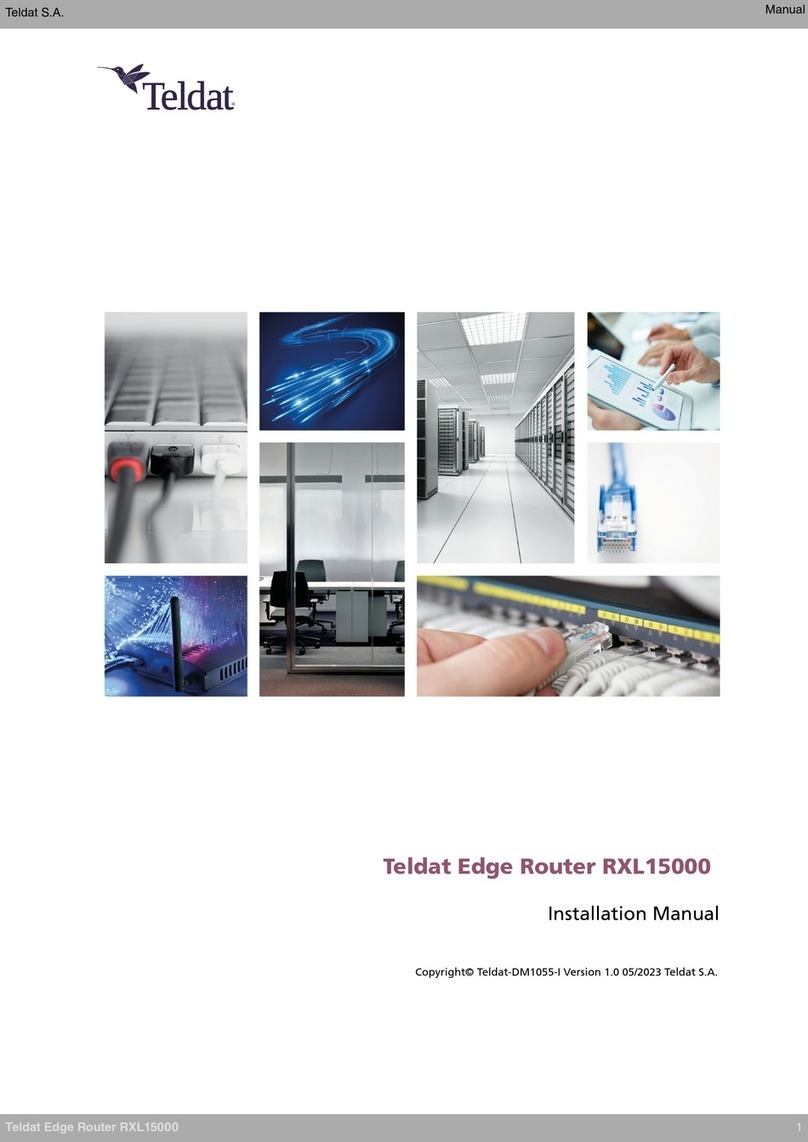
Teldat
Teldat RXL15000 User manual
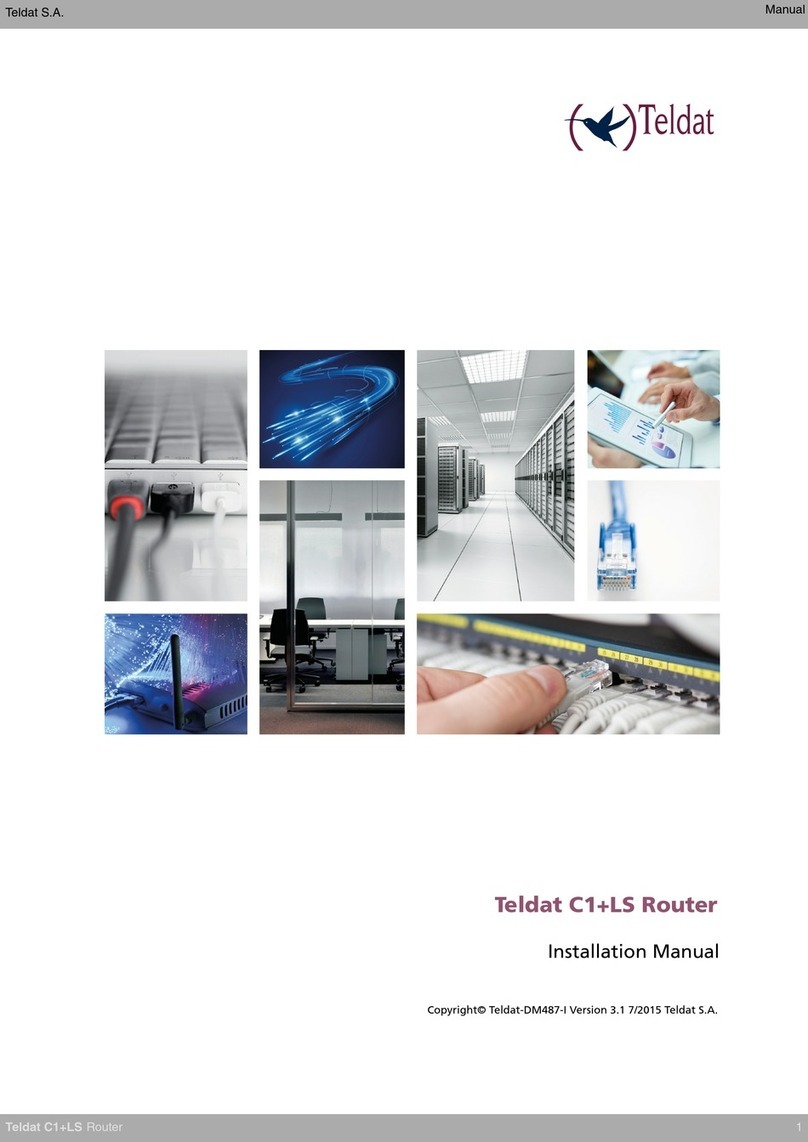
Teldat
Teldat C1+LS User manual

Teldat
Teldat C1+L User manual

Teldat
Teldat Regesta PLC User manual

Teldat
Teldat Teldat-3Ge User manual

Teldat
Teldat C+ Series User manual

Teldat
Teldat iM8 User manual
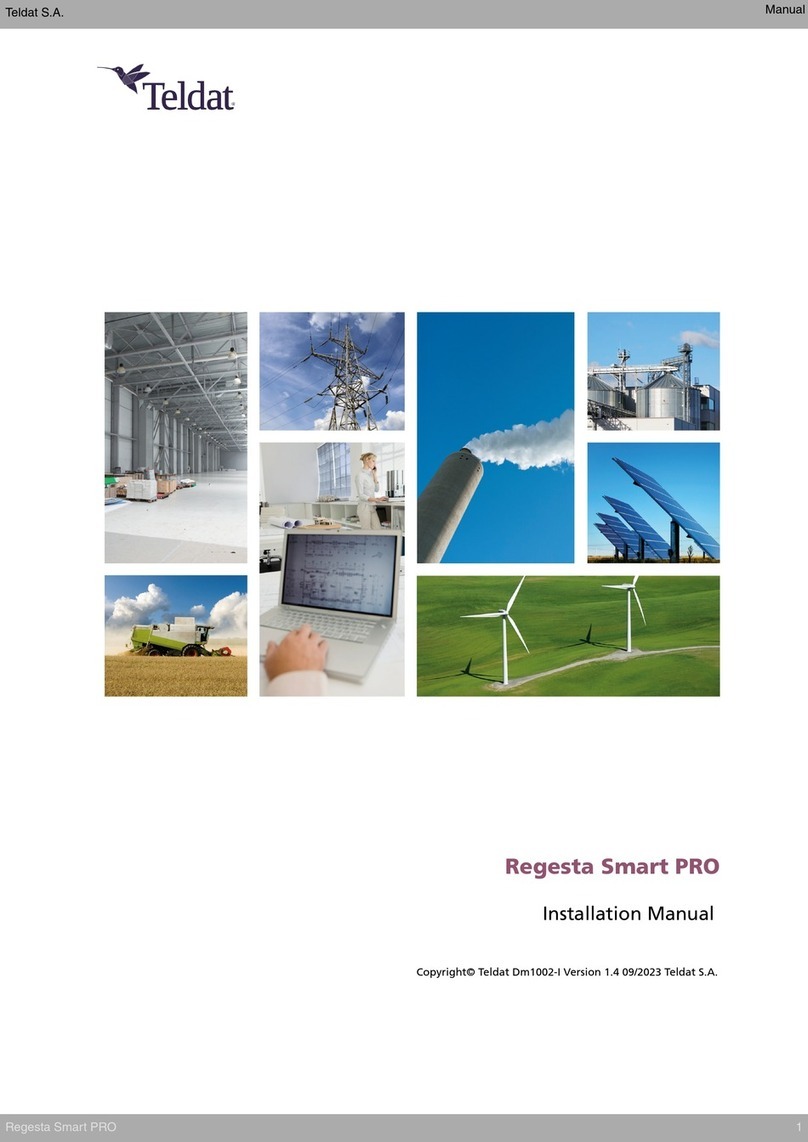
Teldat
Teldat Regesta Smart PRO User manual

Teldat
Teldat Atlas-i70 User manual

Teldat
Teldat H2 RAIL User manual
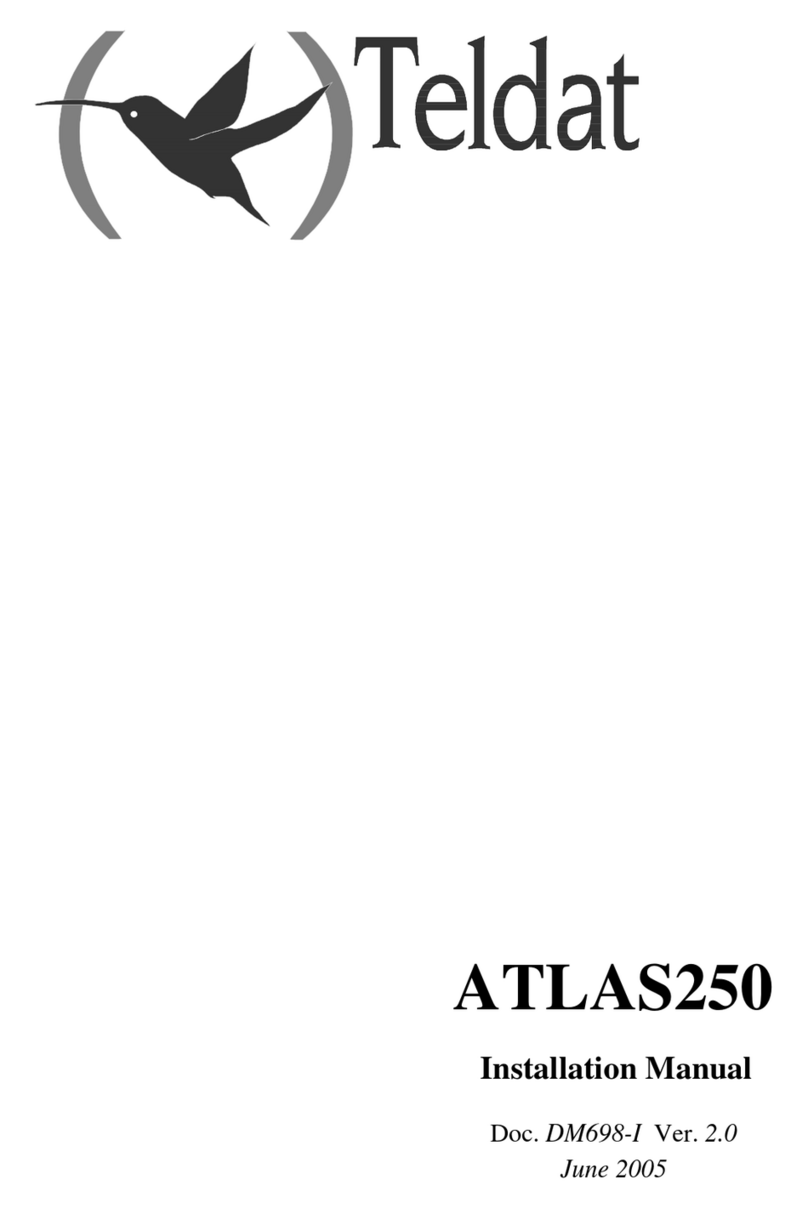
Teldat
Teldat Atlas 250 User manual