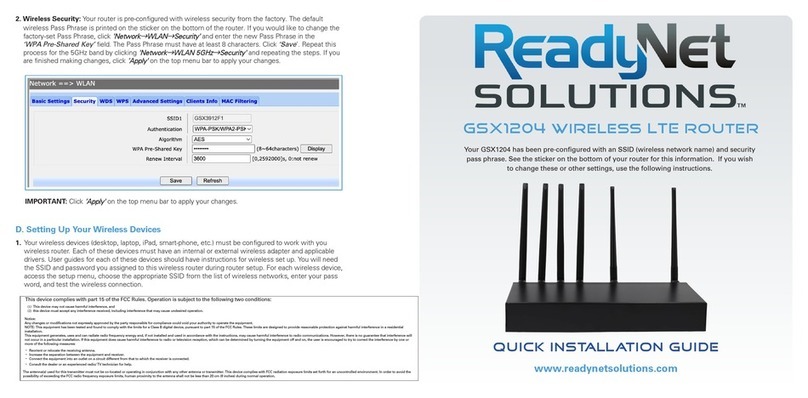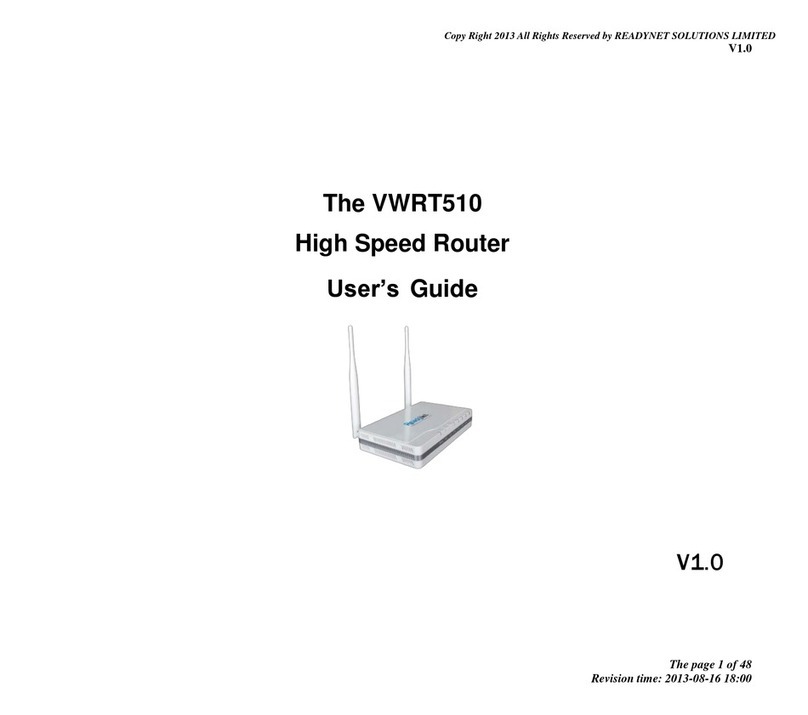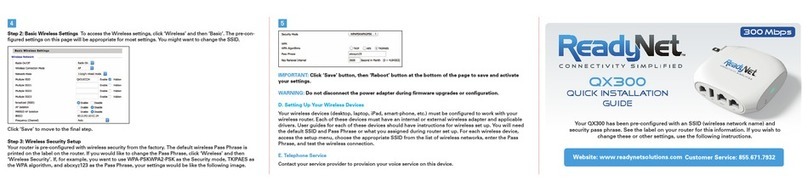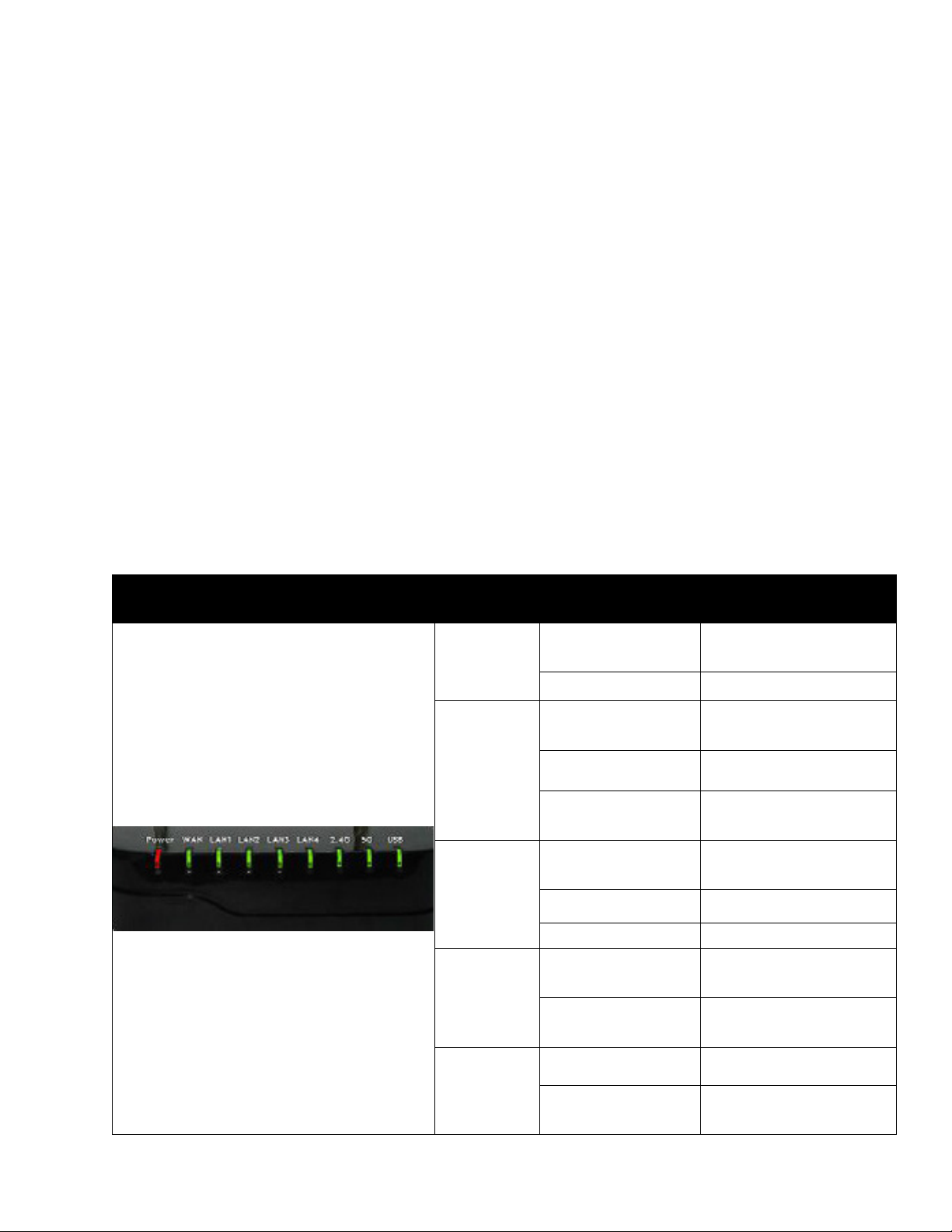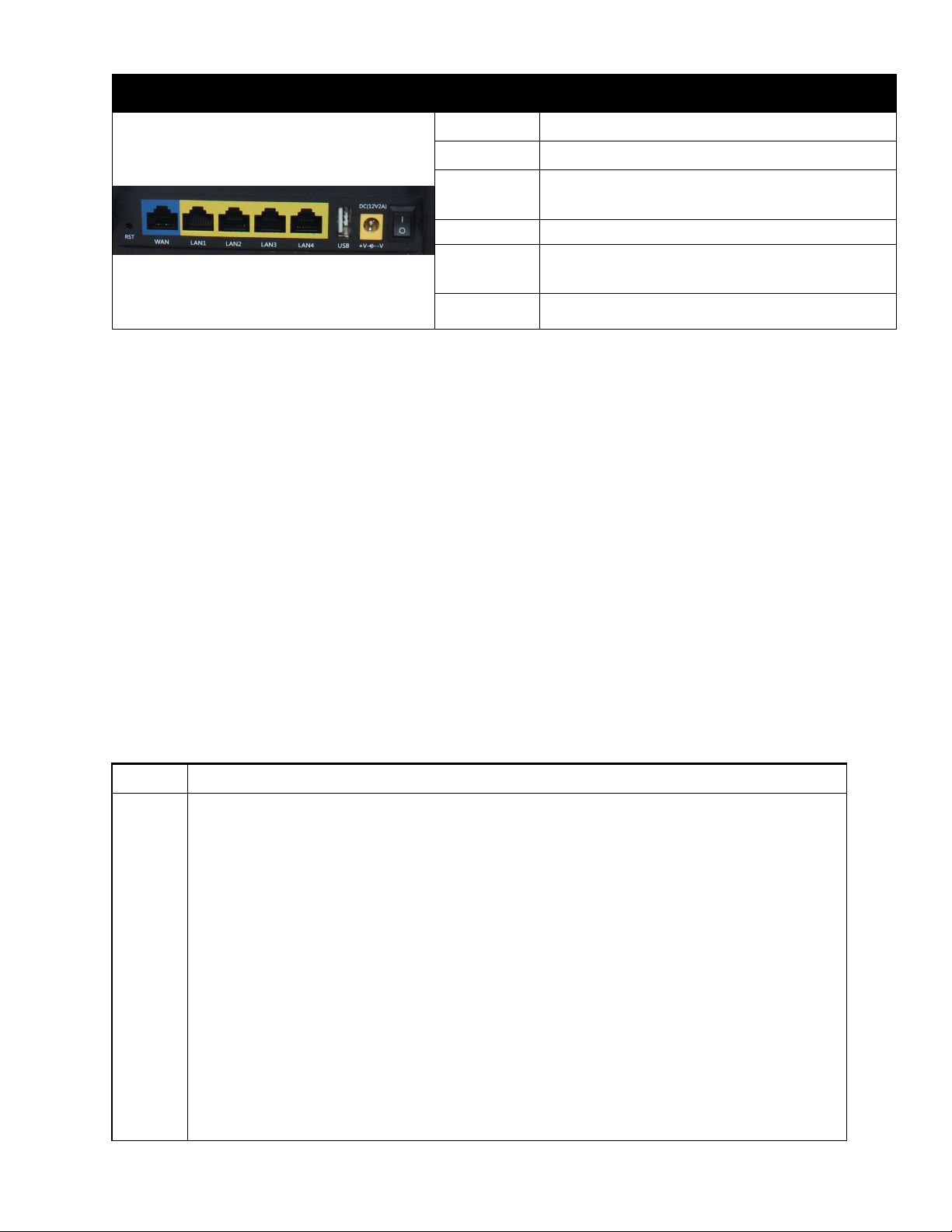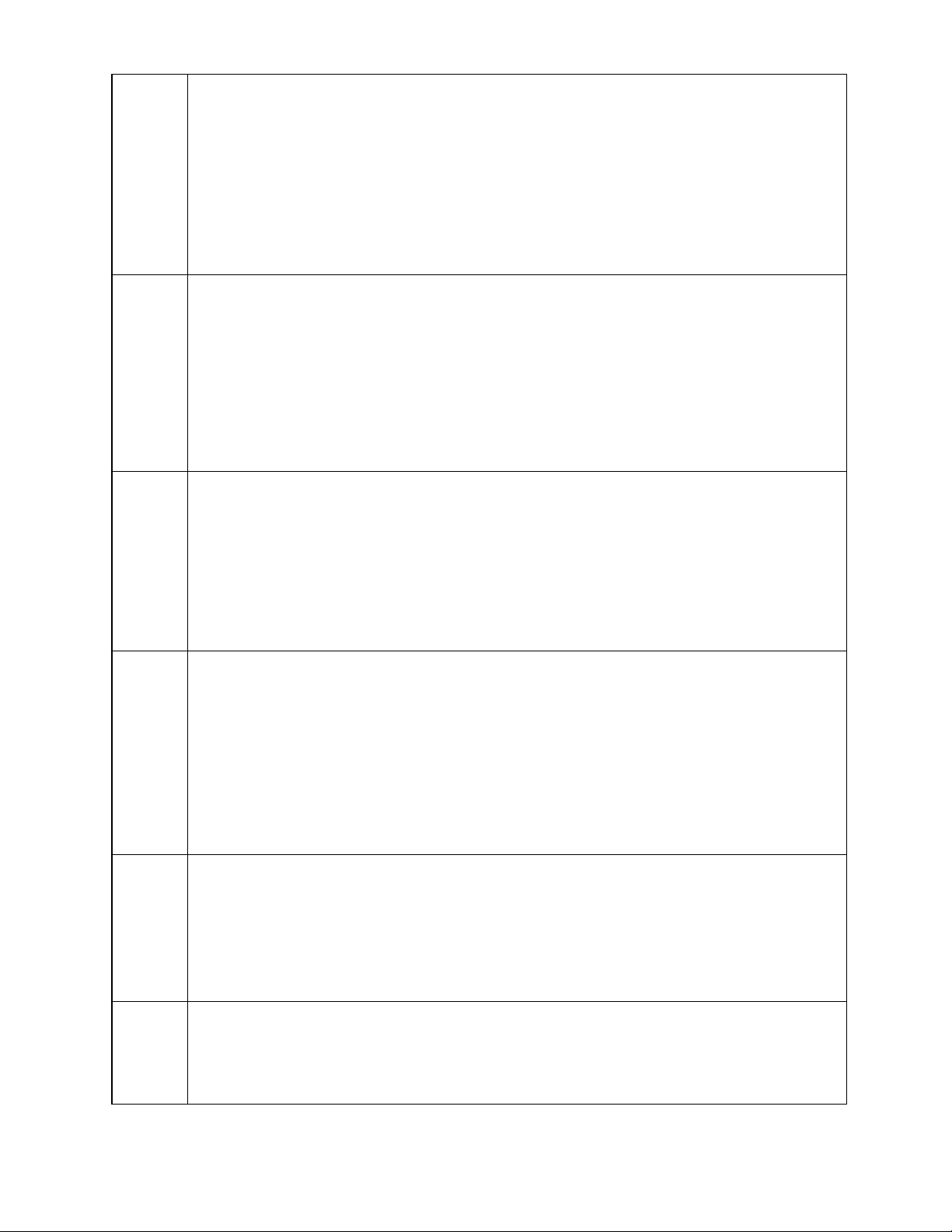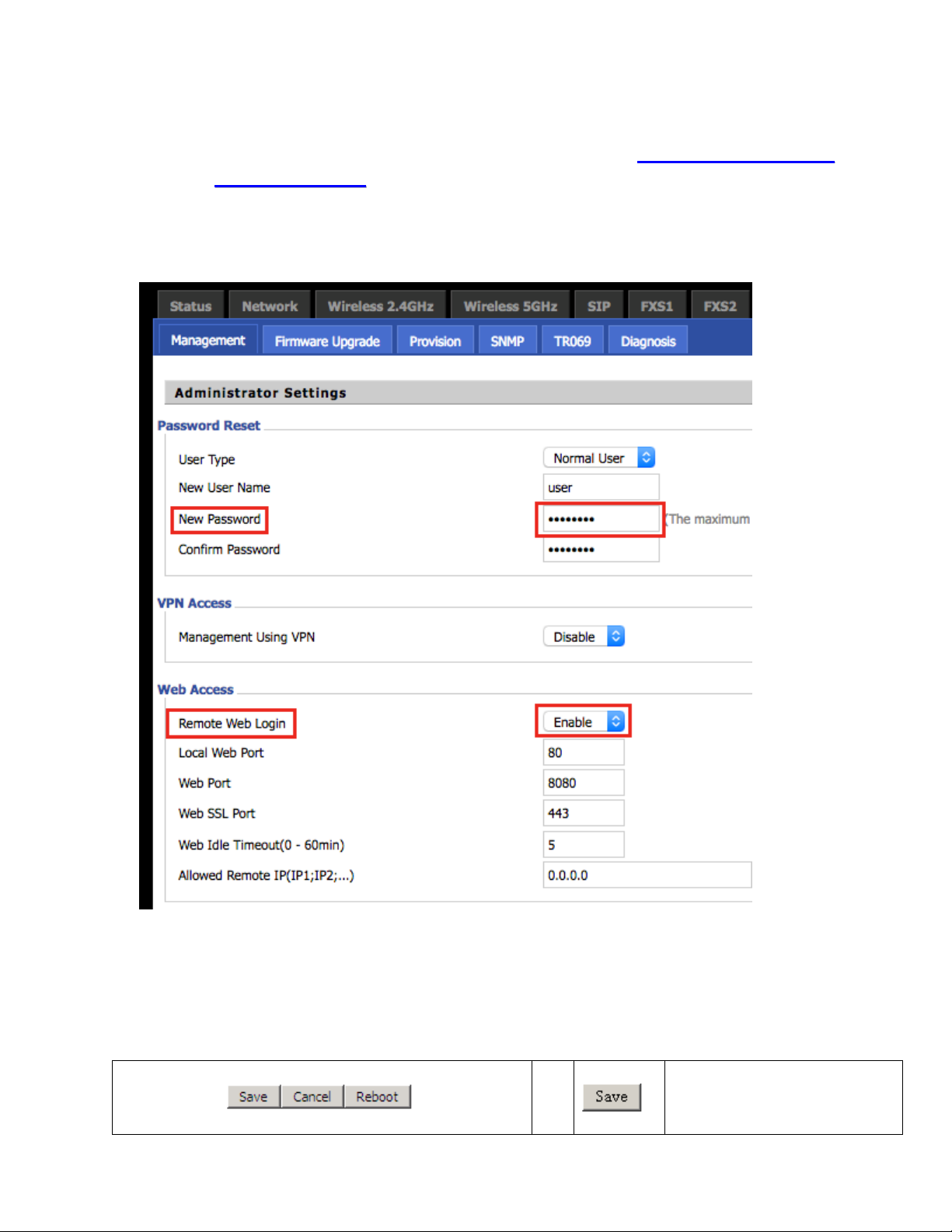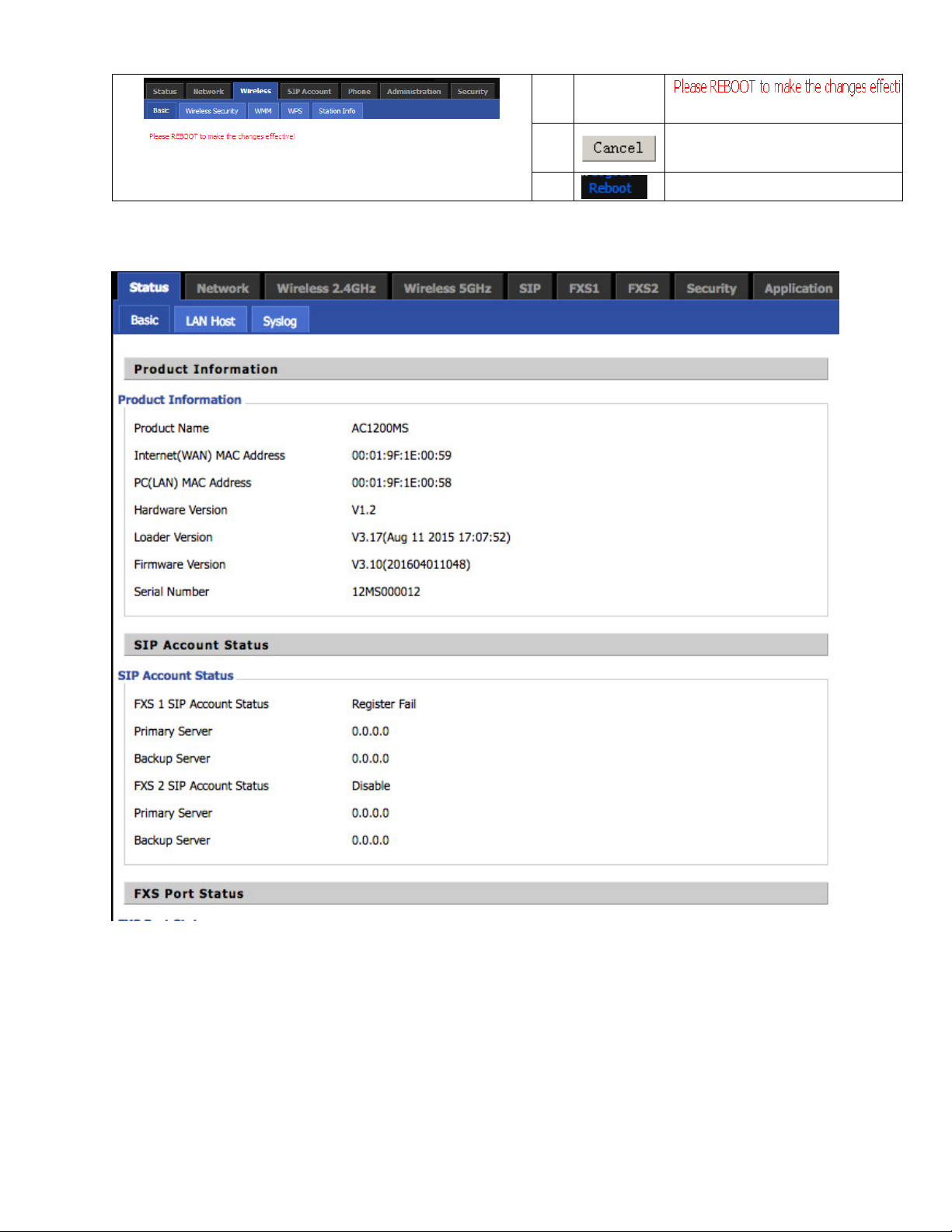Table of Contents
User Manual..........................................................................................................................................................1
1 Preface ..........................................................................................................................................................1
2 LED Indicators and Connectors....................................................................................................................1
2.1 LED Indicators..............................................................................................................................1
2.2 Hardware Installation....................................................................................................................2
3 Voice Prompt (AC1100MSF)........................................................................................................................2
4 User Interface Web Page...............................................................................................................................5
4.1 Two-Level Management ...............................................................................................................5
4.2 Accessing the User Interface Web Page........................................................................................5
4.2.1 From the LAN Port ...............................................................................................................5
4.2.2 From the WAN Port ..............................................................................................................5
4.3 Web Page ......................................................................................................................................6
5 Status.............................................................................................................................................................7
5.1 System Log ...................................................................................................................................7
6 Network ........................................................................................................................................................8
6.1 WAN .............................................................................................................................................8
6.1.1 Static IP.................................................................................................................................9
6.1.2 DHCP....................................................................................................................................9
6.1.3 PPPoE .................................................................................................................................10
6.2 LAN ............................................................................................................................................10
6.3 Port Forward ............................................................................................................................... 11
6.4 DMZ............................................................................................................................................ 11
6.5 MAC Clone................................................................................................................................. 12
7 2.4GHz and 5GHz Wireless Connection.....................................................................................................12
7.1 Enable Wireless and Set the SSID ..............................................................................................12
7.1.1 Advanced (Administrative Users).......................................................................................13
7.2 Wireless Security ........................................................................................................................13
7.3 WMM (Administrative Users) ....................................................................................................14
7.4 WPS ............................................................................................................................................15
7.5 Station Info..................................................................................................................................15
8 SIP, FXS1 and FXS2 (AC1100MSF)..........................................................................................................16
8.1 Register .......................................................................................................................................16
8.1.1 Configure SIP from Web Page ............................................................................................16
8.1.2 View the Register Status .....................................................................................................17
8.2 Phone Features ............................................................................................................................18
8.2.1 Calling phone or extension numbers...................................................................................18
8.2.2 Direct IP calls......................................................................................................................18
8.2.3 Call Hold.............................................................................................................................18
8.2.4 Blind Transfer .....................................................................................................................18
8.2.5 Attended Transfer................................................................................................................19
8.2.6 Conference ..........................................................................................................................19
8.2.7 SIP Settings .........................................................................................................................19