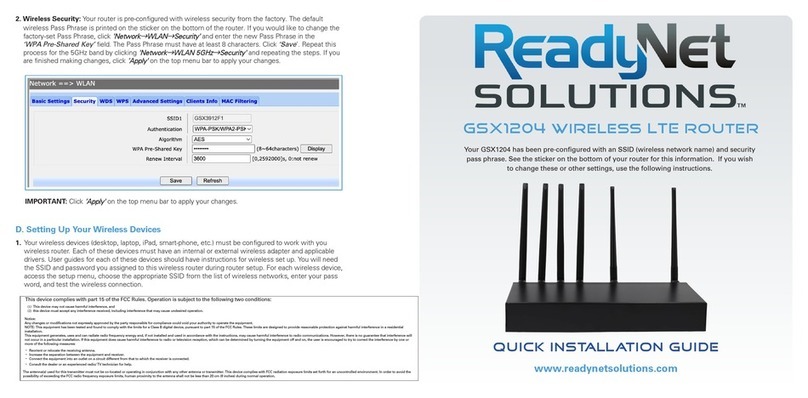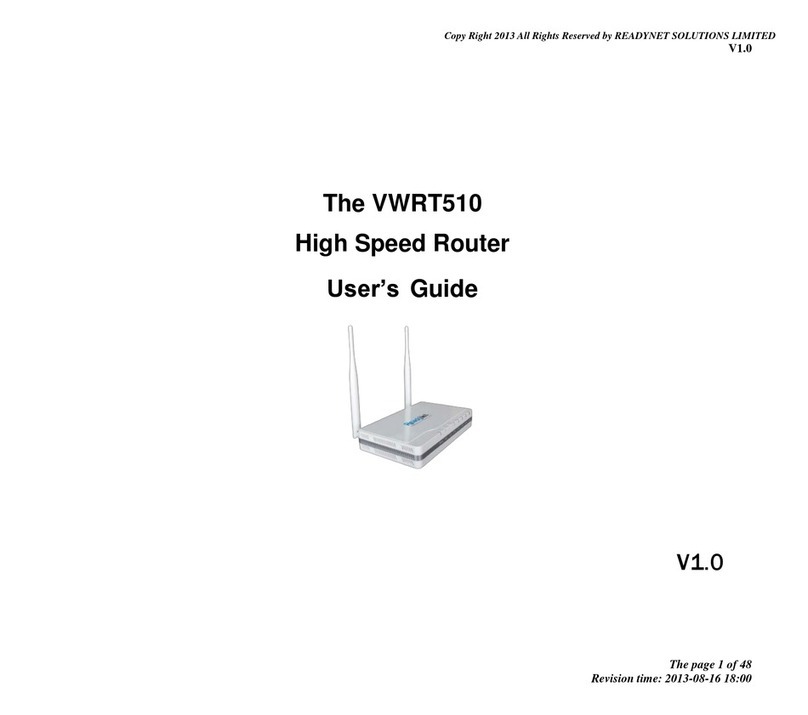A. Installation Steps
1. Using an Ethernet cable, connect the WAN port on the back panel of the QX300 to your existing
broadband access point (cable modem, DSL modem, router or switch).
2. Connect one end of a phone cord to the Phone port. Connect the other end to your analog phone or fax
machine.
3. The LAN port may be optionally used to extend your Ethernet network by connecting it to a PC, switch,
router or other devices using an Ethernet cable.
4. Plug the QX300 into an electrical outlet or power strip.
5. After the hardware connections have been completed, check the status of the LED Indicators using the
following table:
B. Configure Your Computer to Operate with the QX300 Router
1. To set up Wi-Fi for the first time, plug an Ethernet cable into the LAN port on the QX300 and to a
desktop or laptop computer. Your broadband Internet access will generally be from a cable modem, ADSL
modem, or similar device.
2. The network settings of your computer operating system must be set to automatically obtain an IP ad
dress and to automatically obtain a DNS Server Address.
3. Open a web browser and type “http://192.168.11.1” in the Address field, and then press the “Enter” key.
A User Name and Password dialog box will appear. The default User Name is “user”; see label on the
router for the default password. Enter the user name and password then click the “Login” button.
• Operate equipment away from heat sources.
• Provide good air ventilation.
• Keep away from water and damp areas.
• Disconnect power from the device during severe thunderstorms.
• Keep router at least 20 cm away from people to reduce exposure to radio frequency emissions
LED Indicator Status Description
PHONE Blinking (Green Not registered
On (Green) Registered
WI-FI
On (Blue) Wireless access point
is ready
Blinking (Blue) Blinks while wireless
traffic goes though
ETHERNET
On (Blue) Port is connected with
100Mbps
Off Port is disconnected
Blinking (Blue) Data is transmitting
LED Indicator Status Description
INTERNET
On (Blue) Port is connected
Off Port is disconnected
Blinking (Blue) Blinks while
transmitting data
POWER
On (Green)
Router is powered
on and running
normally
Off Router is powered
off
Note: If the LED indicator is not displaying a “Normal Status” as described in the table above, please
check the associated hardware and connections.
SAFETY
NOTICE
C. Configure Your QX300 Router
Step 1: WAN Connection Type
Click Network and then WAN. Change the ‘Internet’ field based on instructions from your ISP. DHCP is the
easiest to set up. Other options available are Static and PPPoE. Click ‘Save’.
1 2 3