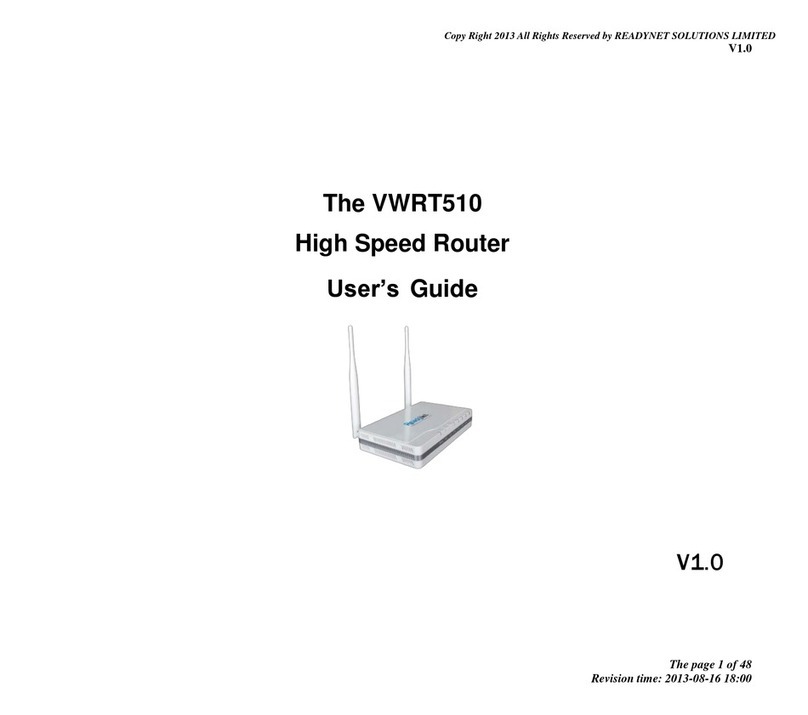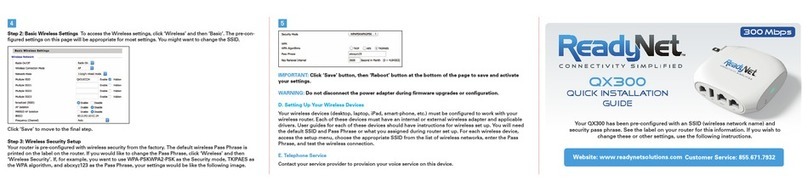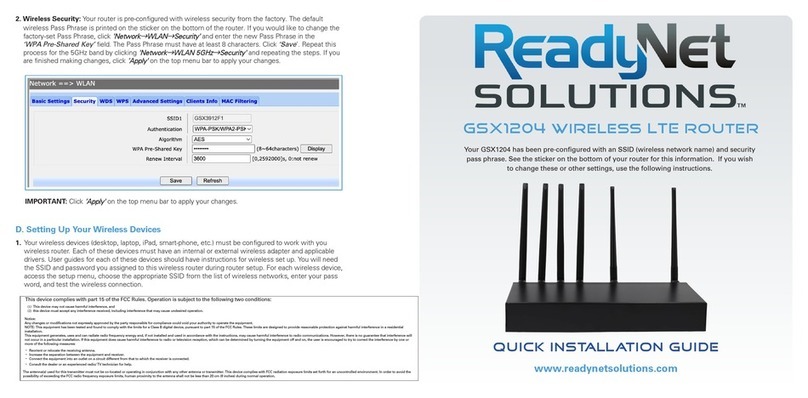3. Wireless Security Setup. Your router is pre-configured
with wireless security from the factory. The default
wireless pass phrase is printed on sticker on the bottom
of the router. If you would like to change the factory set
pass phrase, click ‘Wireless’ and then ‘Wireless Security’.
If, for example, you want to use WPA-PSKWPA2-PSK as
the Security mode, TKIPAES as the WPA algorithm, and
abcxyz123 as the pass phrase, your setting would be like
the following image.
IMPORTANT: Click the ‘Reboot’ button at the bottom of the page to save your settings.
Setting Up Your Wireless Devices
Your wireless devices (desktop, laptop, iPad, smart-phone, etc.) must be configured to work with your wireless router. Each of
these devices must have an internal or external wireless adapter and applicable drivers. User guides for each of these devices
should have instructions for wireless set up. You will need the SSID and password you assigned to this wireless router during
router set up. For each wireless device, access the setup menu, choose the appropriate SSID from the list of wireless networks,
enter your password, and test the wireless connection.
Note: To restore settings to factory default, press the ‘Reset’ button for 2-3 seconds.
This device complies with part 15 of the FCC Rules. Operation is subject to the following two conditions:
(1) This device may not cause harmful interference, and
(2) this device must accept any interference received, including interference that may cause undesired operation.
Notice:
Any changes or modifications not expressly approved by the party responsible for compliance could void your authority to operate the equipment.
NOTE: This equipment has been tested and found to comply with the limits for a Class B digital device, pursuant to part 15 of the FCC Rules. These limits are designed to
provide reasonable protection against harmful interference in a residential installation.
This equipment generates, uses and can radiate radio frequency energy and, if not installed and used in accordance with the instructions, may cause harmful interference
to radio communications. However, there is no guarantee that interference will not occur in a particular installation. If this equipment does cause harmful interference to
radio or television reception, which can be determined by turning the equipment off and on, the user is encouraged to try to correct the interference by one or more of
the following measures:
- Reorient or relocate the receiving antenna.
- Increase the separation between the equipment and receiver.
- Connect the equipment into an outlet on a circuit different from that to which the receiver is connected.
- Consult the dealer or an experienced radio/ TV technician for help.
The antenna(s) used for this transmitter must not be co-located or operating in conjunction with any other antenna or transmitter. This device complies with FCC radiation
exposure limits set forth for an uncontrolled environment. In order to avoid the possibility of exceeding the FCC radio frequency exposure limits, human proximity to the
antenna shall not be less than 20 cm (8 inches) during normal operation.
Quick Installation Guide
4G-LTE/300Mbps
Wireless Router
Your LTE520S has been pre-configured with an SSID
(wireless network name) and security pass phrase, and
has an IMEI for connection to a cellular service. See the
sticker on the bottom of your router for this information.
Figure 4
www.readynetsolutions.com