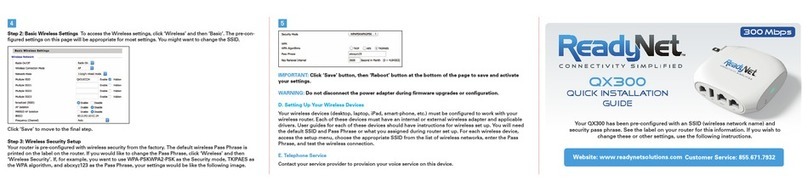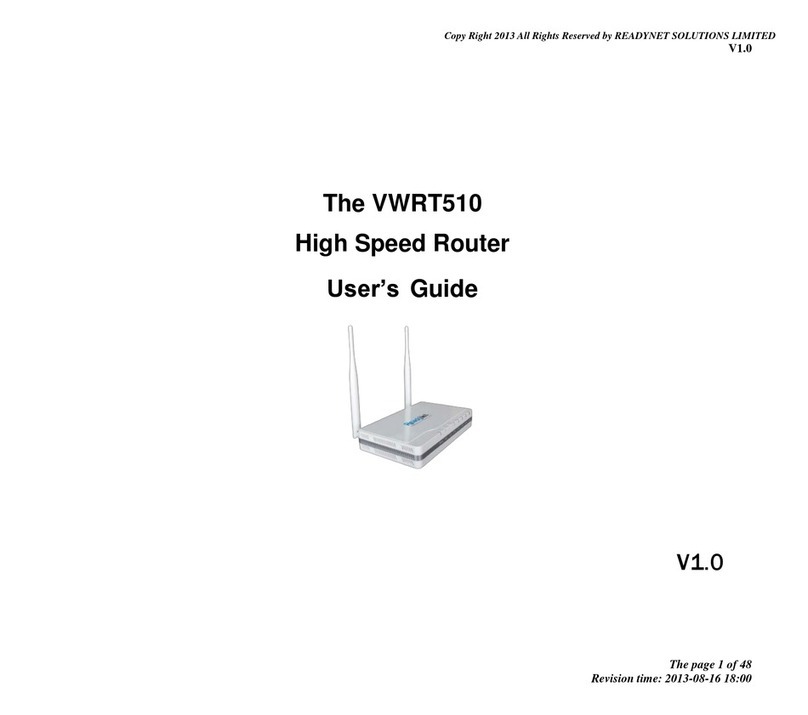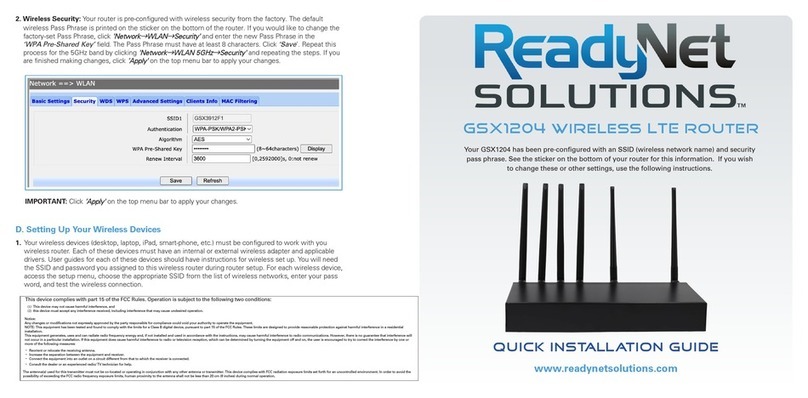Table of Contents
1 Preface ..........................................................................................................................................................1
2 LED Indicators and Connectors....................................................................................................................1
2.1 LED Indicators..............................................................................................................................1
2.2 Hardware Installation....................................................................................................................2
3 Voice Prompt.................................................................................................................................................2
4 Configuring Basic Settings ...........................................................................................................................5
4.1 Two-Level Management ...............................................................................................................5
4.2 Accessing the User Interface Web Page........................................................................................5
4.2.1 From the LAN Port ...............................................................................................................5
4.2.2 From the WAN Port ..............................................................................................................5
4.3 Webpage........................................................................................................................................6
4.4 Setting Up the Time Zone .............................................................................................................6
4.5 Setting up the Internet Connection................................................................................................7
4.5.1 Static IP.................................................................................................................................7
4.5.2 DHCP....................................................................................................................................7
4.5.3 PPPoE ...................................................................................................................................8
4.6 Setting up the Wireless Connection ..............................................................................................8
4.6.1 Enable Wireless and Set the SSID ........................................................................................8
4.6.2 Encryption.............................................................................................................................9
4.7 Register .........................................................................................................................................9
4.7.1 Get a SIP Account .................................................................................................................9
4.7.2 Connect .................................................................................................................................9
4.7.3 Configure SIP from Webpage ...............................................................................................9
4.7.4 View the Register Status .....................................................................................................10
4.8 Make Call....................................................................................................................................10
4.8.1 Calling phone or extension numbers...................................................................................10
4.8.2 Direct IP calls......................................................................................................................10
4.8.3 Call Hold............................................................................................................................. 11
4.8.4 Blind Transfer ..................................................................................................................... 11
4.8.5 Attended Transfer................................................................................................................ 11
4.8.6 Conference .......................................................................................................................... 11
5 Web Configuration......................................................................................................................................12
5.1 Login...........................................................................................................................................12
5.2 Configuring the WAN and LAN Ports ........................................................................................ 12
5.2.1 WAN ...................................................................................................................................13
5.2.2 LAN ....................................................................................................................................15
5.2.3 DMZ/Port Forward .............................................................................................................16
5.2.4 MAC Clone.........................................................................................................................17
5.2.5 Multi WAN..........................................................................................................................17
5.3 Wireless.......................................................................................................................................18
5.3.1 Basic....................................................................................................................................18