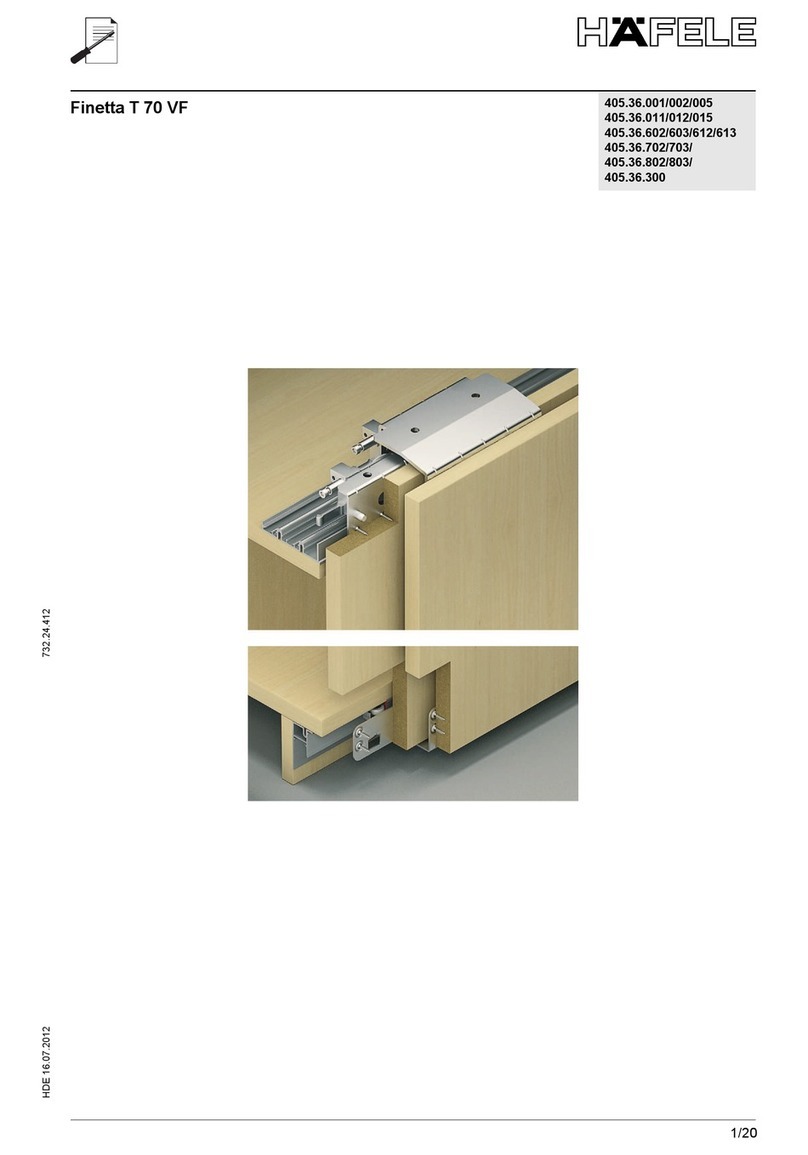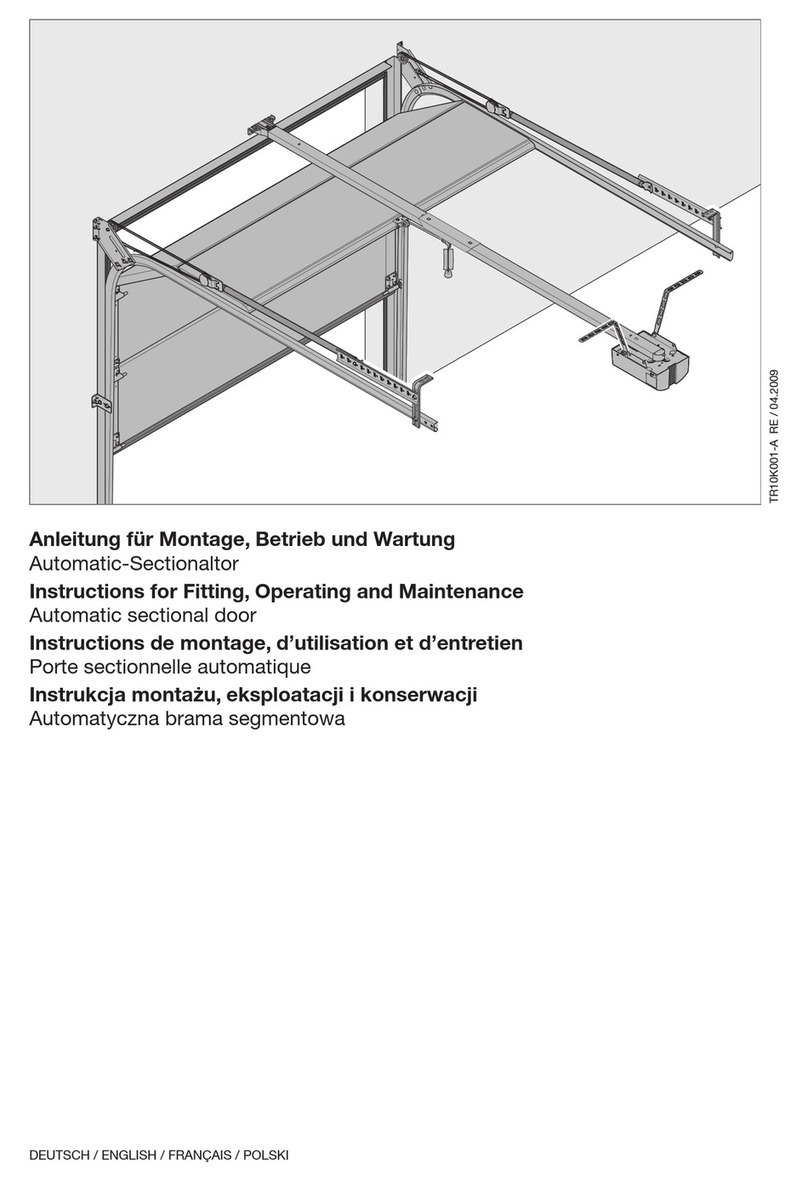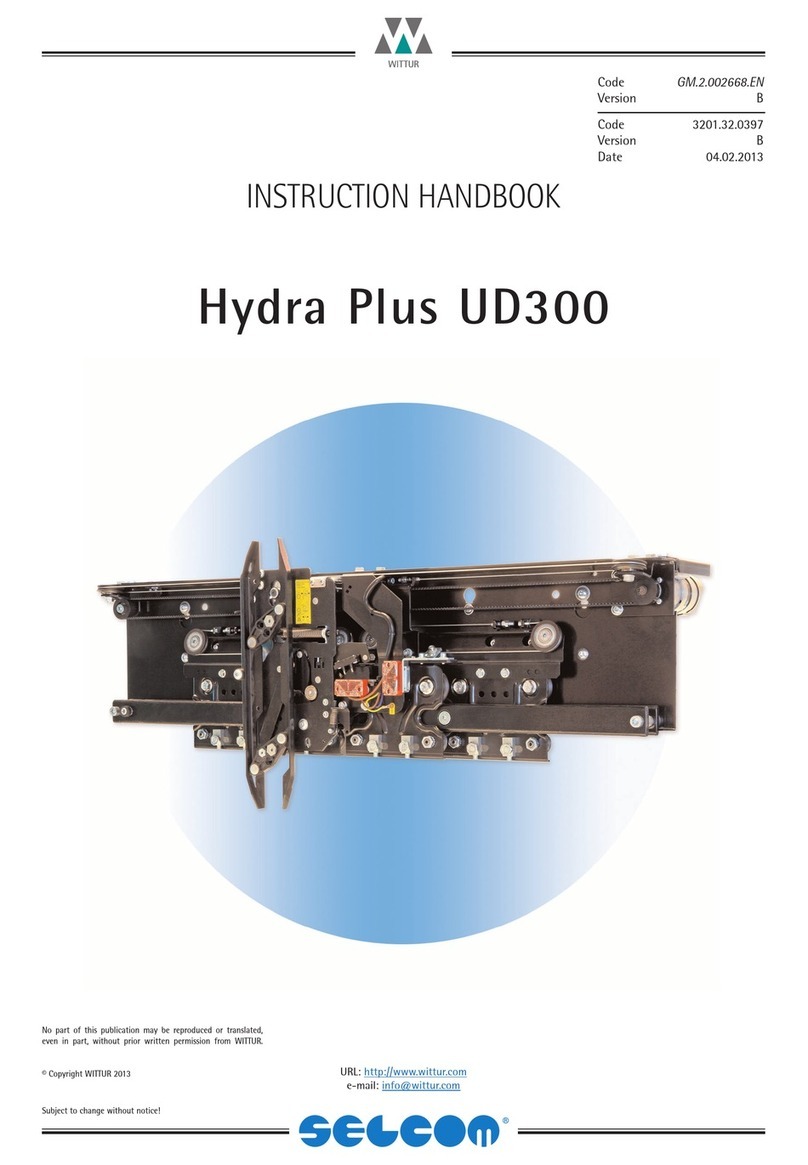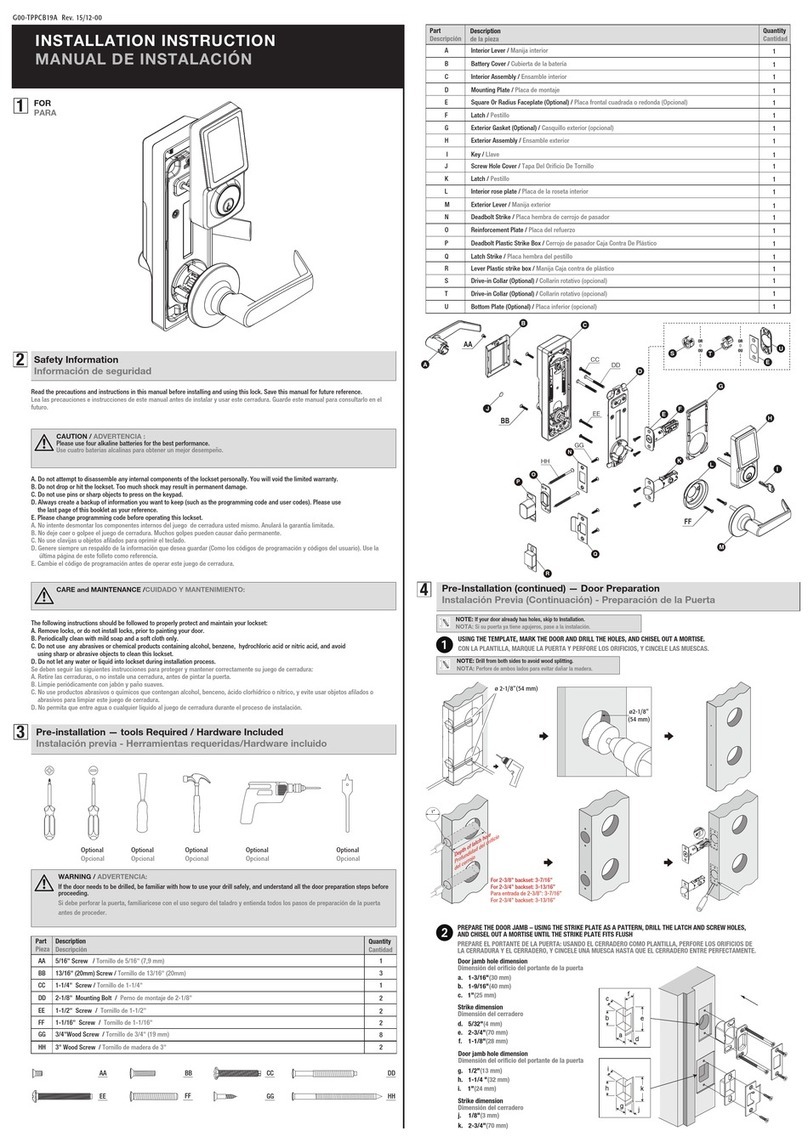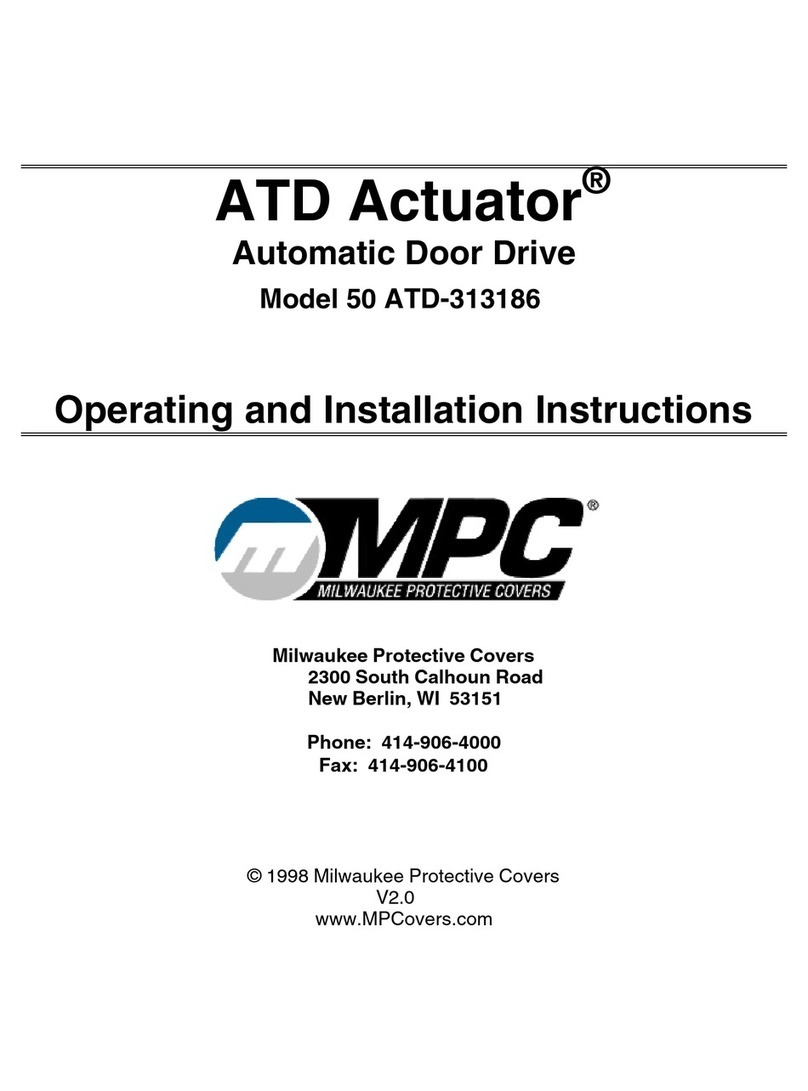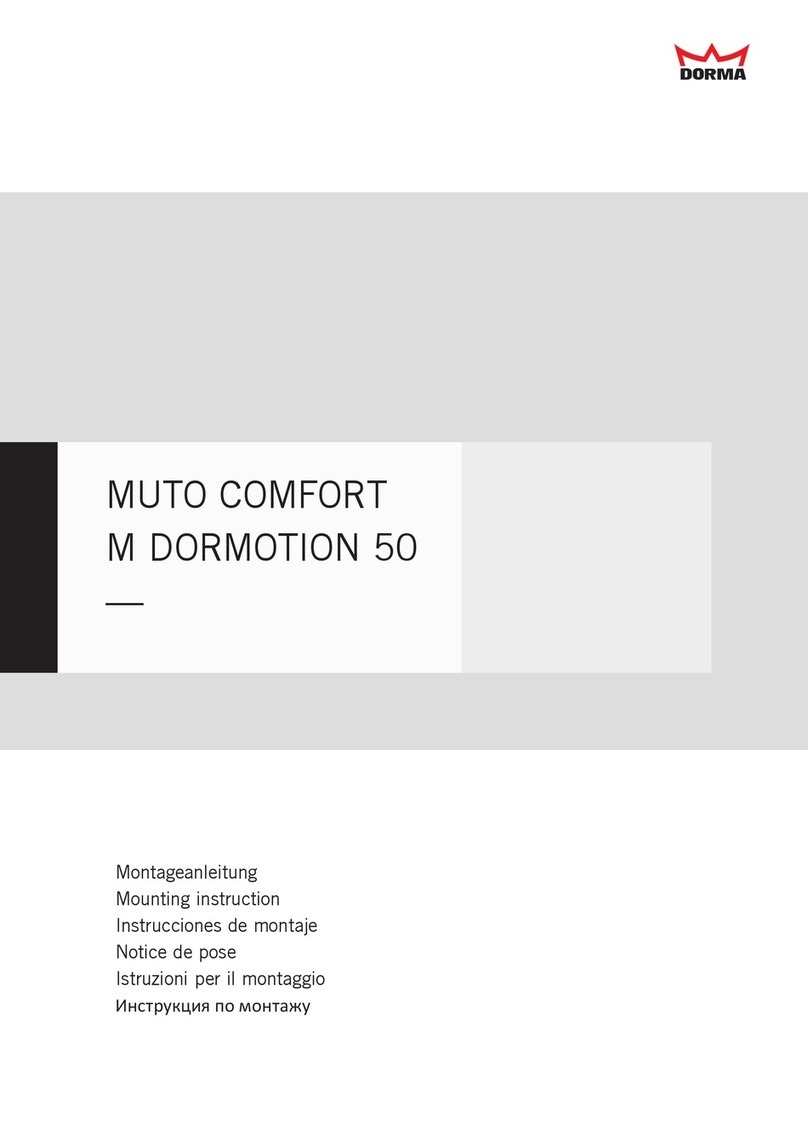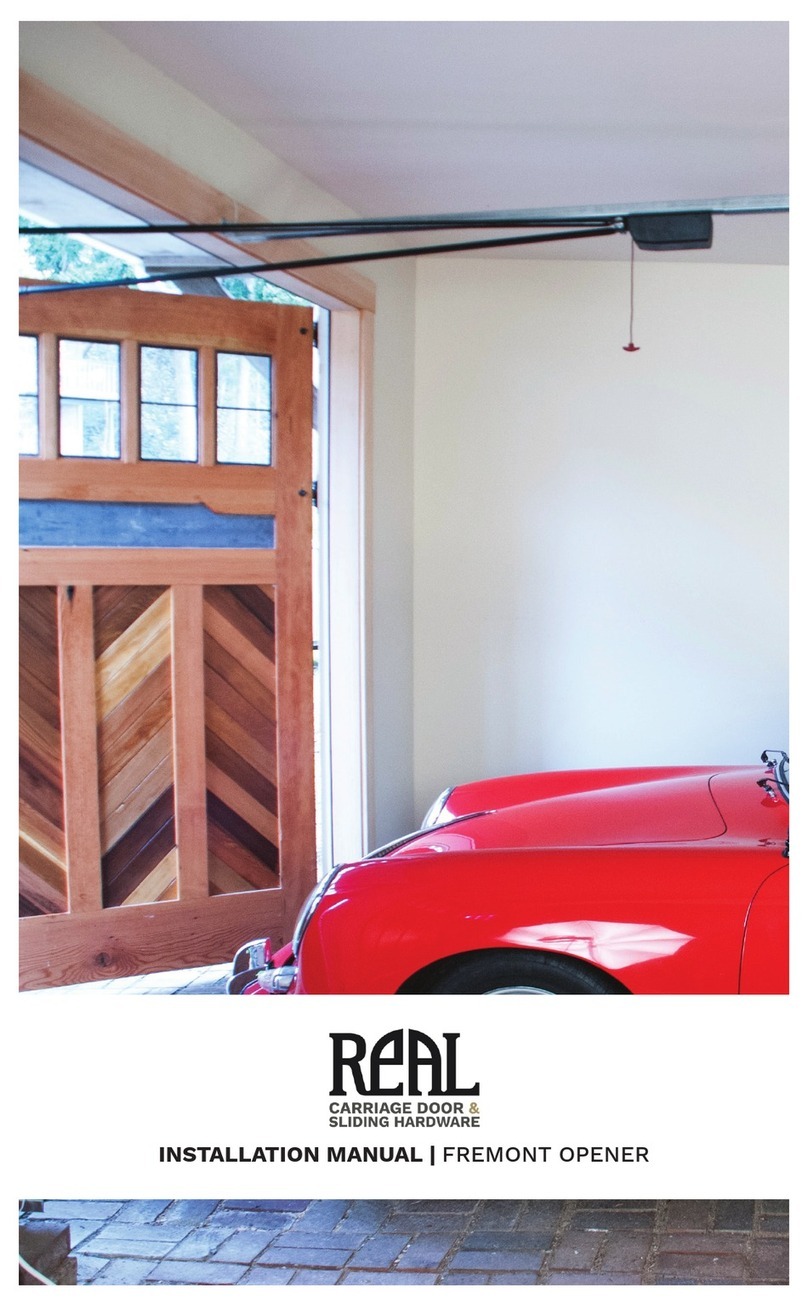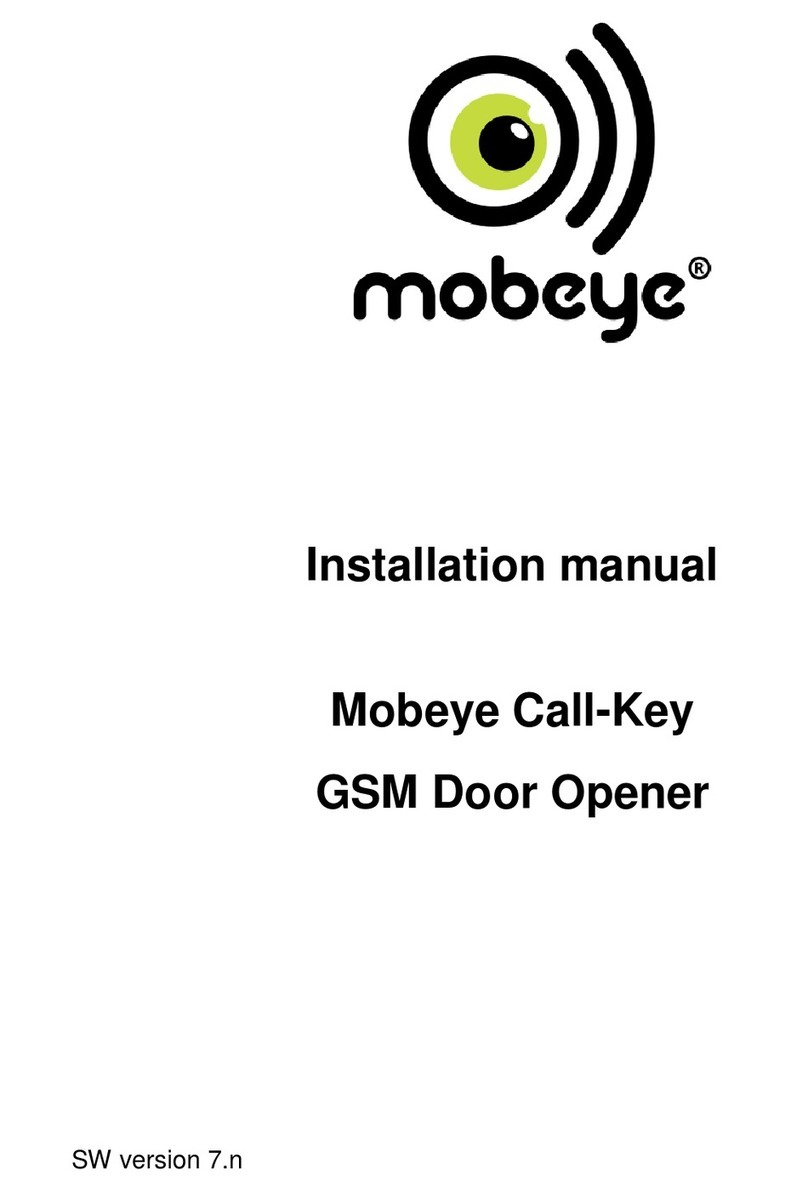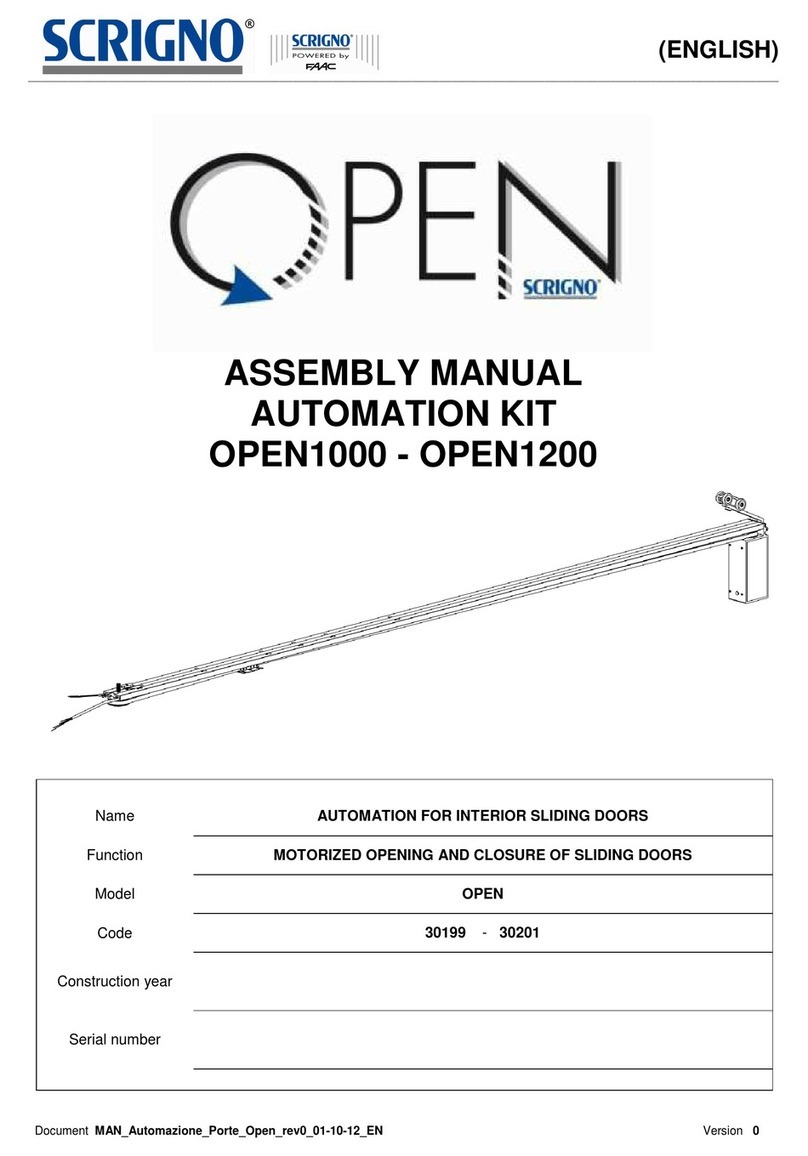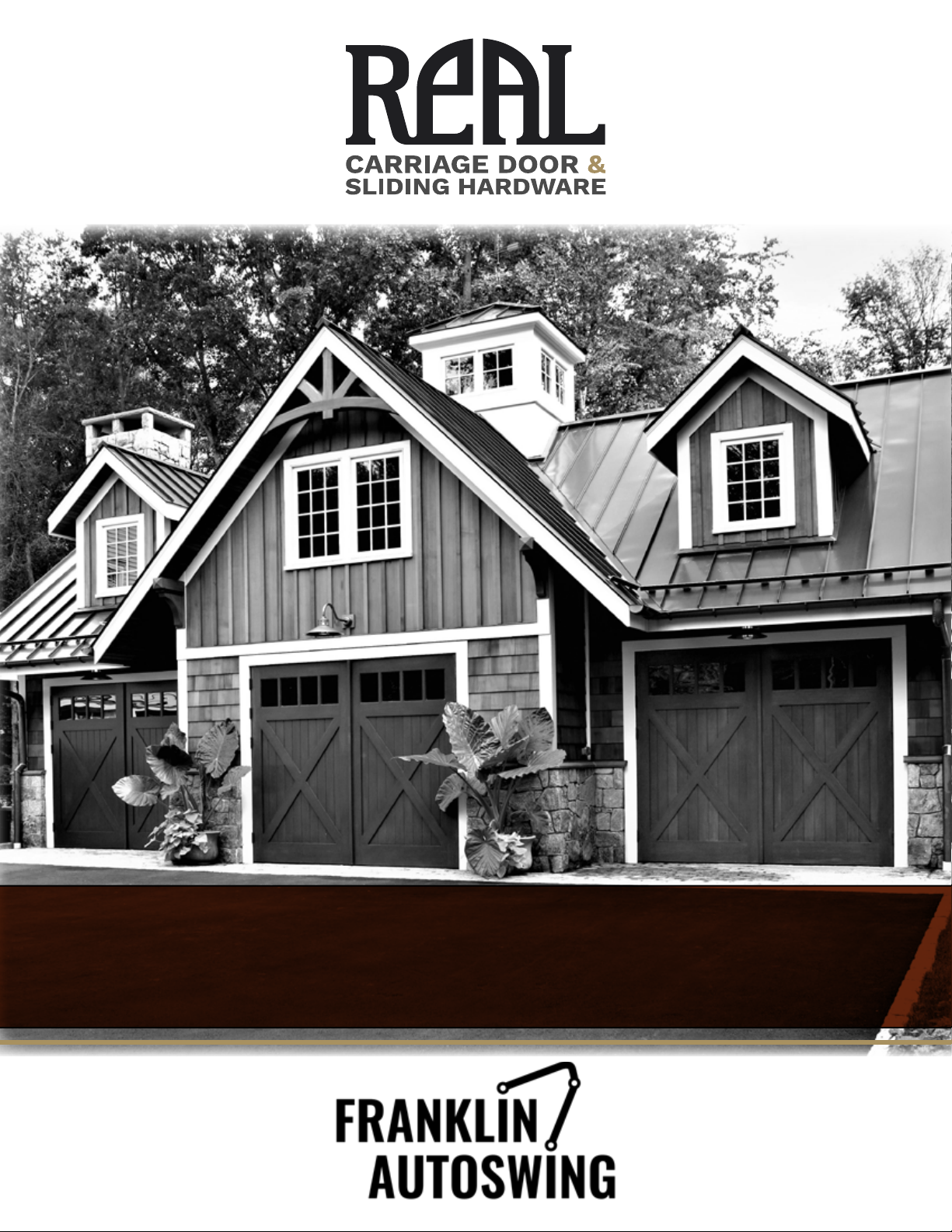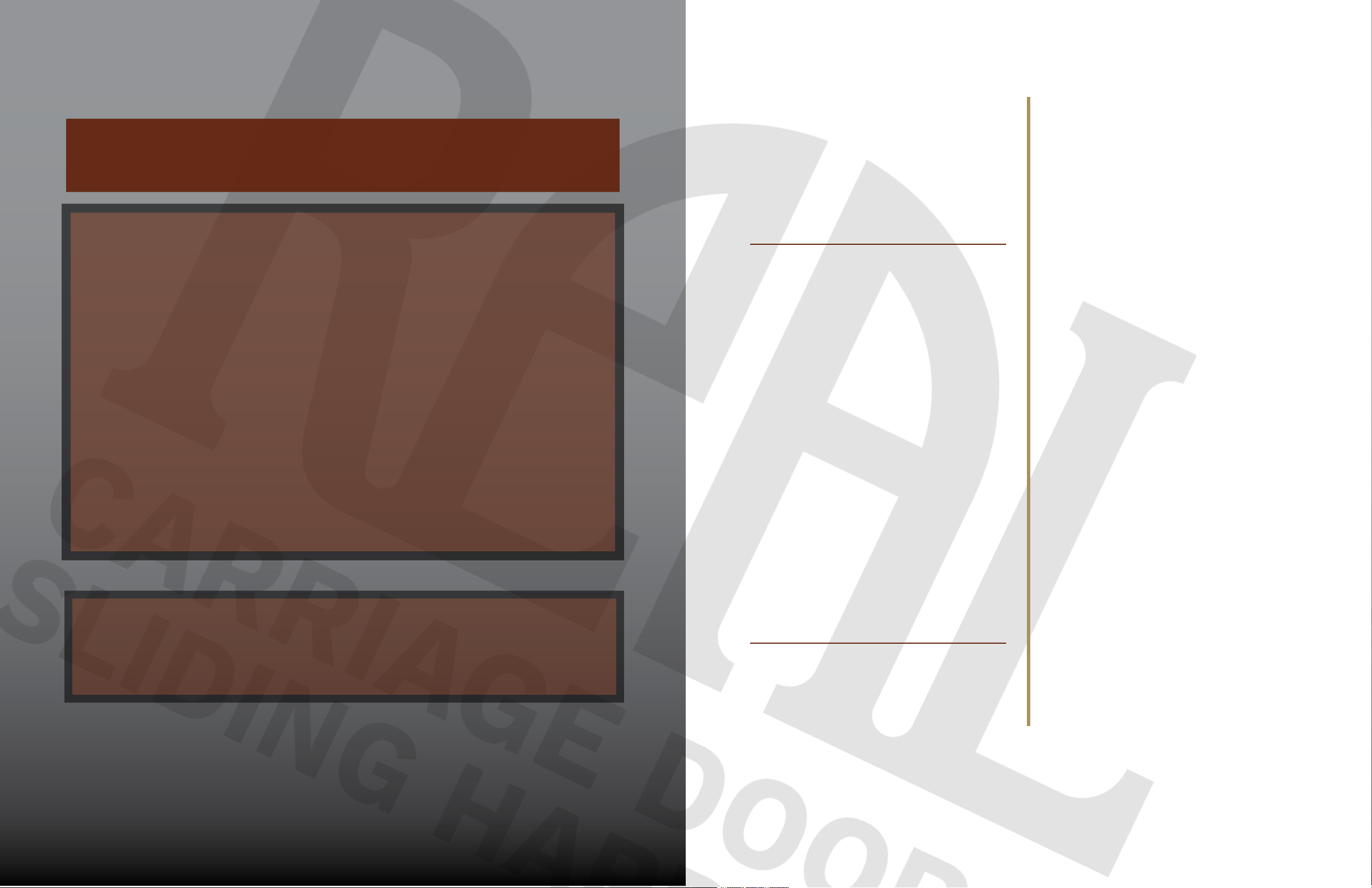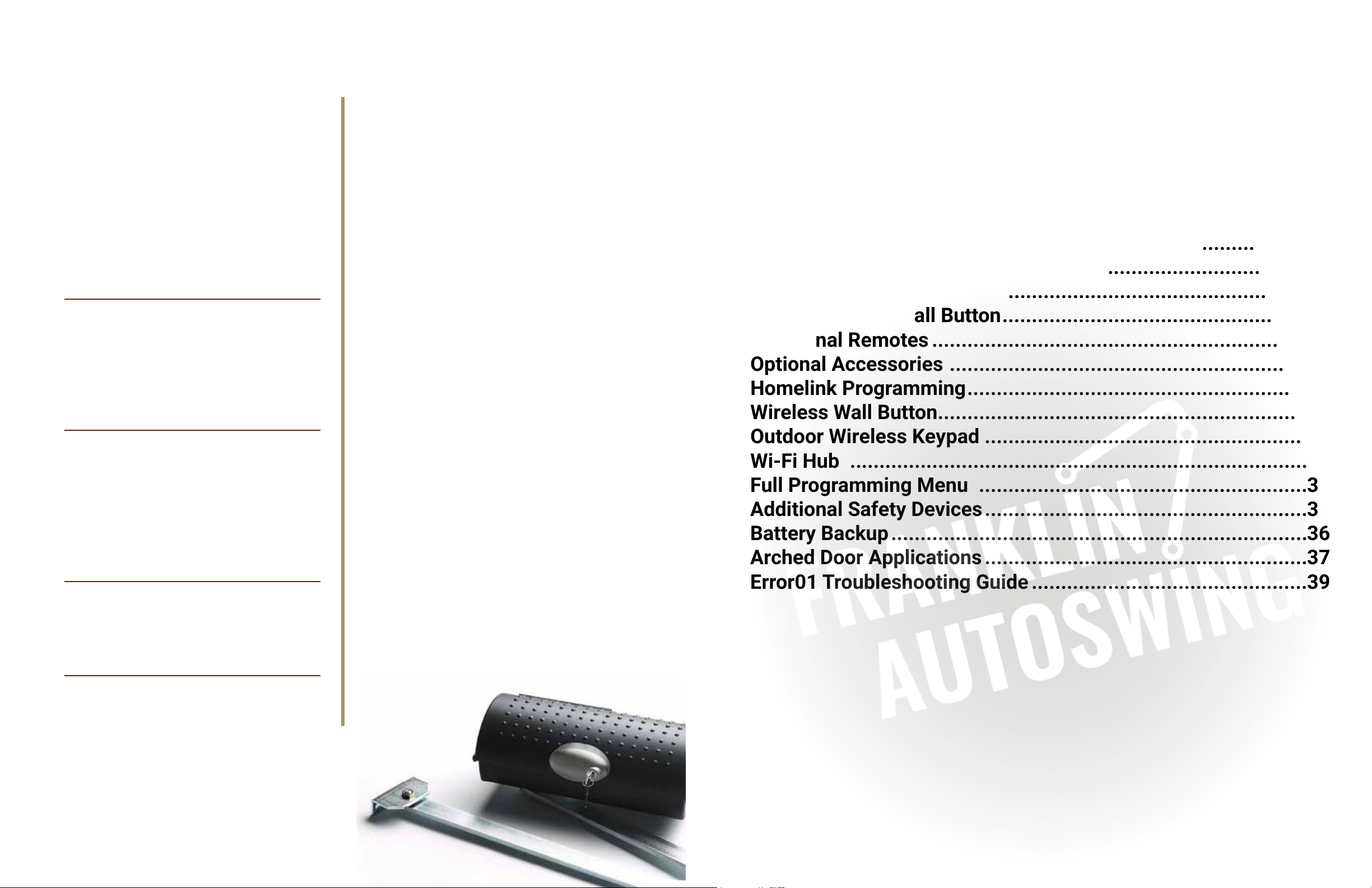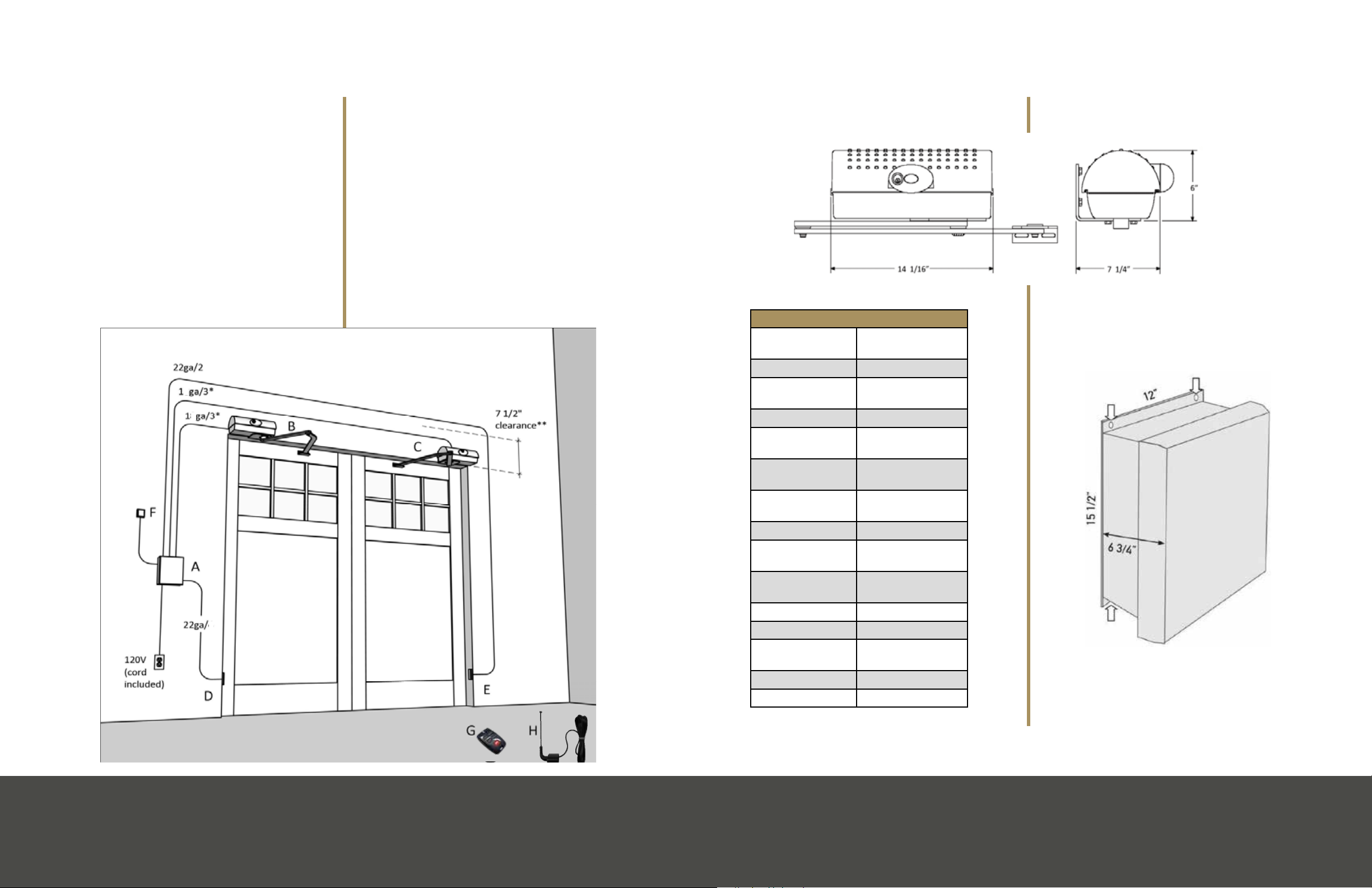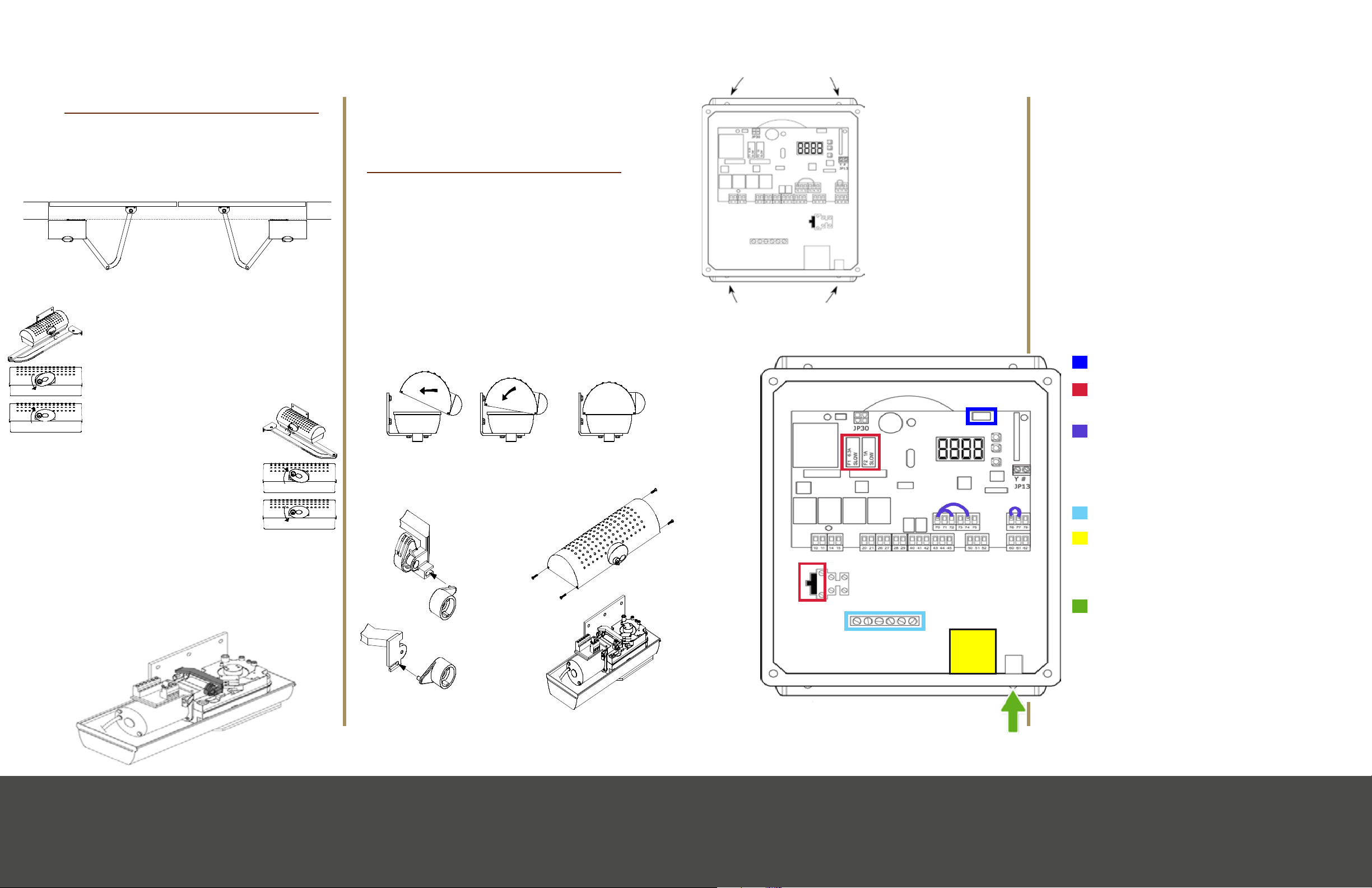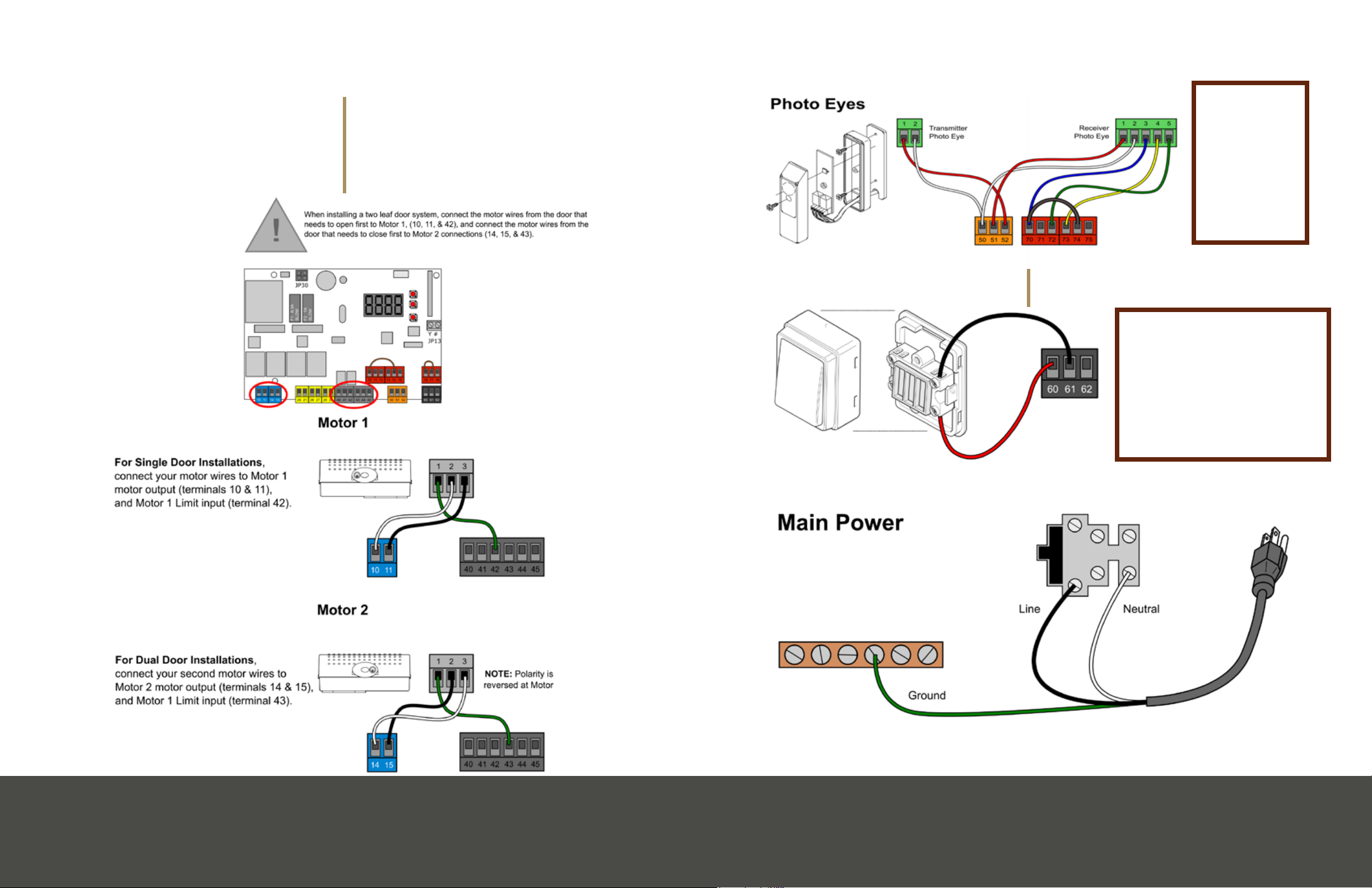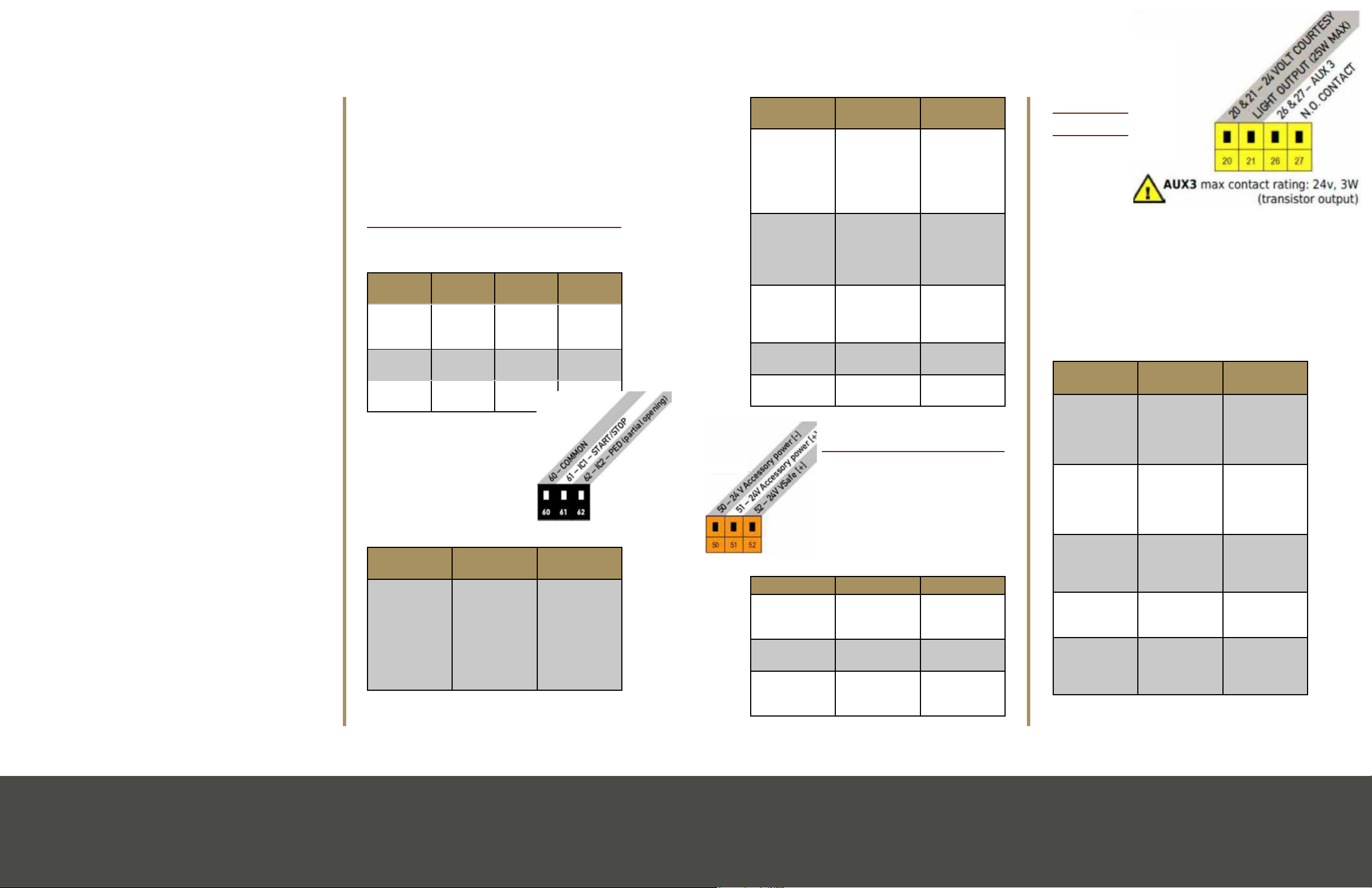Page 9SpecicationsPage 8 Igea Motor Installation Page 9Igea Motor Installation
12. Repeat these steps for the other leaf, if installed
Wiring the Motor
1. Locate the stress relieving cord-grip
2. Attach connecting nut (F) to grip body (G).
Tighten securely using nger pressure only
3. Slip compression nut (H) over a length of 16/3
(16 Gauge, 3 strand) motor wire and thread wire
through the assembled cord-grip
4. Tighten the compression nut (H) with nger
pressure only
5. Refer to Wiring Simplied for wiring from motor
to control board terminals
Installing the Limit Switches
1. Install the full cam on top of the metal shaft
• Then install the ring cam on top of the full cam
• Do not fully tighten the xing screws.
2. When the door
is fully open,
rotate the
corresponding
cam (g.
4), until you
hear a ‘click’
indicating the limit switch has been depressed
• Lock it in position by tightening the appropriate
screws
• Repeat for the fully closed position
• Refer to “Manual Operation Mode” to manually
swing the door.
3. Swing the door slowly to its open and close
positions, listening to see that the ‘click’ of the
limits switch occurs where desired
Note: that the left motor’s cams (close vs open) are
inverted from those of the right motor. Adjust as
necessary
Left Motor (as viewed from inside)
Stop Position Cam Position
Close Top
Open Bottom
Right Motor (as viewed from inside)
Stop Position Cam Position
Close Bottom
Open Top
Installa�onofLimitSwitches
1.Installthelimitswitchreferncecamsas
showning.3.Installthefullcamontopof
themetalsha,theninstalltheringcamon
topofthefullcam.Donotfullyghtenthe
xingscrews.
2.Whenthedoorisfullyopen,rotatethe
correspondingcam(g.4),unlyouheara
‘click’indicangthelimitswitchhasbeen
depressed,thenlockitinposionby
ghteningtheappropriatescrews.Repeatfor
thefullyclosedposion.Referto“Manual
OperaonMode”tomanuallyswingthedoor.
3.Swingthedoorslowlytoitsopenandclose
posions,listeningtoseethatthe‘click’of
thelimitsswitchoccurswheredesired.Adjust
asnecessary.
Fig4.LimitSwitchfuncons
LEFTMOTOR
(viewedfrominside)
RIGHTMOTOR
(viewedfrominside)
CLOSELIMITCAM
OPENLIMITCAM
CLOSELIMIT
SWITCH
OPENLIMIT
SWITCH
OPENLIMITCAM
CLOSELIMIT
OPENLIMIT
SWITCH
CLOSELIMIT
SWITCH
Fig3.LimitSwitchinstallaon
FULLCAMRINGCAM
Franklin Autoswing Installation Manual
TM
© 2012 Copyright Real Carriage Door Company, Inc
Igea Motor Installation
TIP: Before mounting, refer to “Typical System
Overview” for prewiring.
• For a very ‘clean’ installation, mount the unit
directly on the head casing (if at prole)
• This motor positioning is for outswing doors
only
1. Remove the cover from the motor and set aside
2. Remove the motor from the base plate by
loosening the 4 bolts on the bottom of the motor
3. Position the base plate (note that body of the
motor should extend toward the side jamb) about 7”
from the edge of the door*
• Level the plate and mark the locations of the
holes.
• TIP: For most applications, centering the
bottom row of holes on the jamb makes for the
most secure installation.
NOTE: See page 37 for arched door applications.
4. Level and mount the plate with minimum 3/8” x
4” lag bolts (not supplied)
• For proper arm clearance, the bottom of the
plate must no higher than the lowest part of the
jamb
• Always make certain that the lag bolts penetrate
solid header and/ or
blocking material
5. Re-attach the motor to
the base plate and tighten
securely. Be sure that the
motor is seated properly in
its plastic housing
6. Assemble the articulated
lever arm and door coupling as
shown in g. 1.
• Connect straight arm and door coupling to
curved arm using plastic sleeve (K) and washer
(L)
• Secure together with rolled pin (M). The
dashed arm indicates the setup for the right
motor (viewed from inside)
7. Slide the assembled arm onto the transmission
shaft at the base of the motor
• Fasten it using the long pin (N) and C-ring (O)
8. Manually release the operator (See “Manual
Operation Mode”)
9. Open the door to the desired ‘fully open’ point
(approximately 105 degrees is recommended)
• With a measuring tape, mark the centerline
of the door mounting bracket at 40” from the
center of the
shaft (g. 2)
• Making sure that
the arm is level,
Mount the arm
to the door with
#14 x 1-1/2” pan
head screws
(not supplied)
10. Check clearance
and movement by
swinging door slowly
11. Relock the motor
(take out of manual
release mode)
1.Removethecovertothemotorandsetaside.
2.Removethemotorfromthebaseplatebylooseningthe4boltsontheboomofthemotor.
3.Posionthebaseplate(notethatbodyofthemotorshouldextendtowardthesidejamb)about7”fromtheedge
ofthedoor*.Leveltheplateandmarkthelocaonsoftheholes.TIP:Formostapplicaons,centeringtheboom
rowofholesonthejambmakesforthemostsecureinstallaon.
Lebaseplateposion,squaretop
door(interiorview)
Installa�onofMotor
TIP:Beforemounng,referto“TypicalSystemOverview”forprewiring.Foravery‘clean’
installaon,mounttheunitdirectlyontheheadcasing(ifatprole).Notethatthismotor
posioningisforoutswing doors only.
4.Levelandmounttheplatewithminimum3/8”x4”lagbolts(notsupplied).Forproperarmclearance,theboom
oftheplatemustnohigherthanthelowestpartofthejamb.Alwaysmakecertainthatthelagboltspenetratesolid
headerand/orblockingmaterial.
5.Reaachthemotortothebaseplateandghtensecurely.Besurethatthemotorisseatedproperlyinitsplasc
housing.
*NOTE: There are limita�ons for certain arch‐top radii rela�ve to the door width. See table in
APPENDIX C for allowable radii, and APPENDIX D for more help in posi�oning.
Lebaseplateposion,archtop
door(interiorview)
7”
7”
Franklin Autoswing Installation Manual
TM
© 2012 Copyright Real Carriage Door Company, Inc
6.Assemblethearculatedleverarmanddoorcouplingasshowning.1.Connectstraightarmanddoorcouplingto
curvedarmusingplascsleeve(K)andwasher(L).Securetogetherwithrolledpin(M).Thedashedarmindicates
thesetupfortherightmotor(viewedfrominside).
7.Slidetheassembledarmontothetransmissionshaatthebaseofthemotor,andfastenitusingthelongpin(N)
andCring(O).
8.Manuallyreleasetheoperator(See“ManualOperaonMode”).
9.Openthedoortothedesired‘fullyopen’point(approx105degreesisrecommended).Withameasuringtape,
markthecenterlineofthedoormounngbracketat40”fromthecenterofthesha(g.2).Makingsurethatthe
armislevel,Mountthearmtothedoorwith#14x11/2”panheadscrews(notsupplied)
10.Checkclearanceandmovementbyswingingdoorslowly.
11.Relockthemotor(takeoutofmanualreleasemode).
12.Repeatthesestepsfortheotherleaf,ifinstalled.
Installa�onofMotor(Con�nued)
Fig1.ArmAssemblyFig2.Armposioning
K
L
M
N
O
NOTE:
1.5” is minimum allowable arm
bend. Distances over 1.5” are
acceptable.
TM
Franklin Autoswing Installation Manual
© 2012 Copyright Real Carriage Door Company, Inc
1.LocatethecontrolhousingcontainingtheLIBRAULRpanel.
2.Formounng,therearofthehousingmustbepredrilled.Refer
tog.5forthelocaonsoftheholestobedrilled.
3.Atthisme,planwhereyouwouldliketorunthewiringinto
thehousingandpredrillforstressreliefconnectors.Be careful
not to damage the panel when drilling into the housing! It is a
good idea to remove the panel while drilling.
4.Mountthehousingsecurely,usingeitherscrewsordrywall
anchors(notsupplied).Becarefulnottodamageanywiresor
componentsoftheboard.(See“TypicalSystemOverview”for
suggestedlocaonofthehousing)
Moun�ngtheControlHousing
Fig5.Mounnglocaons
Fig6.Stressreliefconnector
1.Locatethestressrelievingcordgrip.
2.Aachconnecngnut(F)togripbody(G).Tightensecurely
usingngerpressureonly.
3.Slipcompressionnut(H)overalengthof18/3(18Gauge,
3strand)motorwireandthreadwirethroughthe
assembledcordgrip.
4.Tightenthecompressionnut(H)withngerpressureonly.
5.Referto“MasterWiringDiagram”towirethemotortothe
LIBRAULRcontrolpanel.
6.Forbasicprogrammingsee“GeneralProgramming.”For
advancedparameters,pleaseseetheBFT“LIBRA‐UL‐R
Installa�on and User’s Manual”
WiringtheMotor
F
G
H
WIRE USE
min18/3wire*connecngmotorstocontrolpanel
min22/4wireconnecngRXphotoeyetocontrolpanel
min22/2wireconnecngTXphotoeyetocontrolpanel
*Use stranded wire. Increase gauge if motors more than 20’ from panel
TM
Franklin Autoswing Installation Manual
© 2012 Copyright Real Carriage Door Company, Inc
Installa�onofLimitSwitches
1.Installthelimitswitchreferncecamsas
showning.3.Installthefullcamontopof
themetalsha,theninstalltheringcamon
topofthefullcam.Donotfullyghtenthe
xingscrews.
2.Whenthedoorisfullyopen,rotatethe
correspondingcam(g.4),unlyouheara
‘click’indicangthelimitswitchhasbeen
depressed,thenlockitinposionby
ghteningtheappropriatescrews.Repeatfor
thefullyclosedposion.Referto“Manual
OperaonMode”tomanuallyswingthedoor.
3.Swingthedoorslowlytoitsopenandclose
posions,listeningtoseethatthe‘click’of
thelimitsswitchoccurswheredesired.Adjust
asnecessary.
Fig4.LimitSwitchfuncons
LEFTMOTOR
(viewedfrominside)
RIGHTMOTOR
(viewedfrominside)
CLOSELIMITCAM
OPENLIMITCAM
CLOSELIMIT
SWITCH
OPENLIMIT
SWITCH
OPENLIMITCAM
CLOSELIMITCAM
OPENLIMIT
SWITCH
CLOSELIMIT
SWITCH
Fig3.LimitSwitchinstallaon
FULLCAMRINGCAM
Franklin Autoswing Installation Manual
TM
© 2012 Copyright Real Carriage Door Company, Inc