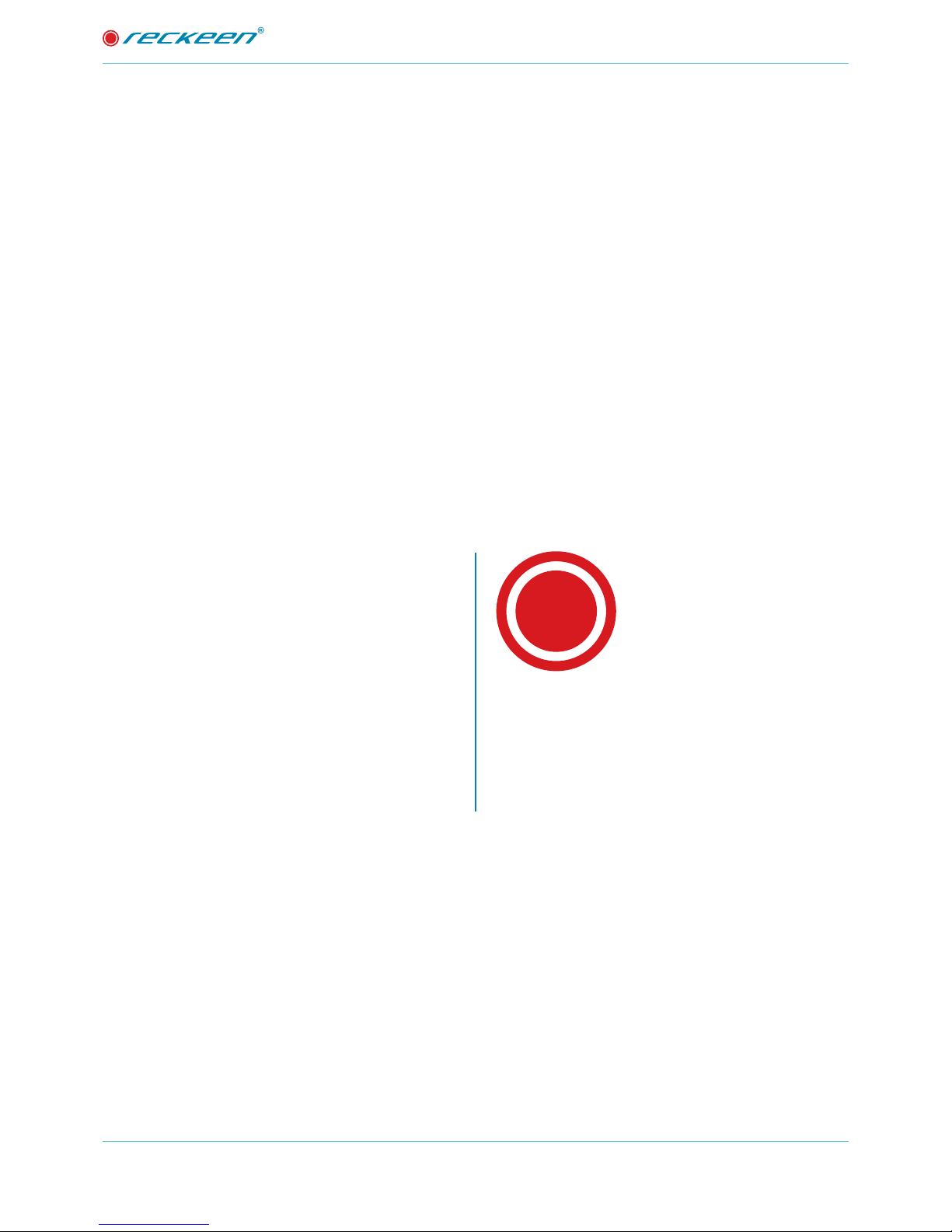3
INSTRUCTION MANUAL |
Disclaimer of Product and Services
This manual described herein, in whole or in part, may not be reproduced, translated, or reduced to any
machine-readable form without prior written approval. Reckeen provides no warranty with regard to this
manual or other information contained herein and hereby expressly disclaims any implied warranties
or merchantability or fitness for any particular purpose with regard to this manual, the software, or
such other information. In no event shall Reckeen be liable for any incidental, consequential, or special
damages, whether based on tort, contract, or otherwise, arising out of or in connection with this manual
or other information contained herein or the use thereof. In the manual, the ™ or ® marks are not specied.
Reckeen reserves the right to make any modication to this manual or the information contained herein
at any time without notice. The information provided in this manual is intended only as guide. All the
time, Reckeen will try to give correct, complete and relevant information. However, Reckeen can’t exclude
that some of the information contained in this manual, from time to time, may not be correct or may
be incomplete. This manual may contain omissions, typographical errors or incorrect information.
Reckeen always recommends that you carefully check the information given in this manual for accuracy
before making any purchase decision or using the product. Reckeen is not responsible for any errors
or omissions , or for any subsequent loss or damage resulting from the use the information contained
within this manual. For further guidance on the content of this manual or on the product contact your
local Reckeen Ofce or dealer.
Reckeen is not liable and will not compensate for any lost recordings or streamings made to your Reckeen
MVP 100 , external recording media, or recording devices or any relevant losses, including when recordings
are not made due to reasons including your MVP 100 failure, or when the contents of a recording are lost
or damaged as a result of your Reckeen MVP 100 failure or repair undertaken to your Reckeen MVP 100.
Reckeen will not restore, recover, or replicate the recorded or streamed contents made to your Reckeen
MVP 100, external recording media, or recording devices under any circumstances.
FCC NOTICE TO USERS
NOTE: This equipment has been tested and found to comply with the limits for a Class A digital device,
pursuant to part 15 of the FCC Rules. These limits are designed to provide reasonable protection against
harmful interference when the equipment is operated in a commercial environment. This equipment
generates, uses, and can radiate radio frequency energy and, if not installed and used in accordance
with the instruction manual, may cause harmful interference to radio communications. Operation of
this equipment in a residential area is likely to cause harmful interference in which case the user will be
required to correct the interference at his own expense.