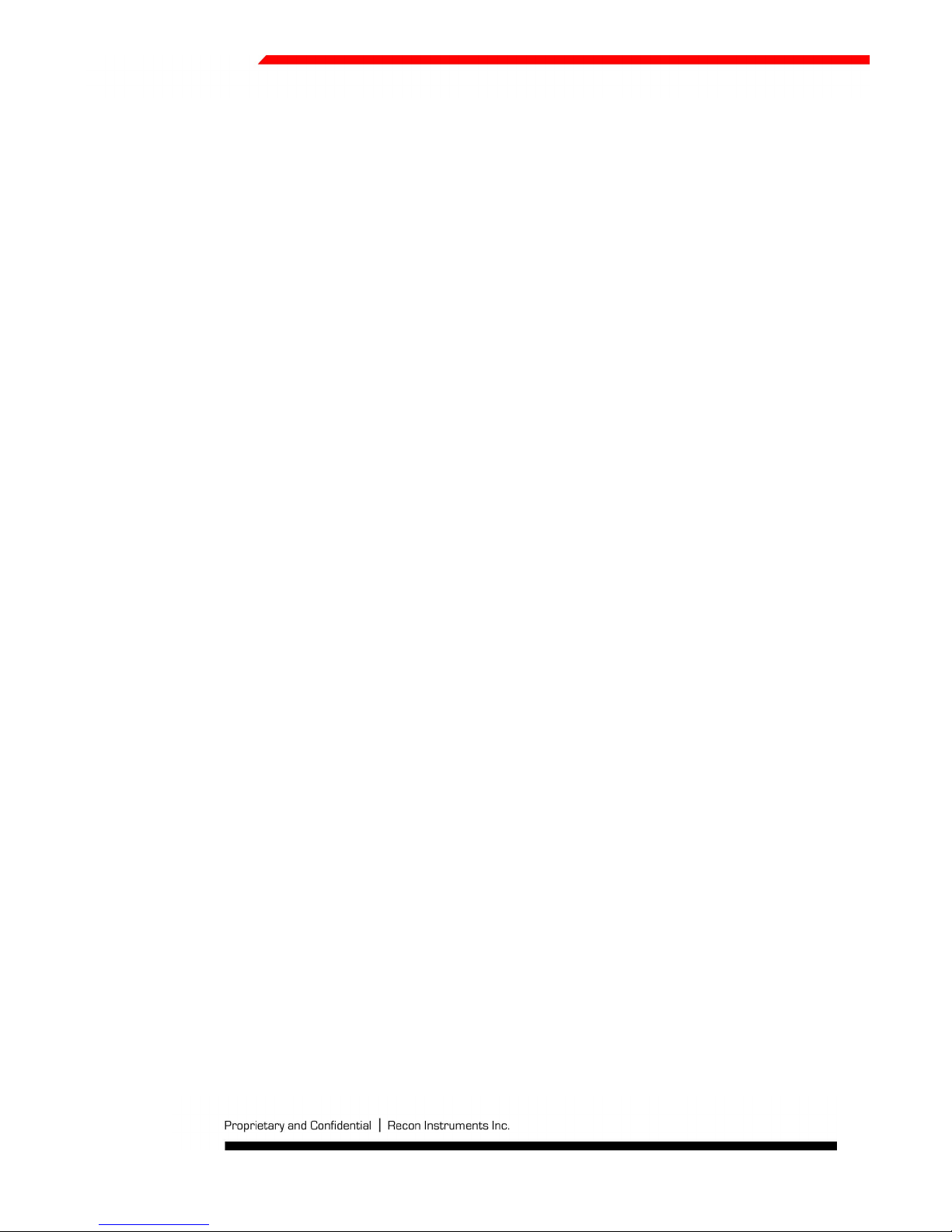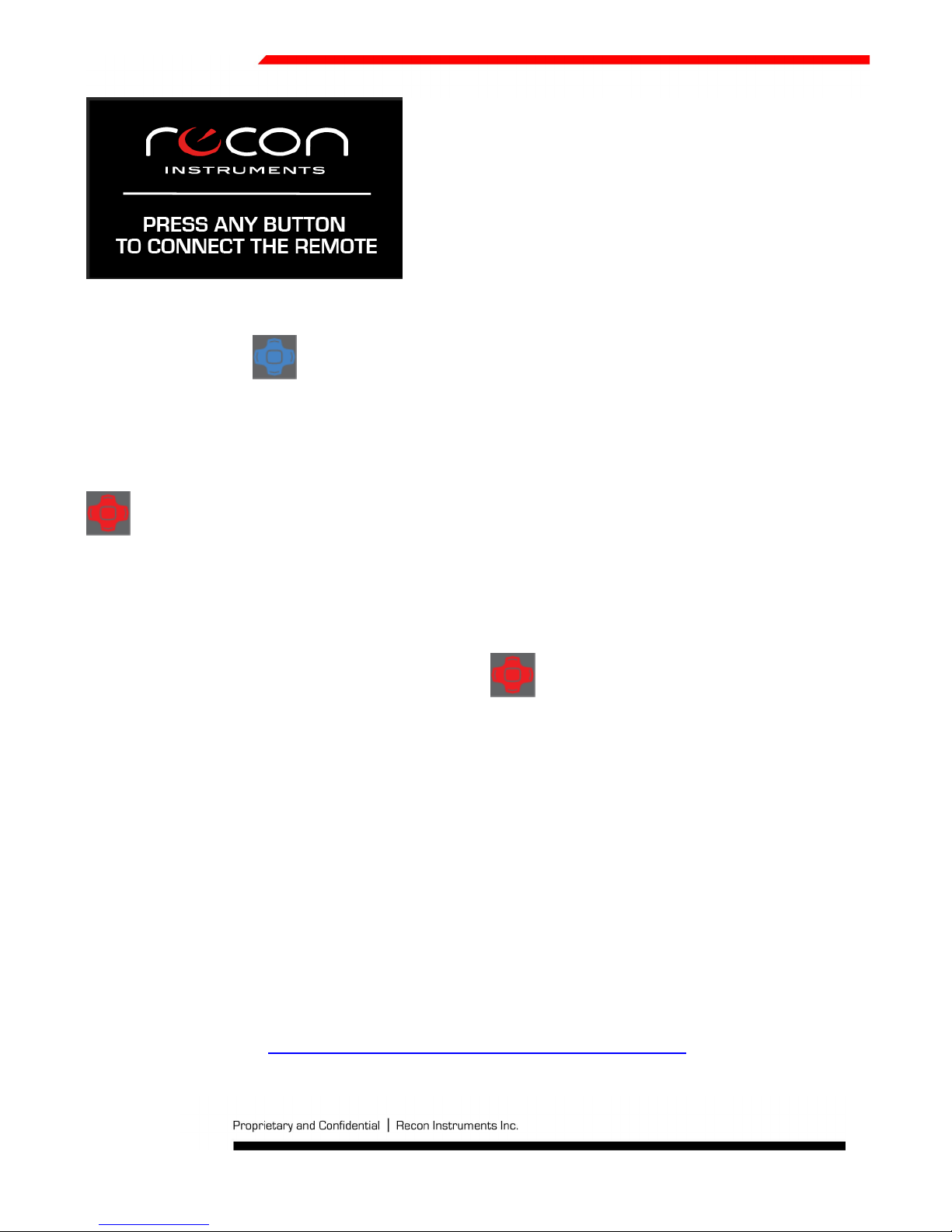Page 3 of 39
TABLE OF CONTENTS
1. MOD at a Glance ........................................................................................................................................................ 4
1.1 Accessories ................................................................................................................................................... 4
1.2 Remote .........................................................................................................................................................
1.3 Status Icons ..................................................................................................................................................
2. Getting Started ........................................................................................................................................................... 6
2.1 What You Need ............................................................................................................................................ 6
2.2 Installing MOD in your Recon Ready Goggle ................................................................................................ 6
2.3 Powering On and Off .................................................................................................................................... 8
2.4 Pairing with a new remote ........................................................................................................................... 9
2. Connecting to the Remote ........................................................................................................................... 9
2.6 Connection Lost: Remote Search Mode ..................................................................................................... 10
2.7 Connection Lost: Remote Power Save Mode ............................................................................................. 10
2.8 Installing ReconHQ Software ...................................................................................................................... 10
2.9 Connecting to PC/Mac................................................................................................................................ 11
2.10 Disconnecting from PC/Mac ....................................................................................................................... 12
3. The basics ................................................................................................................................................................. 13
3.1 Controlling MOD ........................................................................................................................................ 13
3.3 Charge Time ................................................................................................... Error! Bookmark not defined.
3.4 Battery Life ................................................................................................................................................. 14
3. Improving Battery Performance ................................................................................................................. 14
3.6 Pop-Ups ...................................................................................................................................................... 14
3.7 Display Off Mode ........................................................................................................................................ 1
3.8 Memory and Data Storage ......................................................................................................................... 16
3.9 Replacing the Remote Battery ................................................................................................................... 16
4. The Real-time Dashboard ......................................................................................................................................... 17
4.1 Speedometer .............................................................................................................................................. 17
4.2 Chrono/Stopwatch ..................................................................................................................................... 17
4.3 Configurable Feature .................................................................................................................................. 18
. Stats History ............................................................................................................................................................. 19
6. Jump ......................................................................................................................................................................... 22
7. Chrono/Stopwatch Feature ...................................................................................................................................... 23
8. Preferences .............................................................................................................................................................. 2
8.1 Setting the Brightness ................................................................................................................................ 2
8.2 Resetting Stats ............................................................................................................................................ 27
8.3 Setting the Language .................................................................................................................................. 27
8.4 Setting the Units of Measurement ............................................................................................................. 26
8. Setting the Time ......................................................................................................................................... 2
9. Graphical User Interface Overview Map .................................................................................................................. 28
10. Tips and Troubleshooting ......................................................................................................................................... 29
11. Safety, Storage, and Cleaning ................................................................................................................................... 31
11.1 Important Safety Information .................................................................................................................... 32
Comments from Michael ...................................................................................................... Error! Bookmark not defined.
12. Support, Service, and More Information ................................................................................................................. 32
12.1 Firmware Upgrade Information ................................................................................................................. 32
13. Warranty Information .............................................................................................................................................. 33
14. Regulatory Compliance .......................................................................................................................................... 374
1 . Technical Specifications ......................................................................................................................................... 38