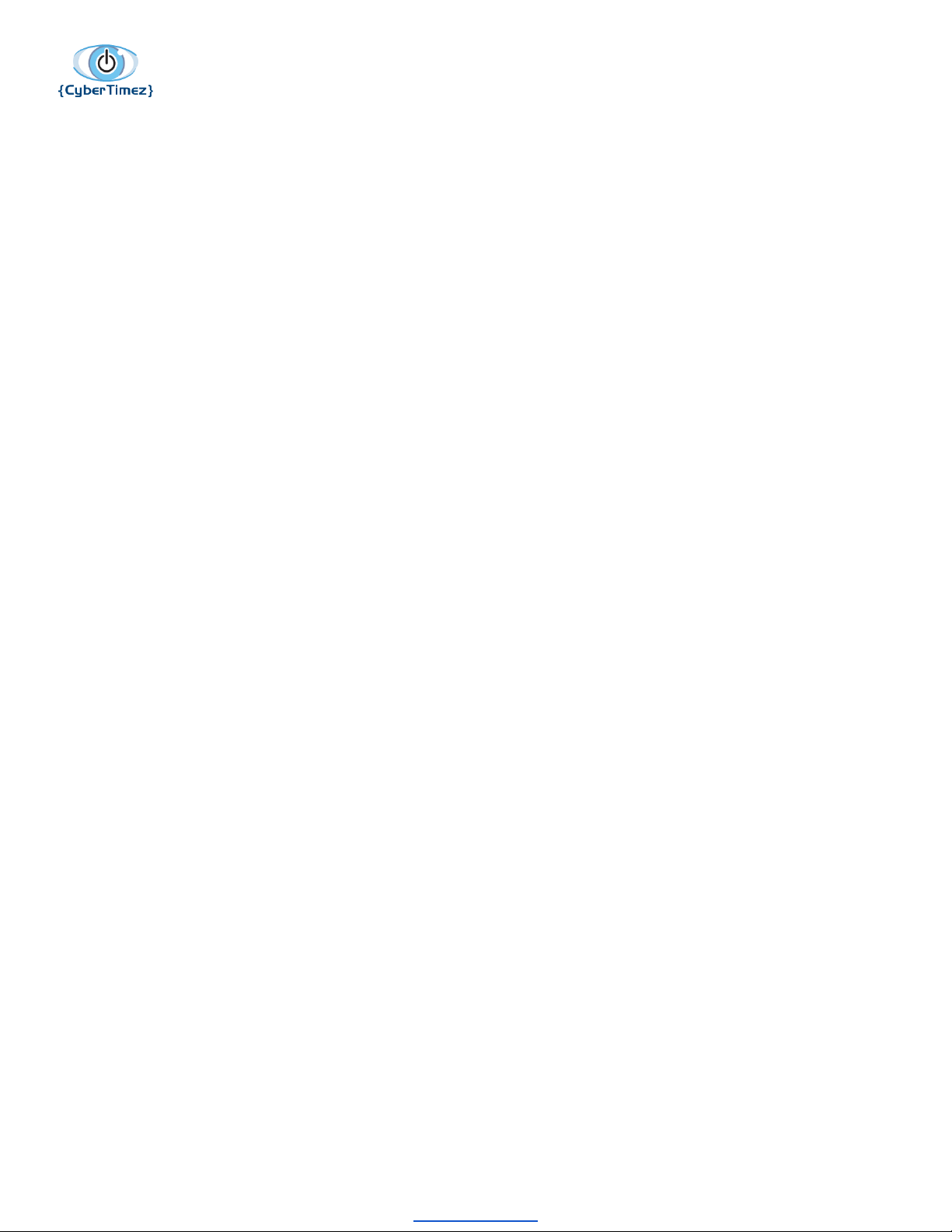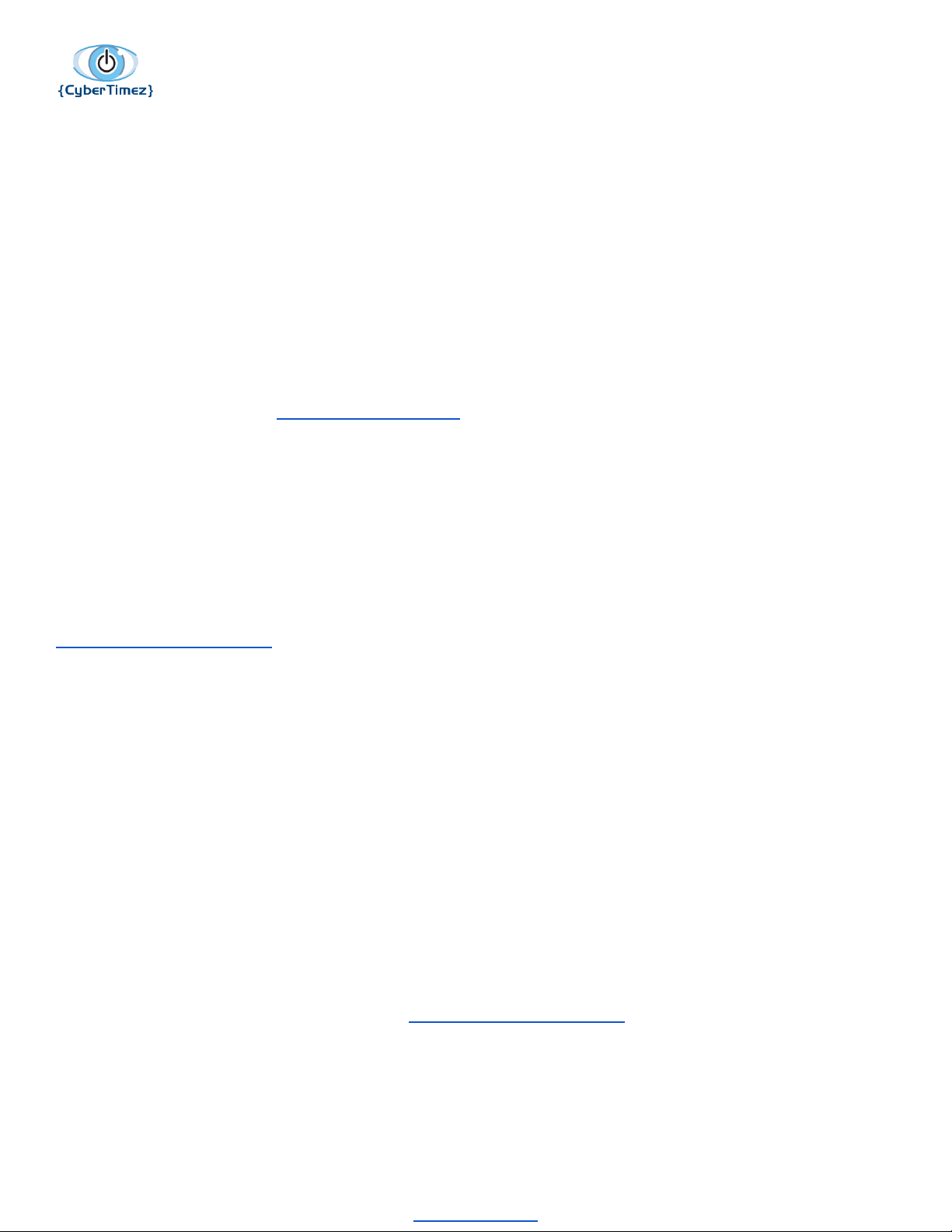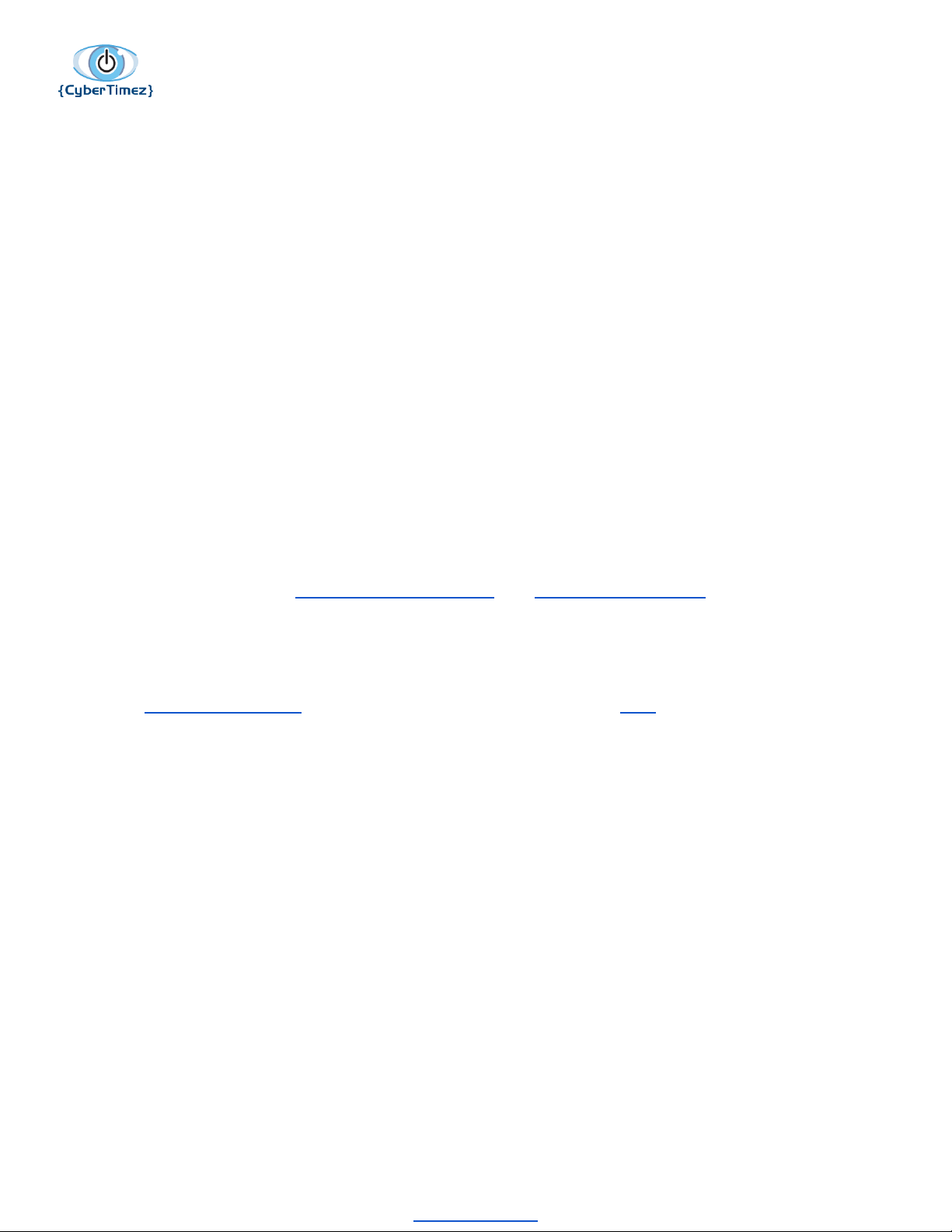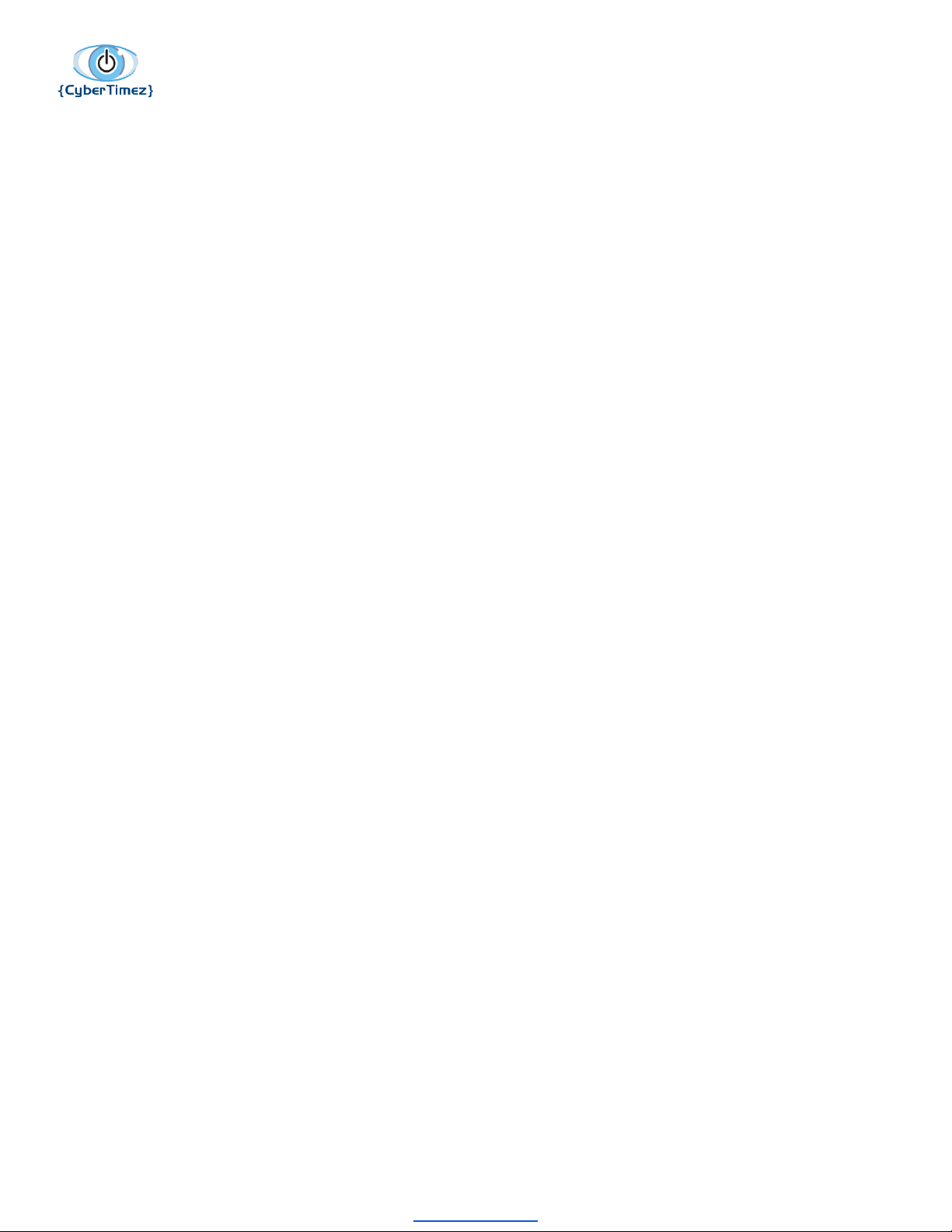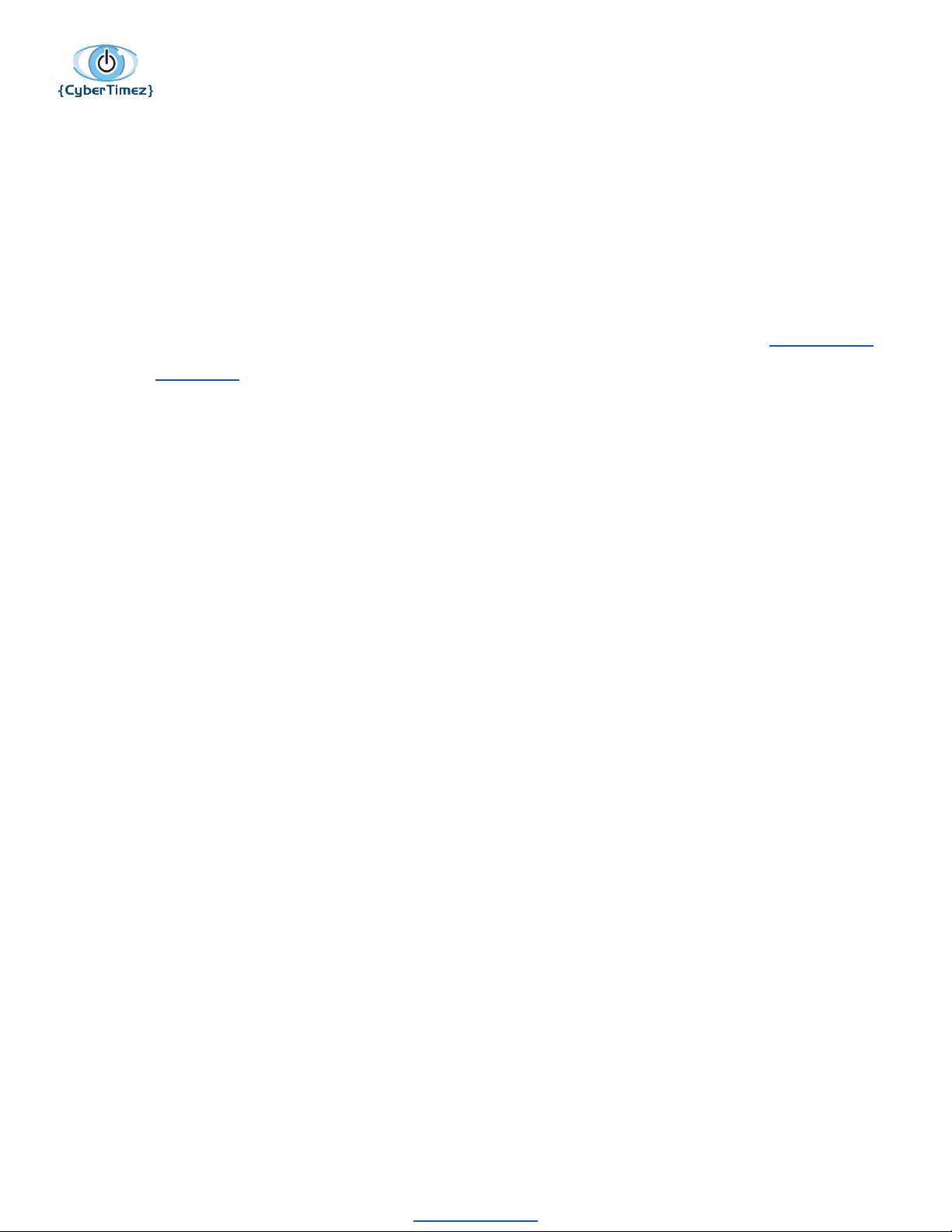Cyber Eyez 2.5 on Vuzix Smart Glasses
Troubleshooting OCR
If you’re having trouble with the OCR function we first and foremost apologize that you didn’t have an
excellent experience out of the box. Cyber Eyez is pre-configured to support most lighting and
contrast scenarios, but it is impossible to predict every environment. To this end, here are several
steps you can try to get better OCR results. If you still get strange results, please see Getting Help or
contact the Help Desk directly.
Necks and Elbows
When we do training with people, we usually find that by about week two or so they are working on
what we call "necks and elbows" week. What we mean by this is that most new users end up taking a
lot of pictures that include portions of a ceiling, walls and other artifacts that are much higher or
lower than in a normal image. This is because the camera is mounted on your head and a lot of
times the screen has been adjusted up by a few degrees to bring the screen in focus. You may need
to look a little further down or hold the document you are working to read a little higher. On this note,
Cyber Eyez is made to try and identify every possible character so as not to leave anything out. Lines
on the ceiling, tile floors, seams on walls, etc. will come across as 1's, L,'s I's, etc. We would rather
read something that's not there than miss something that is!
Adjust the Zoom Level
Sometimes text is just too small in the image to process well. Fortunately Cyber Eyez is the only OCR
product in the world that can process a zoomed in image! That’s right, you don’t have read the entire
electric bill, but can focus in on the corner with the amount due and just read that ☺. Zooming can
also make a big difference in your OCR results by making the font much larger and easier for the
OCR engine to process. You may not get as much text in one pass, but it will likely be more accurate.
Pre-Process Image Checkbox
* This setting applies to Cyber Eyez Offline Mode only
©2018 Cyber Timez, Inc.
www.cybertimez.com