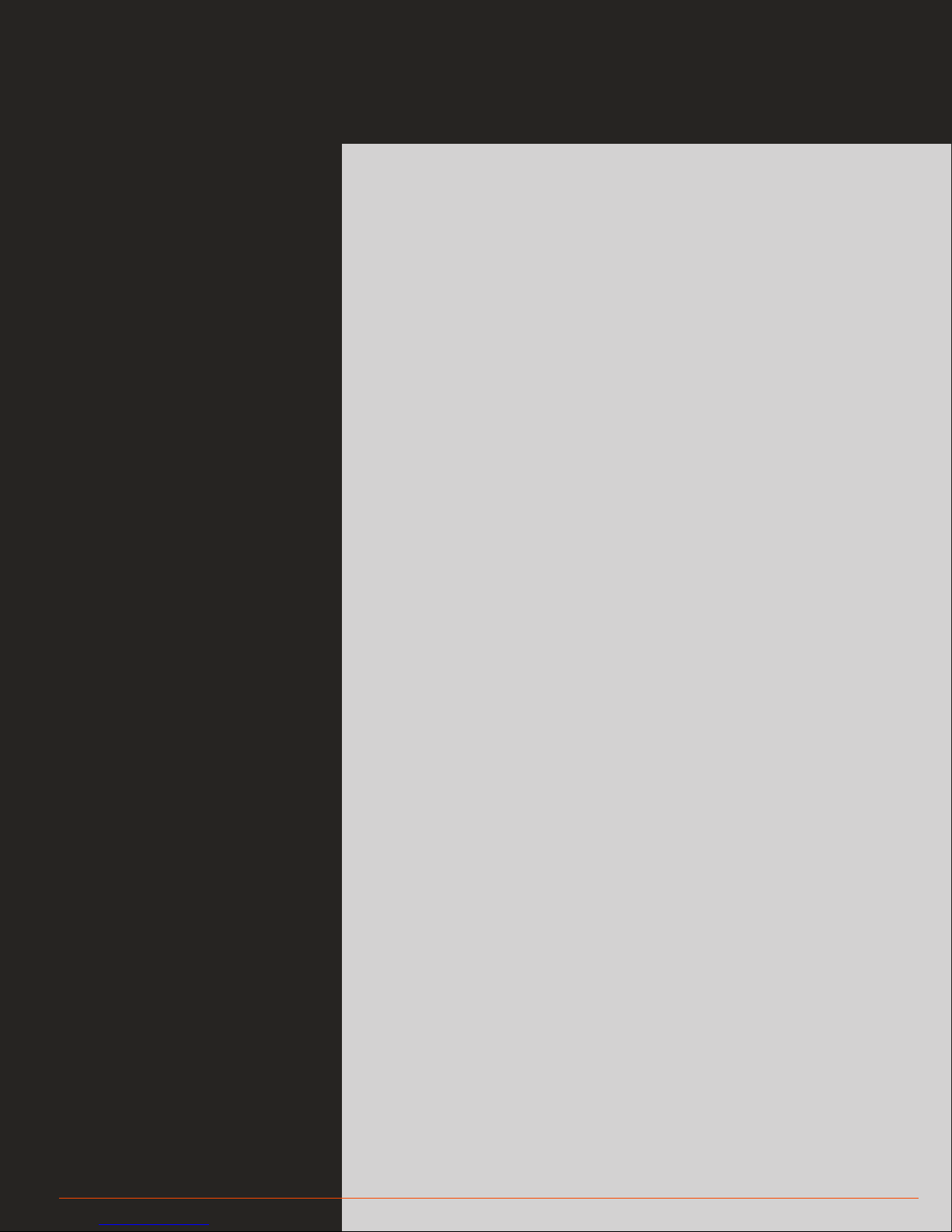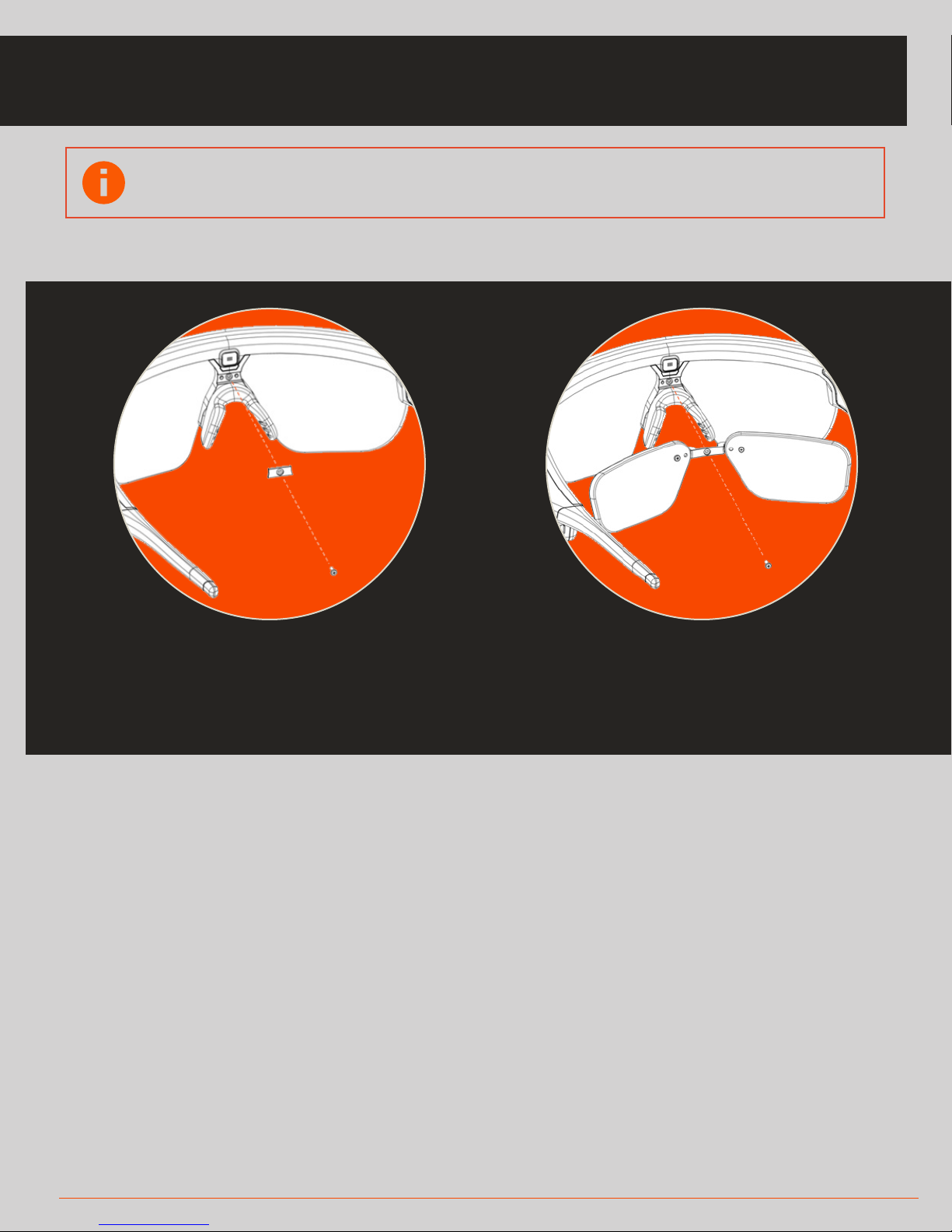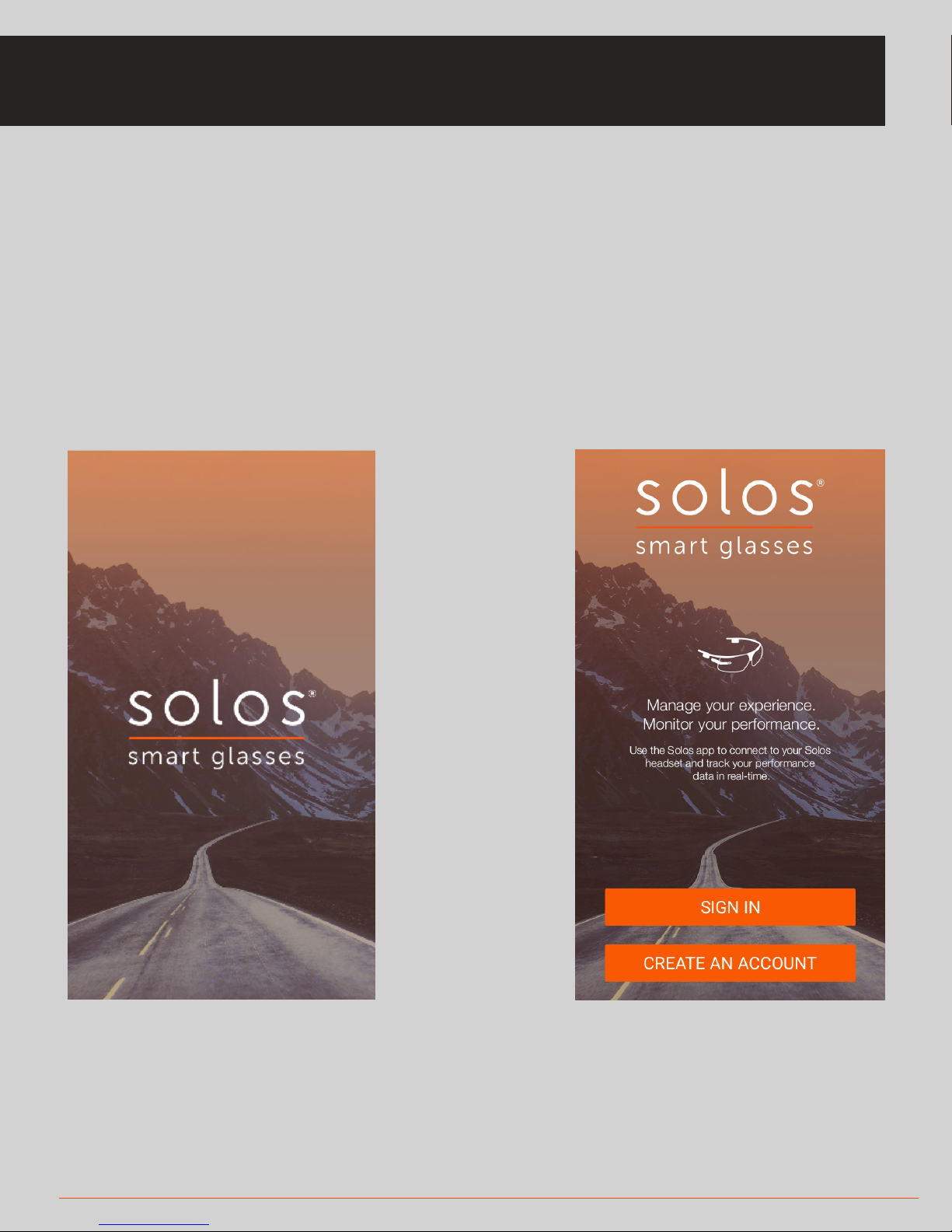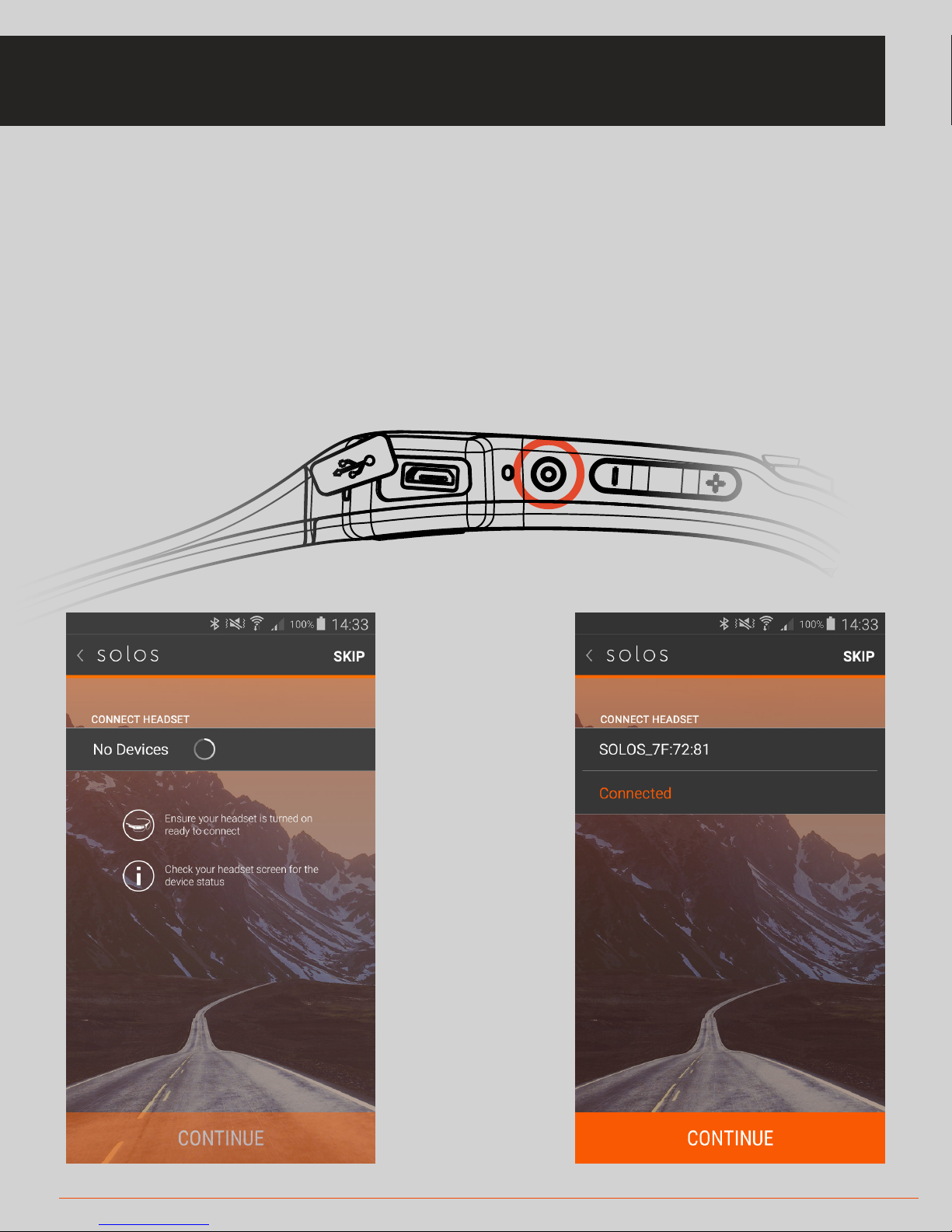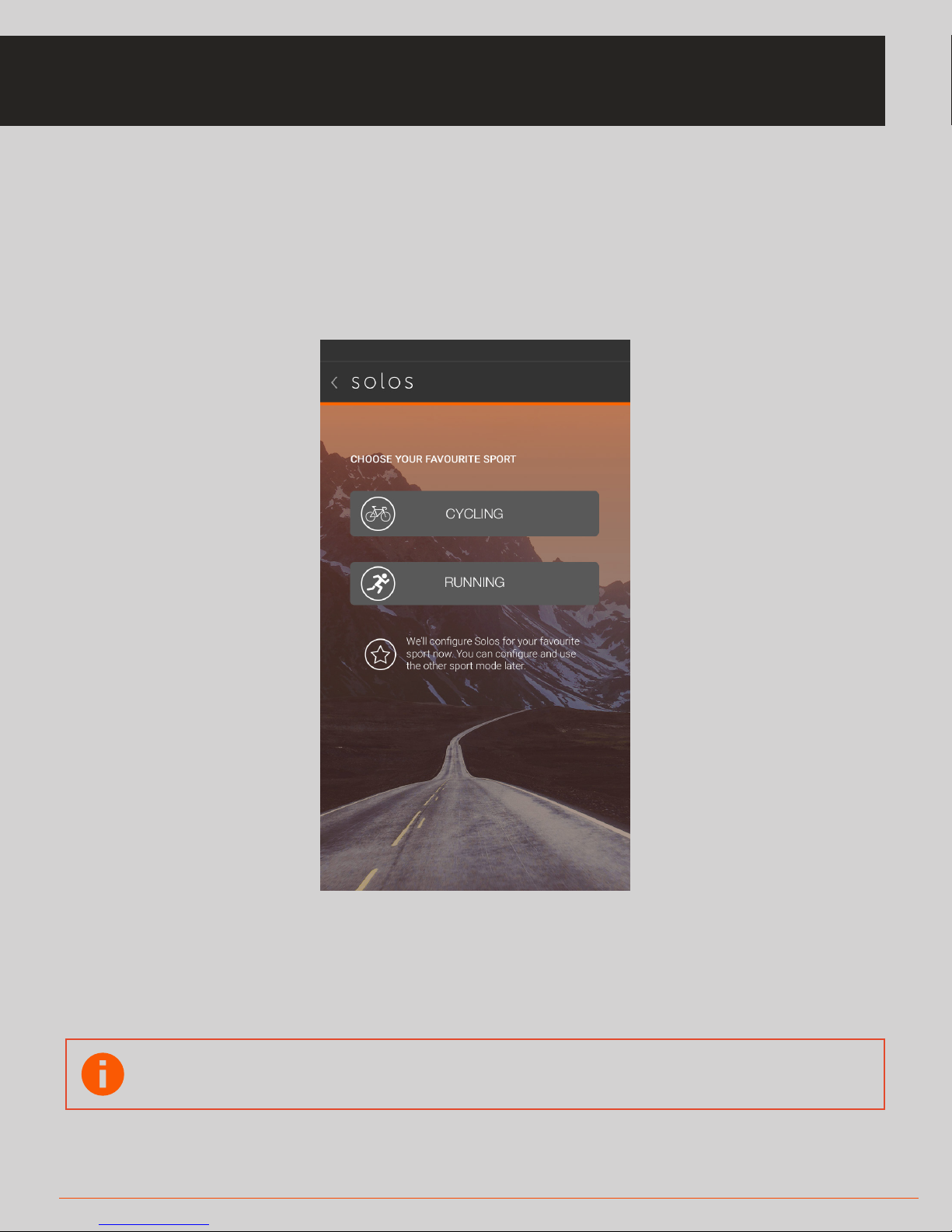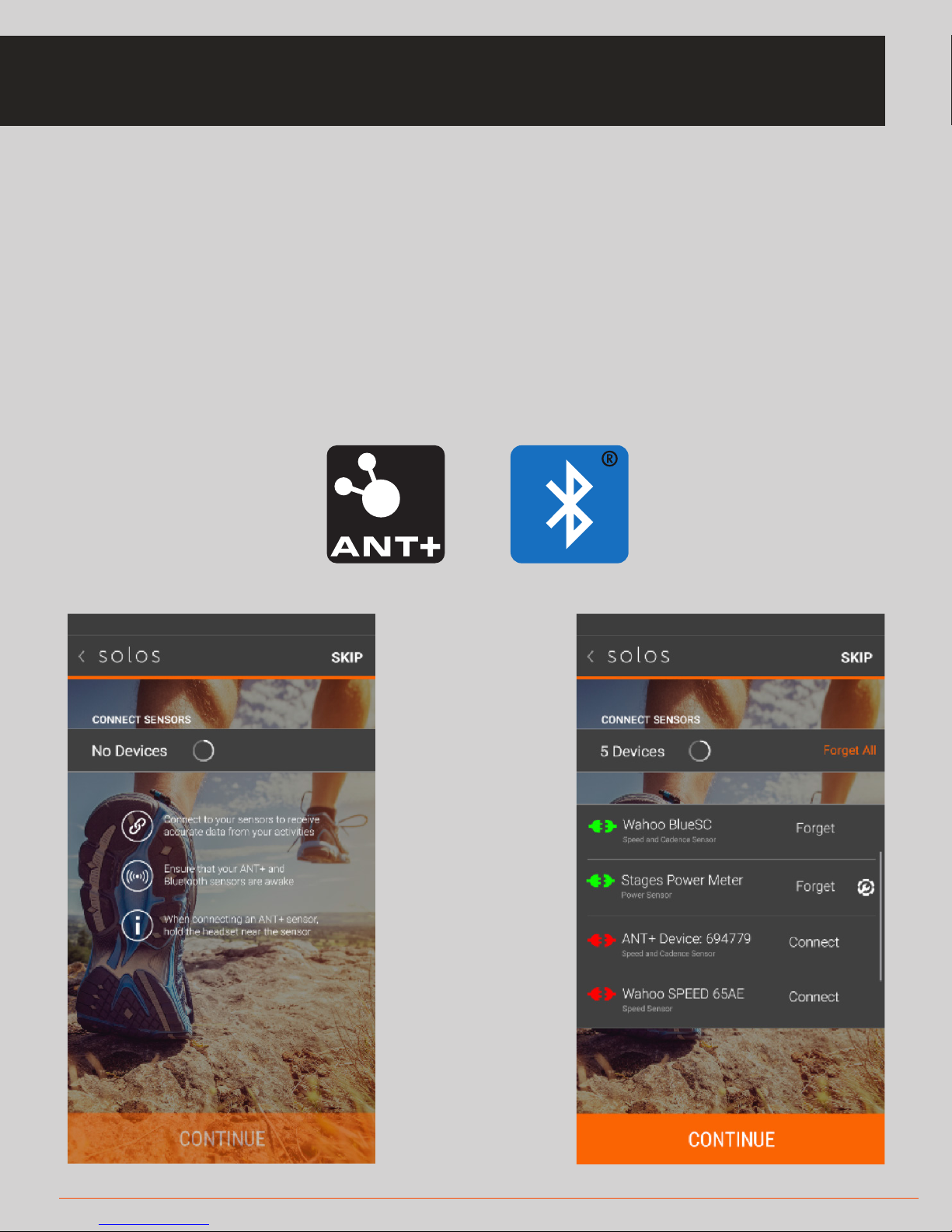1. Adjust the vertical height of the display
so that it’s in a desirable position based on
your preference. A good starting point is
with the main hinge rotated completely
down, as shown in the darker image.
2. Adjust the secondary tilt of the display
so that you can see the full image. If the
display shows upside down or you can’t
see it then the tilt is incorrect. Often,
this can be fine tuned by adjusting the
spread of the nose bridge and moving
the unit up and down your nose until
you find the optimum position.
3. Adjust the left/right alignment by slid-
ing the optical module using the thumb
catch under the pod. Even if you can see
the image, it’s important to explore this
travel since the display contrast will im-
prove when positioned properly.
4 UNIT SETUP
FITTING THE DISPLAY & ADJUSTING THE NOSEPIECE
To adjust the display, follow these steps:
To adjust the nosepiece, follow these steps:
It’s important to fit SOLOS so that it’s comfortable and you can see all
of the display clearly.
To make the nosepiece narrower,
pinch the rubber nose pads from the
outer sides closer together.
To make the nosepiece wider, expand
the rubber nose pads outward.
This is the neutral position.