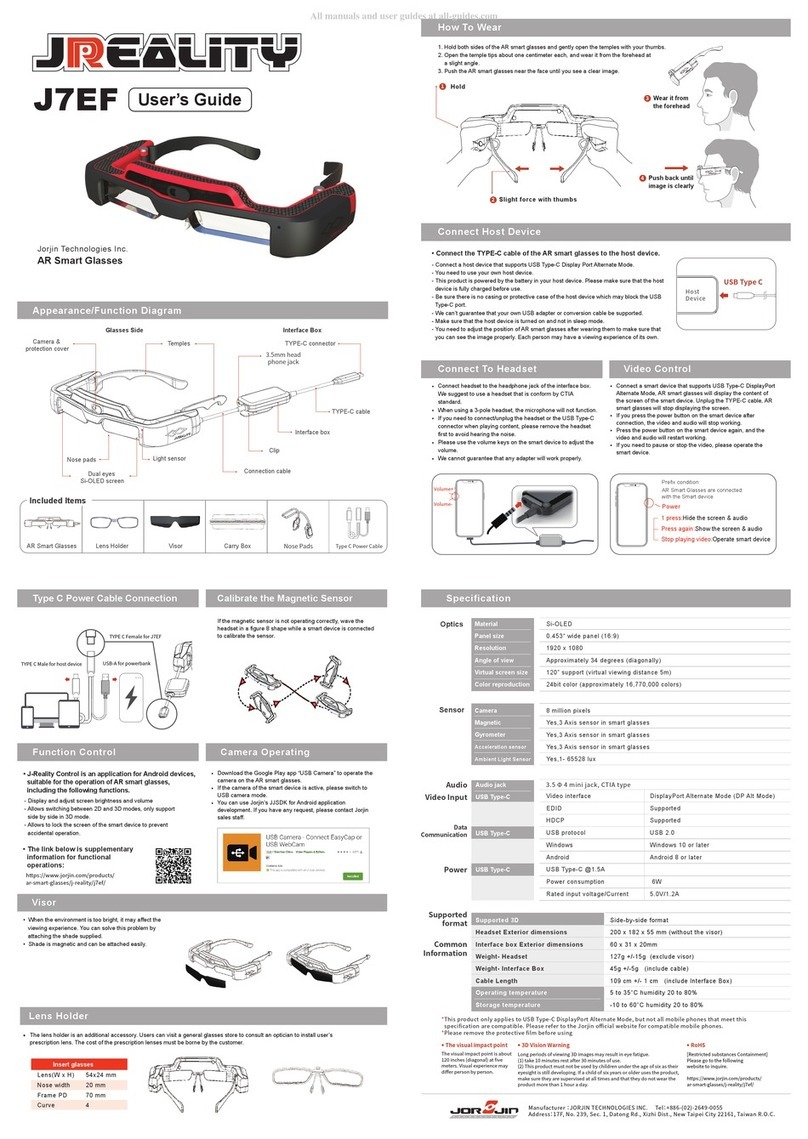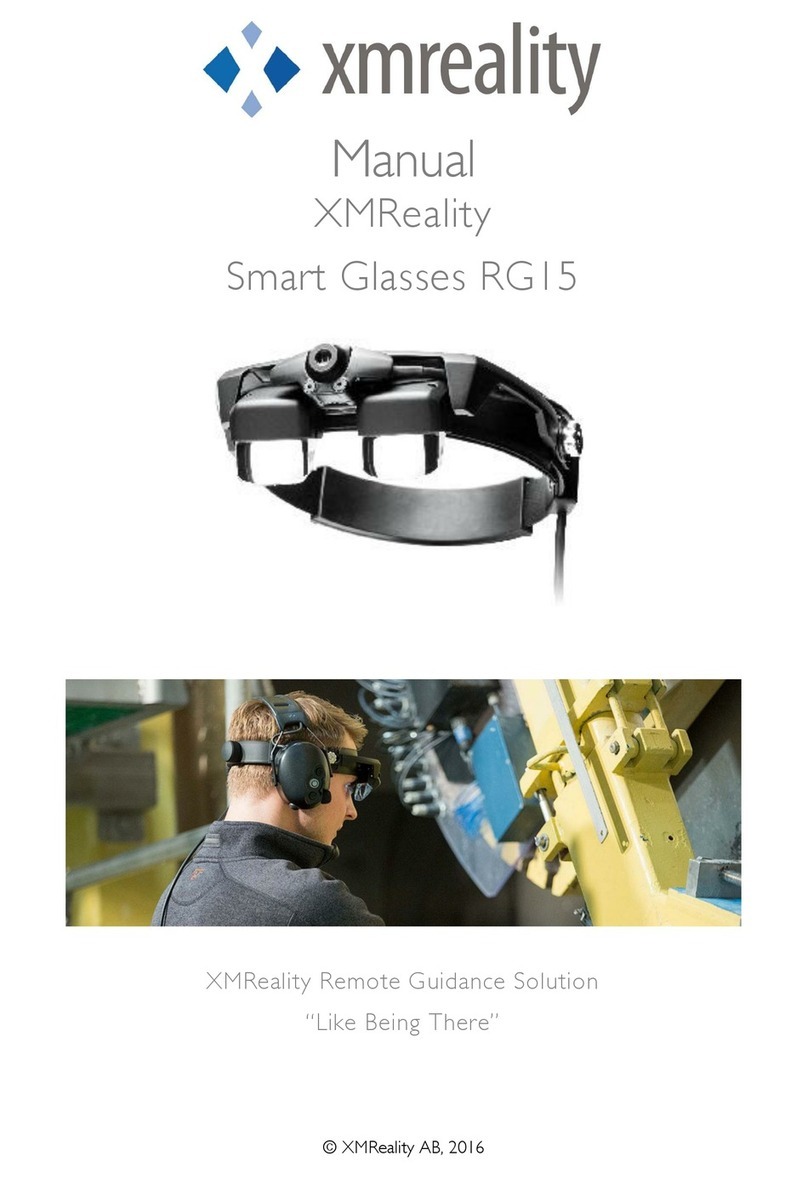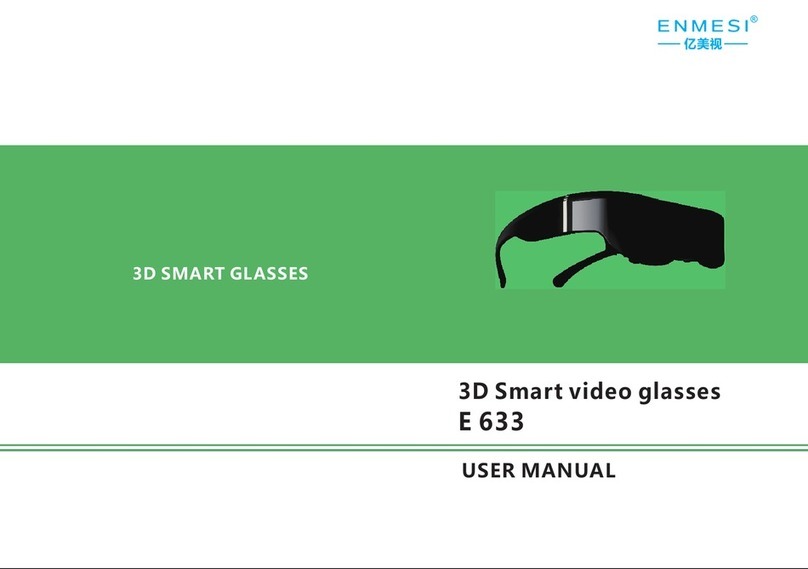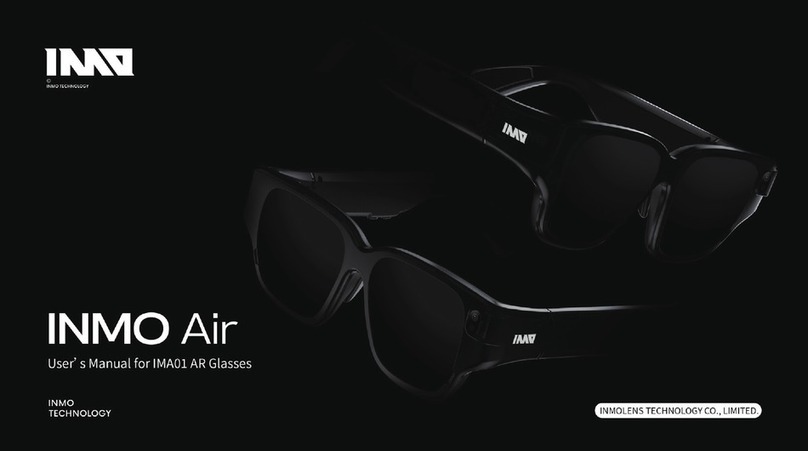Vuzix M4000 - Guide
VR Expert Tips
Installing Apps
1. Register your device by logging into your Vuzix App Store account via
computer or phone at vuzix.com/appstore.
2. Follow the instructions on the website
3. After registering, you will see the serial number of your Vuzix M400 under your
account.
The application can be installed via the Vuzix App Store. The Vuzix App Store installs
and manages applications via the OTA mechanism and requires Wi-FI
connectivity. (Visit www.vuzix.com/support)
Developer Mode
1. Navigate to "System" on the main screen of your M4000 device.
2. Go to "About Glasses" and then to "Build Numbers".
3. Tap 7 times on the build number
4. A new menu will now appear. Navigate to Settings-> System -> Developer
Option.
5. Scroll down until you see USB debugger mode and turn the switch on.
Installing Own Apps
1. Switch on the developer mode. (See section above).
2. Disconnect the connection from the battery to the Vuzix.
3. Connect the Vuzix to the computer using a USB-C cable.
4. On the Vuzix M4000, open Settings -> Connected Devices -> USB and change
the mode to "Transfer Files". The Vuzix M4000 should now appear on your
computer.
5. Drag the APK from your computer that you want to install to the Vuzix M4000
virtual SD card.
6. Go back to the viewer and open "Files" from the main screen and locate the
file you copied.
7. Highlight the APK and click the Back button to install the application.
Choose Language
1. Go to Settings
2. Go to System
3. Go to Language
4. Choose the desired language