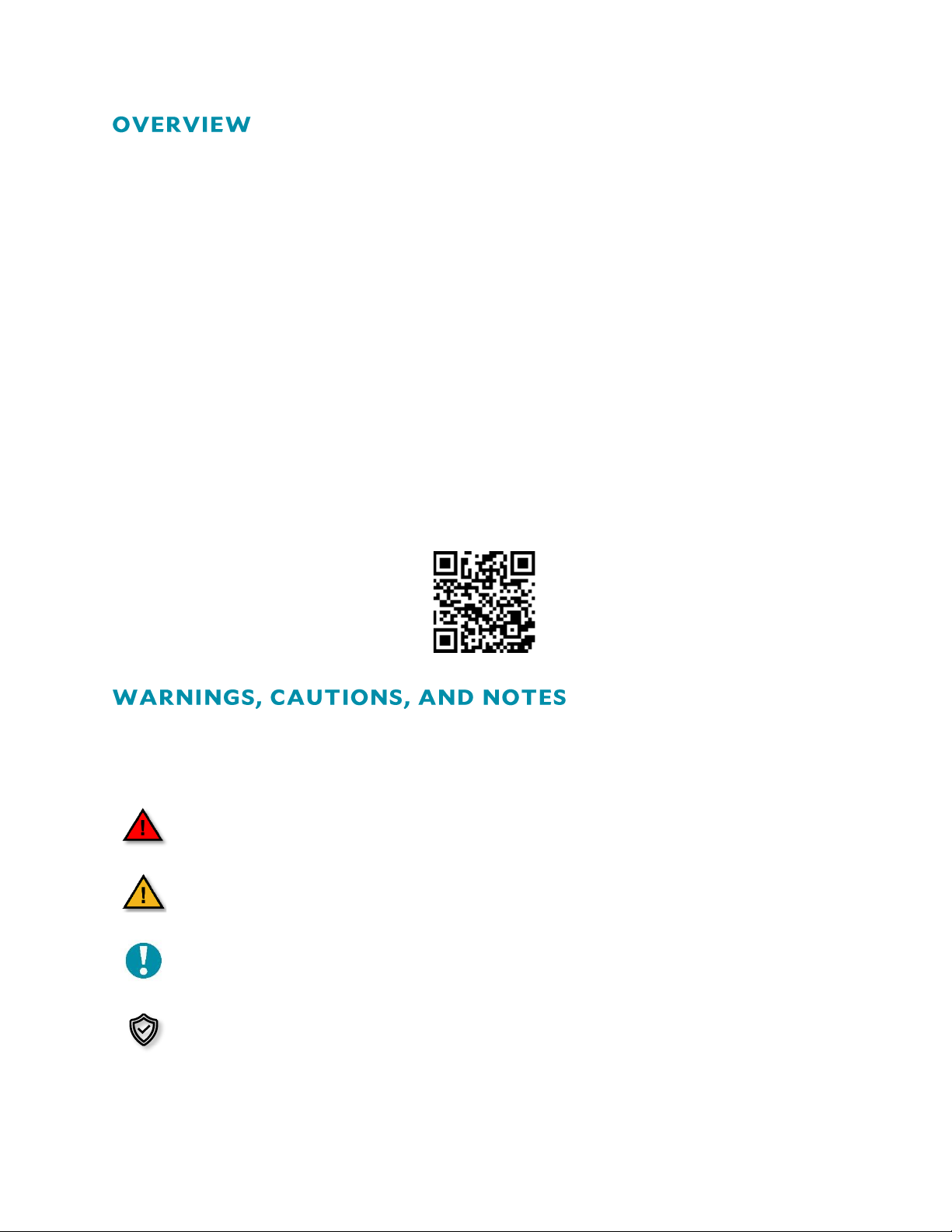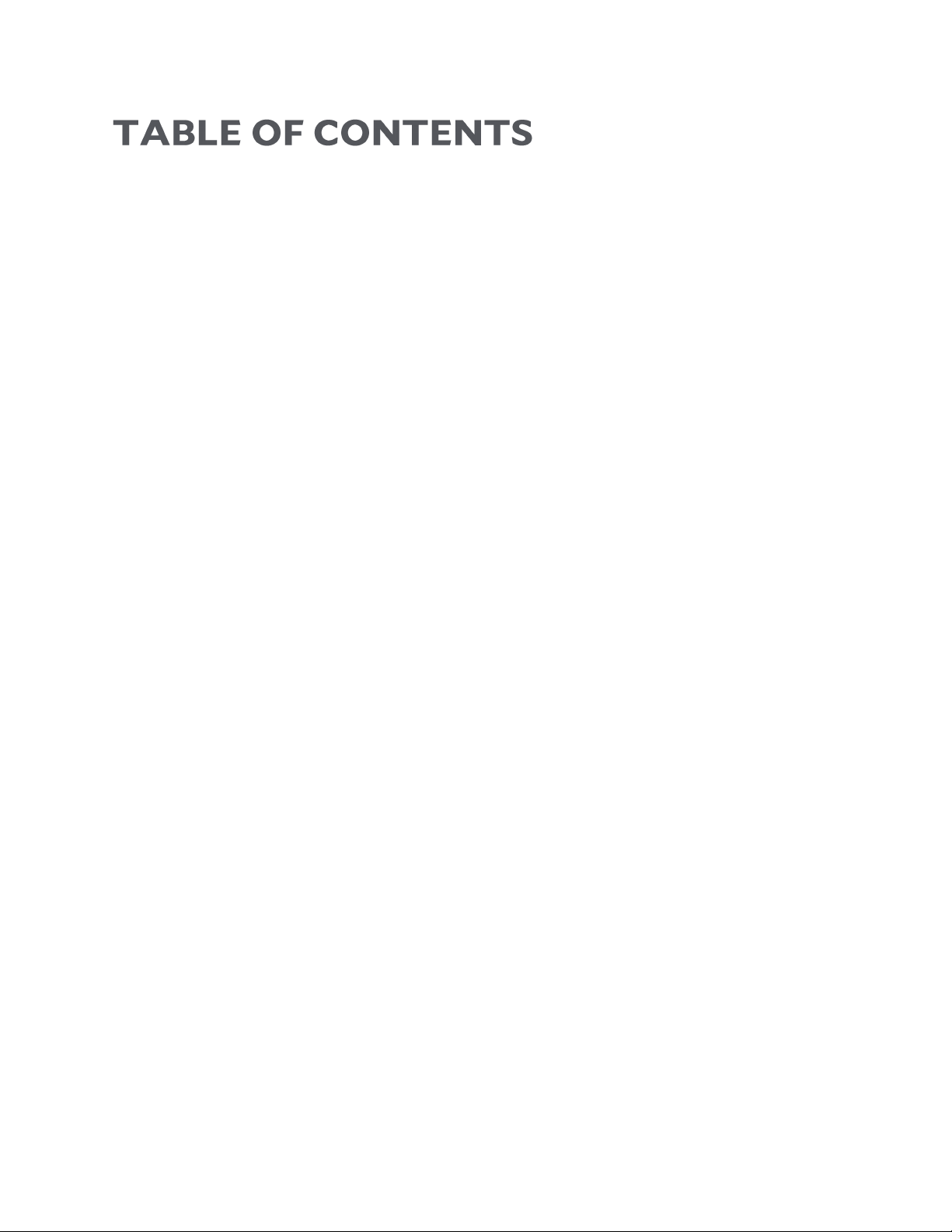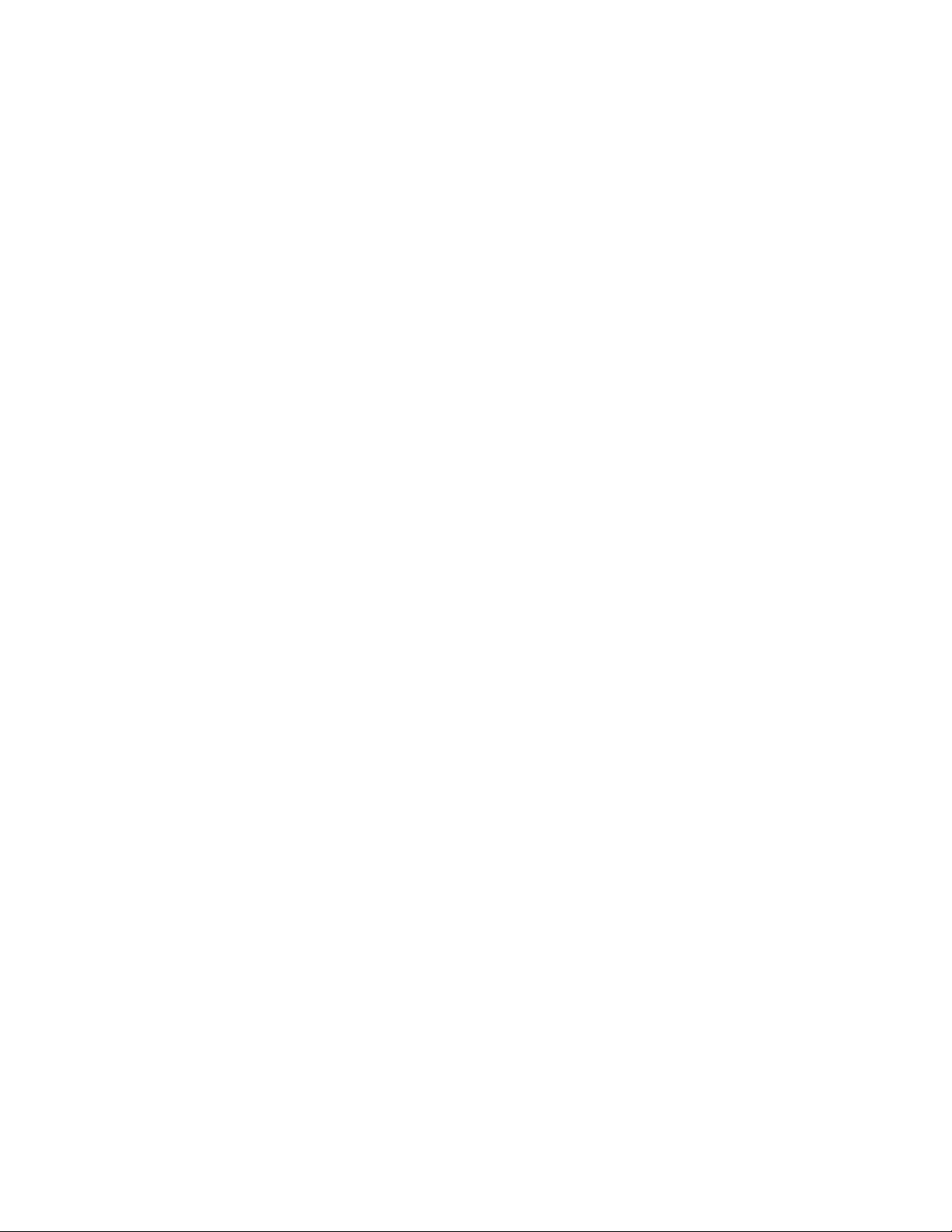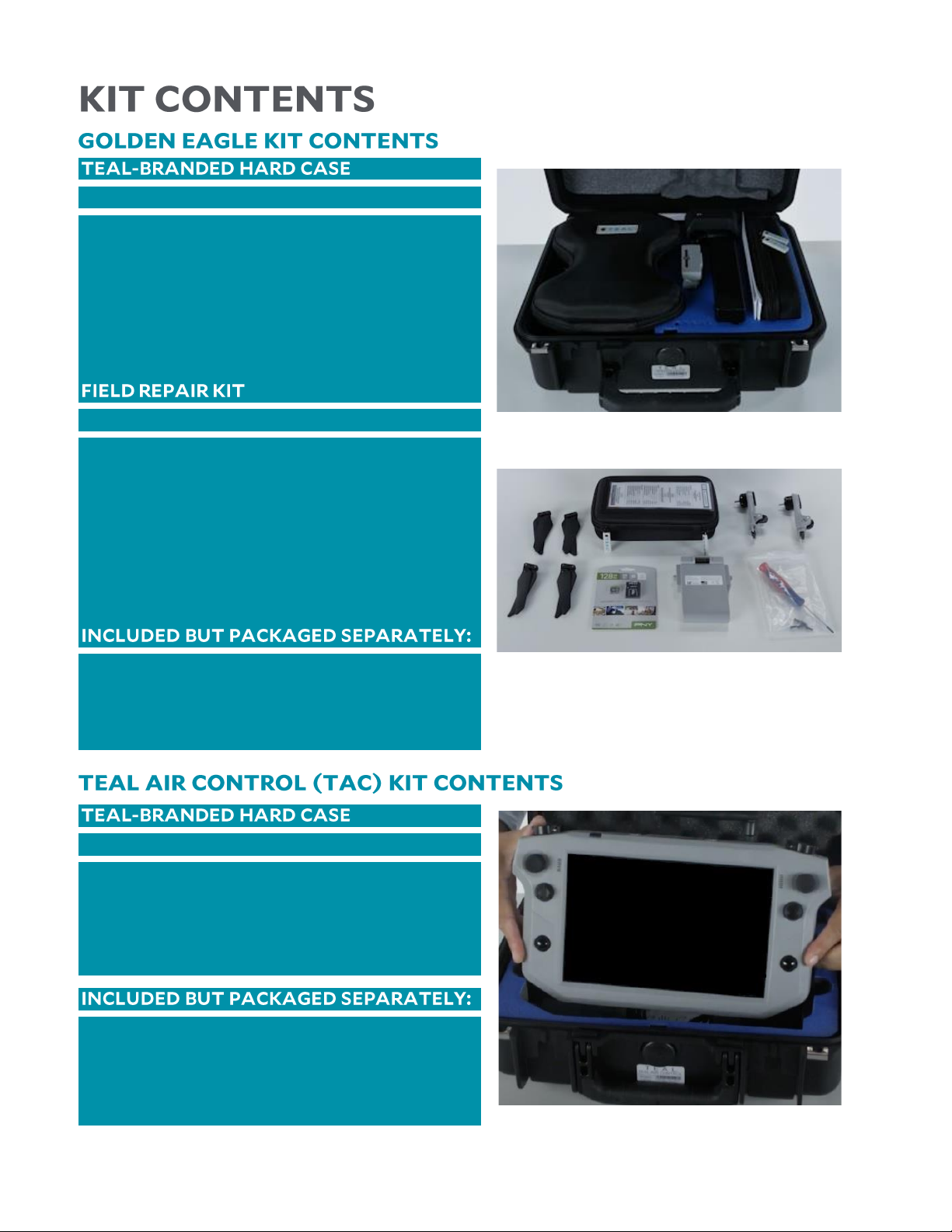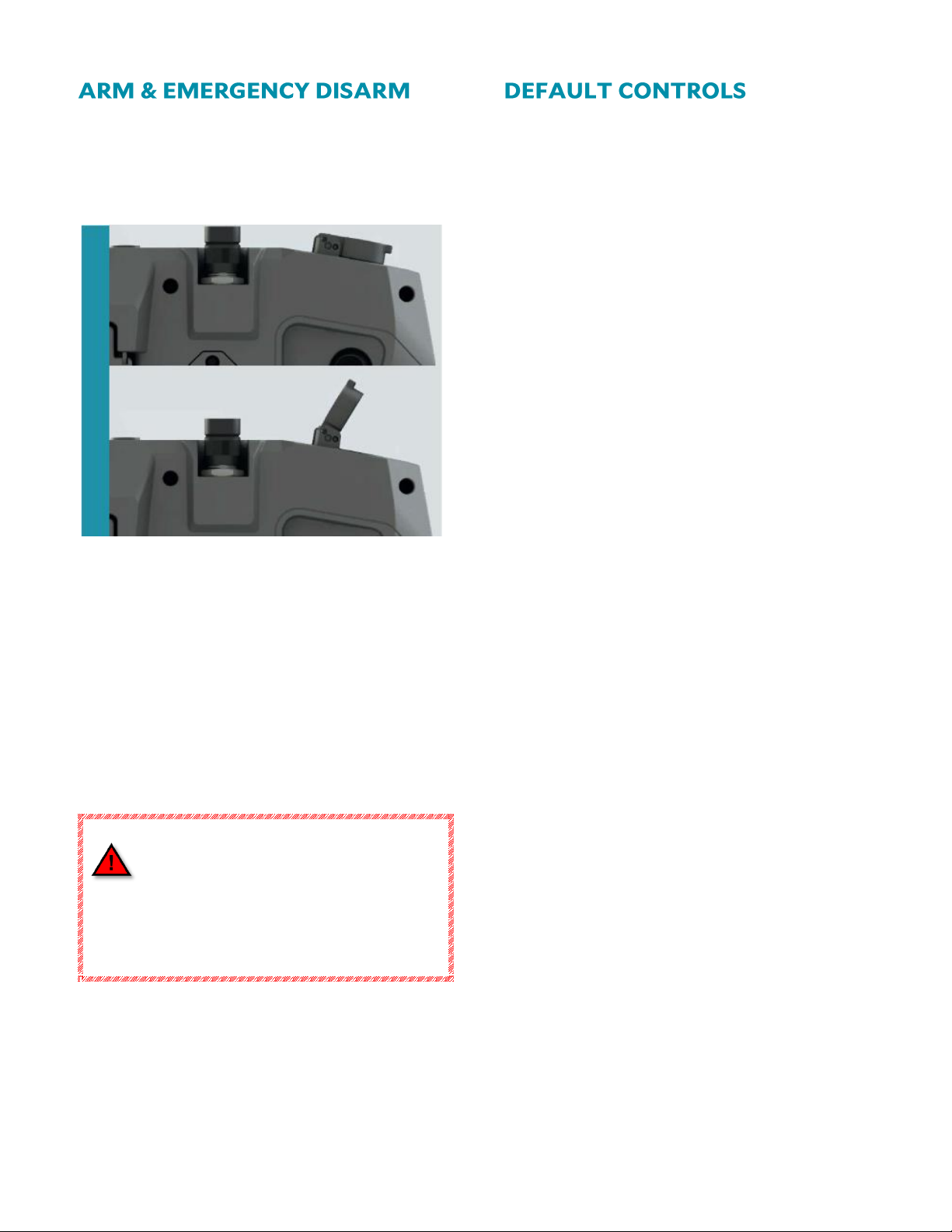2
TABLE OF CONTENTS ..................................................2
KIT CONTENTS ...............................................................4
GOLDEN EAGLE KIT CONTENTS............................4
TEAL AIR CONTROL (TAC) KIT CONTENTS....4
GOLDEN EAGLE sUAS OVERVIEW ..........................5
TAC CONTROLS OVERVIEW.....................................6
ARM & EMERGENCY DISARM...................................7
DEFAULT CONTROLS....................................................7
GETTING STARTED.......................................................8
CHARGE THE BATTERY PACKS...............................8
PREPARE THE GOLDEN EAGLE ..............................10
PREPARE THE TAC..........................................................11
POWER UP THE TAC....................................................12
POWER UP THE GOLDEN EAGLE..........................12
ACCESS THE APPS .........................................................12
PAIR/CONNECT THE TAC WITH THE
GOLDEN EAGLE...............................................................13
FLIGHT MODES ...............................................................13
POSITION MODE............................................................14
MANUAL MODE.............................................................14
ALTITUDE MODE...........................................................14
MISSION MODE...............................................................14
FLY SCREEN OVERVIEW.............................................15
FLY SCREEN MAP OVERVIEW.................................15
FLY SCREEN MAIN TOOLBAR .................................16
FLY TOOLS OVERVIEW...............................................17
CUSTOMIZING PERSONAL SETTINGS..............18
DOWNLOADING MAPS.............................................19
MISSION PLANNING...................................................20
VEHICLE SETUP.............................................................. 22
PRE-FLIGHT.................................................................... 24
FLIGHT SAFETY ..............................................................24
SYSTEM CAPABILITIES / OPERATING
LIMITATIONS ..................................................................25
PRE-FLIGHT CHECKLIST............................................26
ARMING & TAKEOFF.................................................. 29
ARMING THE DRONE .................................................29
TAKEOFF.............................................................................29
IN-FLIGHT....................................................................... 29
DEFAULT CONTROLS.................................................29
FLY SCREEN DETAILS...................................................30
INSTRUMENT PANEL OVERVIEW........................31
CAMERA CONTROL PANEL .....................................31
GIMBAL CONTROL PANEL.......................................32
PHOTOS SCREEN...........................................................34
LANDING & DISARMING ...........................................36
LAND.....................................................................................36
RETURN TO LAUNCH (RTL)....................................36
EMERGENCY STOP (E-STOP) / DISARM ..........36
POST-FLIGHT.................................................................37
FLIGHT LOGS....................................................................37
DOWNLOAD FLIGHT LOGS: GOLDEN EAGLE
→TAC...................................................................................37
TRANSFER LOG FILES: TAC →REMOVEABLE
USB-C DEVICE..................................................................38
TRANSFER LOG FILES: TAC →PC .........................38
TRANSFER MEDIA: SD CARD DRONE →PC ...39
TRANSFER PHOTOS: TAC →REMOVEABLE
USB-C DEVICE................................................................. 40
TRANSFER PHOTOS: TAC →PC........................... 40
CLEARING MEDIA......................................................... 41