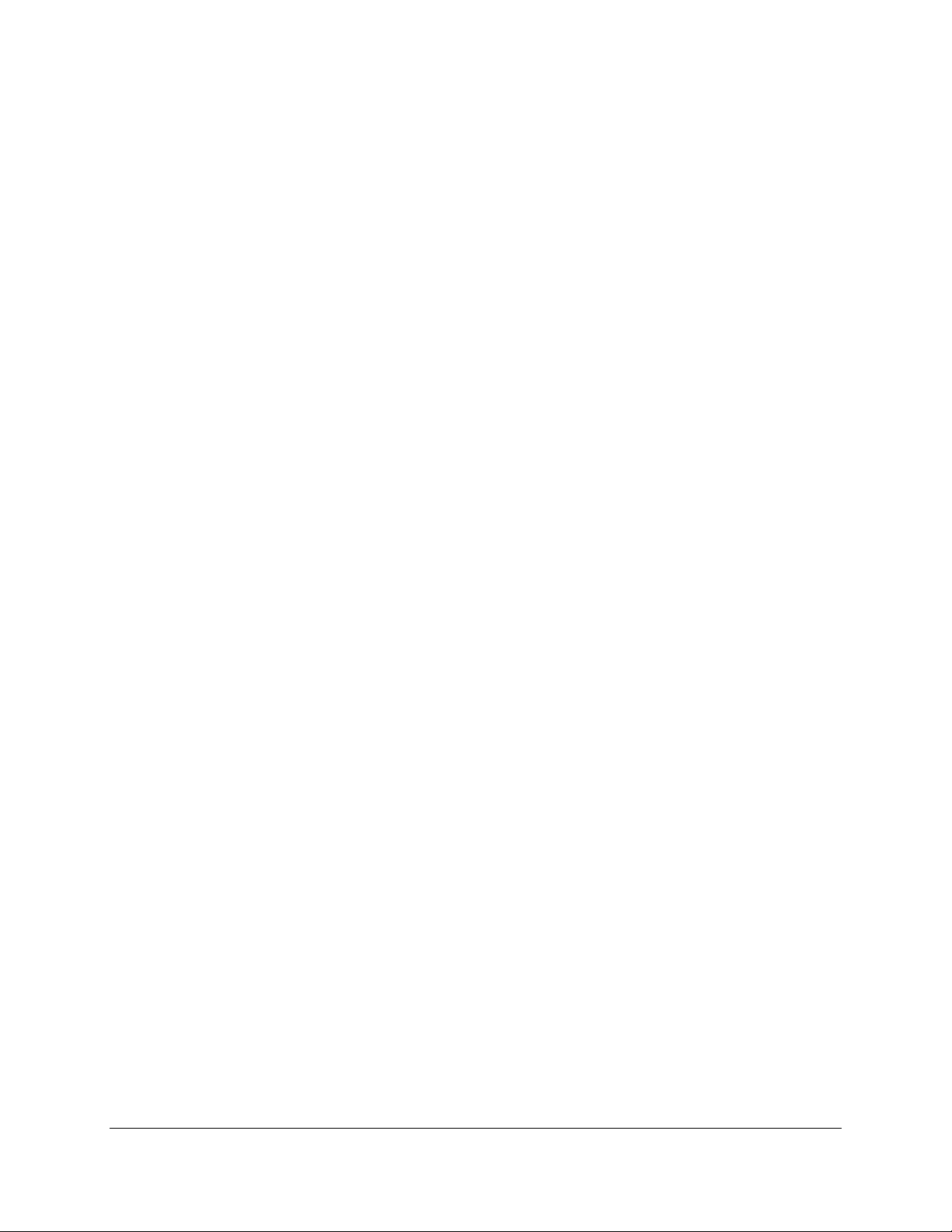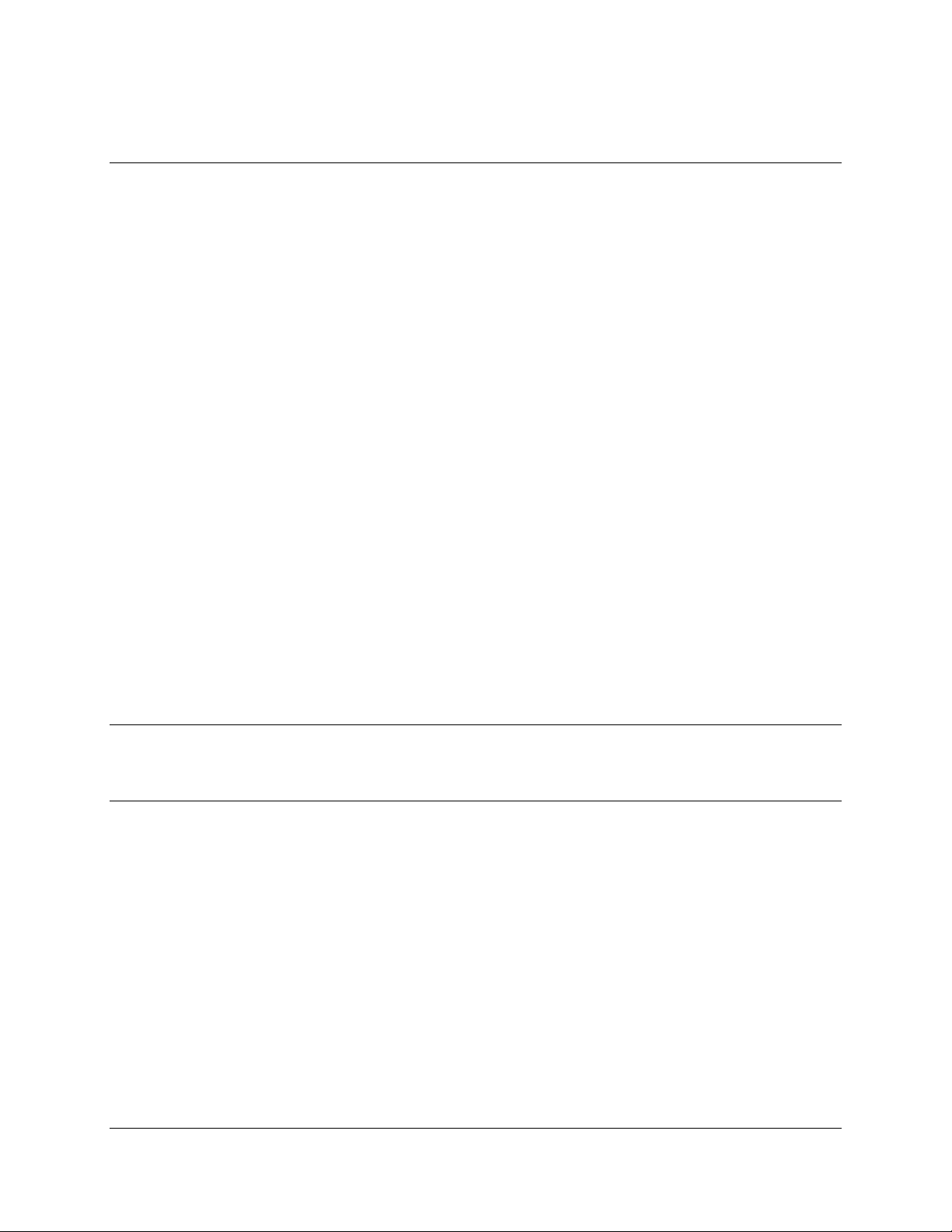VMS-333 & VMS-Mobile User Guide
Version 1.23
5
Copyright © Red Hen Systems
6.2 Adjust the speaker volume............................................................................................................... 37
6.3 Adjust the headphone volume.........................................................................................................37
6.4 Use the feature trigger to mark features of interest........................................................................37
6.5 Make an audio note.......................................................................................................................... 37
6.6 Upload recorded data to the computer. ..........................................................................................38
6.7 View your recorded data ..................................................................................................................38
6.8 Pay attention to indicators ............................................................................................................... 38
Light indicators (LEDs).........................................................................................................................38
Audio indicators ..................................................................................................................................39
7.0 Using an Android Device with the VMS-333 and DSLR Cameras ...........................................40
7.1 Connect the Android device to the VMS-333...................................................................................40
7.2 Optional: Connect the Android device directly to a Nikon DSLR camera.........................................40
7.3 Start up VMS-Mobile and examine the home screen ......................................................................41
7.4 Upload new firmware to the VMS-333 ............................................................................................44
7.5 Load the offline map you want to access from VMS-Mobile ...........................................................44
7.6 Work with offline maps ....................................................................................................................48
7.7 Load KML files...................................................................................................................................49
7.8 Mark individual features of interest and continuous conditions/features......................................54
7.9 Load a feature definition file ............................................................................................................ 57
7.10 Edit a feature definition file............................................................................................................59
7.11 About feature definition files .........................................................................................................62
Feature Definition File Details............................................................................................................. 63
7.12 Control the way feature triggers behave .......................................................................................67
7.13 Determine if the camera is running properly.................................................................................70
7.14 Control the behavior of an external DSLR camera and Laser Range Finder...................................70
7.15 Configure VMS-333 parameters..................................................................................................... 72
7.16 Set intervalometry parameters ......................................................................................................74
7.17 Set Laser Range Finder parameters................................................................................................78
7.18 Configure VMS-333 data ................................................................................................................79
7.19 Configure VMS-333 buttons ...........................................................................................................82
7.20 Exit and stop background services ................................................................................................. 82
7.21 Get familiar with the VMS-Mobile folder structure .......................................................................82
8. Using the Laser Range Finder................................................................................................83
8.1 Introducing the LRF ..........................................................................................................................83
8.2 LRF Operating Procedure.................................................................................................................. 84
8.3 Making Sure Everything is Working.................................................................................................. 87
8.4 Configuring VMS-333 or VMS-DMRT for Laser Range Finder intervalometry .................................88
9.0 Troubleshooting.................................................................................................................90
9.1 Prevent Problems ............................................................................................................................. 90
9.2 Resolve Problems .............................................................................................................................90
9.3 Red Hen Systems Support Team ......................................................................................................91
10. Updating the Firmware and Configuring Parameters ...........................................................92
10.1 Set connection parameters for updating firmware........................................................................ 92
10.2 Load the firmware ..........................................................................................................................98
10.3 Set connection parameters for operation....................................................................................100
10.4 Set operational parameters with the terminal emulator.............................................................104
Appendix A. Quick Reference for VMS-Mobile Screens .............................................................107