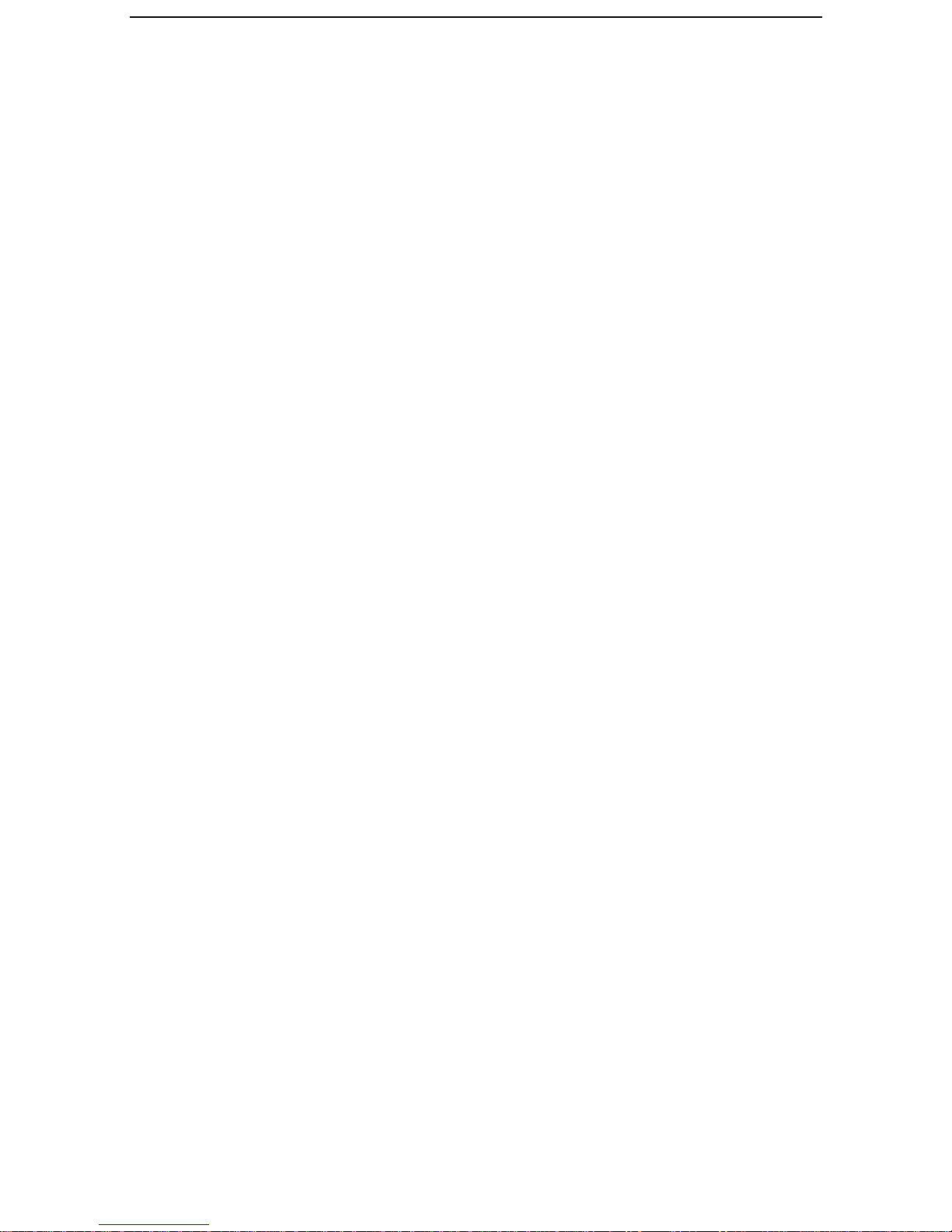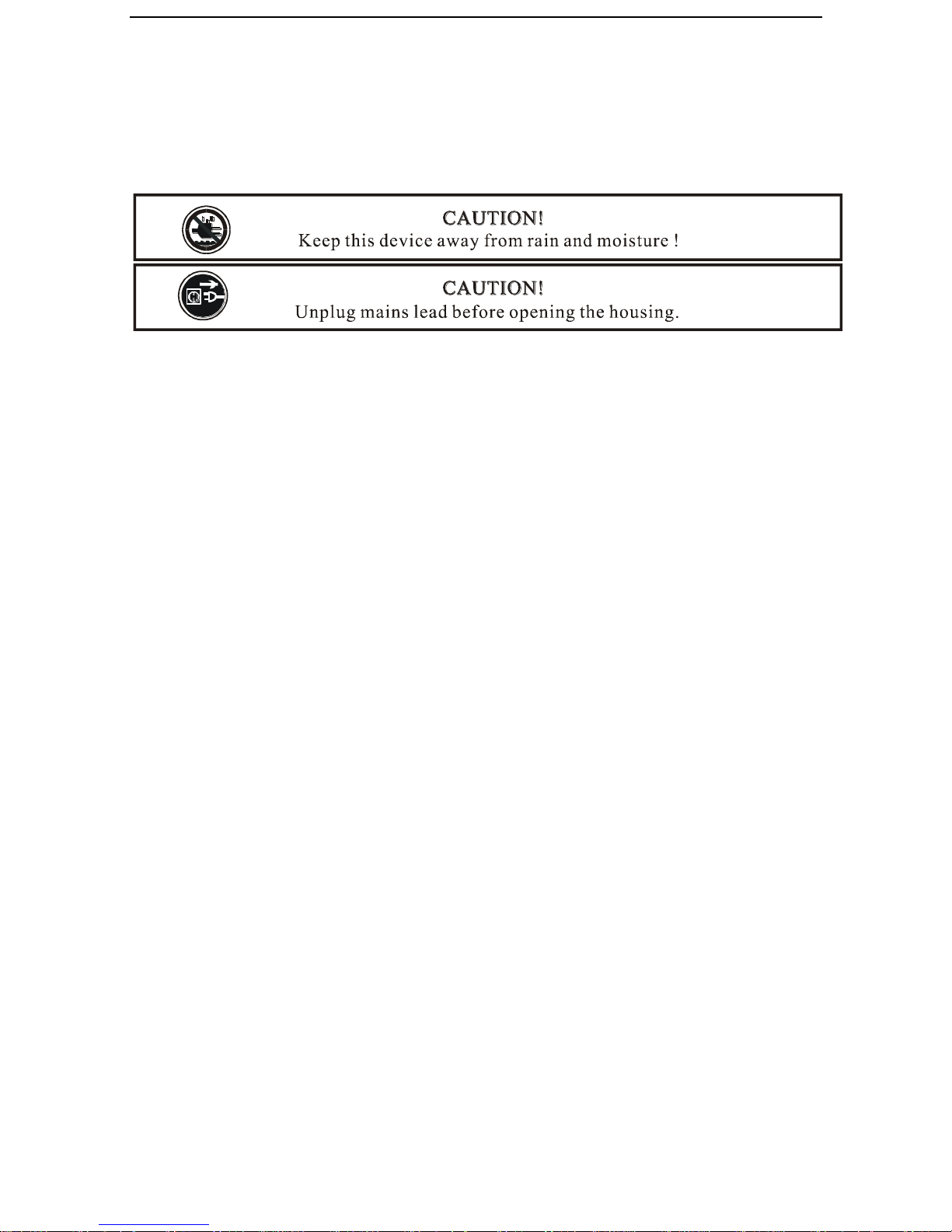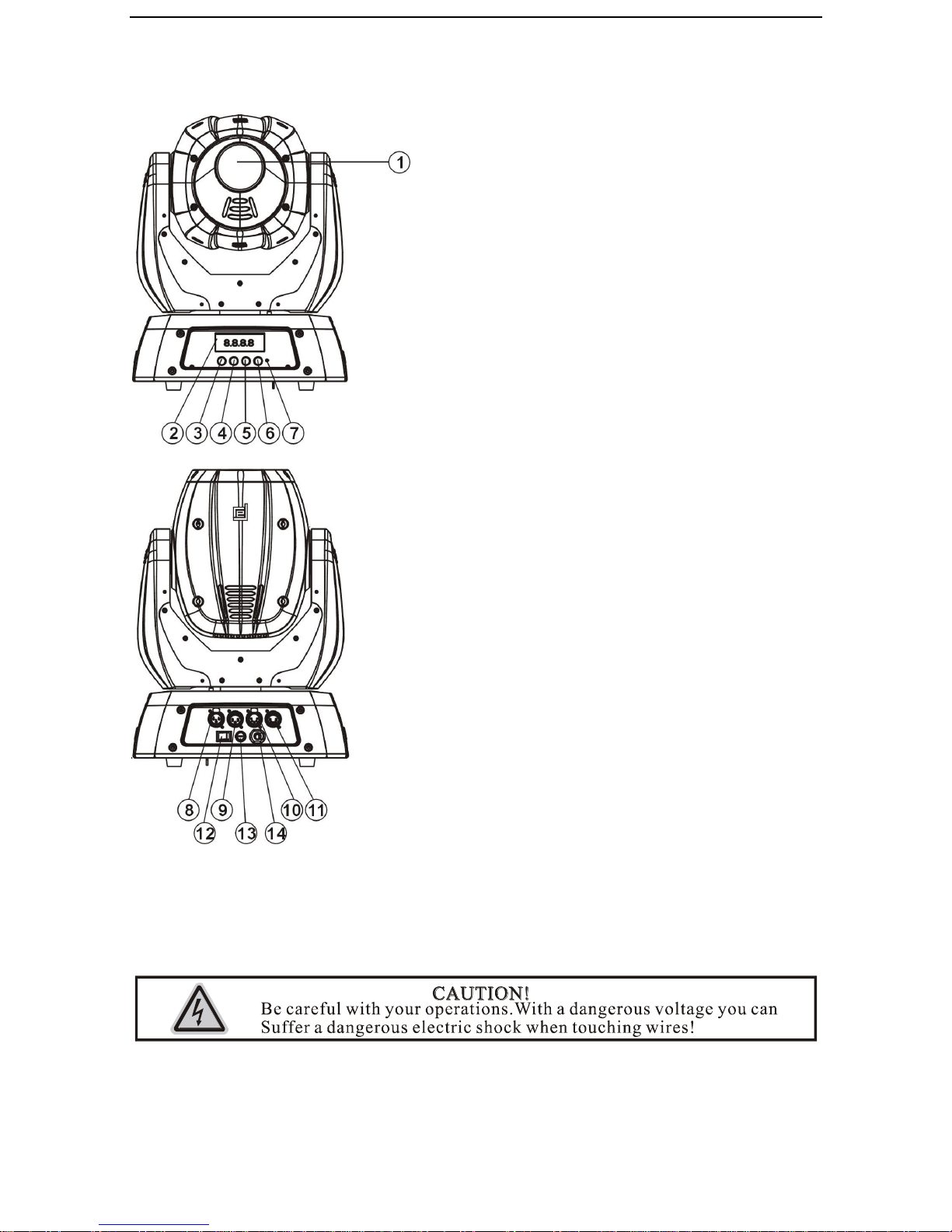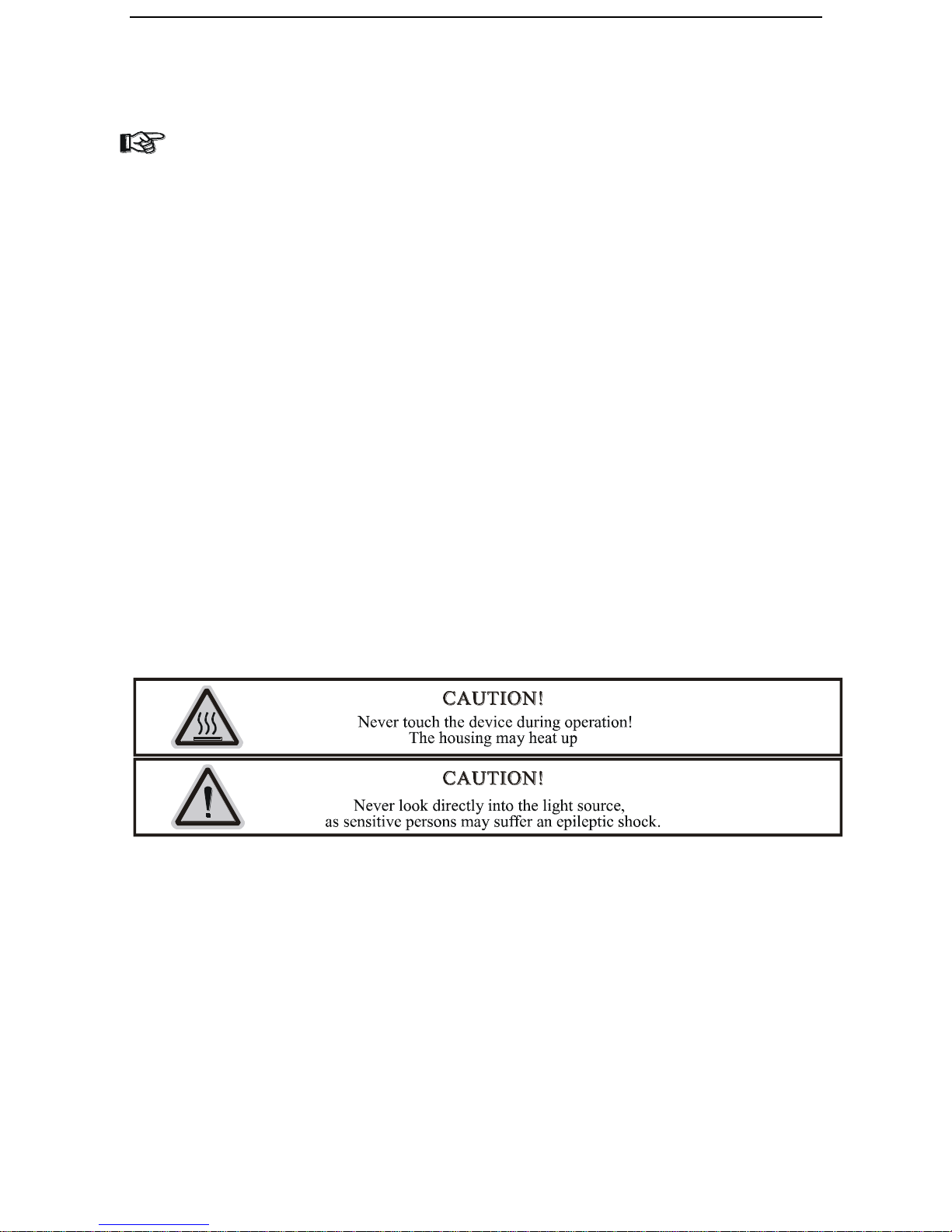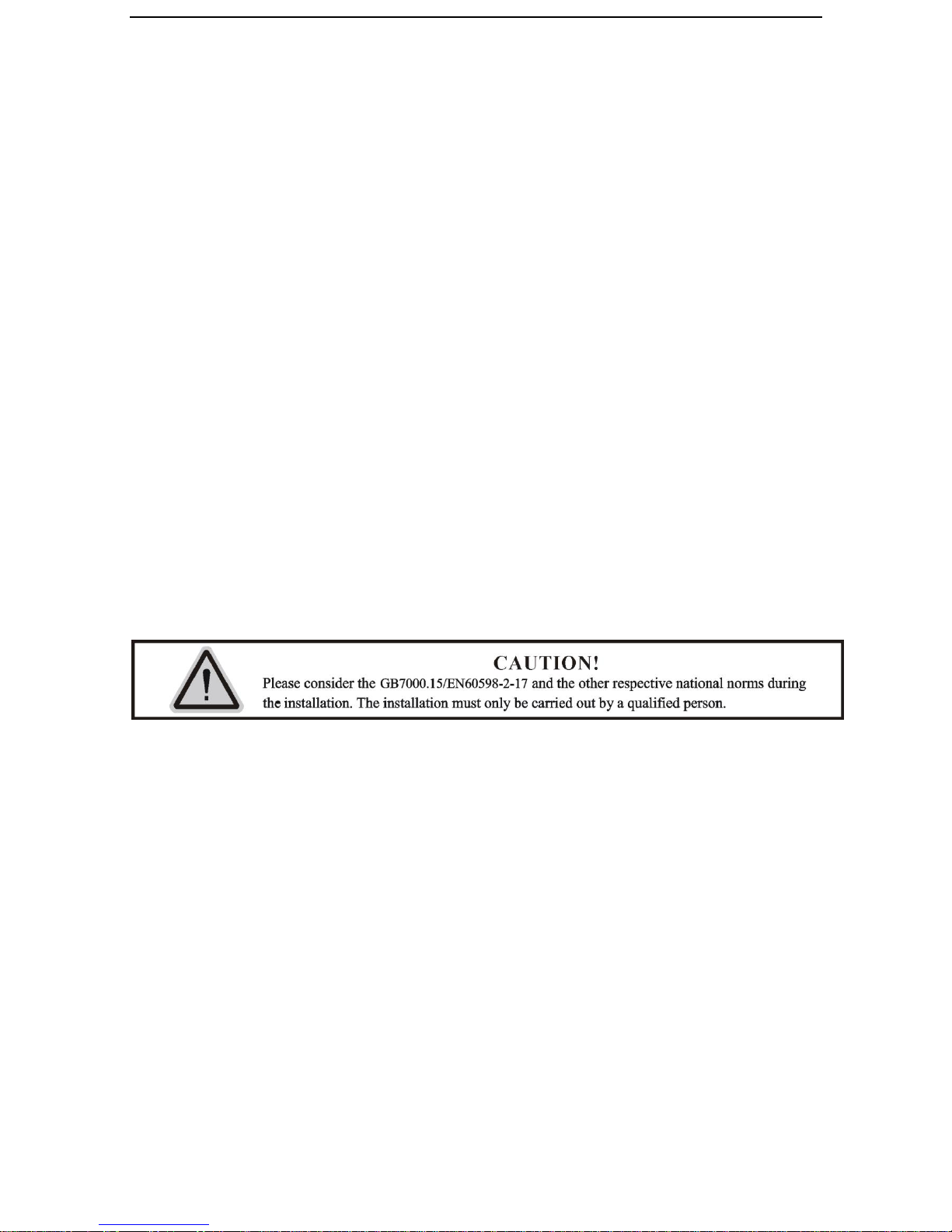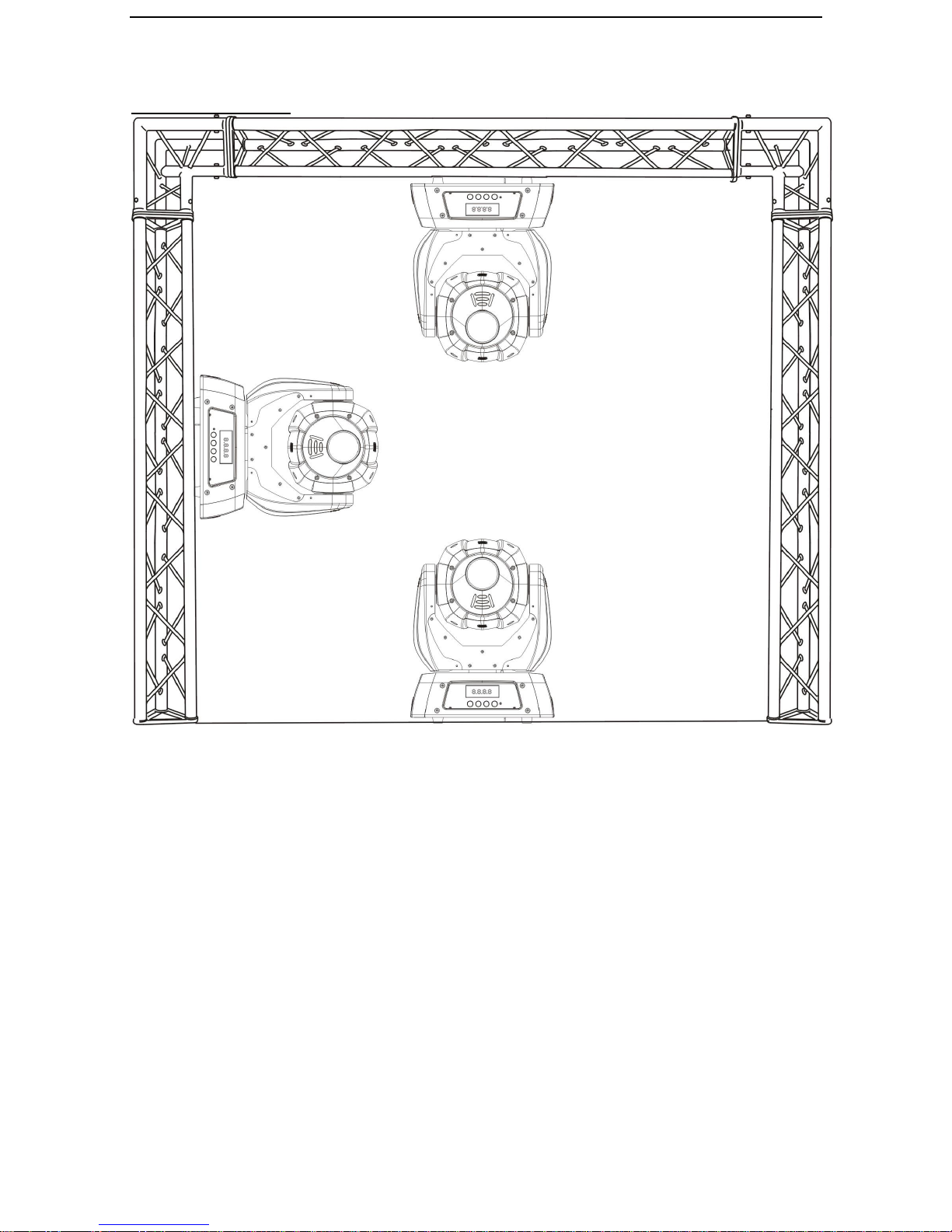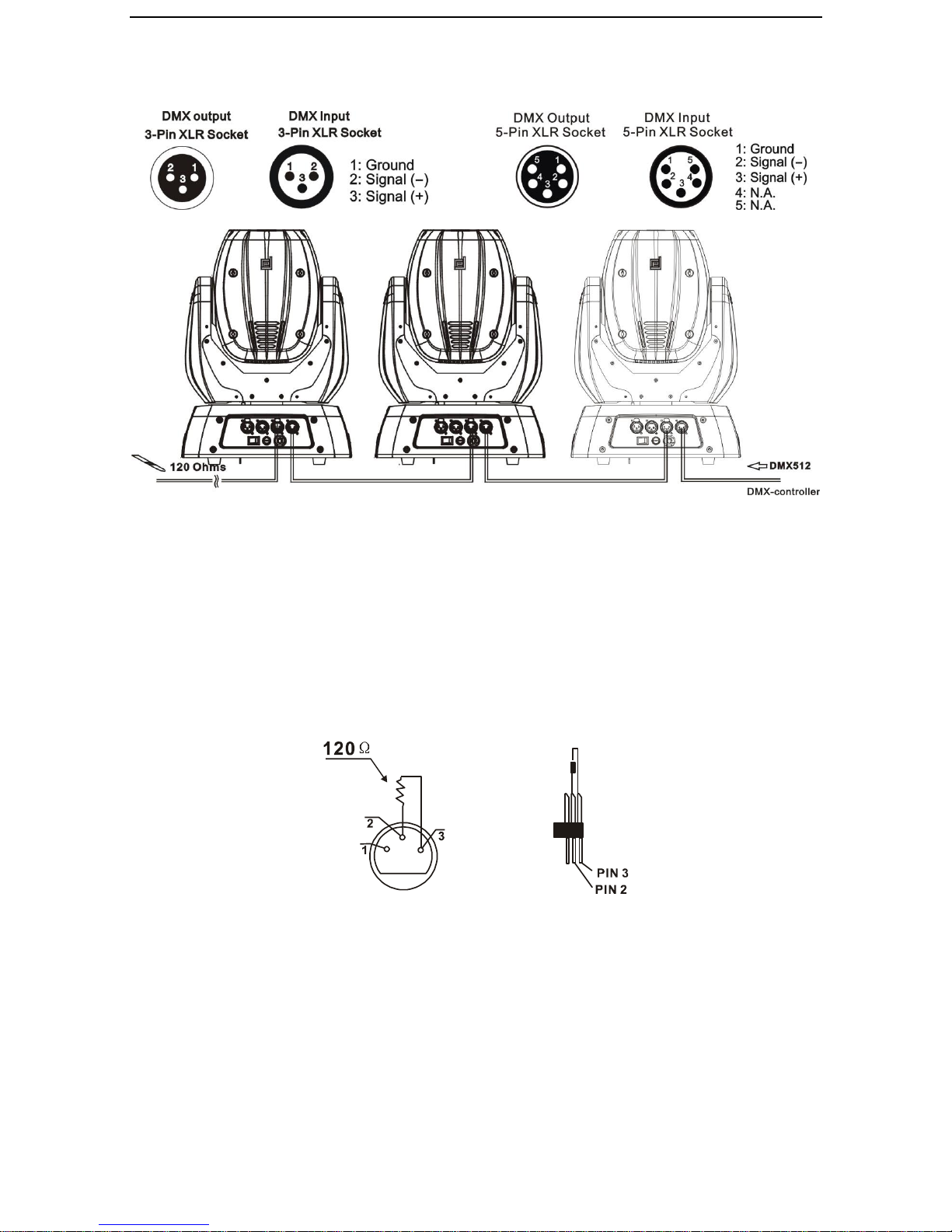Contents
1. FEATURES..................................................................................................................................................- 2 -
2. FIXTURE OVERVIEW..............................................................................................................................- 3 -
3. SAFETY INSTRUCTIONS........................................................................................................................- 3 -
3.1) Important safety warns....................................................................................................................- 3 -
3.2) GENERAL GUIDELINES..............................................................................................................- 4 -
4. INSTALLATION INSTRUCTIONS..........................................................................................................- 5 -
4.1) Mounting the device.........................................................................................................................- 5 -
5. DMX-512 control connection......................................................................................................................- 8 -
6. DMX-512 connection with DMX terminator............................................................................................- 9 -
7. Projector DMX start address selection......................................................................................................- 9 -
8. Control Board............................................................................................................................................- 10 -
8.1 FUNCTION MODE.........................................................................................................................- 11 -
9.1.1 Set DMXAddress..................................................................................................................- 11 -
8.1.2 Value Display.........................................................................................................................- 12 -
8.1.3 Set to slave.............................................................................................................................- 12 -
8.1.4Auto Program........................................................................................................................- 12 -
8.1.5 Music control.........................................................................................................................- 12 -
8.2 Information.......................................................................................................................................- 12 -
8.2.1 Time information..................................................................................................................- 12 -
8.2.2 Temperature Info..................................................................................................................- 13 -
8.2.3 Software version ...................................................................................................................- 13 -
8.3PERSONALITY.................................................................................................................................- 14 -
8.3.1Status setting..........................................................................................................................- 14 -
8.3.2 Fans Control..........................................................................................................................- 16 -
9.3.3 Display settings .....................................................................................................................- 16 -
9.3.4 Temperature C/F...................................................................................................................- 16 -
9.3.5 Initial effect ...........................................................................................................................- 17 -
9.3.6 Restore Default .....................................................................................................................- 17 -
8.4 Reset-functions.................................................................................................................................- 17 -
8.5 Effect Adjust......................................................................................................................................- 17 -
8.5.1 Test channel...........................................................................................................................- 17 -
8.5.2 Manual control......................................................................................................................- 17 -
8.5.3 Calibrate values....................................................................................................................- 18 -
8.6 Users mode set ..................................................................................................................................- 18 -
8.6.1 User mode..............................................................................................................................- 18 -
8.6.2 Preset User mode..................................................................................................................- 18 -
8.7 Edit program.....................................................................................................................................- 18 -
8.7.1 Select program......................................................................................................................- 18 -
8.7.2 Edit program.........................................................................................................................- 18 -
8.7.3 Edit scenes.............................................................................................................................- 18 -
8.7.4Auto scenes rec......................................................................................................................- 18 -
9. INSTRUCTIONS ON USE:......................................................................................................................- 21 -
10. ERROR MESSAGE................................................................................................................................- 23 -
11. CLEANINGAND MAINTENANCE.....................................................................................................- 24 -
12. TECHNICALSPECIFICATIONS.........................................................................................................- 25 -