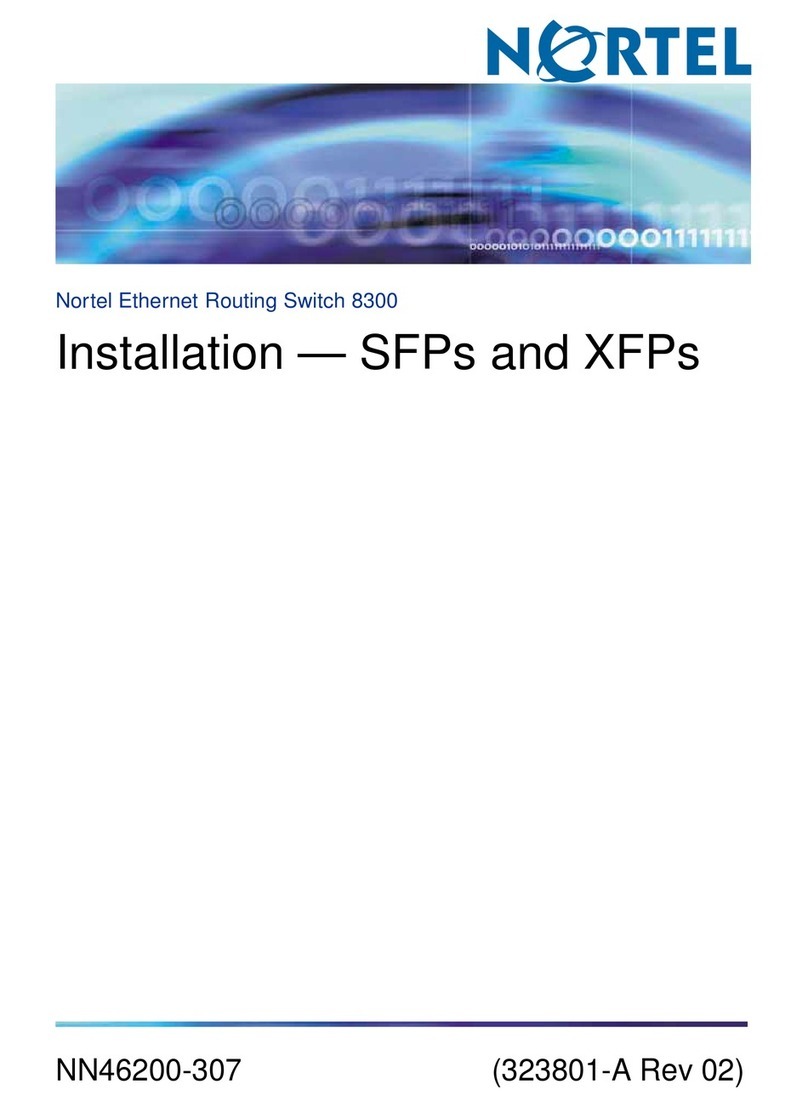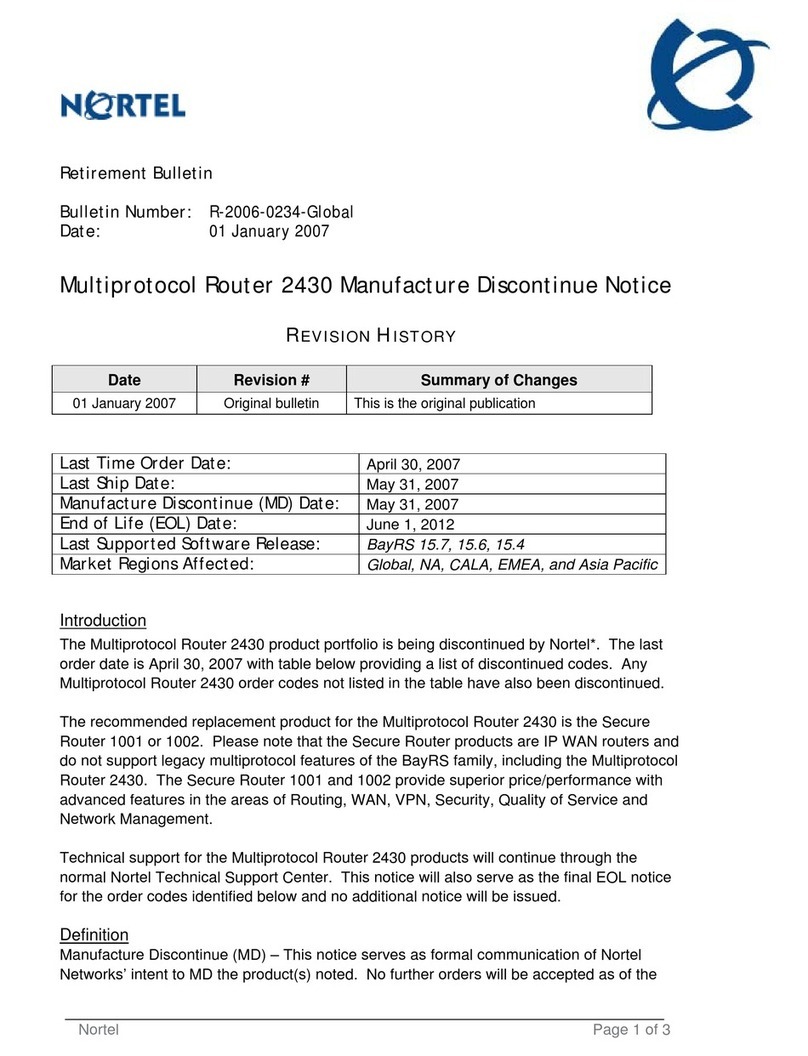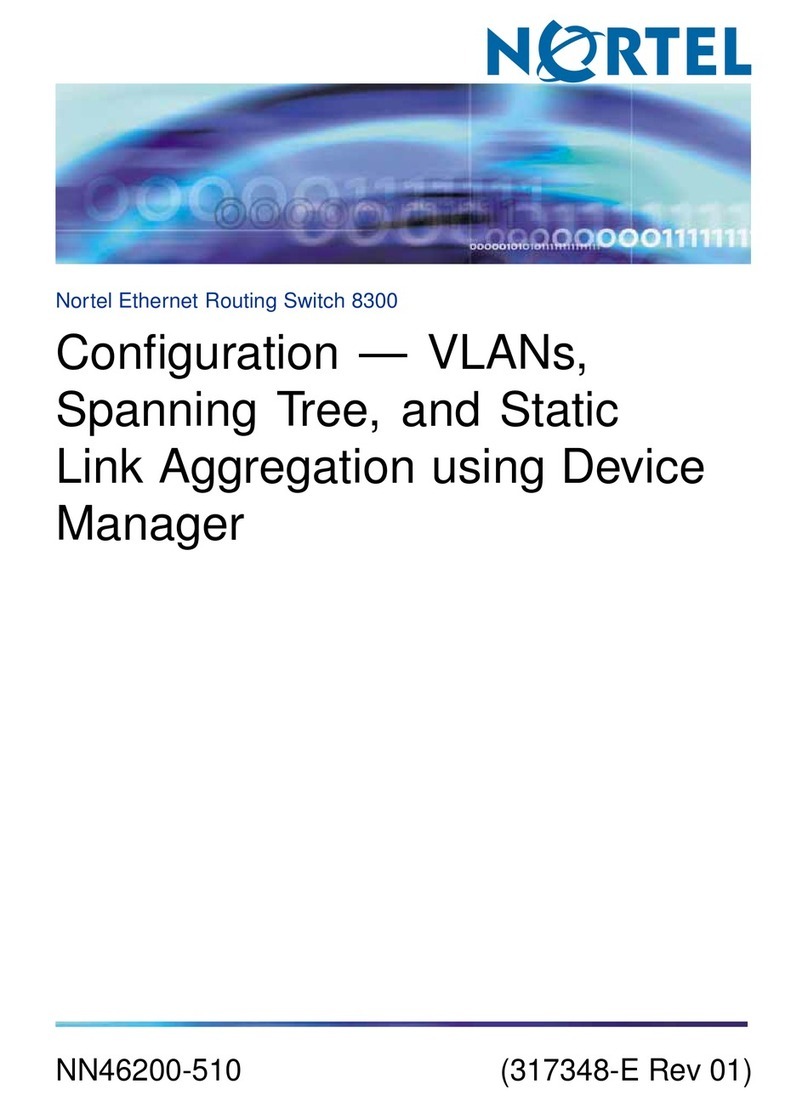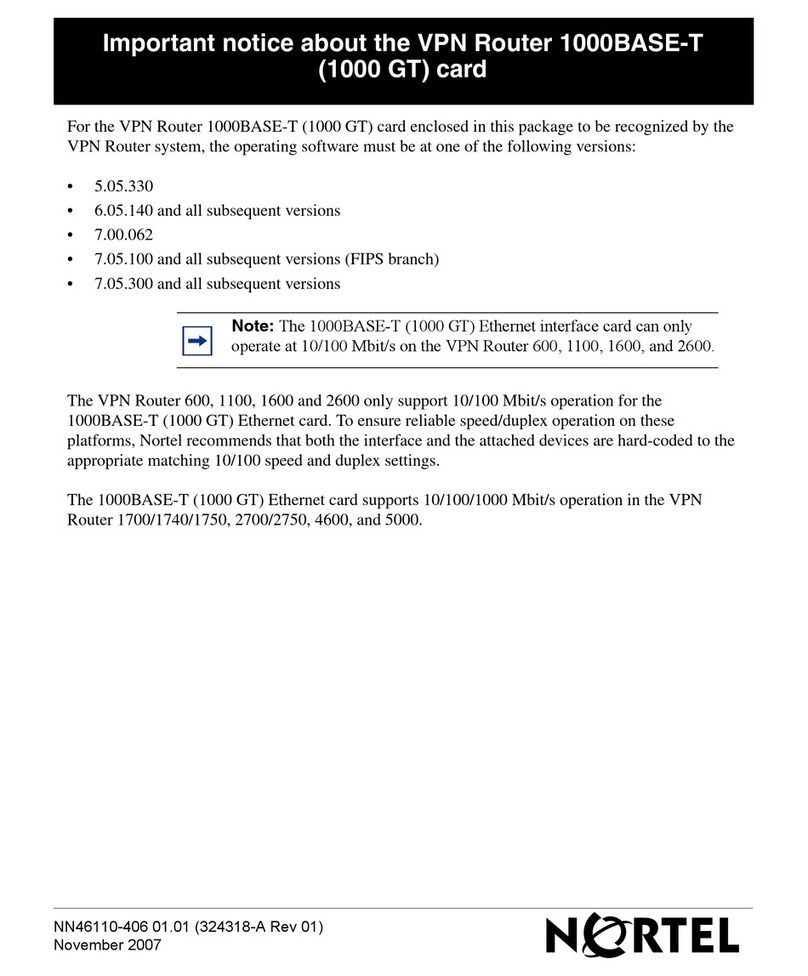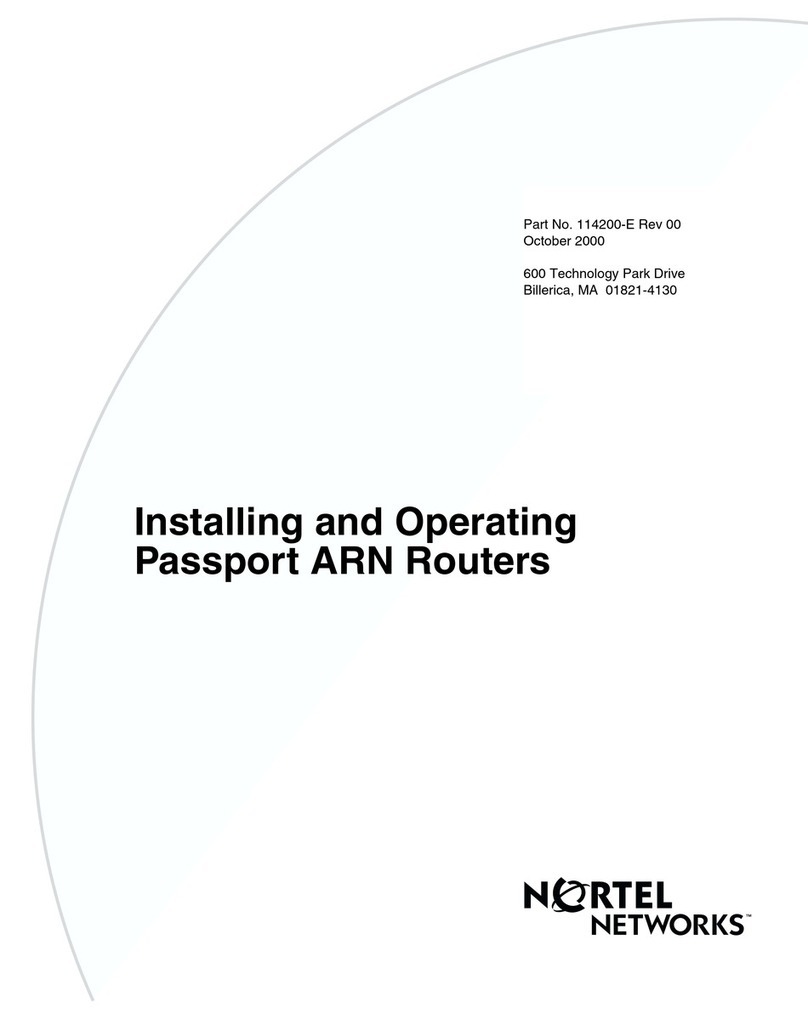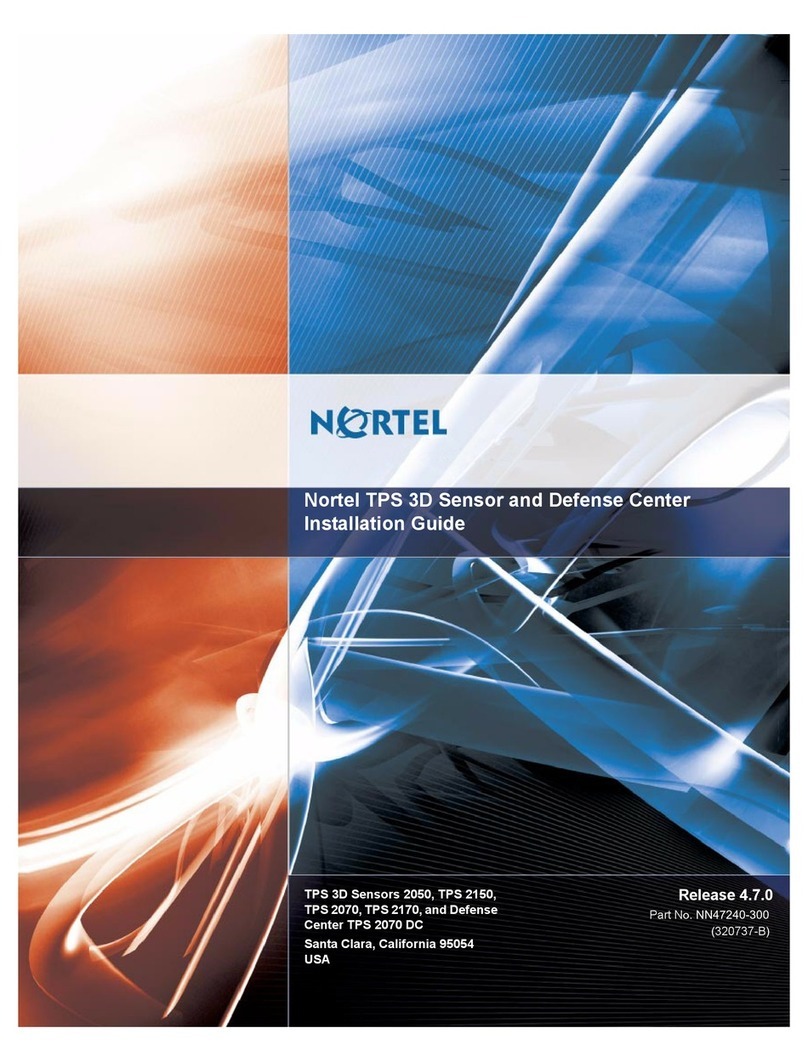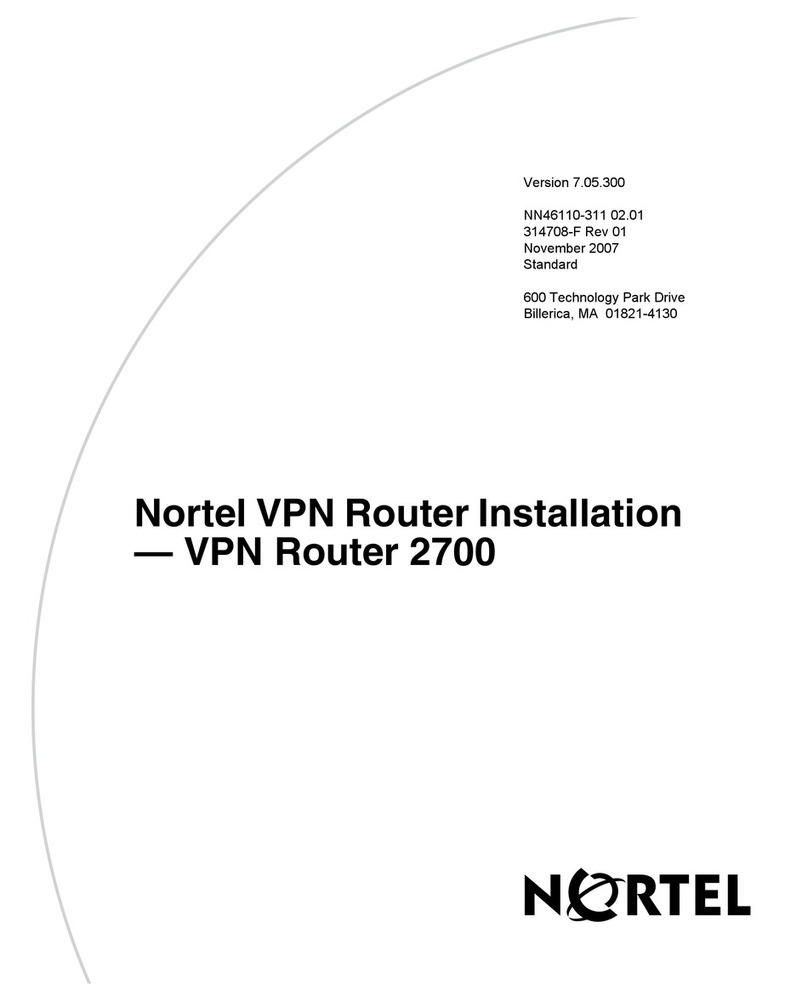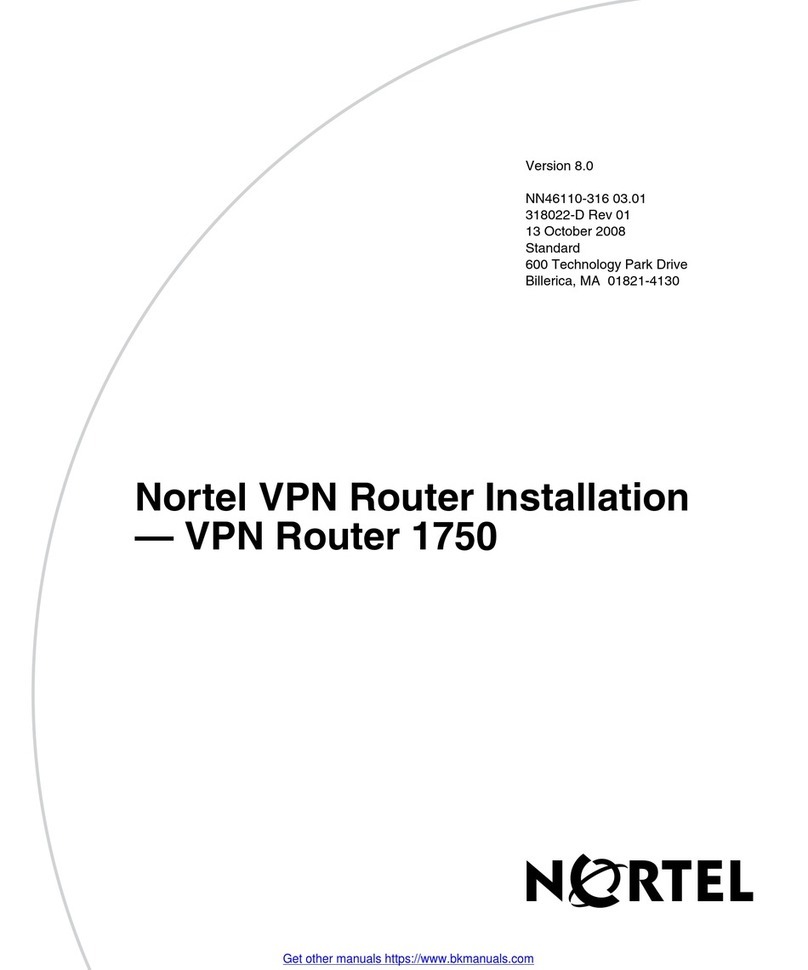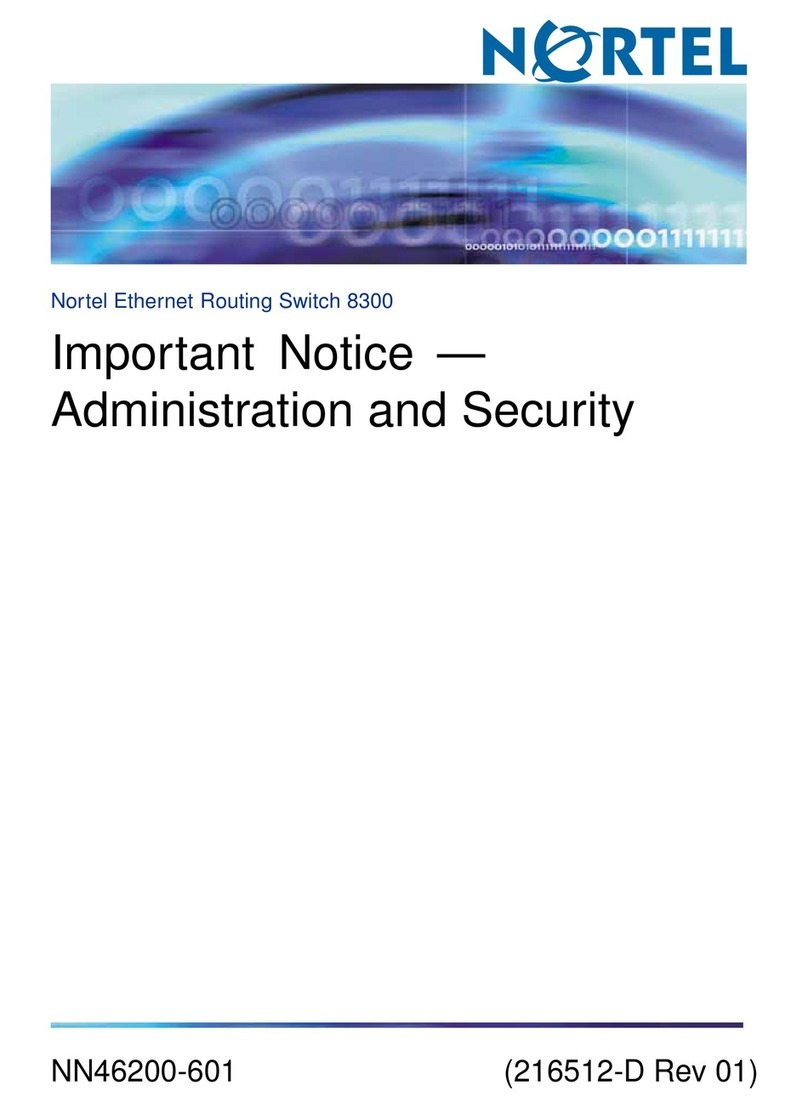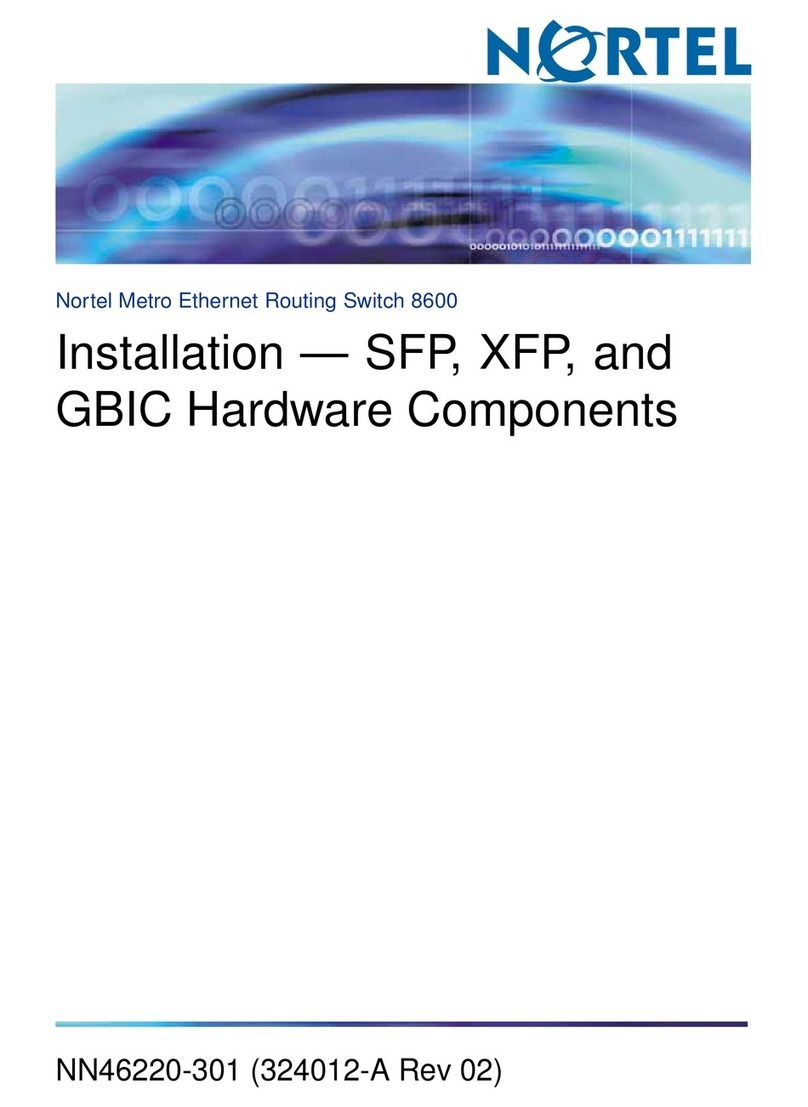Connecting for VPN Access 3
NN46110-405 (314962-D Rev 01)
Make sure that your PCs can obtain IP addresses automatically
By default, the Dynamic Host Configuration Protocol (DHCP) server is enabled on the private side
of the VPN Router. The DHCP server assigns IP addresses to the PCs that you connect to the LAN 0
ports.
You must configure each PC to obtain its IP address automatically. The following instructions are for
Windows* 2000; for other operating systems, see the user documentation.
To configure a PC to obtain its IP address automatically using Windows* 2000:
1Select Start > Settings > Network and Dial-up Connections > Local Area Connections.
2Click Properties.
3From the component list, select Internet Protocol (TCP/IP) and then click Properties.
4Select Obtain an IP address automatically and click OK.
5Reboot the PC to obtain a new IP address from the VPN Router (192.168.1.3 to 192.168.1.254).
Test the VPN Router and start the branch office quick-start tool
Depending on the type of addressing your ISP uses, go to the appropriate section:
• If your ISP uses DHCP, go to "DHCP instructions".
• If your ISP uses Point-to-Point Protocol over Ethernet (PPPoE), go to "PPPoE instructions".
• If your ISP uses static IP addressing, go to "Static IP instructions".
If you complete the steps in the appropriate section and your VPN Router is not up and running,
contact your ISP or your company’s IT department.
DHCP instructions
If your ISP uses DHCP to assign an IP address to your PCs, verify that the VPN Router is connected
to the Internet and start the branch office quick-start tool as follows:
1Start your Web browser to verify connectivity to the Internet. By default, the LAN 1 port on the
VPN Router acts as a DHCP client and receives an IP address from the public side.
2Locate the provisioning worksheet sent by the company or provider that sent you the VPN
Router.
3Enter the following URL in your browser window: http://192.168.1.2/manage/qs.pyc.
4Click Manage Switch and then type admin and setup as the user name and password. Admin
and setup are the default username and password. You should change the default password for
security reasons.
5Follow the instructions in the window that appears.