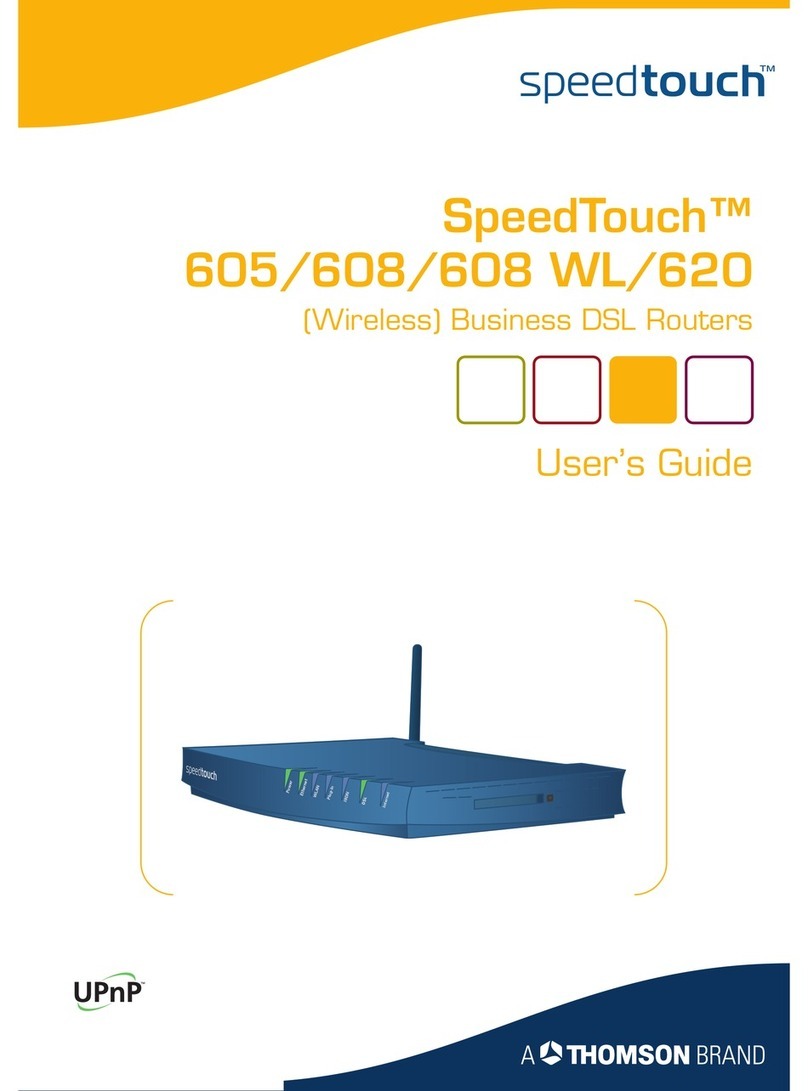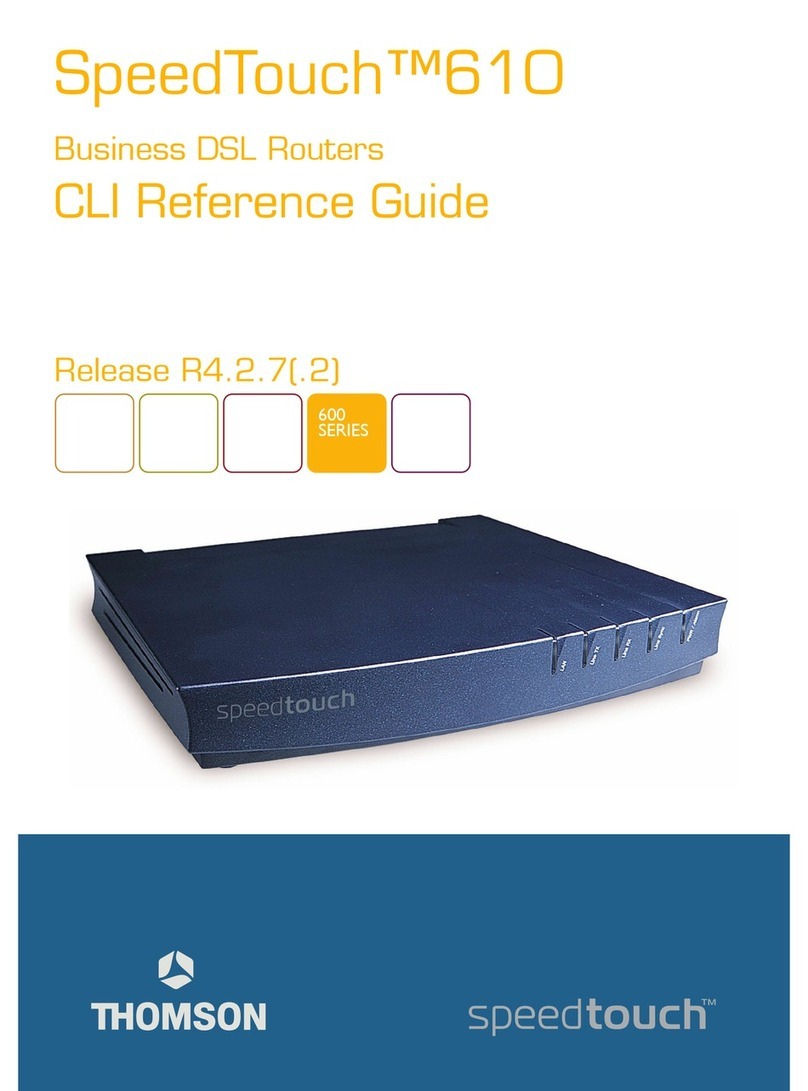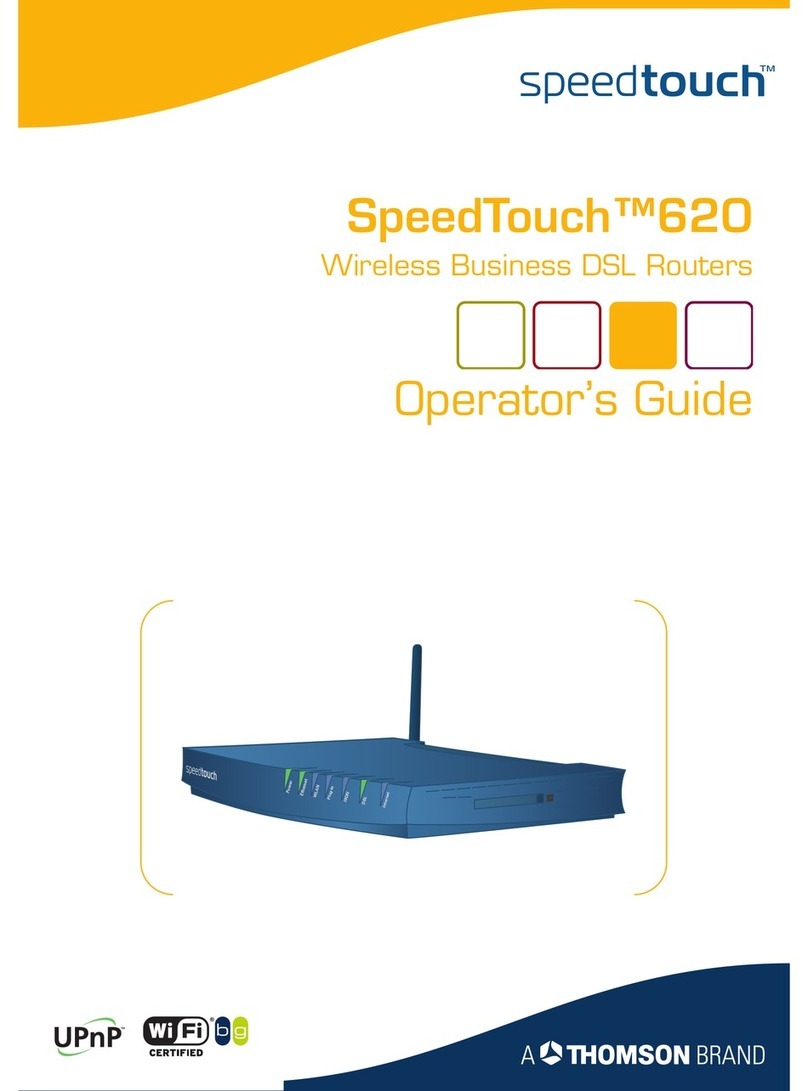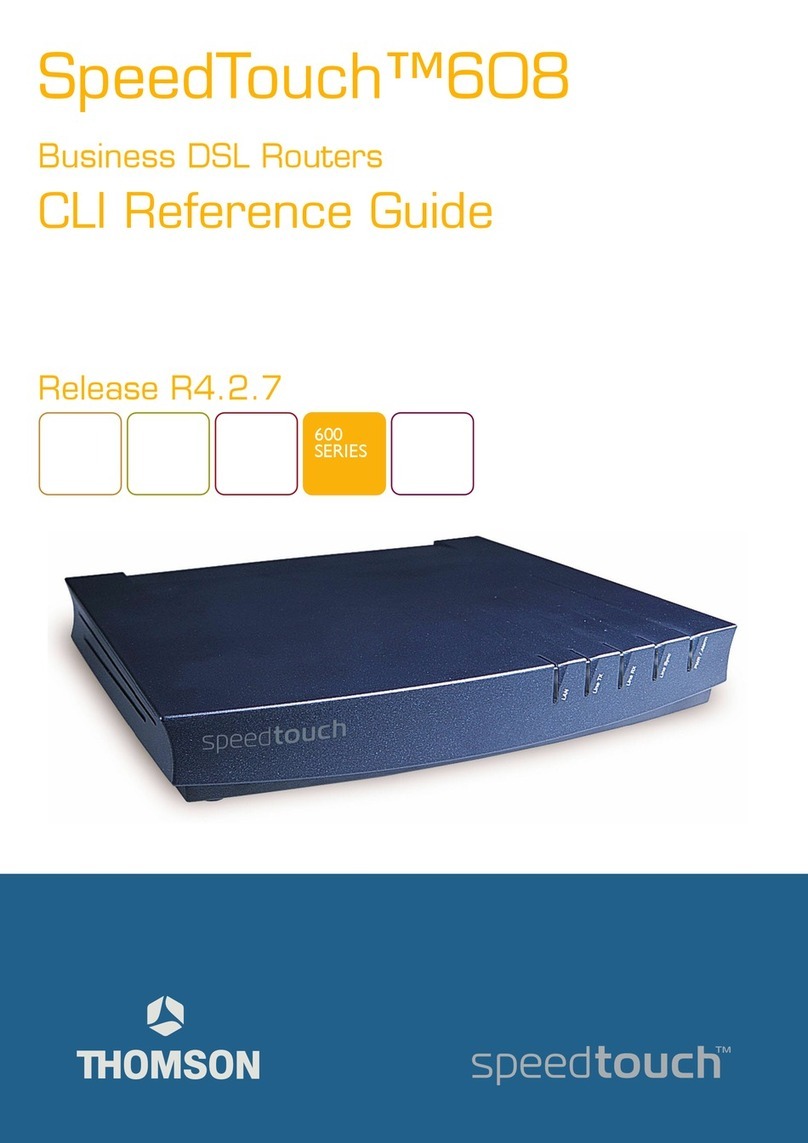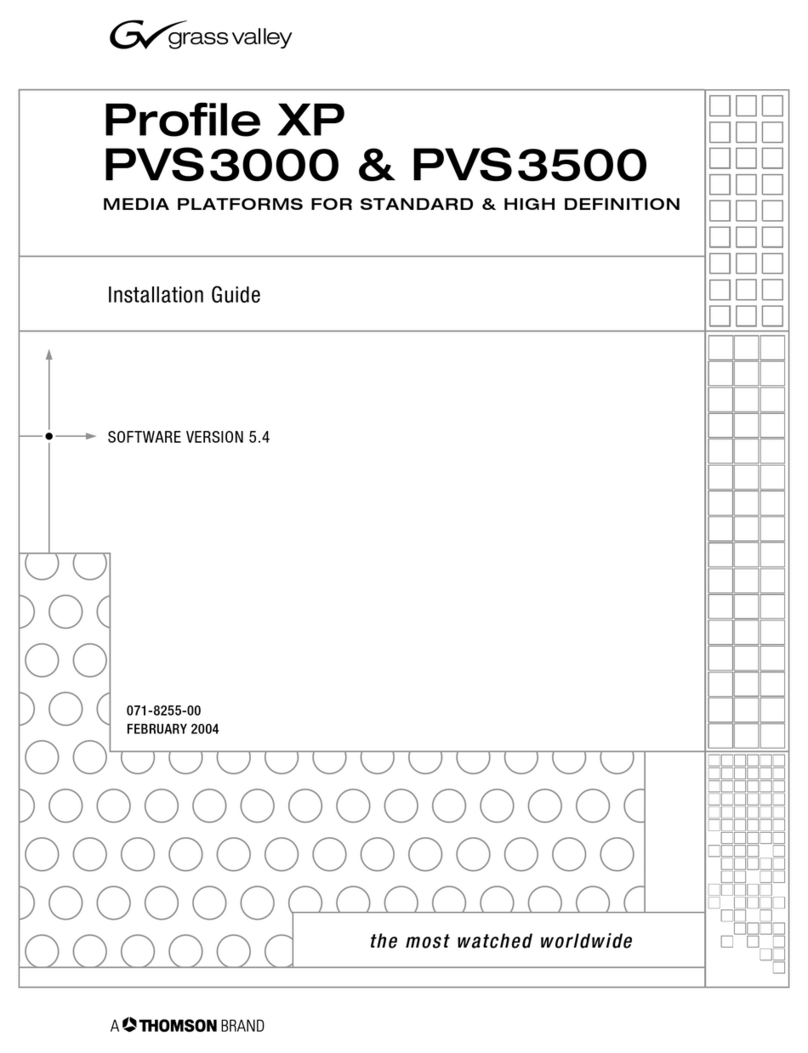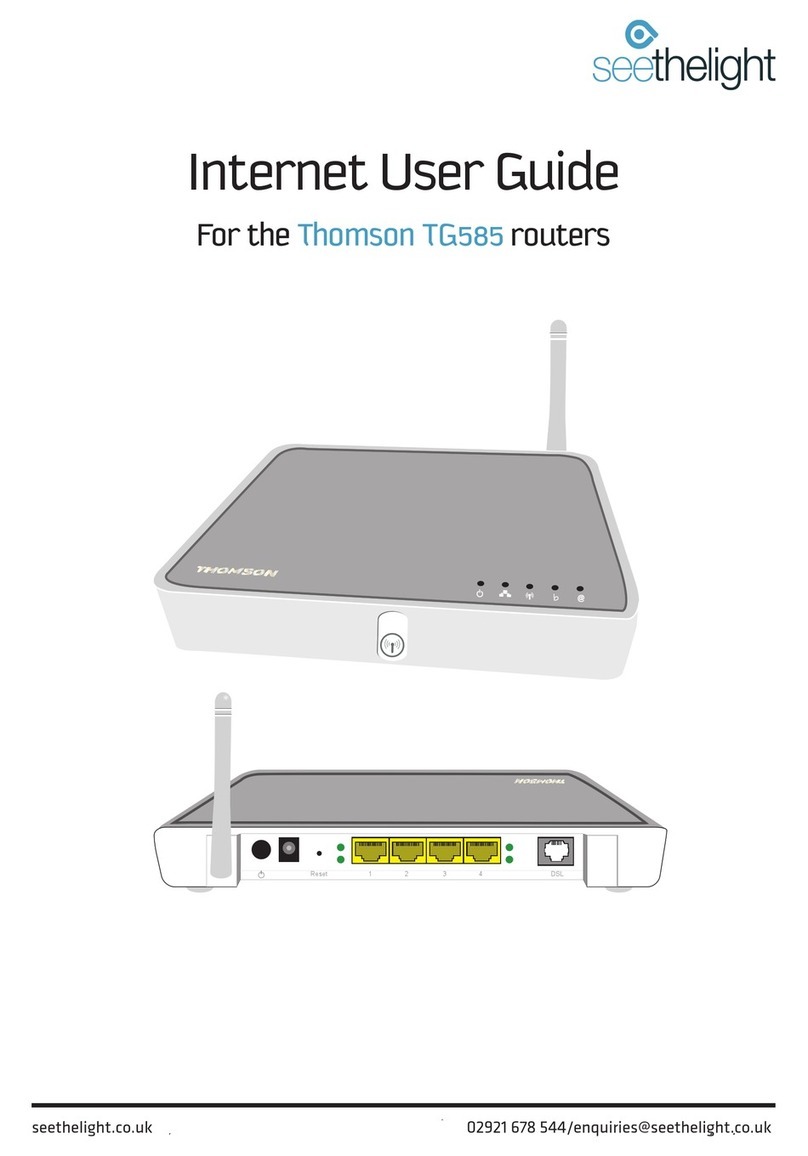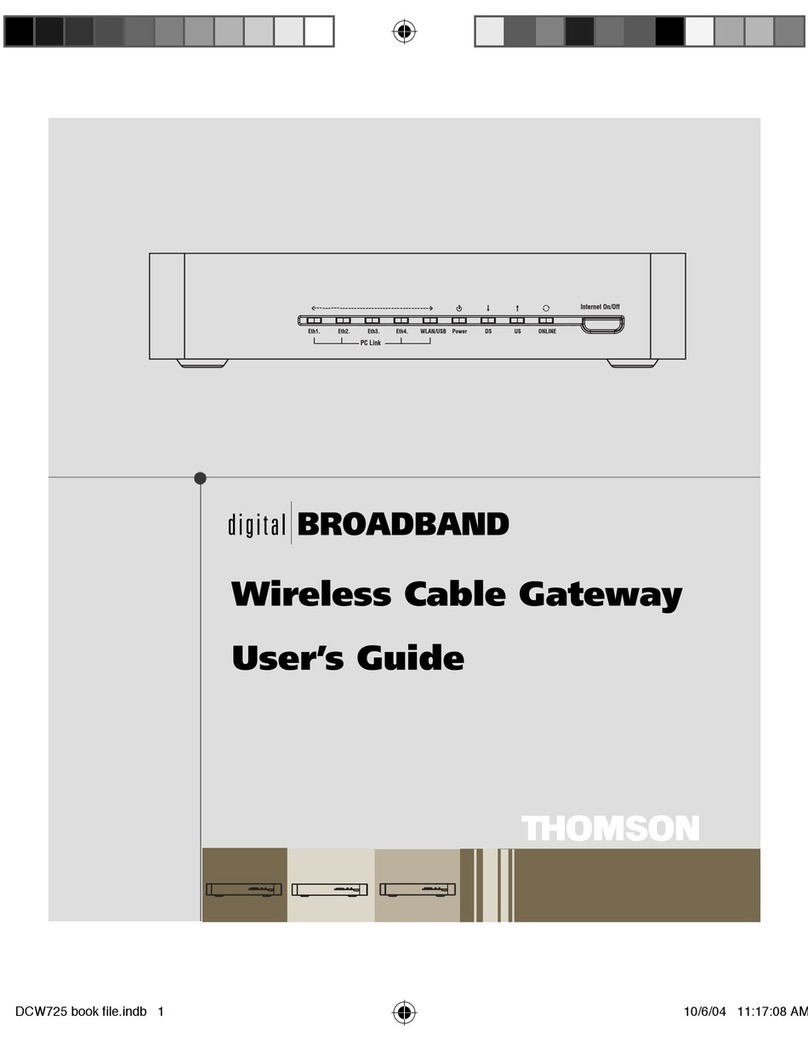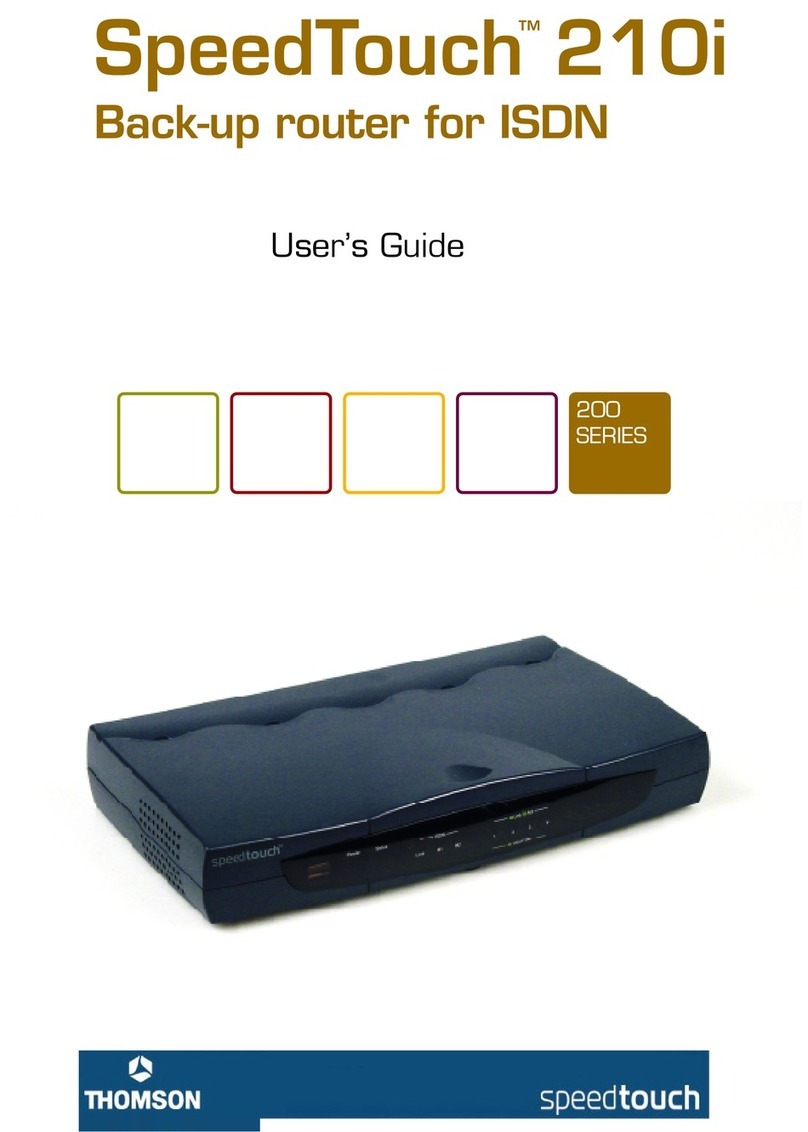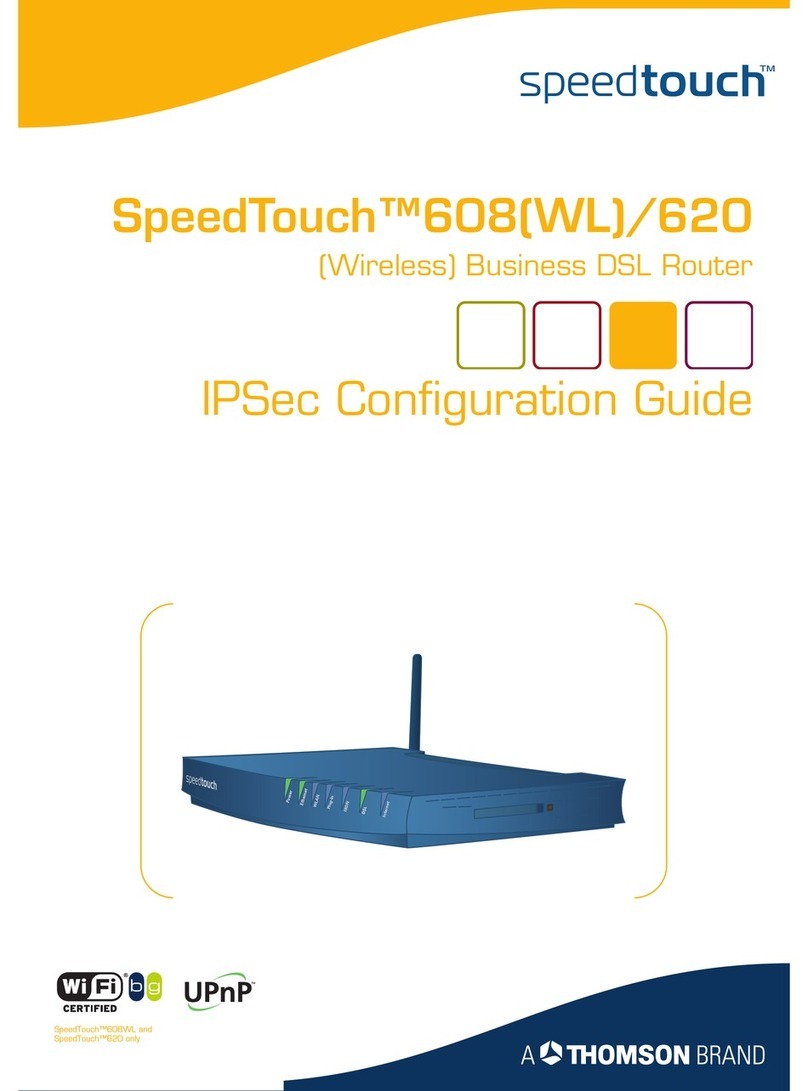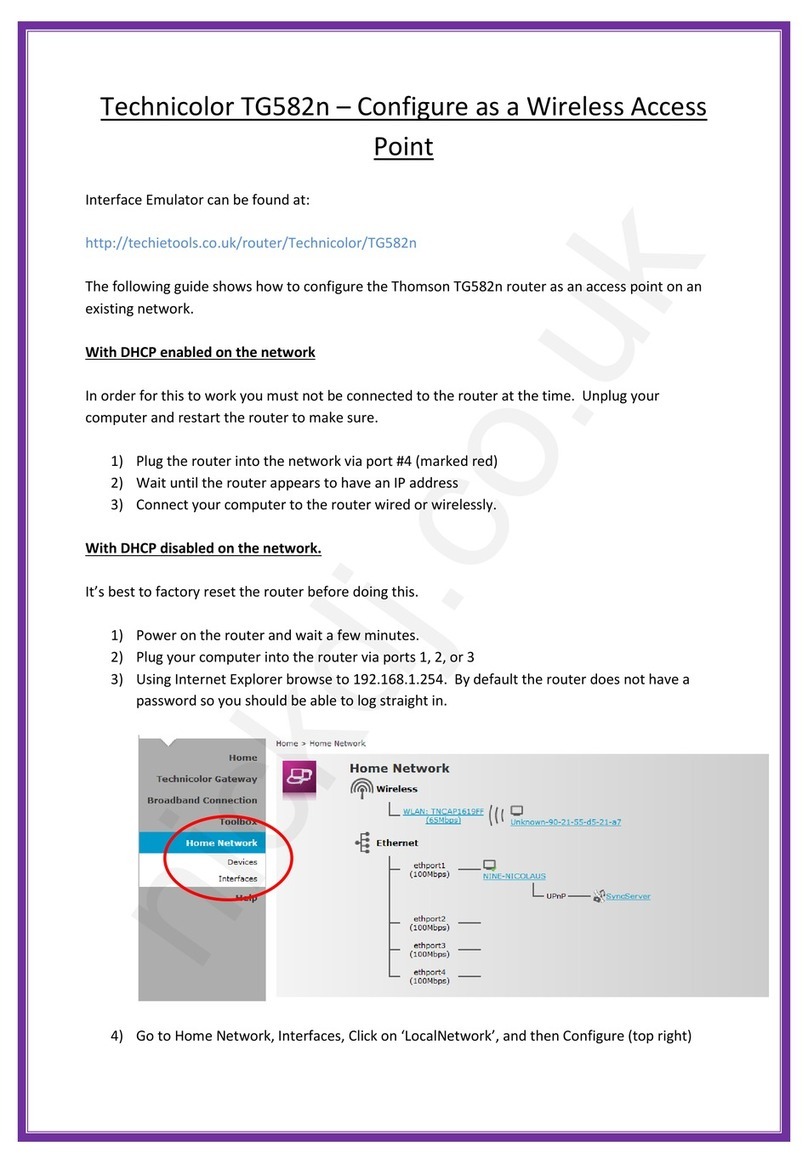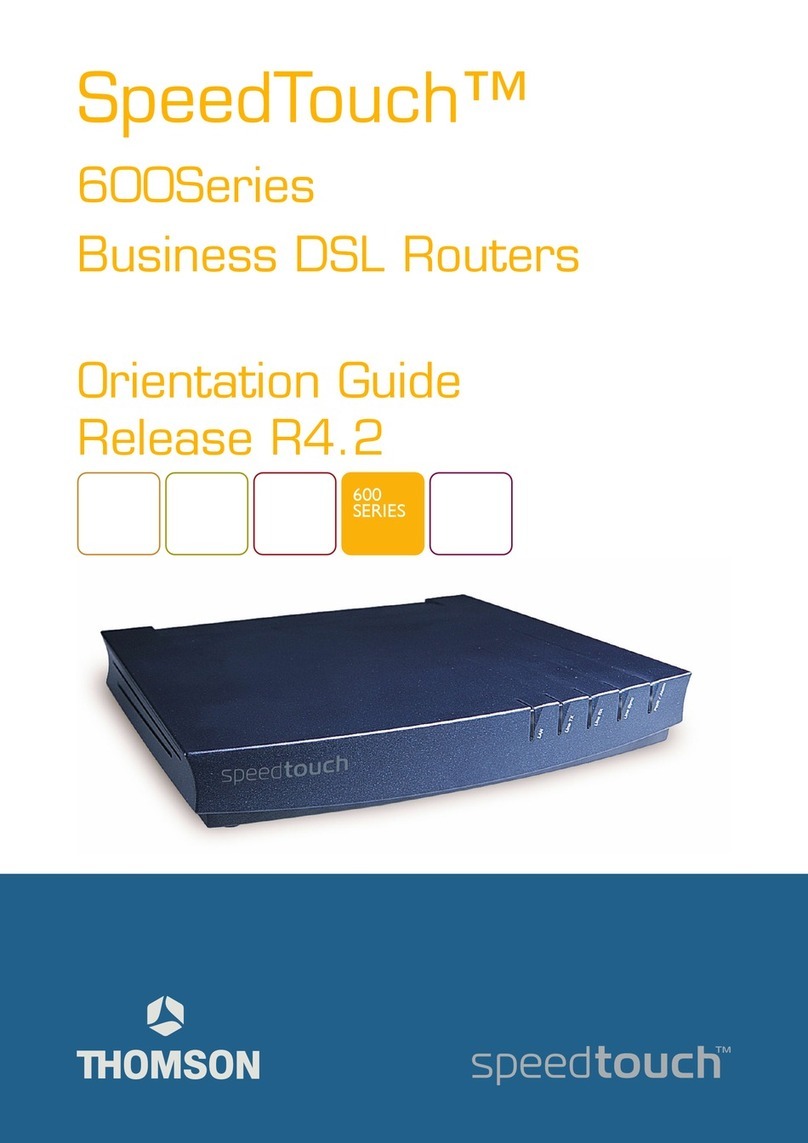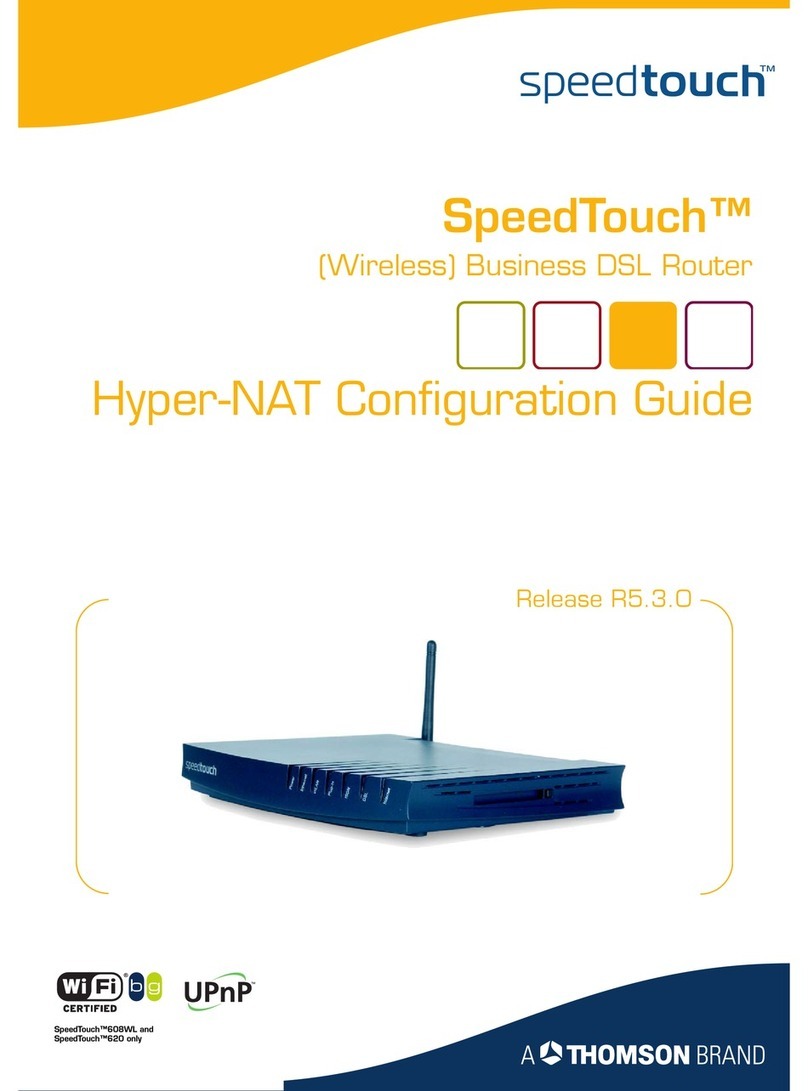6
Connection Check
From the Internet Services page you
can start an automatic check of your
broadband connection This can help
identify where problems are occurring
To start the check, open your web browser and
enter http://192.168.1.254 as the web address
to load the router homepage
Click on Broadband Connection on the left menu
The link to the Checker is on the ‘Pick a task…’ list
Authentication has failed Enter your
router settings and type your broad-
band username and password in
Power State
Off Router not powered, check power cable and power
socket
Blinking Green Router is starting up, should stop blinking after a
short time
Blinking Or-
ange
Router is updating its firmware, wait till router
restarts
Red System error, restart the router
Internet State
Off No broadband service connected
Solid Green Broadband service connected
Blinking
Green
Attempting to connect to broadband service
Solid Red Connection to broadband failed
Recheck username and password
Broadband State
Off No DSL cable connected/ Microfilter or phone line
problem
Blinking
Green
Router is attempting to connect to local telephone
exchange
Solid Green Router broadband connection is OK
Ethernet / ireless State
Off No device connected
Solid Green Device connected
Flashing Green Device sending / receiving data
Troubleshooting
Your line connection is not in sync
with the local exchange Check your
microfilters and telephone cables
No network connection detected
on your DSL line Check your
microfilters and cables Try re-
starting your router
DNS traffic is failing Check your
NAT settings and firewall
Traffic to our gateway is failing
Check your NAT settings and fire-
wall
Status Lights
Connection Check Results
Item code: 046918
If you’re having problems with your router, you can
return everything to the default settings by using
the reset button
Make sure you have note of your broadband
username and password before you start
1) Check the router is switched on (power light
green)
2) Use a paperclip, pen or pointed object to press
into the reset pin hole on the back of the router
3) Keep the button pressed in for at least 7 sec-
onds When the powerlight goes red, release the
button and wait until the power light turns
green again
4) You now need to apply your settings again
Just follow this guide again from the beginning
Resetting your router
3
Your Starter Pack contains:
Introduction
Hello, thanks for choosing our wireless router With
this guide we’ll take you through the setup, don’t
let all the wires intimidate you, putting it together
is a piece of cake
If at any time you do get stuck, there’s lots more
help on our website — http://support.plus.net
Fitting Your Microfilters
2) Plug the Power Adapter into Power socket of the
router then plug the other end of the Adapter into
the nearest mains power socket
3) Plug one end of the grey broadband cable into
the DSL socket on the back of the router, then plug
the other end into the microfilter (attached to your
phone line in step 1). The microfilter socket is also
marked DSL
4) Ensure that the power button, on the back of
the Speedtouch router is switched on and
watch the lights on the front flash on
5) Wait till the power light stops flashing and turns
green The Broadband (broadband status) light will
flash
Wait until it stops flashing before proceeding
If the Broadband light doesn’t stop flashing, read
the troubleshooting section found at the end of this
guide before continuing
6) If the Broadband light is on, and is not flashing,
your broadband service has been detected You can
now connect your computer to the router You can
connect using either Wireless or one of the four
Ethernet sockets (using the yellow cable)
Item code: 046918
Before you start
Has your service gone live?
Hold off using this guide until your broadband
service is ready to use We send you an email
when it happens
Got your broadband username and
password?
You’ll need them to get connected It’s in the
email we sent after you signed up, it looks like
this:
Service Broadband username format
You’ll also find:
A quick install guide and a sticker showing your
Wireless Security Keys
1) Plug a microfilter into your
telephone socket If you had
to unplug something, you can
plug it back into the “Phone”
socket of the
microfilter It’s best to leave it
out until you’ve got
everything working though
Microfilters look small and
unimportant but they’re what
keep your phone and Internet
services from interfering with each other
Follow these golden rules to keep your
broadband fast and reliable.
* Put a microfilter on all the telephone extensions
that have something plugged into them
* Avoid using old extension cables, the less internal
wiring involved the better
* Don’t plug one microfilter into the socket of
another microfilter