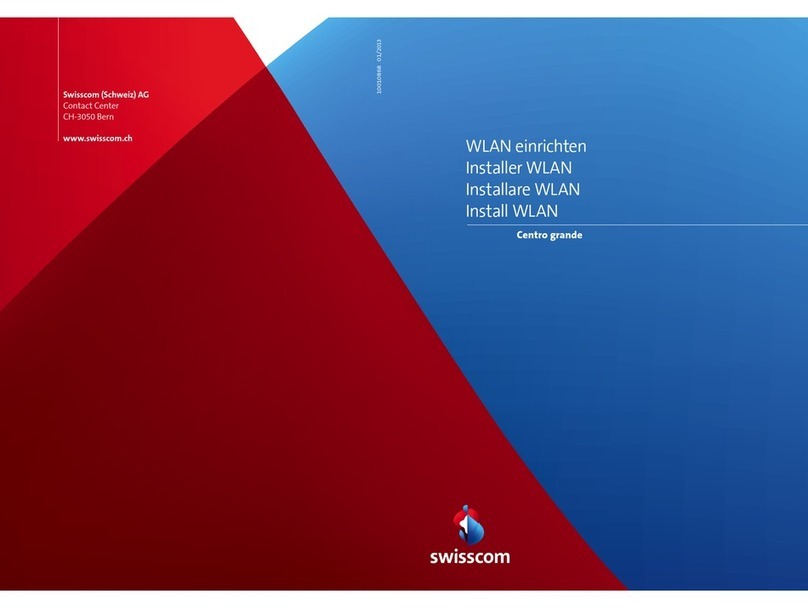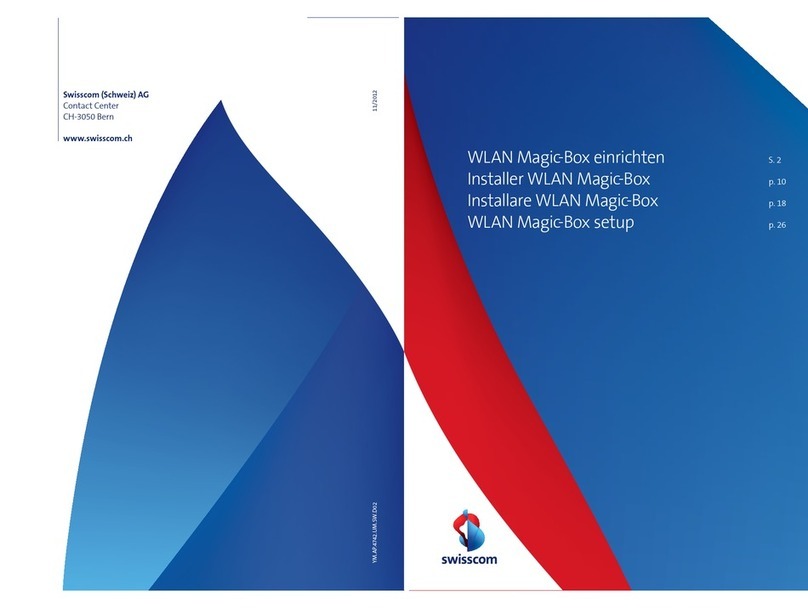Other telephone
sockets
a) Plug the DSL cable into the
telephone socket directly
(without adapter).
c) Only once you have installed this telephone socket (digital socket)
can you use all telephone sockets in your home for your phones
and fax machines. Without this telephone socket you have to
plug your phones
/
fax machines directly into the Internet-Box,
connect or have your home installation adjusted by a service
engineer.
Fixed network
telephony (IP)
(if you are a fixed network subscriber)
You don’t use telephone sockets anymore (exception digital socket).
You can continue using your analogue telephone and fax machine.
Simply plug it into one of the two connections (phone 1 and 2) on
the Internet-Box. Depending on the connector type, use the black
telephone adapter if necessary.
Wireless HD-Phone connections
A DECT base station is integrated into the Internet-Box. So you can
wirelessly connect HD-Phones directly to the Internet Box. So you
can enjoy HD sound quality, as long as both parties are using a
HD-Phone. For information about HD-Phones from Swisscom please
visit www.swisscom.ch/hdphones
Connecting the HD-Phone:
Connect your HD-Phone according
to the enclosed instructions.
> Internet-Box: press button
> Start your HD-Phone and
select connection mode
Note: conventional DECT wireless phones cannot be linked to
the DECT base station integrated in the Internet-Box over a
wireless connection or only with limited functions. In this case we
recommend that you use the wired connections (phone 1 and 2).
Several telephone numbers
If you are a fixed network subscriber with several phone numbers
you can assign them directly per phone in the Internet-Box web
portal.
b) Please use an adapter plug and
the white adapter supplied.
HD-Phone
«Swisscom Home»
App
Unleash the full potential of your Internet-Box!
With the Home app, you can easily manage your Internet access and
WLAN password, control smart home devices, monitor rooms and
make fixed network calls. Export your smartphone contacts to the
central Internet-Box phonebook at the touch of a button and access
them from your HD-Phone (fixed line).
Internet
> Activate the parental control
function
> Test your surfing speed
> Switch on Guest WLAN
Fixed network telephony
> Make fixed network calls
> Transfer address book
> Manage call log
Smart Home
> Control devices
> Create scenarios
> Create rules
swisscom.ch/smarthome
Download the «Swisscom Home»
app now.
WLAN
WLAN is a password-protected network offering wireless Internet
access.
Where do I find my WLAN name (SSID) and password?
You can view your WLAN access data at any time in the Internet-Box
web portal at http://internetbox.home
Your WLAN access data are also enclosed with your subscription
documents per letter
/
e-mail.
If you were already using a Swisscom router, your current WLAN
access data will be automatically re-transferred to your Internet-Box.
What is dual band WLAN?
Your Internet-Box features the latest generation of WLAN. Two
WLAN networks are provided for data transmission, so you benefit
from improved speed. If your devices support both networks they
will automatically connect to the faster of the two networks in the
background.
How do I change my WLAN password?
You can change it easily in Internet-Box settings. Read the section on
«Internet-Box web portal» on this page.
Guest WLAN
The Internet-Box offers an additional WLAN for your guests. You can
activate the guest WLAN for 6 hours, 24 hours or permanently in the
Internet-Box web portal or over the Home app.
Buttons
WLAN
Your WLAN can be easily switched on and off by
pressing this button . If the LED in the button lights
up, the WLAN is switched on.
WPS
/
DECT
Press the button:
> to add WPS-compatible devices to the WLAN.
> to connect HD phones to the Internet-Box.
Internet-Box web portal
Discover everything your Internet-Box can do, and change settings to
suit your needs.
How do I log in?
Enter http://internetbox.
home or 192.168.1.1 in your
Internet browser.
Click «Set new password»
to log in for the first time,
or if you have forgotten
your password. You can set
or change your personal
password.
Write down your Internet-Box-password.
If you are already a customer, you can log in with your existing
password or set a new one.
What can I do in the web portal?
You can change settings on the following items:
> WLAN and guest WLAN
> telephony
> parental control (Internet access times per device)
> power saving options
> network settings
How do I change my WLAN name and password?
Click the «WLAN» menu item on screen and change your WLAN
access data as you like.
Internet-Box LED
behaviour
LED lights up white – everything ok
Internet and all services are working perfectly.
LED flashes white and red in alternation – the device is
receiving configurations from Swisscom
If the LED still continues to flash after 10 minutes:
connect the Internet-Box to a computer with the new
Ethernet cable and access the www.swisscom.ch/start
website using your Internet browser.
Complete all mandatory fields step-by-step. Once you
have completed registration, you can proceed with
installation (step 6) on the front page.
LED flashes red – no connection to the Internet
Check whether the DSL cable is correctly inserted.
LED lights up red – error message
Reboot the Internet-Box and wait until the LED lights
up white again.
Swisscom TV
(if you are a Swisscom TV subscriber)
Connect your TV-Box according to the Swisscom TV instructions.
We recommend using an Ethernet cable to connect TV-Box and
Internet-Box. If this is not possible in your home, you can also
connect your TV-Box to a WLAN-Box.
Security information
Installation and maintenance:
> Place the device horizontally on a flat surface or fix it to a wall with two screws.
> Do not stack any other devices like the T V-Box on top of the Internet-Box and ensure a minimum
clearance of 22 cm to other devices.
> Only operate the Interne t-Box in ambient temperatures of 0 to 35° C.
> Do not set up the Internet-Box close to heat sources, bu t in a well-ventilated dry place and do not
expose it to direct sunlight.
> Do not allow any liquid to seep into the device. Use only a slightly damp cloth for cleaning.
> Do not touch the Internet-Box during storms.
> Do not open the Internet-Box. Risk of electric sho ck.
WLAN
The Interne t-Box radiates radio frequencies and complies with EU radiation exposure limi ts set forth
for an uncontrolled environment.
The Internet-Box is restricted to indoor u se only when operating in the 5150 - 5350 MHz fre quency
range (channel 36-64).
The device should be placed such way, that there is always a minimal distance between human and
device of 22 cm. Keep also a distance of 22 cm between other wireless device s like DECT phones. The
Internet-Box is not allowed to be manipulated and to change WLAN antennas.
Maximal transmit ting power of the Internet-Box:
WLAN (2412 - 2472 MHz) max. 19.92 dBm e.i.r.p.
WLAN (5180 - 5240 MHz) max. 22.82 dBm e.i.r.p.
WLAN (5260 - 5320 MHz) max. 22.96 dBm e.i.r.p.
WLAN (5500 - 5700 MHz) max. 29.98 dBm e.i.r.p.
DECT (1880 - 1900 MHz) max. 24 dBm e.r.p
EU declaration of conformity
The Interne t-Box standard (Model: VRV9519) is CE-cer tified. Arcadyan as manufacturer, declares
that the Internet-Box standard is in compliance with the essential requirements and other relevant
provisions of the Radio Equipment Directi ve (RED) 2014/53/EU. The declaration o f conformity may be
consulted at www.swisscom.ch/internetbox-doc
Homologation and WEEE
The icon indic ates, that the produc t shall not be treated as household waste. Ins tead it shall be
submitte d to Swisscom. The Internet-Box, manufac tured by Arcdyan, was designed to me et the
obligation of homologation and to comply with essential requirements and other relevant provisions
of European Directive WEEE (Waste of Elec trical and Electronic Equipment) 2012/19/EU.
Manufacturer:
Arcadyan Technology Corporation, No.8, Sec.2, Guangfu Rd., Hsinchu Cit y 30071, Taiwan, R.O.C .
WLAN-Box TV-BoxInternet-Box
Insert the DSL cable
in this port!
For more details visit:
www.swisscom.ch/internetbox-help
For more details about your Internet-Box settings and other
information enter:
http://internetbox.home or 192.168.1.1