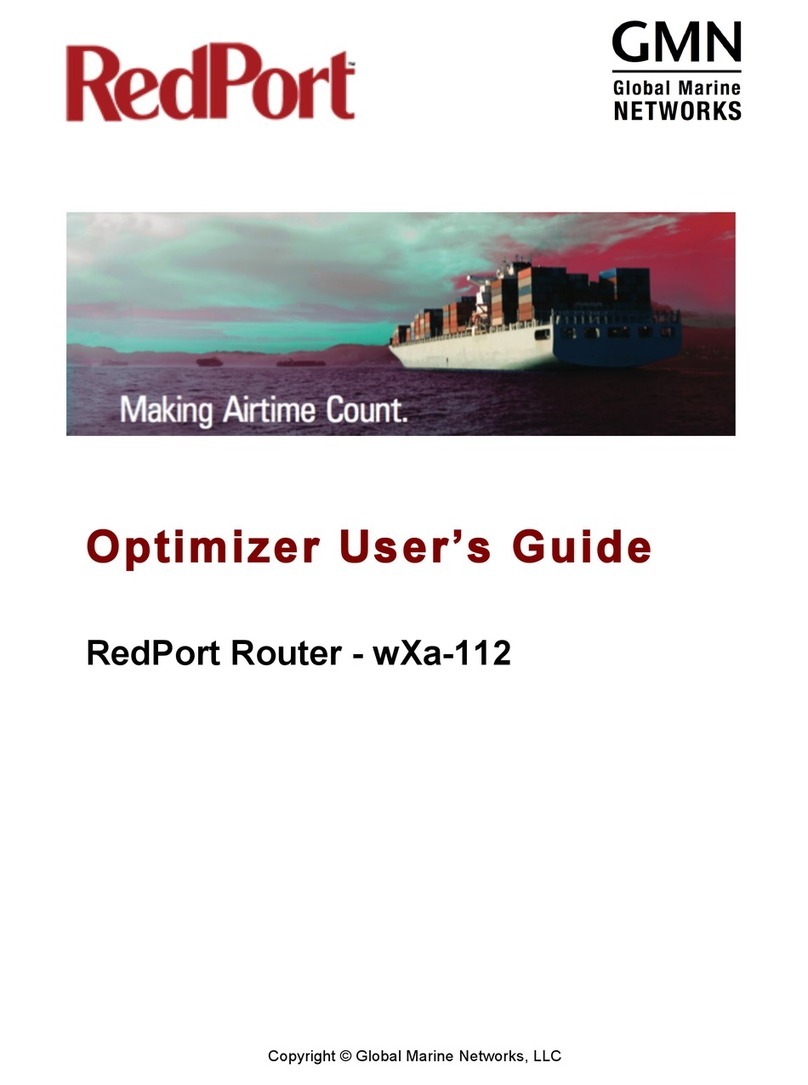wXa-203, wXa-213, wXa-223 Optimizer v2.2.1
Table of Contents
REVISION HISTORY .................................................................................................................................................. 1
1. ABOUT THIS GUIDE ............................................................................................................................... 4
2. INTRODUCTION TO THE REDPORT OPTIMIZER ............................................................................. 5
2.1. OPTIMIZER KEY FEATURES ....................................................................................................................... 6
2.2. SERVICES INCLUDED ................................................................................................................................. 7
2.3. PREMIUM SERVICES AVAILABLE ............................................................................................................... 7
3. SAFETY .................................................................................................................................................... 8
4. THINGS TO KNOW BEFORE GETTING STARTED ............................................................................. 9
4.1. MORE THAN JUST AROUTER ................................................................................................................... 9
4.2. DESIGNED USE OF THE OPTIMIZER ........................................................................................................... 9
4.2.1. Single User Environment ........................................................................................................... 9
4.2.2. Multi-User Environment ........................................................................................................... 10
4.3. HOW IT WORKS OUT OF THE BOX .......................................................................................................... 10
4.4. NAVIGATING THE USER INTERFACE ......................................................................................................... 11
5. GETTING STARTED – USER INTERFACE (UI) ACCESS .................................................................. 12
5.1. ACCESS THE PORTAL DASHBOARD ........................................................................................................ 12
5.1.1. Login - Onsite Administrator (Admin) ................................................................................... 13
5.1.2. Installer/Network Administrator Login (Superadmin) ...................................................... 14
5.2. HOW TO USE WITH DEFAULT SETUP ....................................................................................................... 16
5.2.1. Email and Web Browsing ......................................................................................................... 16
5.2.2. Voice Calls ................................................................................................................................... 17
5.2.3. SMS Messaging ......................................................................................................................... 17
5.3. ROUTER SECURITY .................................................................................................................................. 17
5.3.1. How to Secure Your Router .................................................................................................... 18
6. SERVICES ............................................................................................................................................... 19
6.1. WEB COMPRESSION AND FILTERING ...................................................................................................... 19
6.1.1. Settings ........................................................................................................................................ 19
6.1.2. Filters ............................................................................................................................................ 23
6.2.1. Web Settings ............................................................................................................................... 24
6.2.2. Configure SIP Extensions to Receive SMS Messages ..................................................... 25
6.2.3. Settings ........................................................................................................................................ 26
6.2.4. SMS Management ..................................................................................................................... 27
6.3.1. Voice PBX Settings ................................................................................................................... 29
6.3.2. SIP Extensions ............................................................................................................................ 30
6.3.3. How to Make and Receive Voice Calls ................................................................................. 31
6.3.4. FleetBroadband Monitor (FBB) .............................................................................................. 32
6.4.1. Configure Optimizer for use with the Halo Wi-Fi Extender ............................................ 33
6.4.2. Route Network Traffic through the Halo Wi-Fi Extender ................................................ 36
6.4.3. Manage Halo Firewall ............................................................................................................... 37
6.4.4. Disconnect from the Halo Wi-Fi ............................................................................................. 38
6.5.1. Tracking powered by RedPort ............................................................................................... 39
6.5.2. SMS Tracking ............................................................................................................................. 40
6.6.1. GPS/NMEA Repeater Equipment Setup .............................................................................. 42
7. STATUS ................................................................................................................................................... 48