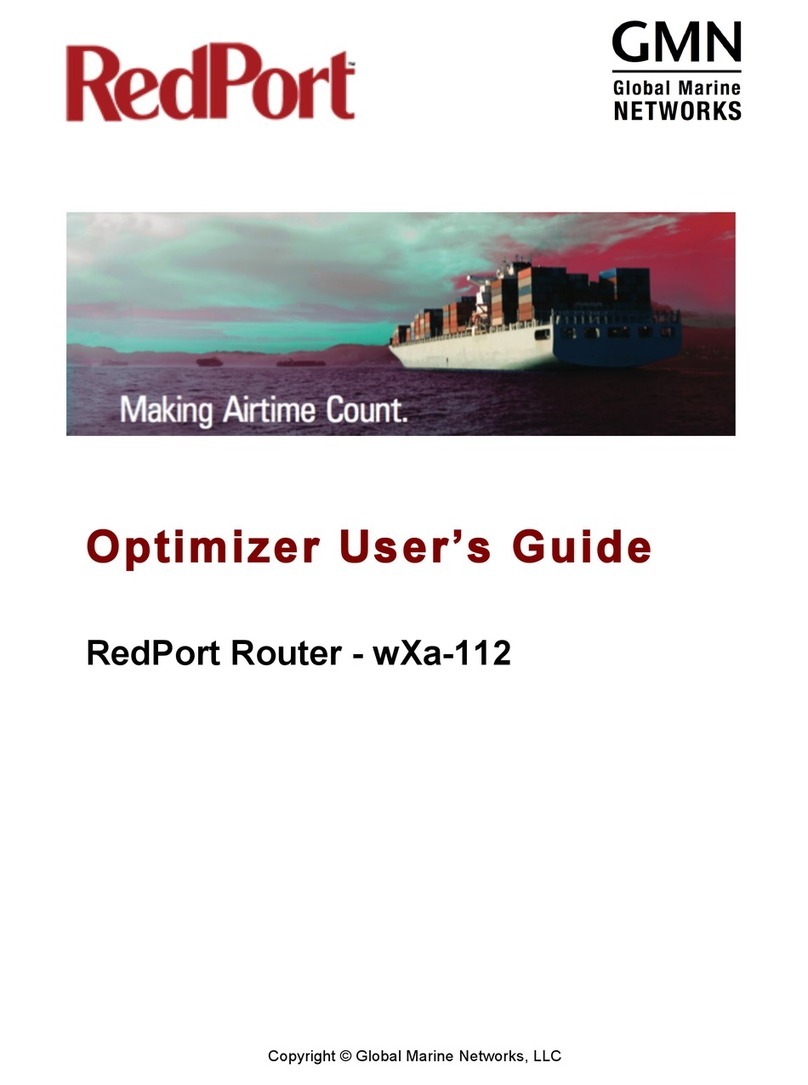Table of Contents
REVISION HISTORY............................................................................................................................................ 1
1. ABOUT THIS GUIDE................................................................................................................................. 4
2. INTRODUCTION TO THE REDPORT OPTIMIZER................................................................................ 4
2.1. OPTIMIZER KEY FEATURES.................................................................................................................. 5
2.2. SERVICES INCLUDED............................................................................................................................ 6
2.3. PREMIUM SERVICES AVAILABLE.......................................................................................................... 7
3. SAFETY...................................................................................................................................................... 8
4. THINGS TO KNOW BEFORE GETTING STARTED.............................................................................. 9
4.1. MORE THAN JUST A ROUTER .............................................................................................................. 9
4.2. HOW IT WORKS OUT OF THE BOX ..................................................................................................... 10
5. GETTING STARTED –USER INTERFACE (UI) ACCESS.................................................................. 11
5.1. ACCESS THE PORTAL DASHBOARD ................................................................................................... 12
5.1.1. THE DASHBOARD AND WIDGETS............................................................................................. 14
6. ROUTER SECURITY.................................................................................................................................... 16
6.1. FIREWALL SETTINGS................................................................................................................................ 16
6.2. ADVANCED FIREWALL SETTINGS ............................................................................................................. 17
6.2.1. General Settings........................................................................................................................... 17
7. SERVICES................................................................................................................................................ 19
7.1. REDPORT PBX........................................................................................................................................ 19
7.1.2. Voice PBX Settings...................................................................................................................... 21
7.1.3. SIP Extensions...................................................................................................................... 23
7.2. REDPORT VOIP................................................................................................................................. 24
7.2.1. How to Make and Receive Voice Calls ............................................................................. 26
7.3. SMS MESSAGING.............................................................................................................................. 27
7.3.1. How to Send SMS Messages through the User Interface ............................................. 29
7.3.2. Received Messages............................................................................................................. 30
7.3.3. Sent Messages............................................................................................................................. 31
7.3.4. Sending SMS Messages through the XGate Phone Application......................................... 32
7.4. EMAIL AND WEB BROWSING.............................................................................................................. 33
7.5.0. WEB COMPRESSION AND FILTERING..................................................................................................... 34
7.5.1. Setting Up Satellite Web Compression.................................................................................... 34
7.5.3. Advanced Settings....................................................................................................................... 40
7.5.4. Filters...................................................................................................................................... 41
7.6. FLEETBROADBAND MONITOR (FBB)....................................................................................................... 42
7.7. HALO WI-FI EXTENDER ..................................................................................................................... 45
7.7.1. Configure Optimizer for use with the Halo Single Band Wi-Fi Extender.................... 45
7.7.2. Configure Optimizer for use with the Halo Pro Wi-Fi Extender ................................... 47
7.7.3. Disconnect from the Halo Wi-Fi......................................................................................... 48
7.8. GPSTRACKING................................................................................................................................. 49
7.8.1. Tracking powered by RedPort........................................................................................... 49
7.8.2. SMS Tracking........................................................................................................................ 49
7.9. GPS/NMEA REPEATER .................................................................................................................... 50
7.9.1. GPS/NMEA Repeater Equipment Setup ........................................................................... 50
8. STATUS UNDER SYSTEM SETTINGS................................................................................................. 56