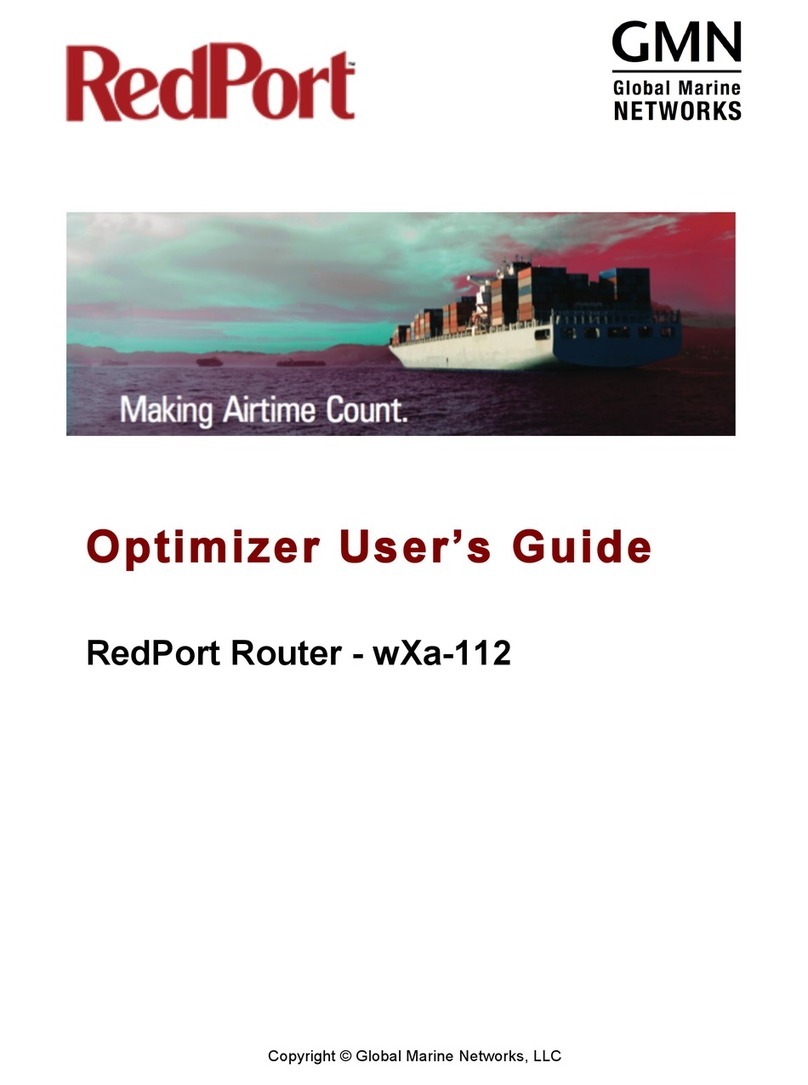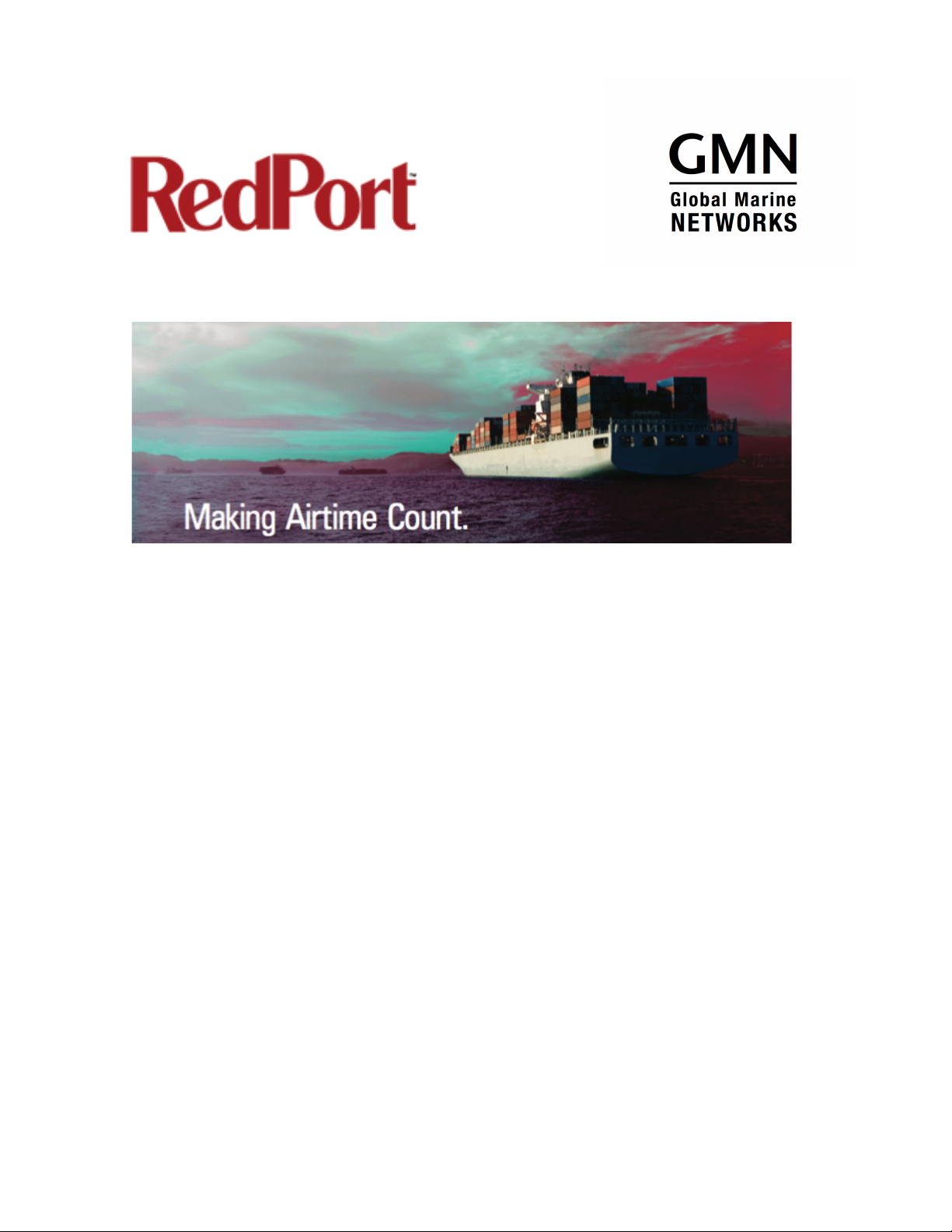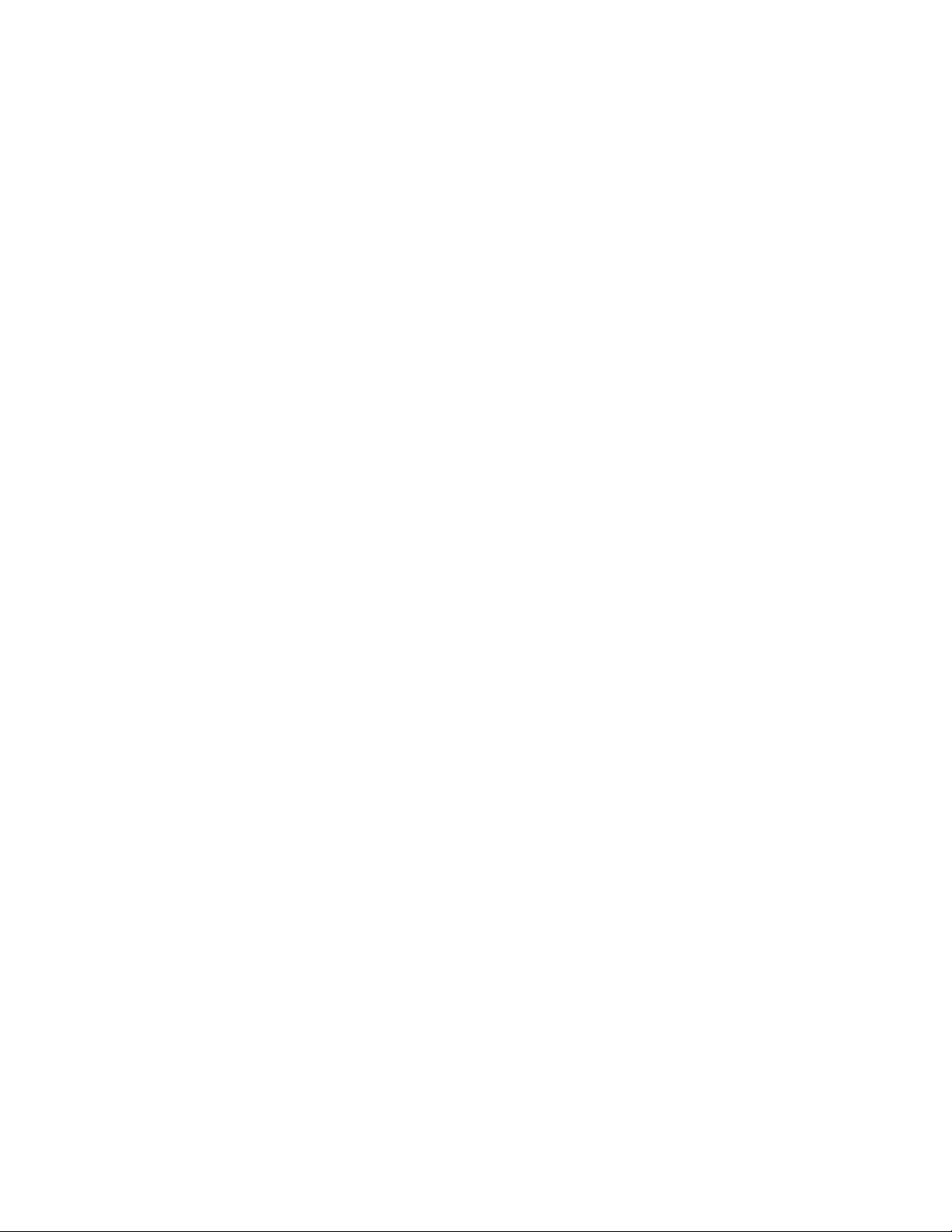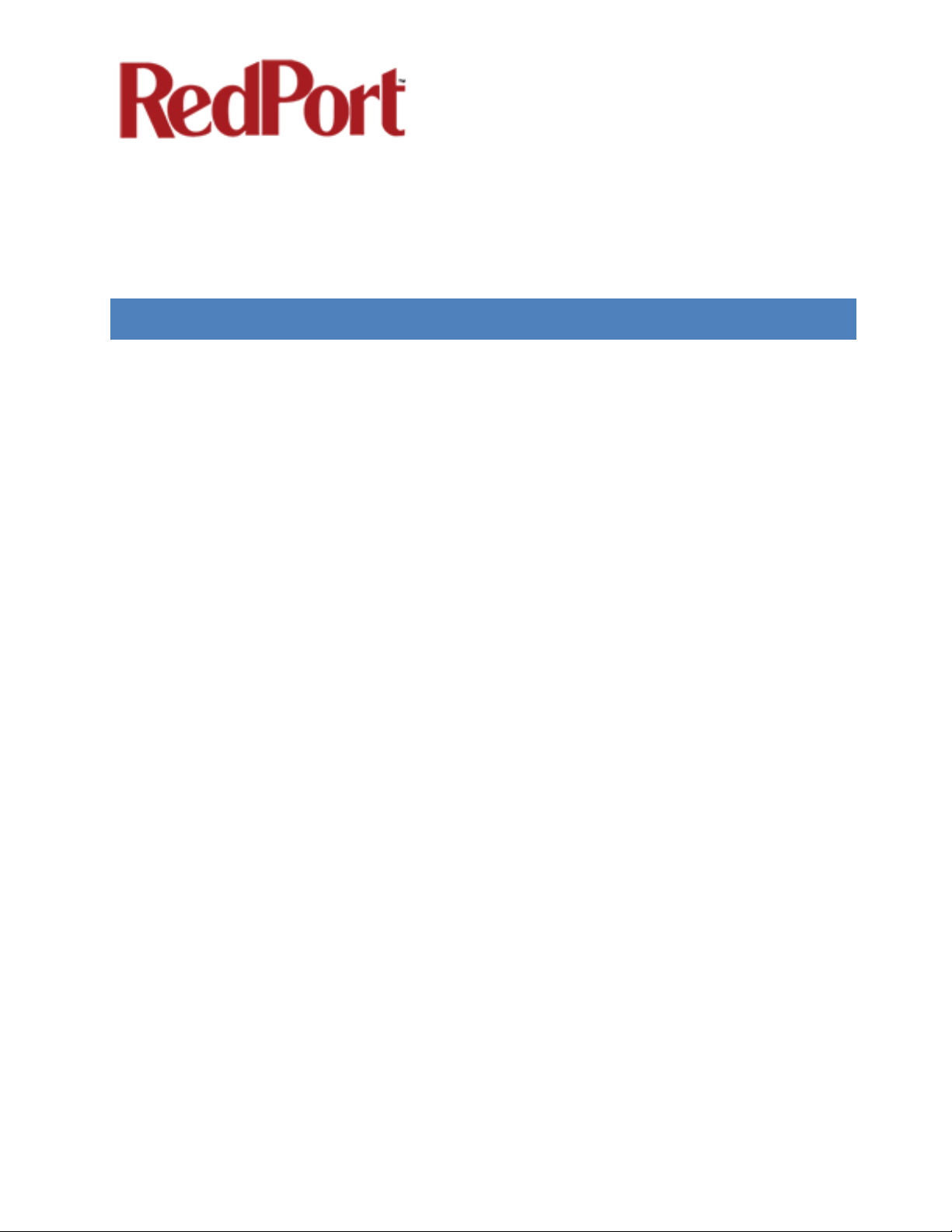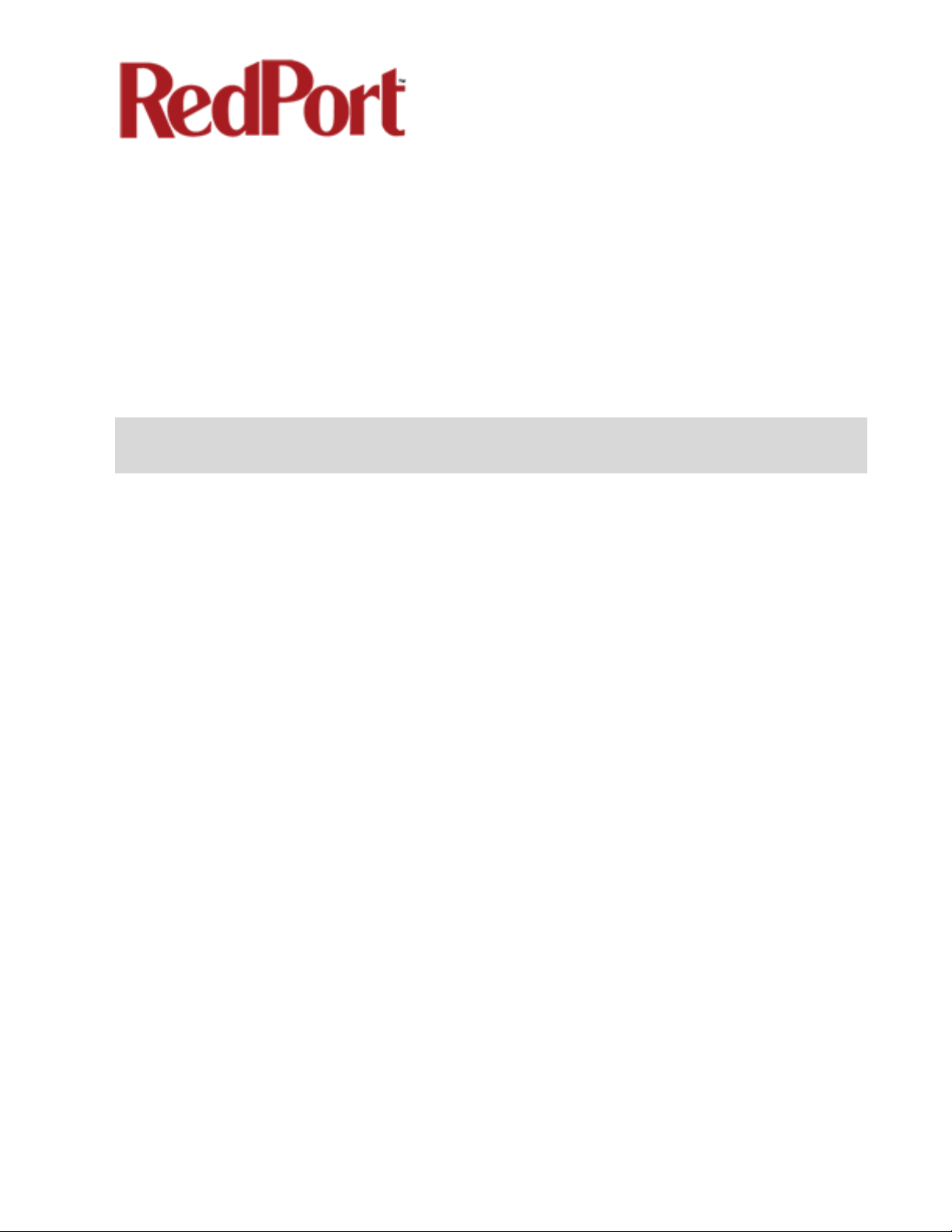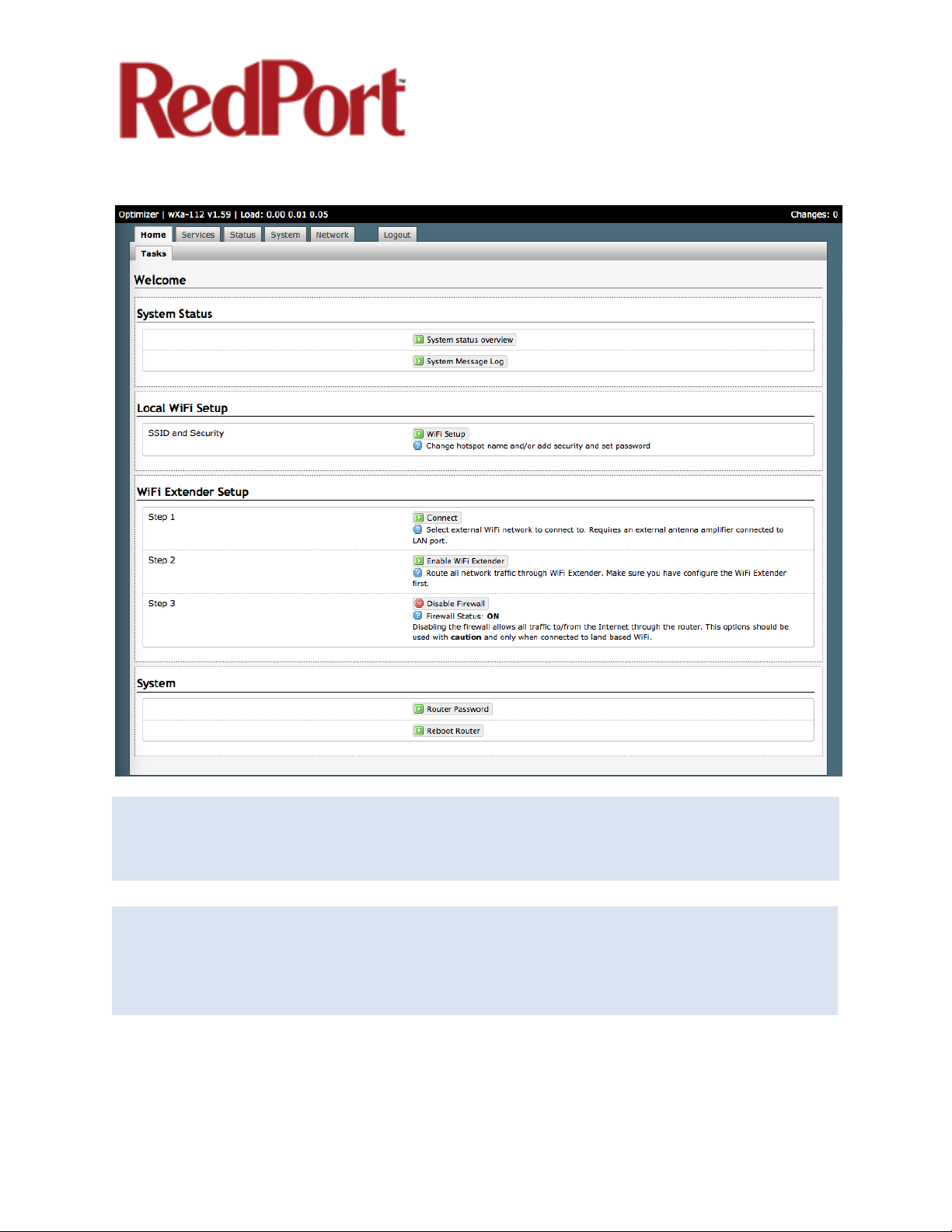Optimizer User’s Guide Copyright © Global Marine Networks, LLC Page 5of 45
2.0 Introduction to RedPort Optimizer
Global Marine Networks (GMN), the leaders in advancing satellite data speeds and
services, helps Fixed and Mobile Satellite Services providers and their customers by
offering the industry’s fastest, most reliable and easy-to-use email, web, VoIP and other
hardware and software services to maritime, oil and gas, first responder and business
continuity users. The company’s products include XGate high-speed satellite email,
WeatherNet weather and oceanographic data software, and vessel tracking systems.
Ship to shore network management solutions are sold by GMN under the RedPort
Global brand name at www.redportglobal.com and as white-label solutions for the
world’s premier satellite data service service providers.
Optimizer is a satellite firewall and WiFi hotspot router that lets you easily access
accelerated satellite email, weather, web and tracking services, while blocking all
unwanted data traffic.
Email, Web, Weather and Tracking features require compatible service subscriptions.
Key Features
Designed specifically for use with satellite phones and terminals:
•Compatible with any IP-based satellite phone and satellite broadband terminal.
•Powerful firewall stops all unwanted data traffic. Optimizer blocks all traffic except
XGate-compressed email, web and weather data.
•WiFi signal makes setup and use with compatible computers and tablets easy.
•Works with XGate for email, web, weather and social media services.
•GSM support to switch between satellite and GSM when available.
•Track GPS locations from compatible GPS-enabled devices.
•Compatible with optional RedPort Halo WiFi Extender for access to external WiFi
networks, when available.