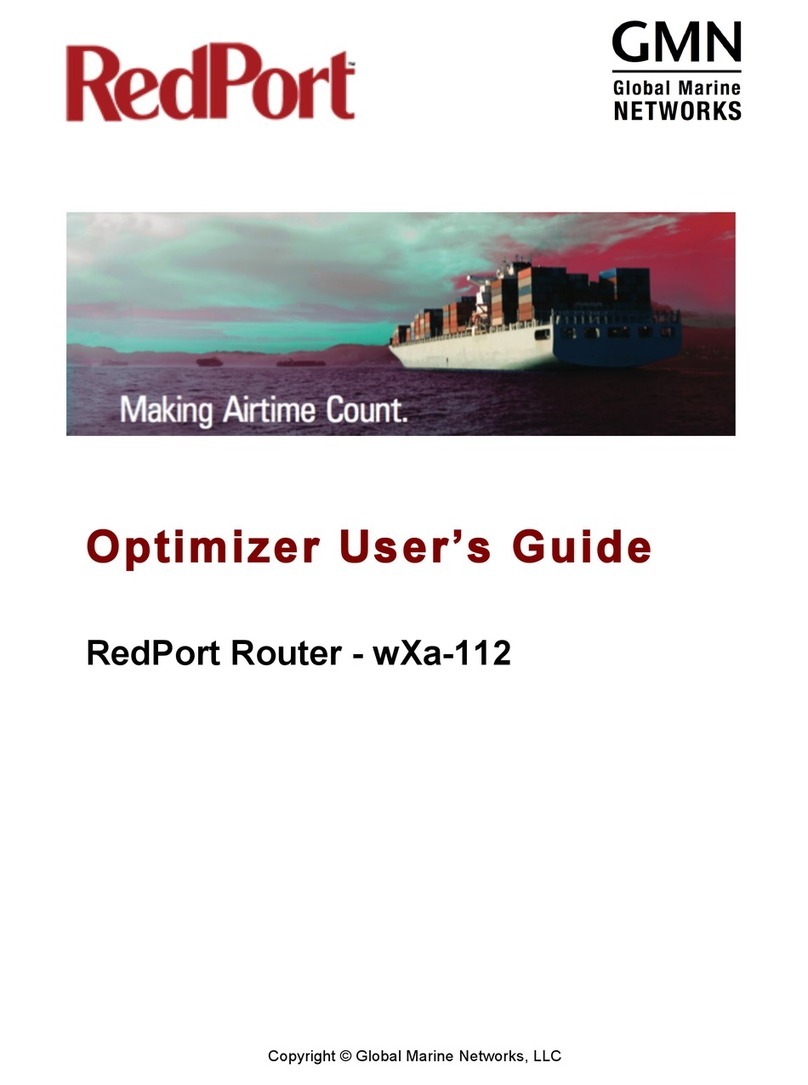Page 8of 131
2.0 Introduction to Optimizer Voice
Global Marine Networks (GMN), the leaders in advancing satellite data speeds and services,
helps Fixed and Mobile Satellite Services providers and their customers by offering the
industry’s fastest, most reliable and easy-to-use email, web, VoIP and other hardware and
software services to maritime, oil and gas, first responder and business continuity users. The
company’s products include XGate high-speed satellite email, WeatherNet weather and
oceanographic data software, and vessel tracking systems.
Ship to shore network management solutions are sold by GMN under the RedPort Global
brand name at www.redportglobal.com and as white-label solutions for the world’s premier
satellite data service service providers.
Optimizer Voice is a satellite WiFi router that provides all you need for multi-person networking
on most satellite broadband installations and lets you easily share and control access to your
satellite broadband data service via its WiFi or Ethernet network. It is more than just a router; it
has some enhanced proxy services plus some basic routing capabilities. It also has voice
capability, smartphones to use your satellite link for telephone calls and sms messaging. With
the optional RedPort VoIP service up to four people can be on calls or messaging
simultaneously.
2.1 Key Features
Designed specifically for use with satellite broadband terminals:
•Compatible with virtually any IP-based satellite broadband terminal.
•Replaces a standard router that is typically added to any satellite broadband
installation.
•Powerful firewall accommodates virtually any common installation scenario, with
features including block or allow any range of port, IP address and protocols.
•Proxy Server enables HTTP filtering: whitelist/blacklist of URL’s, domains, and
rudimentary content filtering.
•Logging/Reporting to keep track of usage.
•Wi-Fi hotspot makes setup and use easy for crew with compatible computers and
tablets.
•Supports Captive Portal Service for Crew Internet Access
•Supports RedPort Email Service
•Supports Shared Web Compression
•GSM Compatibility with optional GSM modem and your own SIM card.
•GPS NMEA Repeater reads the built-in GPS in any satellite broadband terminal and
rebroadcasts via WiFi.
•Supports voice calling and SMS messages using smartphones connected to the local
network.